You may need to consult your IT Department or Microsoft Graph documentation for information about your Microsoft Graph email settings.
There are two tabs in the MS Graph Email Account window:
•Exchange
•Folders

Figure 1081: MS Graph Settings
Exchange
Email Address: The email address should default in from the User Email Account edit form, but if not, enter the email address here.
Authenticate: Click the Authenticate button.
When authenticating, you may be prompted to choose how to open the authentication form. If so, ensure that you select Google Chrome.
Do NOT select Citrix FTA Launcher, as that will cause the process to stall, and you will need to contact EventPro Support to reset your profile.
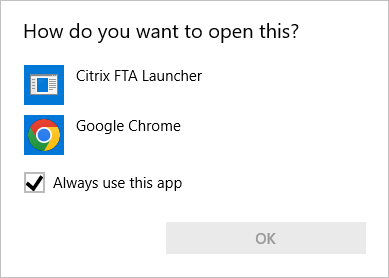
Figure 1082: How to Open
In the browser window that opens, sign in with the relevant Microsoft Account.
When you have completed the sign-in process, the browser should display a message that authorization to EventPro has been successful, and you can close the browser window.
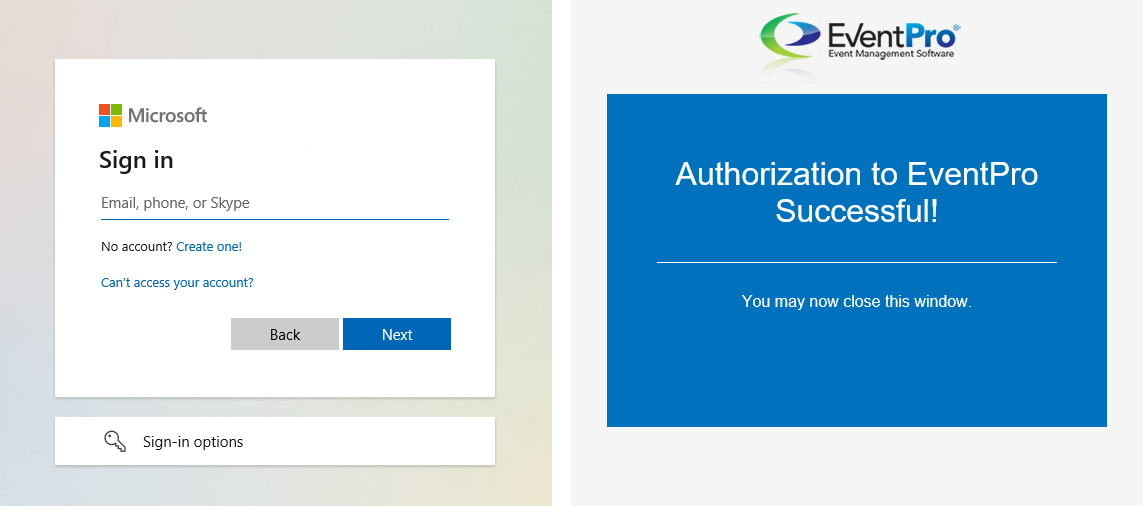
Figure 1083: Microsoft Authorization
Ignore Mail Server Certificate Errors: This option allows you ignore the error you would receive if using Microsoft Graph for your email on a mail server that did not have a secure certificate. Please consult with your IT Security Team.
Email Load Count: Enter the number of emails you want loaded from the mail server at a time. If you do not enter any number, the default of 50 will be used.
Email Check Interval: Enter the number of minutes for this interval, which determines how often the email Inbox screen automatically loads new emails. If you do not enter a number here, the email Inbox screen will not load new emails automatically, but you can still manually refresh the screen to load new emails.
Folders
Under this tab, you will map your Microsoft Graph email folders to the EventPro email folders.
Enter the name of the corresponding Microsoft Graph email folder in each field, as applicable. Your email system may not necessarily have an equivalent for each EventPro folder.