You may need to consult your Google services documentation for more information about your Gmail settings.
Ensure that the Email Method for this account has been set to "Gmail". Review the topic Email Accounts.
There are two tabs in the Gmail Email Account window:
•IMAP
•Folders
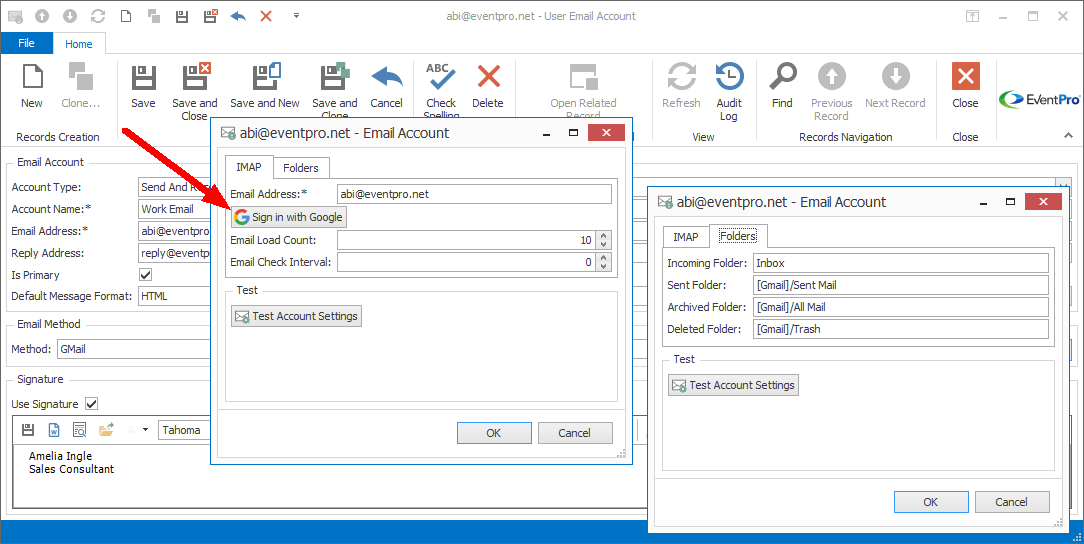
Figure 1084: Gmail Settings
IMAP
Email Address: The email address should default in from the User Email Account edit form, but if not, enter the email address here.
Sign in with Google: Click the Sign in with Google button.
When authenticating, you may be prompted to choose how to open the authentication form. If so, ensure that you select Google Chrome.
Do NOT select Citrix FTA Launcher, as that will cause the process to stall, and you will need to contact EventPro Support to reset your profile.
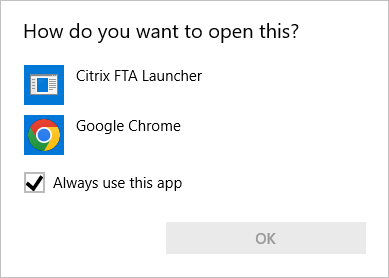
Figure 1085: How to Open
In the browser window that opens, sign into your Google Account.
When you have completed the sign-in process, the browser should display a message that authorization to EventPro has been successful, and you can close the browser window.
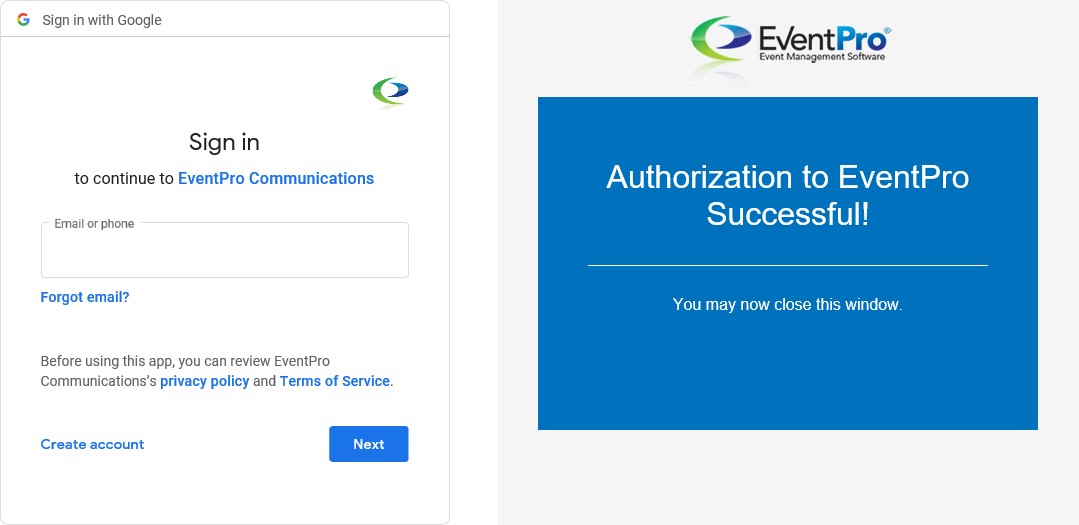
Figure 1086: Gmail Authorization
Email Load Count: Enter the number of emails you want loaded from the mail server at a time. If you do not enter any number, the default of 50 will be used.
Email Check Interval: Enter the number of minutes for this interval, which determines how often the email Inbox screen automatically loads new emails. If you do not enter a number here, the email Inbox screen will not load new emails automatically, but you can still manually refresh the screen to load new emails.
Folders
Under this tab, you will map your Gmail folders to the EventPro email folders.
Enter the name of the corresponding Gmail email folder in each field, as applicable.