When you are done entering information for the Security User, you have a few options for the next step.
Reset the User's Password
One option is to save the User record and reset the password. This step is particularly useful if creating the EPConnect Anonymous Login User.
Click Save, but do not close the edit form yet!
Click the Reset Password button in the top command ribbon.
In the Reset Password dialog, enter the password for this User, and click OK.
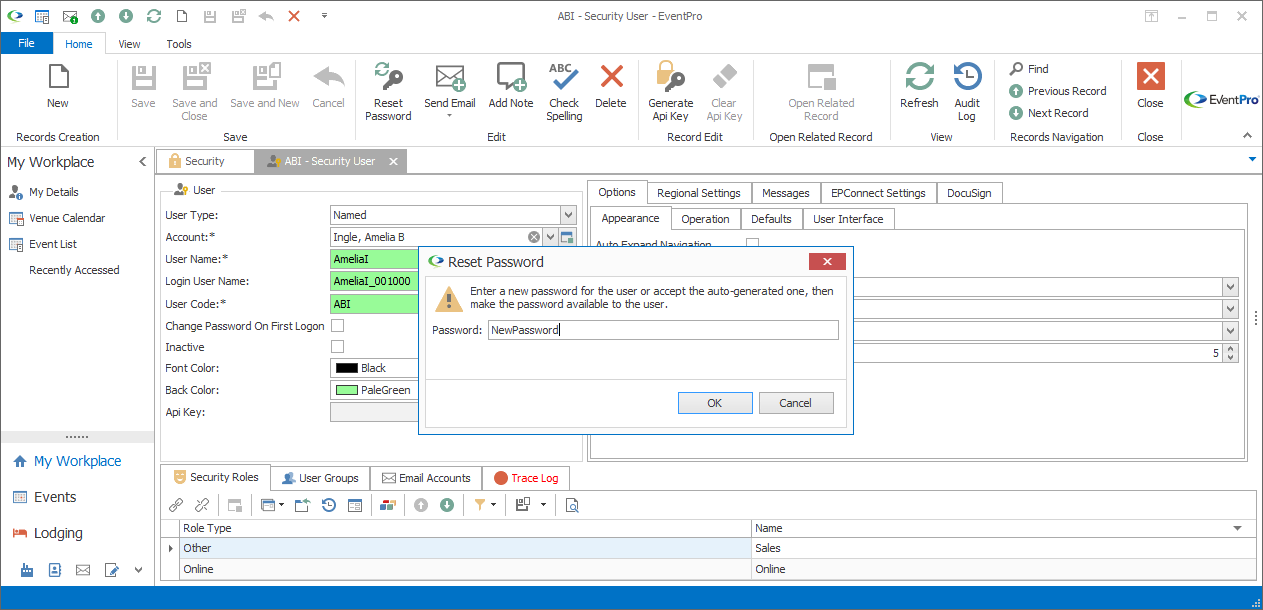
Figure 1087: Reset User's Password
The User will then be able to log in with this password. The User can later change their password in the My Details area of My Workplace. Review the topic Change My Password under Adjust My Details.
You can now close the User's edit form.
Save and Close
If you are done creating the User, and want to return to the Security User area, click Save and Close.
Save and New
If you are done creating this User, and are ready to create another right away, click Save and New.