•Some of the Assistants have an Attachments tab, where you can add Attachments to the notification emails sent by the Assistant. Depending on the Assistant, you may be able to send multiple Attachments and/or different kinds of Attachments.
•These instructions will look at the general process of adding Attachments. Note that although the Attachments tab will be similar for most of the Assistants, the types of attachments available will vary.
1.Under the Attachments tab, click the New button to reveal a drop-down of different attachment options.
Remember, not all Assistants will have all types of attachments available.
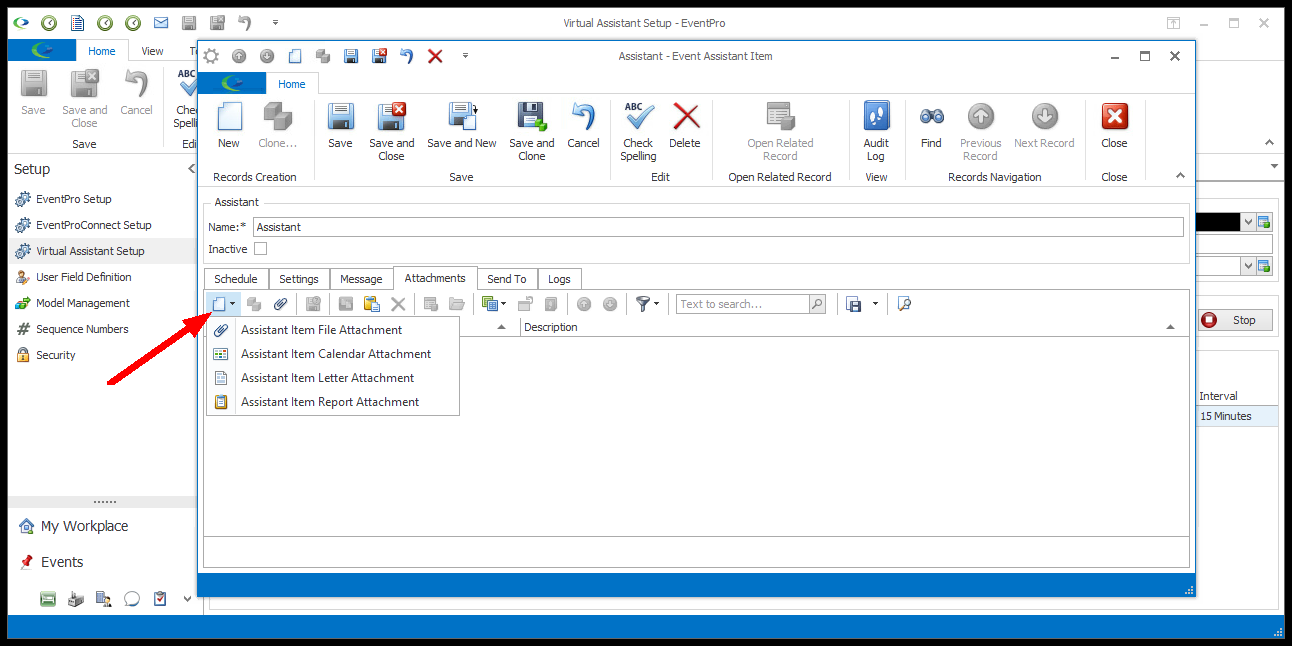
2.Select the type of attachment you want to add. Follow the links below to continue with each specific type of Attachment: