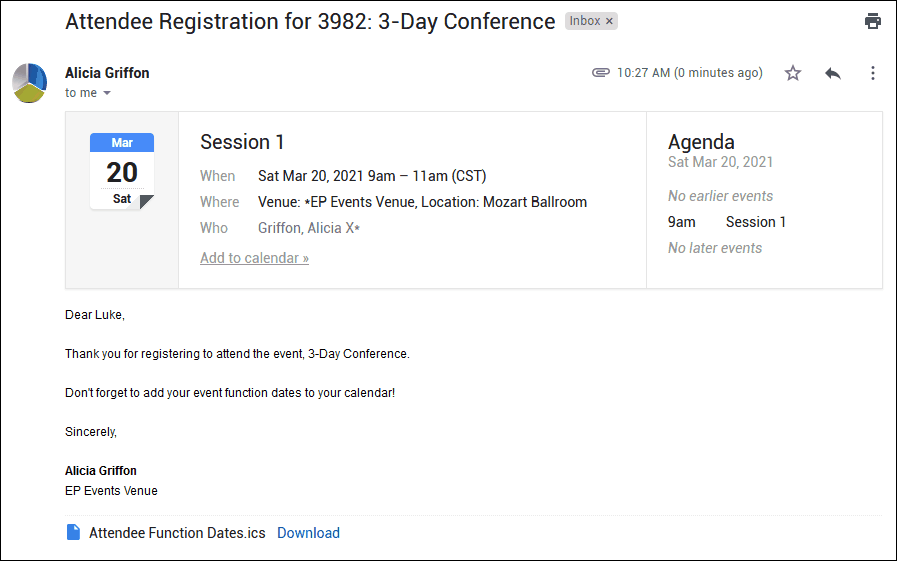•In these instructions, we have selected the Calendar Attachment option, which attaches a calendar file (.ics) containing information about the linked Event.
•Calendar Attachments are only available for Assistants sending emails to recipients linked to Events. The Event Calendar Attachments (Event Dates or Event Location Dates) need a linked Event, and the Attendee Function Dates Calendar Attachment needs a linked Event Attendee who is registered for Event Functions.
•There are a few different options for creating the calendar attachment, but the resulting attachment's appearance and functionality will depend on:
oThe combination of Calendar Type and Calendar Method you select.
oWhether the linked Event has one or multiple Booked Locations. (Review Terminology: Events, Booked Locations & Functions.)
oHow the recipient's third-party email/calendar provider handles .ics file attachments.
•While your Type and Method selections determine the general appearance and functionality of the calendar attachment, EventPro can't predict or control how the calendar attachment will appear or function for the recipient. While these instructions describe the typical results for the calendar attachments, remember that a recipient's experience may vary, depending on their email/calendar provider.
1.The Assistant Item Calendar Attachment window opens.
2.Calendar Type: First, choose which Calendar Type you want to use:
a.Event Dates: This option will send one appointment attachment for the entire linked Event. If the Event has multiple Days/Booked Locations, the appointment will span across the date range of the Event.
b.Event Location Dates: This option will send an appointment attachment for each Booked Location in the linked Event.
c.Attendee Function Dates: This option will send an appointment attachment for each Function the Event Attendee is registered for.
REMEMBER: Different combinations of Calendar Type, Calendar Method, and number of Event Booked Locations/Functions will result in different attachment properties. Refer to Calendar Attachment Examples below for more details before sending calendar attachments.
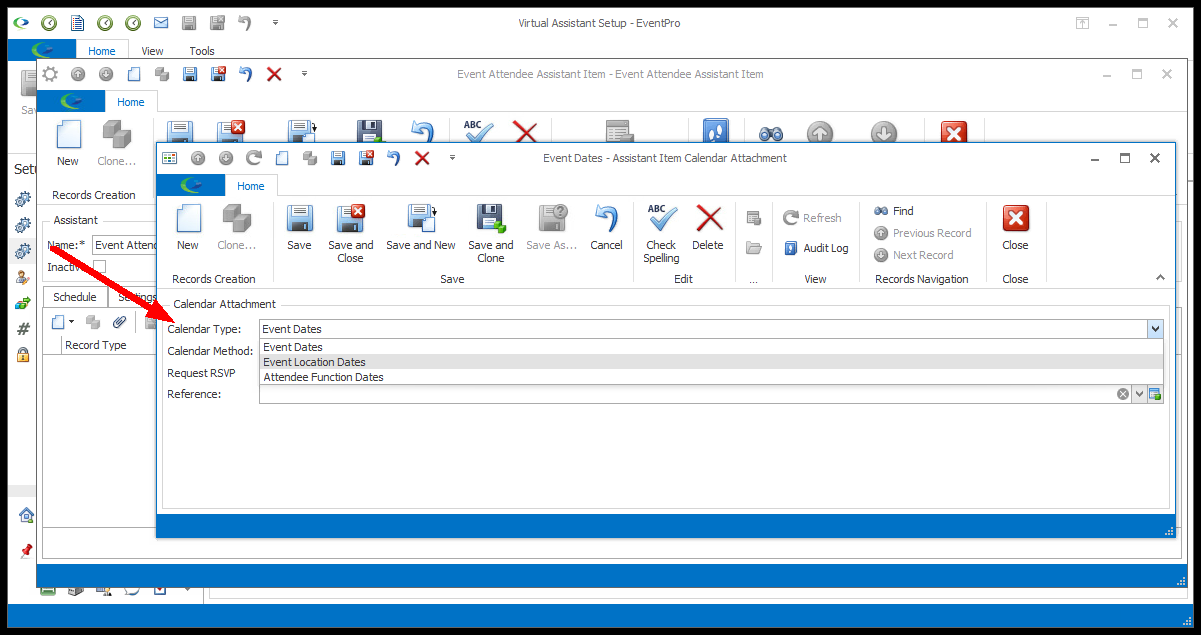
3.Calendar Method: From this drop-down, you can choose REQUEST or PUBLISH. As noted above, these instructions can only describe what these methods typically do, or are intended to do. EventPro can't predict exactly how different third-party calendars will handle Request or Publish calendar attachments.
a.REQUEST: This method is used to schedule a calendar entry via a request or invitation to other calendar users/attendees. The Request method involves interaction between the organizer and attendees in that it asks the attendee/recipient to respond to the organizer with a reply indicating attendance status (e.g. an Accept/Decline or Yes/No prompt).
b.PUBLISH: This method is used to publish a calendar entry without requiring interaction between the publisher and other calendar users. Other calendar users can add the calendar entry to their own calendars, but they are not expected to reply. You would typically use this option if you don't require an Accept/Decline or Yes/No prompt for the calendar appointment attachment.
REMEMBER: Different combinations of Calendar Type, Calendar Method, and number of Event Booked Locations/Functions will result in different attachment properties. Refer to Calendar Attachment Examples below for more details before sending calendar attachments.
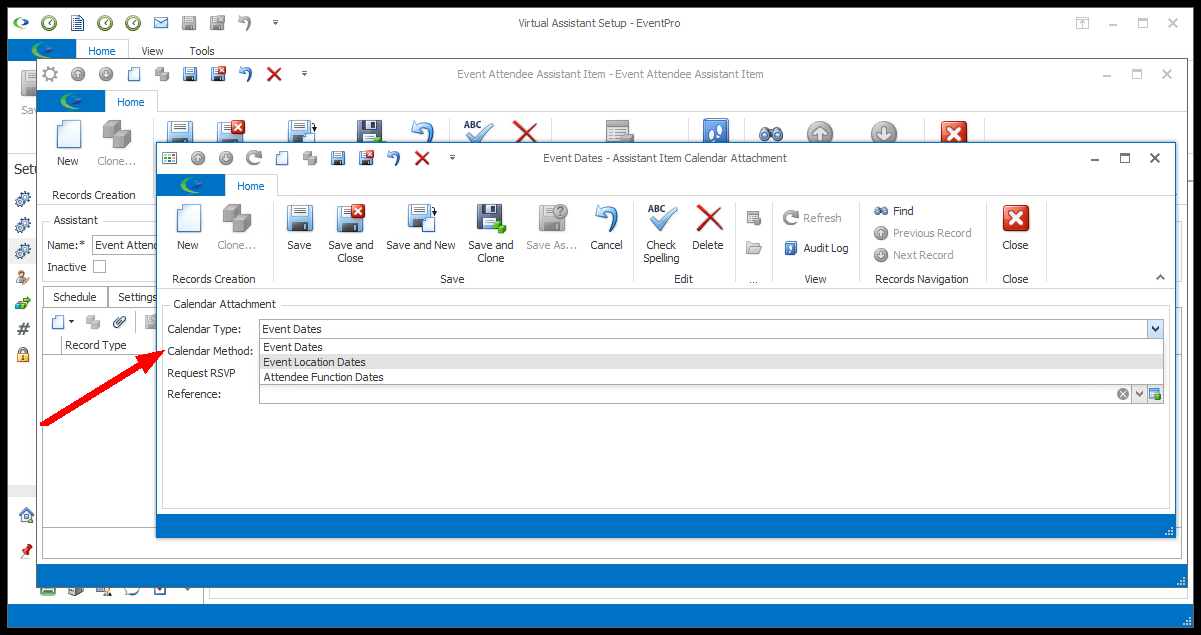
4.Request RSVP: This option is only available if you selected the REQUEST calendar method. If checked, it will set the RSVP option to True in the .ics file, which different calendar providers will handle in different ways.

5.Reference: If you want, you can select a Reference for this Calendar Attachment. The Reference drop-down is populated by the options created under EventPro Setup > Communications > Communication References.
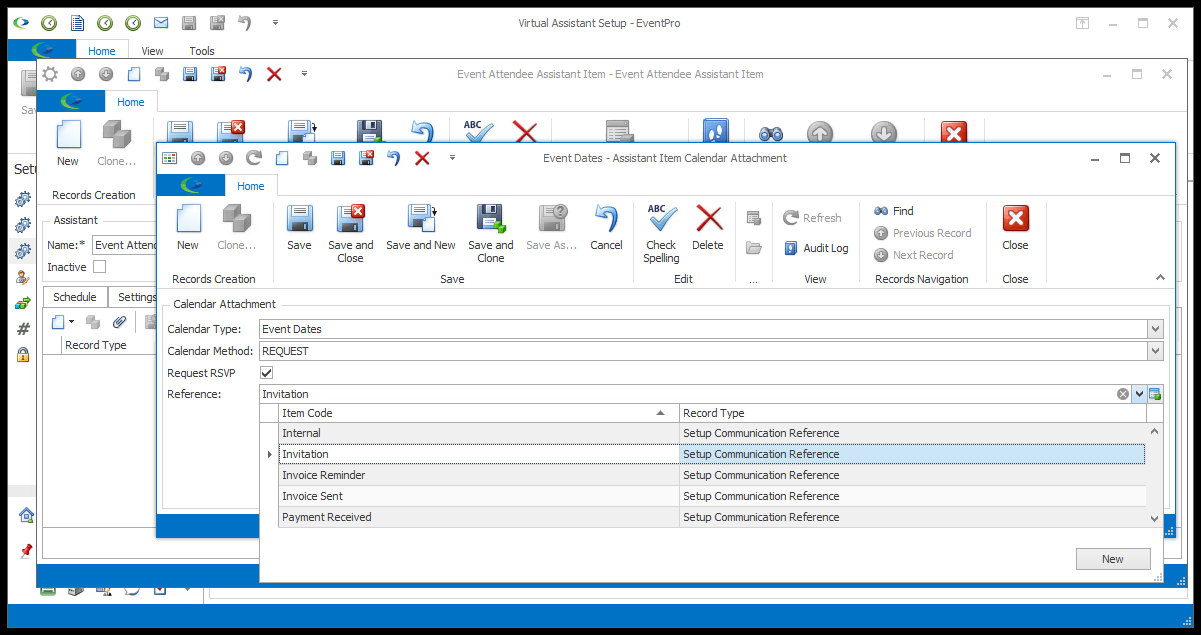
6.When you are done with the Assistant Item Calendar Attachment window, click Save and Close to return to the Assistant Item edit form, where the calendar appointment file will now be attached under the Attachments tab.
7.Calendar Attachment Examples: There are a few other important factors you should note before selecting the Type and Method of Calendar Attachments.
a.EventPro's calendar attachments work best for one-location/one-date (i.e. single Booked Location) Events.
b.Calendar Attachments can be sent for Events with multiple Booked Locations, as well, but if you are emailing the calendar attachments to recipients directly, you may want to avoid the combination of Method = Publish and Type = Event Location Dates or Attendee Function Dates. This will be described in more detail below.
c.The examples below (Event Dates type, Event Location Dates type, and Attendee Function Dates type) demonstrate sample calendar attachments as they could appear for recipients, but remember that EventPro can't predict or control how a calendar attachment is handled in any third-party email/calendar provider, so these examples are just intended to give a general idea of how the attachment works, not to ensure any particular results.
a.If you use the Event Dates Calendar Type, the Request and Publish methods work equally well for single-Booked-Location or multiple-Booked-Location Events.
i.Whether the Event has one or multiple booked locations, there will be only one .ics file. (Remember, for events with multiple locations/dates, the Event Date appointment will create one event spanning from the first to last date of the event.)
ii.You will usually notice the difference between the Request and Publish methods in how they handle the recipient's response. For example, a Request attachment will typically ask for some sort of Yes/No or Accept/Decline response, while a Publish attachment may have an option to add the event to the recipient's calendar without requesting a direct reply to the sender.
iii.If the recipient's email provider doesn't have an "Add to Calendar" button or other quick way to add calendar events from email, the recipient can always download the attached .ics file and import it into their calendar, using the import process described by their particular calendar provider.
b.IMPORTANT: Remember that these are only examples. The recipient's email/calendar provider may handle the calendar attachments differently.
i.Calendar Type = Event Dates, Calendar Method = Request, Event: one Booked Location
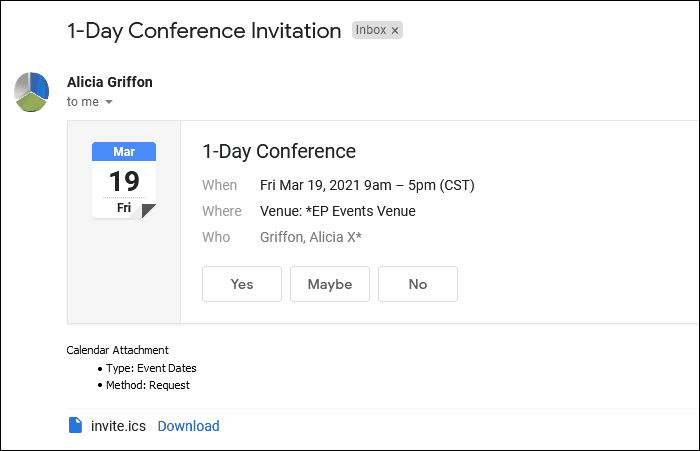
ii.Calendar Type = Event Dates, Calendar Method = Publish, Event: one Booked Location
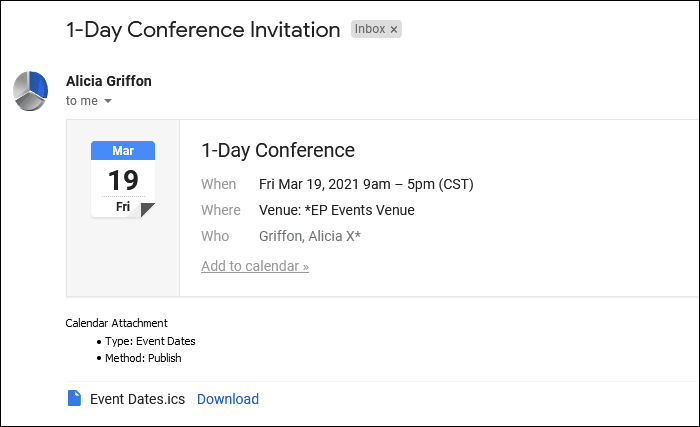
iii.Calendar Type = Event Dates, Calendar Method = Request, Event: multiple Booked Locations
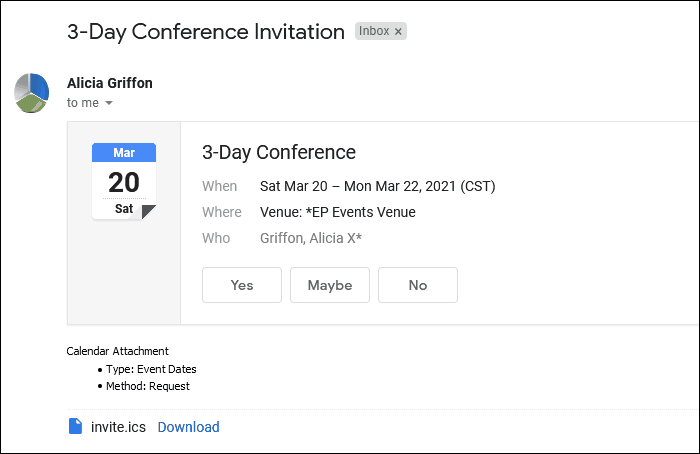
iv.Calendar Type = Event Dates, Calendar Method = Publish, Event: multiple Booked Locations
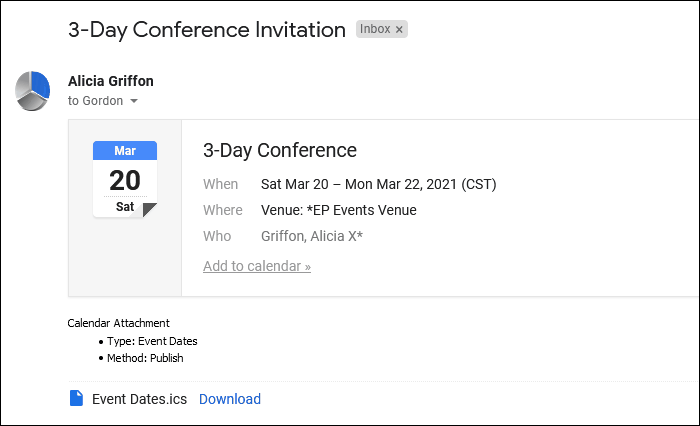
9.Event Location Dates type examples:
a.As you will recall, this option sends a separate appointment attachment for each Booked Location in the Linked To Event.
b.This won't make a big difference for single-location/single-date events, but you will notice that an Event Location Dates/Request calendar attachment for a multiple-booked-location event will now have multiple .ics file attachments (one per booked location).
c.If you create a calendar attachment using Event Location Dates and the Publish method for a multi-date/location event, there will be only one .ics file attachment, which contains the information for all of the separate booked locations of the event. If the recipient downloads the .ics file and imports it into their calendar, the calendar will create the multiple events/appointments.
i.However, with this method, there may be an issue with how certain email/calendar providers handle the multi-date/location .ics attachment.
ii.With some providers, the email displays a preview of the attached calendar appointment and offers a quick-add "Add to Calendar" button, but it only displays/adds the first of the multiple booked locations in the attachment, ignoring the rest. This can be misleading for the recipient, as they may not realize that event is actually multiple days/locations.
iii.Some email/calendar providers are able to handle this type of .ics attachment, and can add the .ics file's multiple event locations/dates within the email. Also, as noted earlier, if the recipient downloads and imports the .ics file, the multi-date/location events will be added correctly. However, because you are unlikely to know which email/calendar provider every recipient uses, and recipients are likely to use the quick-add button, it is probably not advisable to use the Event Location Dates/Publish combination for events with multiple booked locations when you are emailing the calendar attachments to recipients directly.
iv.In other circumstances, you may want to use the Event Location Dates/Publish combination to create a single .ics file of a multiple-booked-location event, as long as the method of delivery doesn't mislead the recipient.
d.The following examples demonstrate sample calendar attachments as they may appear for recipients. IMPORTANT: Remember that these are only examples. The recipient's email/calendar provider may handle the calendar attachments differently. EventPro can't predict or control how a calendar attachment is handled in any third-party email/calendar provider.
i.Calendar Type = Event Location Dates, Calendar Method = Request, Event: one Booked Location
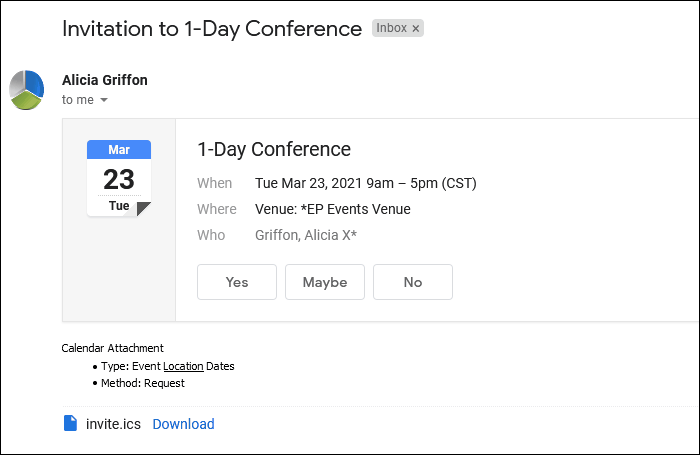
ii.Calendar Type = Event Location Dates, Calendar Method = Publish, Event: one Booked Location
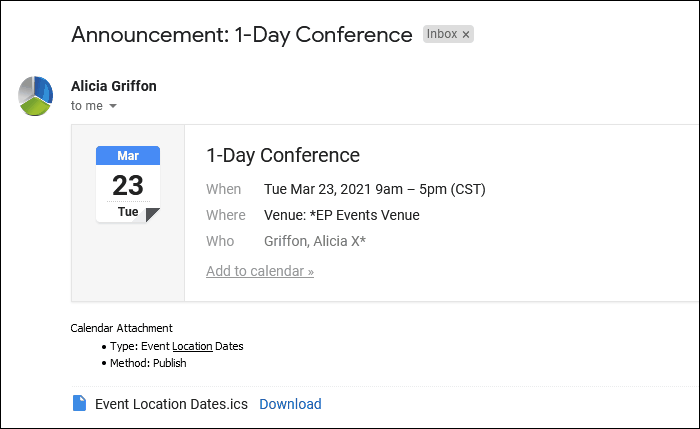
iii.Calendar Type = Event Location Dates, Calendar Method = Request, Event: multiple Booked Locations
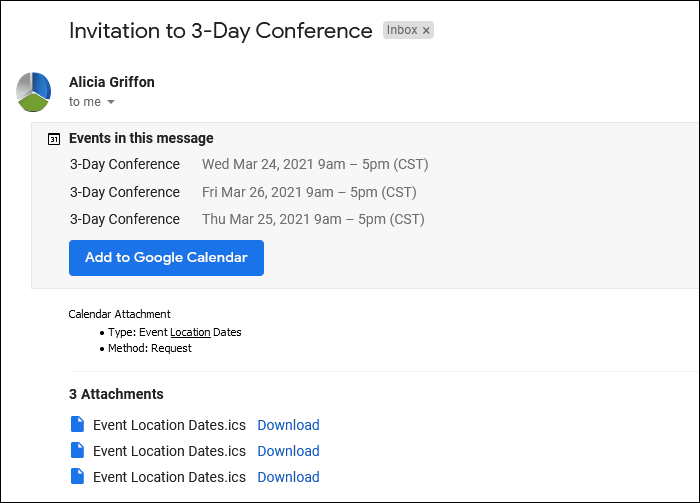
iv.Calendar Type = Event Location Dates, Calendar Method = Publish, Event: multiple Booked Locations.
NOTE: This is an example of how an email can display a misleading preview of the calendar attachment. The attached .ics file contains a multiple-booked-location event, but the email only displays the first booked location. If the "Add to Calendar" link is clicked, it will only add the first booked location to the calendar, not the others in the .ics attachment. The uncertainty of how third-party providers will handle the attachment is why the Event Location Dates/Publish combination may not be ideal for emailing directly to recipients.
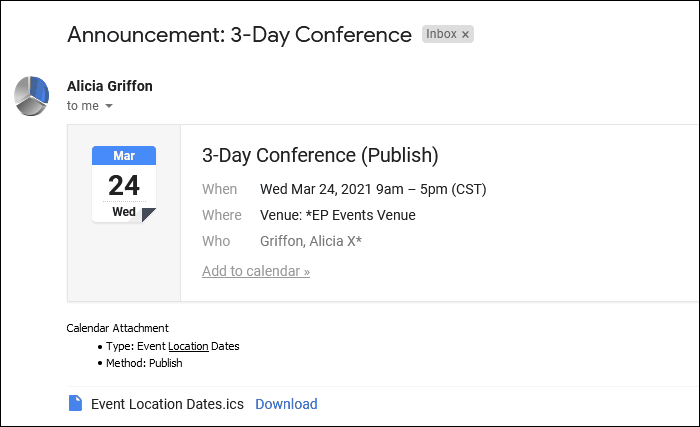
10.Attendee Function Dates type:
a.When using the Request method, the Attendee Function Dates type will attach multiple .ics file attachments to the recipient's email, one per Event Function for which the Linked To Attendee is registered.
b.However, much like the Event Location Dates type described above, the Attendee Function Dates type may not work as well with the Publish method, depending on the recipient's email/calendar provider.
c.If you create a calendar attachment using Attendee Function Dates type and the Publish method for an Attendee registered for multiple functions, there will be only one .ics file attachment, which contains the information for all of the separate event functions. If the recipient downloads the .ics file and imports it into their calendar, the calendar will create the multiple events/appointments.
i.However, with this method, there may be an issue with how certain email/calendar providers handle the multi-event-function .ics attachment. With some providers, the email displays a preview of the attached calendar appointment and offers a quick-add "Add to Calendar" button, but it only displays/adds the first of the multiple functions in the attachment, ignoring the rest. This can be misleading for the recipient, as they may not realize that there are multiple event functions.
ii.Some email/calendar providers are able to handle this type of .ics attachment, and can add the .ics file's multiple event functions within the email. Also, as noted earlier, if the recipient downloads and imports the .ics file, the multiple event functions will be added correctly. However, because you are unlikely to know which email/calendar provider every recipient uses, and recipients are likely to use the quick-add button, it is probably not advisable to use the Attendee Function Dates/Publish combination when you are emailing the calendar attachment to recipients directly.
iii.In other circumstances, you may want to use the Attendee Function Dates/Publish combination to create a single .ics file of multiple event functions, as long as the method of delivery doesn't mislead the recipient.
d.The following examples demonstrate sample calendar attachments as they may appear for recipients. IMPORTANT: Remember that these are only examples. EventPro can't predict or control how a calendar attachment is handled in any third-party email/calendar provider.
i.Calendar Type = Attendee Function Dates, Calendar Method = Request
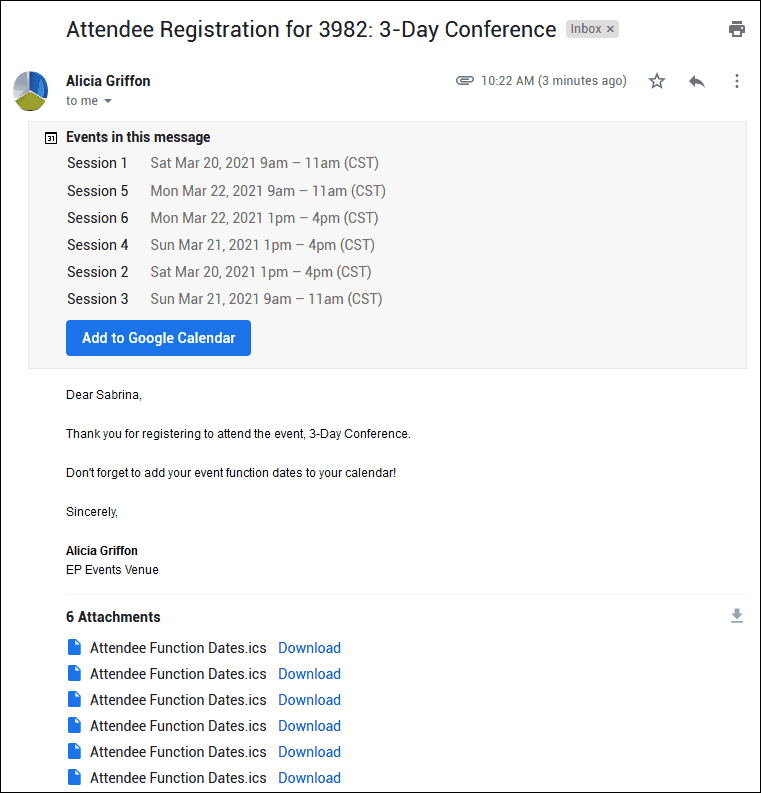
ii.Calendar Type = Attendee Function Dates, Calendar Method = Publish
NOTE: This is an example of how an email can display a misleading preview of the calendar attachment. The attached .ics file contains multiple event functions, but the email only displays the first function. If the "Add to Calendar" link is clicked, it will only add the first function to the calendar. The uncertainty of how third-party providers will handle the attachment is why the Attendee Function Dates/Publish combination may not be ideal for emailing directly to recipients.