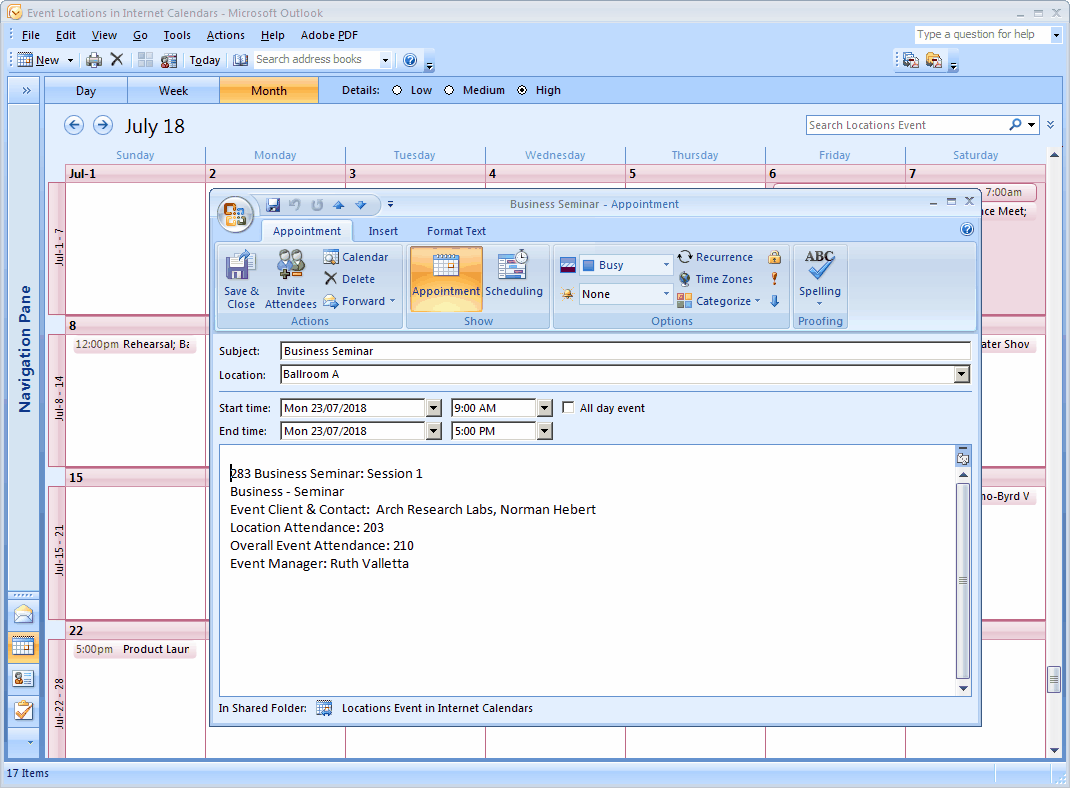•The examples below will demonstrate how some of the Calendar Assistant settings affect the appearance of the events in the Outlook Calendar.
•Please note that your calendars may look different, depending on several factors, including the version of Outlook you are using. Therefore, these screenshots are merely intended to illustrate the differences between various options in the Calendar Assistant.
1.Event Export (Settings > Export): The following examples demonstrate how the different Export options (Event Day, Event Location, and Event) may appear when published to an Outlook Calendar. Note that these are sample setups only, and your calendar may look different, depending on the calendar type and settings.
a.In this example, the "Professional Conference" event is displayed three different ways in a Week view: Event Days (pink), Event Locations (green), and Event (gray).
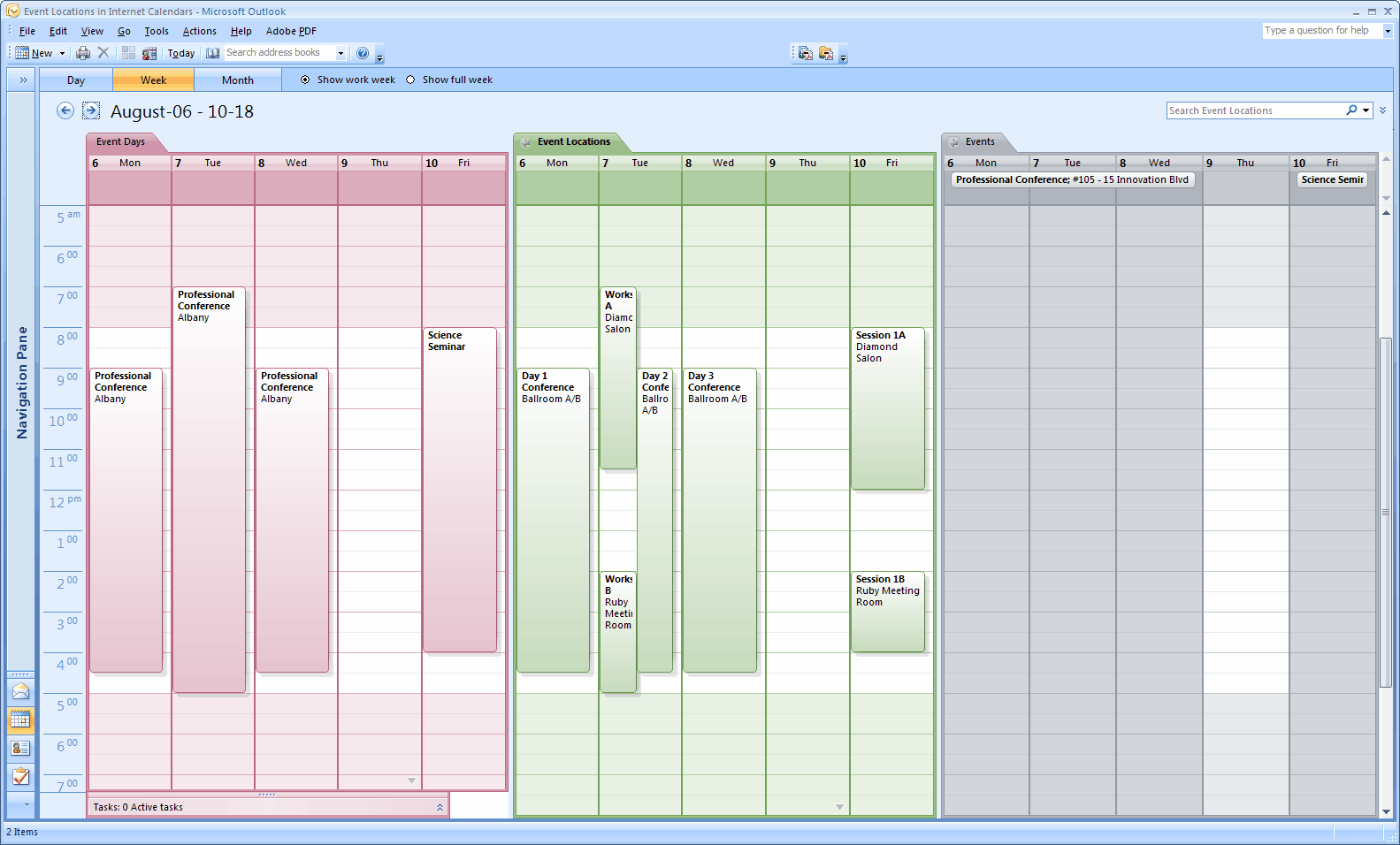
b.This next screenshot shows Day 2 of the same "Professional Conference" event, displayed in a Day view, which highlights the difference between the Event Days and Event Locations export. The Event Locations calendar displays all three booked locations separately, while the Event Days calendar combines them into one event block per day.
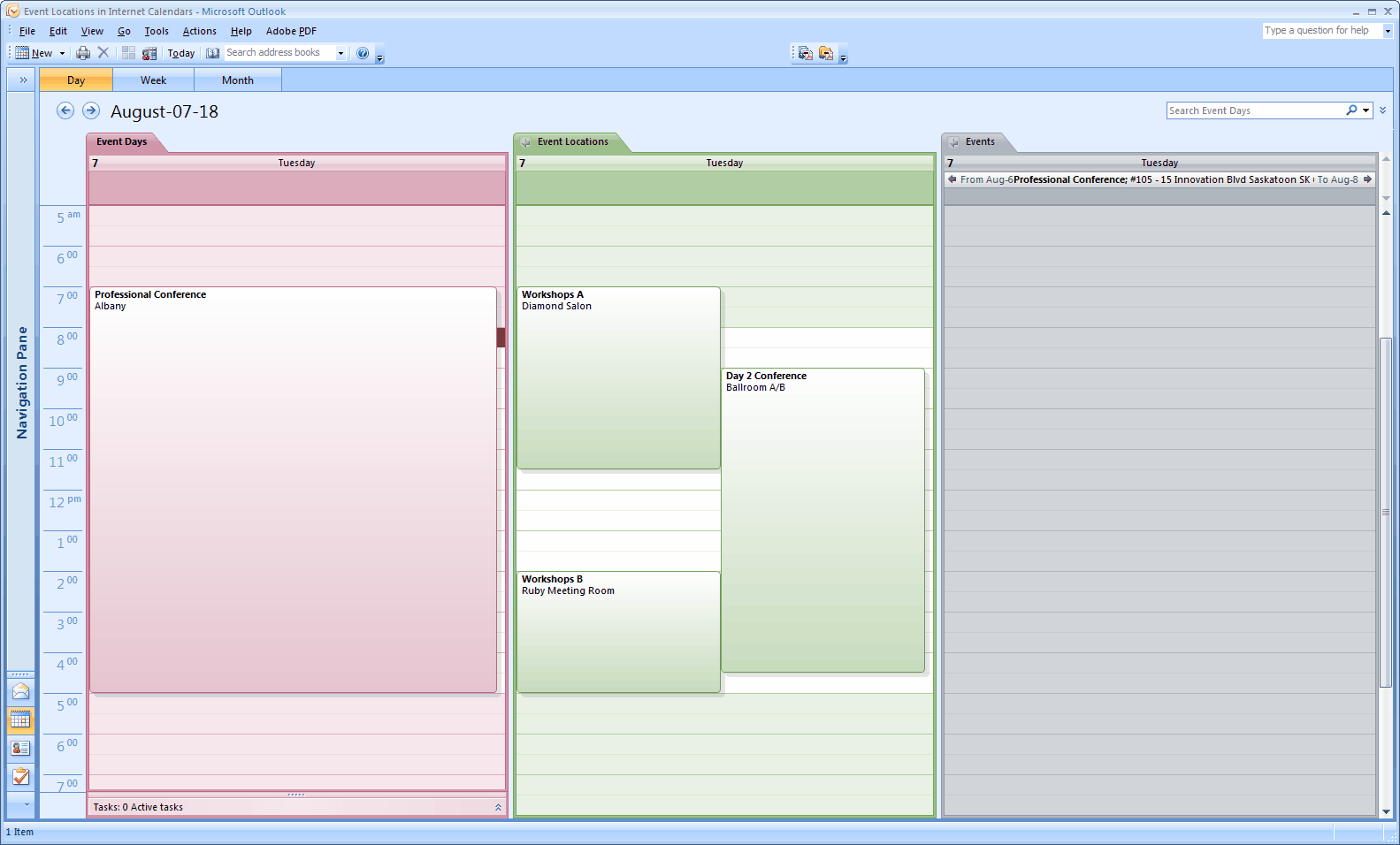
2.Title (Settings > Title): This example demonstrates the difference between using Event Name or Description (the Booked Location's Description) as the Title, which becomes the Subject of the corresponding Outlook appointment.
a.This example demonstrates two different Event Location export calendars, one using Event Name (green) and the other using Descriptions (pink).
b.The sample event is named "Business Seminar", but the individual location descriptions are "Session 1", "Session 2", and "Session 3".
c.Selecting Event Name will cause all three Outlook Calendar appointments to be titled "Business Seminar", whereas selecting Description will cause the Outlook Calendar appointments to be titled "Session 1", "Session 2", and "Session 3".
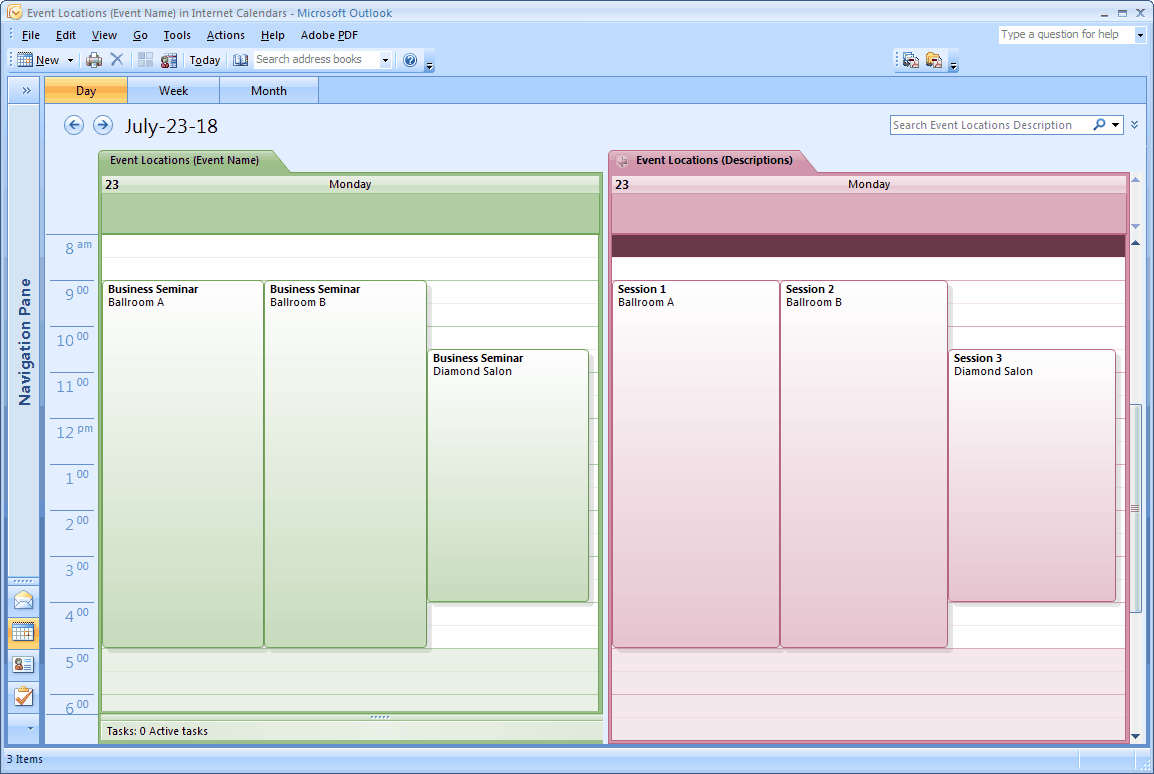
3.Where (Settings > Where): The "Where" option you select will appear in the "Location" field of the Outlook Calendar appointment.
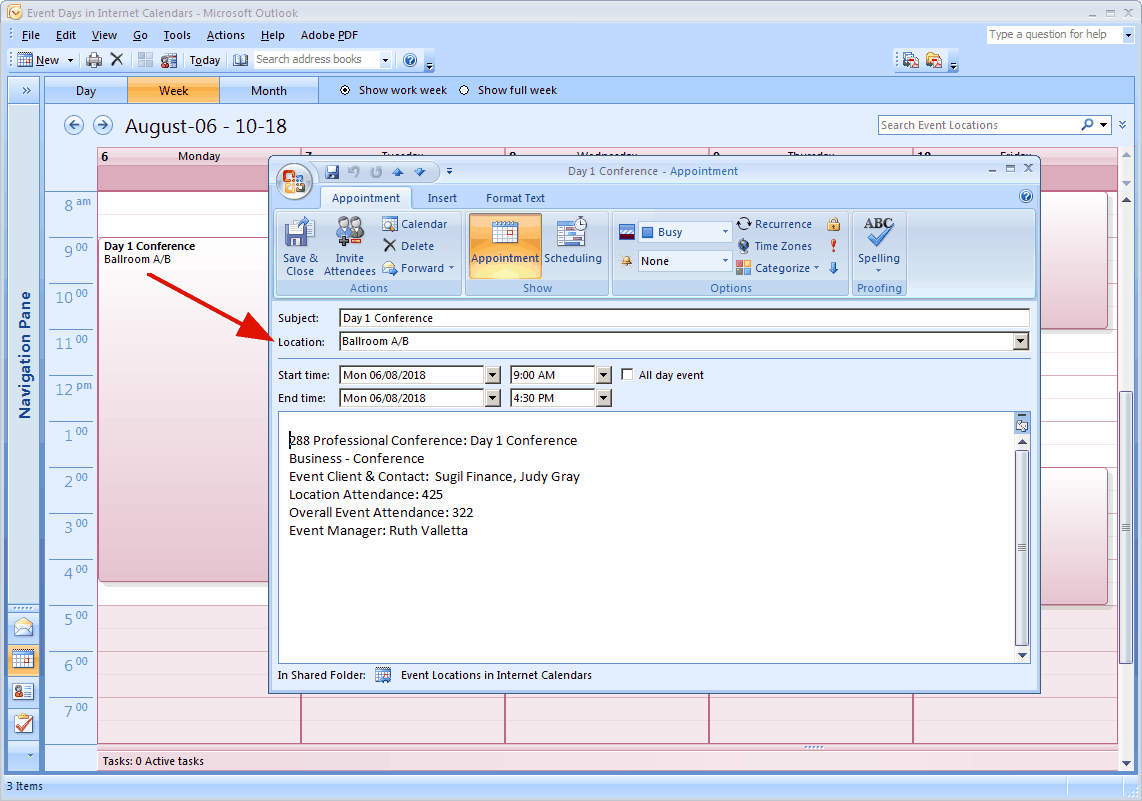
4.Times (Settings > Times): In the screenshot below, you can compare how the same events appear when using the Booked From/To Times (left) and the Function Start/End Times (right); as you see, the Booked From/To Times calendar includes the setup/teardown times in the event duration.
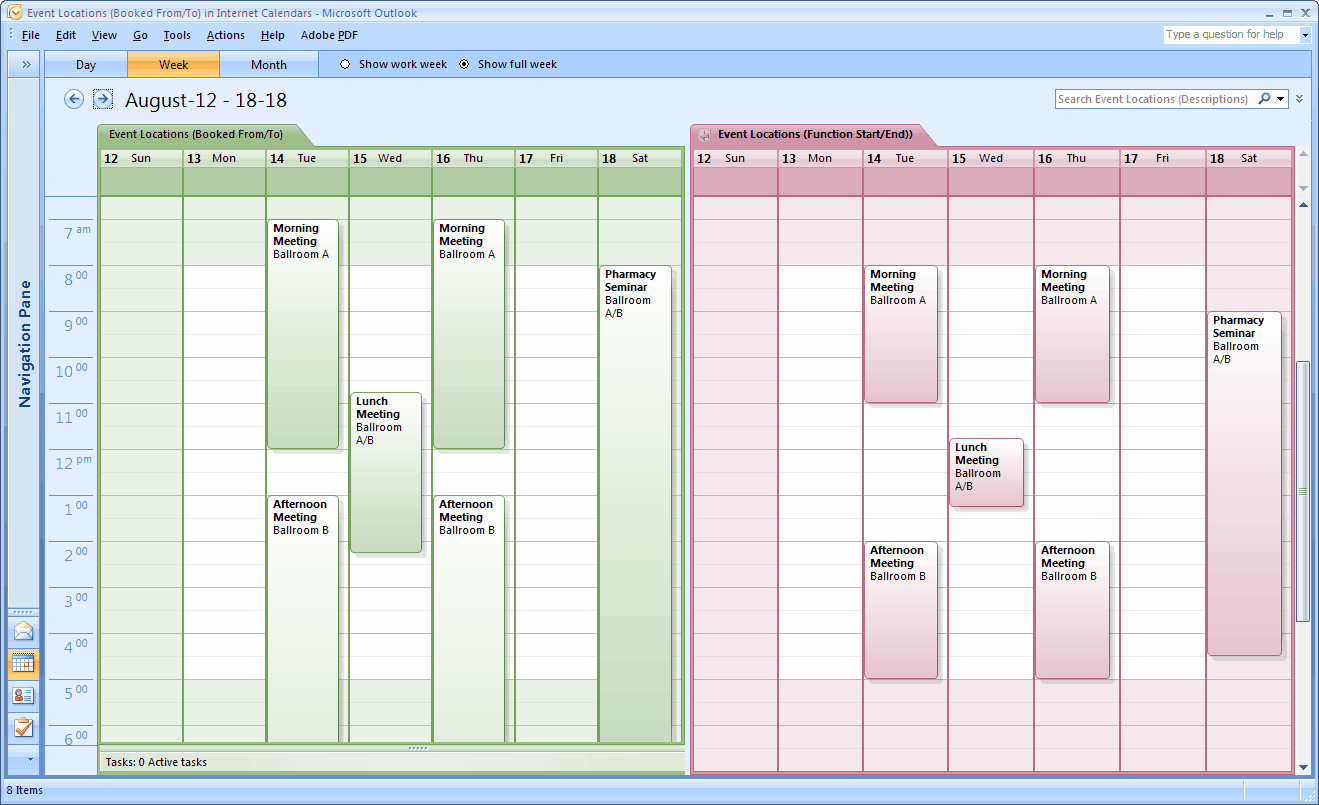
5.Content (Settings > Content): When you view the event/appointment in the Outlook Calendar, the Content will be pulled into the memo field.