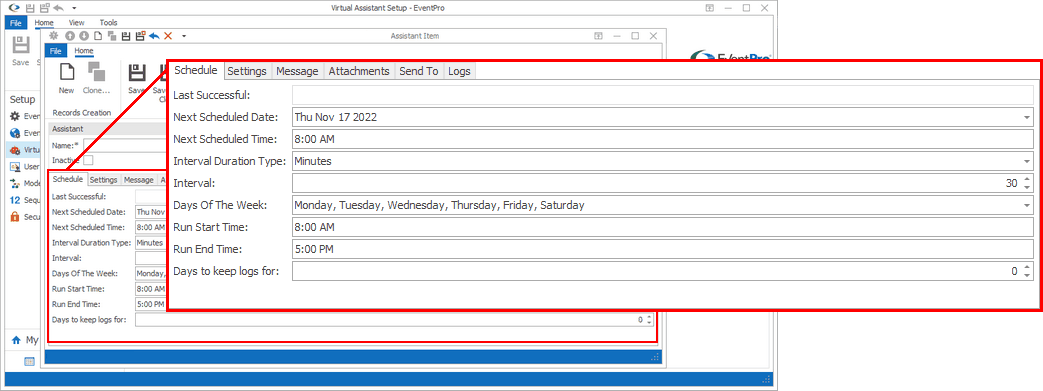
Figure 959: Virtual Assistant Schedule
Last Successful
This read-only field will display the last time the Assistant successfully ran.
Next Scheduled Date and Next Scheduled Time
This displays when the Assistant is next scheduled to run, which is determined by adding the Interval (below) to the Date/Time when the Assistant was last scheduled to start.
Even if the last successful run finished later than its scheduled time, the next run will be set according to the time the last run was supposed to start in order to keep the Assistant on schedule.
You can manually set the next time the Assistant will run by selecting the Next Scheduled Date and entering the Next Scheduled Time. After the Assistant completes that manually scheduled run, it will continue at the regularly scheduled Intervals.
Days of the Week
These are the days on which the Assistant will run (i.e. the Assistant's "working days"). This setting is intended to prevent the Assistant from running unnecessarily and, for example, sending repeated notifications to unmonitored email Inboxes on non-work days.
When you first create an Assistant, its Days of the Week will default to the selected Work Days of the Week in your General System Settings in EventPro Setup.
You can, however, select whichever days of the week you want, and those will be respected as the "working days" of this particular Assistant, overriding the default from System Settings.
Run Start Time and Run End Time
Enter the time of day at which this Assistant will start and stop running.
The Assistant will only attempt to run between the start and end time of the days of the week you chose above.
Again, you may find it convenient to stop the Assistant from running overnight if the recipients are unlikely to check their emails at that time.
Interval and Interval Duration Type
An Assistant will usually have a default Interval and Interval Duration Type set, which will vary, depending on the type of Assistant.
However, if you want to change the interval for any given Assistant, enter a new number in the Interval field, and choose the Interval Duration Type (Minutes, Hours, or Days) that the Interval number represents.
Days to Keep Logs for
Enter the number of days for which the records under the Logs tab will be stored.