You can use the Set Best Rate, Update Rate, and Recalculate commands for multi-selected Booked Locations.
The commands are located in the ribbon at the top of the Booked Locations tab.
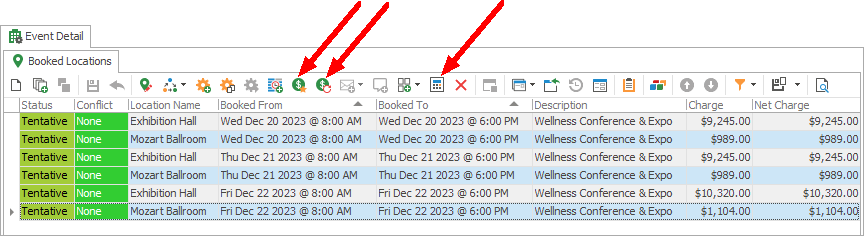
Figure 204: Multi-selected Booked Locations
• Set Best Rate:
Set Best Rate:
oThe Set Best Rate command  sets the Event Locations' Rate Codes to the most "appropriate" rates, based on how well the Event Locations match the criteria set for the Rate Codes.
sets the Event Locations' Rate Codes to the most "appropriate" rates, based on how well the Event Locations match the criteria set for the Rate Codes.
oThis will change the Event Locations' Rate Code Types to "Automatic", if not already, and automatically pull in the most appropriate auto-lookup Rate Codes i.e. the rate codes for which the Event Locations meet the most criteria.
oSee the topic Set Best Rate.
• Update Rate:
Update Rate:
oThe Update Rate command  updates the Rate Codes currently applied to the Event Locations to match any changes (e.g. Charge, Cost) made to those Rates back in Setup.
updates the Rate Codes currently applied to the Event Locations to match any changes (e.g. Charge, Cost) made to those Rates back in Setup.
oSee the topic Update Rate.
• Recalculate:
Recalculate:
oThe Recalculate command  recalculates financials for Booked Locations within an Event, using the Recalculate Option you choose.
recalculates financials for Booked Locations within an Event, using the Recalculate Option you choose.
oNote that recalculating a Booked Location will update the financials specific to that Booked Location, but not the financials that the Booked Location owns. In other words, recalculating a Booked Location will not recalculate the Resources within that Booked Location.
oSee the topic Recalculate.