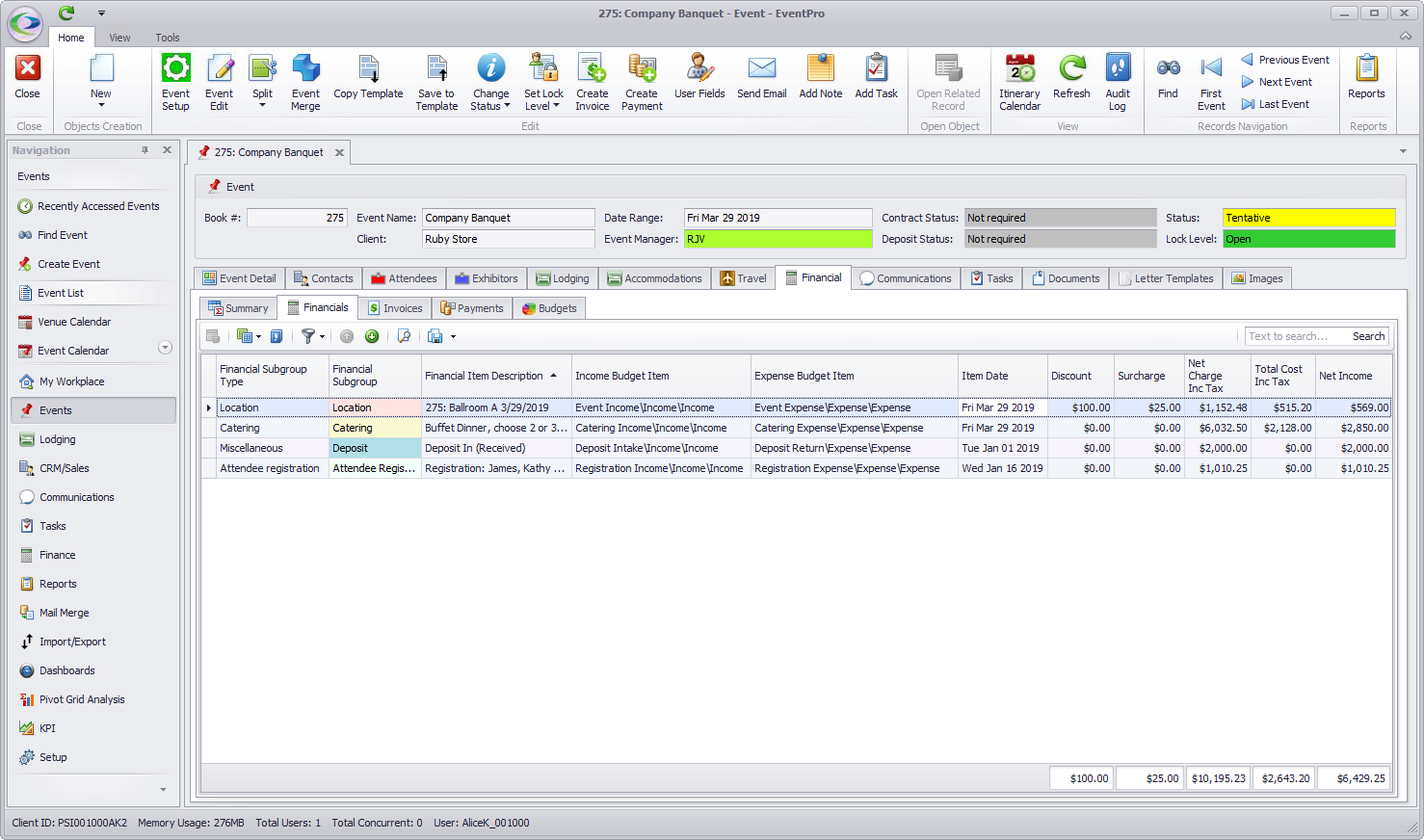•As you work in the Event - adding resources and other records - the Charges and Costs will automatically be pulled into the Event Budget under the Actual column for the assigned Income Budget Items/Expense Budget Items.
•For example, let's say you are adding a Catering Configuration to one of the Event Locations.
•The Event Catering Configuration's Charge Total will be assigned to the Income Budget Item, and the Cost Total will be assigned to the Expense Budget Item (selected under the Financial tab - explained in the next point).
•Whether the amount assigned to the Budget will include Taxes or not depends on a Budget System Setting: "Budget Totals Include Taxes".
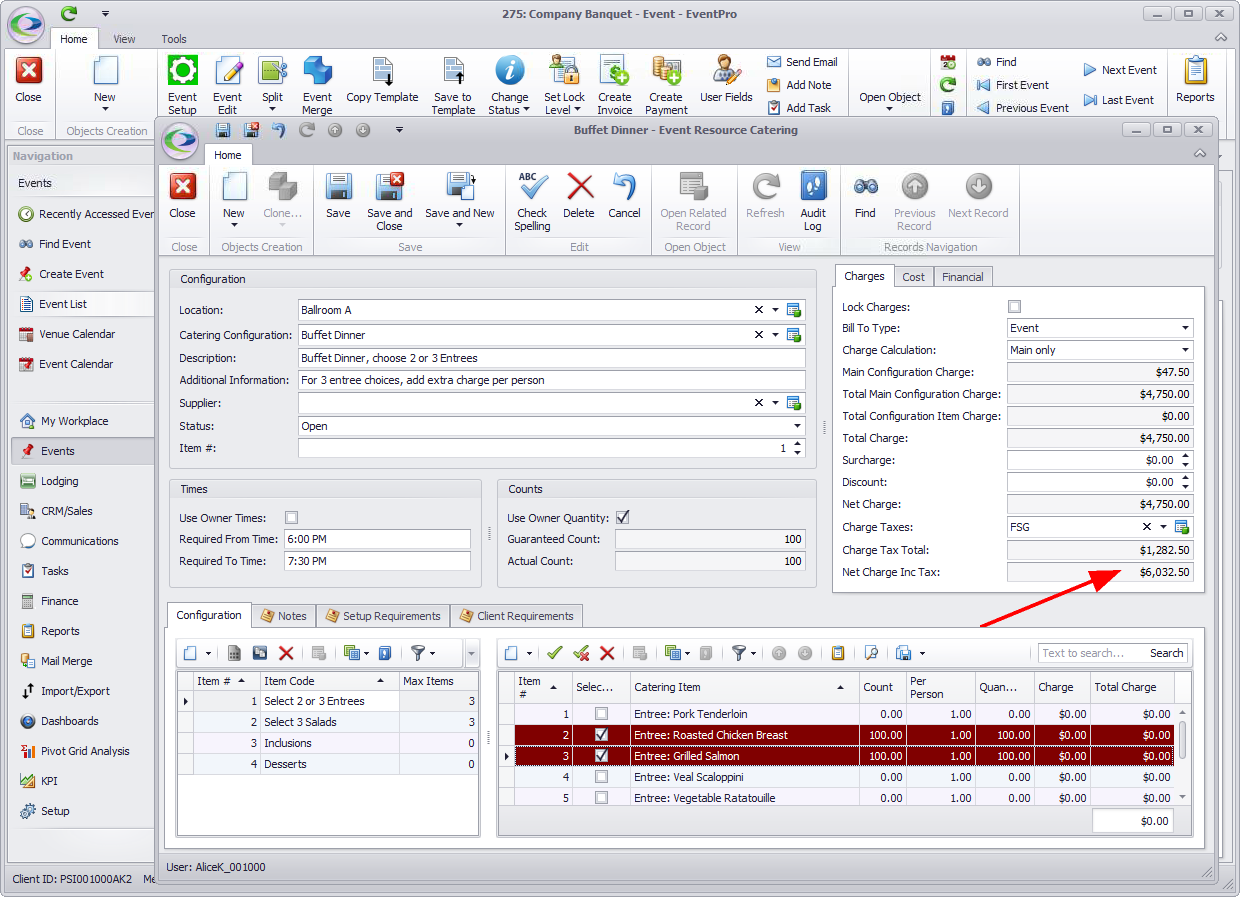
•The other Budget System Setting, "Budget Record Billed Items When Paid", will determine when the income is reported in the budget. If you have that setting turned on, the Income will not appear in the Budget Actual column until the related invoice containing the charges is paid. Remember, you can check your settings under EventPro Setup > Financial > Financial System Settings.
•If you look under the Event Catering Configuration's Financial tab, there will probably be a default Income Budget Item and Expense Budget Item assigned from Catering Configuration Setup. In EventPro Setup, you were able to assign default Income/Expense Budget Items to most event-related items, which was intended to save you the effort of selecting Budget items every time you added something to an Event (as you will recall from Budget Setup Review).
However, you do have the flexibility to choose different Income/Expense Budget Items once the items are added to an Event; the drop-down lists are populated by the Income/Expense Budget Items defined under Setup Budget Configuration. (Remember, though, that you may have set some Budget Items as "Inactive" in Edit Event. If you select one of those "Inactive" Budget Items for an event financial item now, the income/expense won't be tracked in this Event Budget.)
If there is more than one Budget Type defined in Setup, you will also be able to choose the Income Budget Type and Expense Budget Type to which the charge/cost of this Event Catering Configuration will apply. If you do not have multiple Budget Types defined, you will not see these fields.
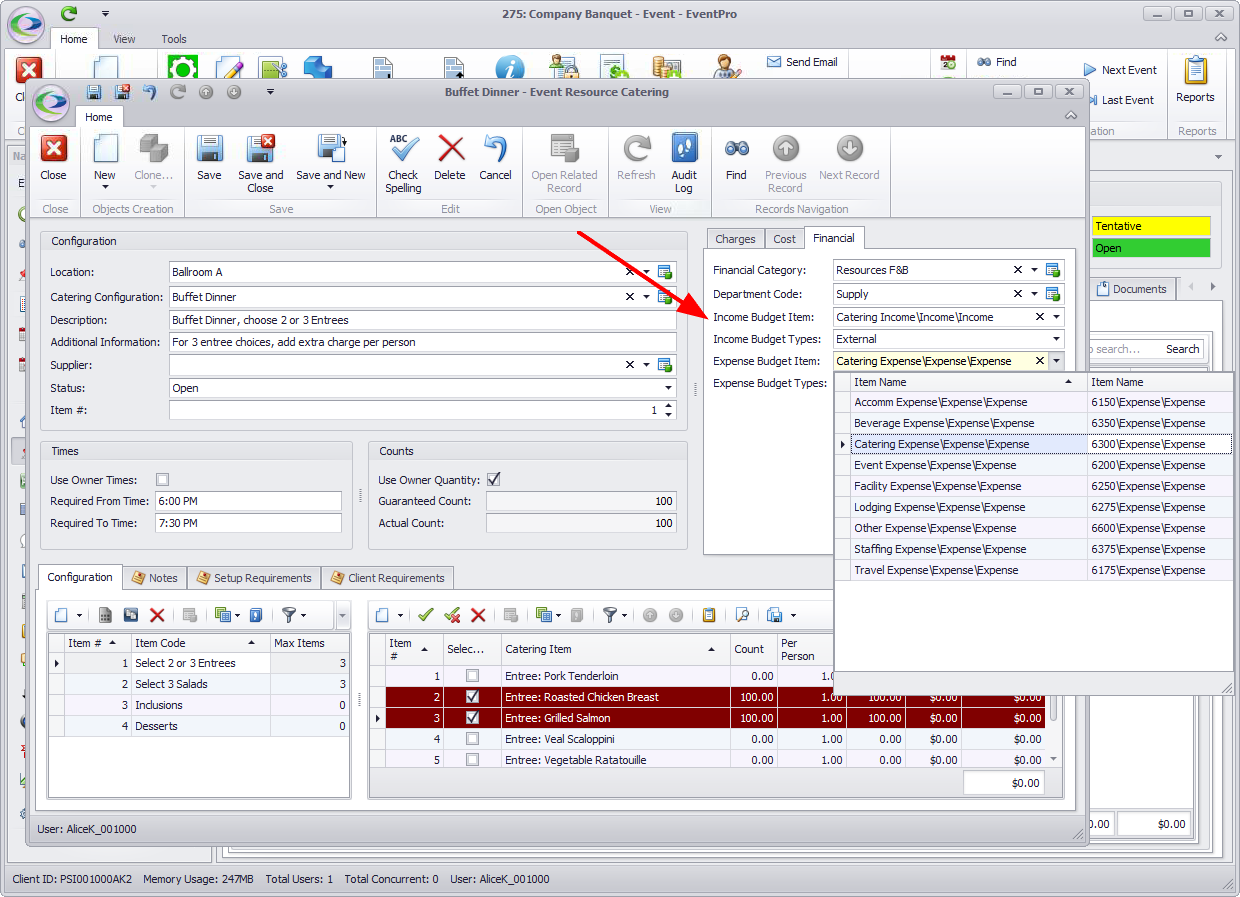
•After you Save and Close the Event Catering Configuration, you can go to the Event Budget under the Event's Financial > Budgets > Budget tab.
You will see that the charge and cost of the Event Catering Configuration have been automatically pulled into the Actual column for the correct Income Budget item and Expense Budget item.
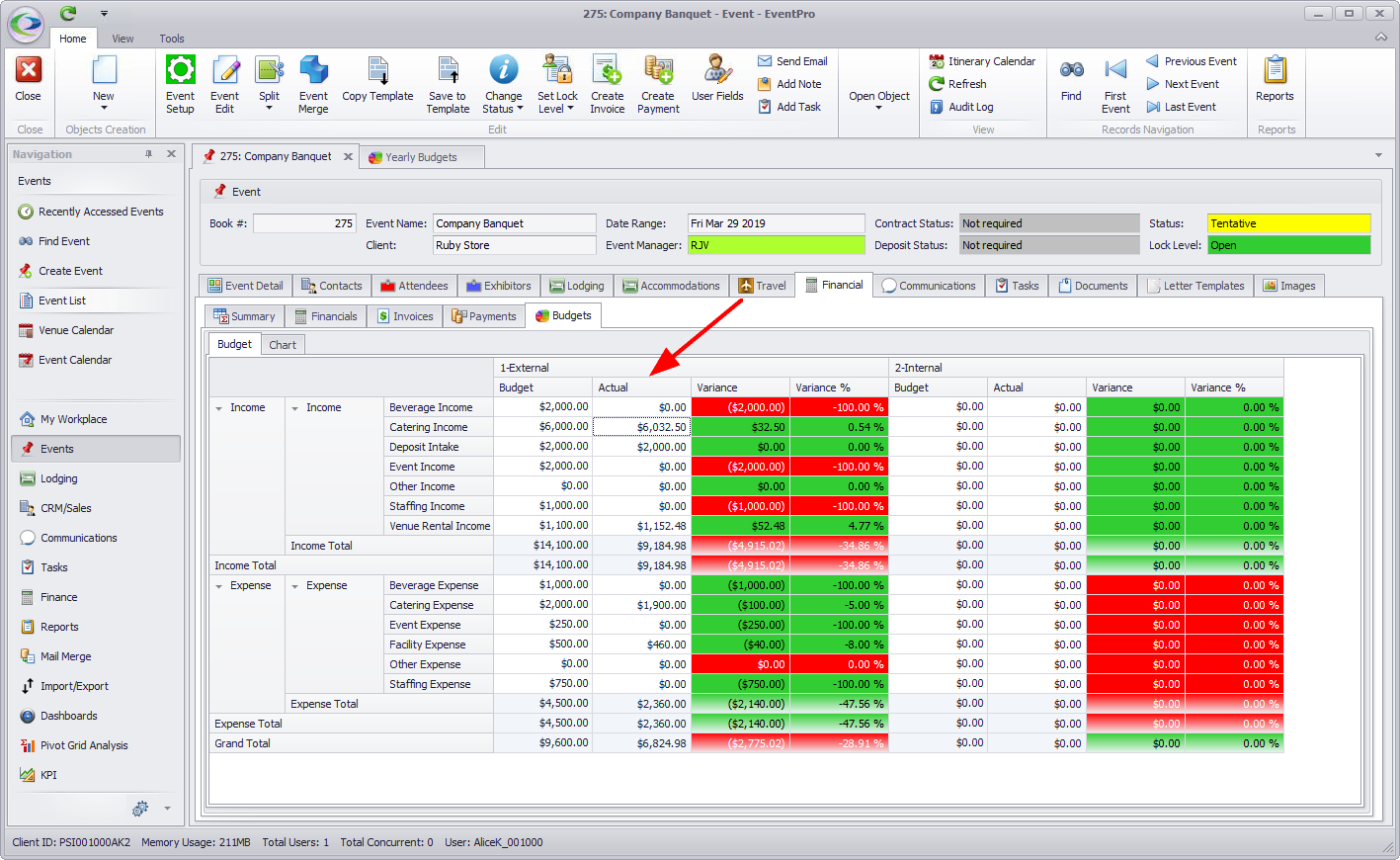
•Remember that you can drill-down into any of the Income/Expense Budget Items to view the individual financial items that have contributed to the totals.
Double-click an Actual cell in the Event Budget grid. The Event Budget Item window opens, displaying the Financial Data (the individual event financial items) for that Budget Item.
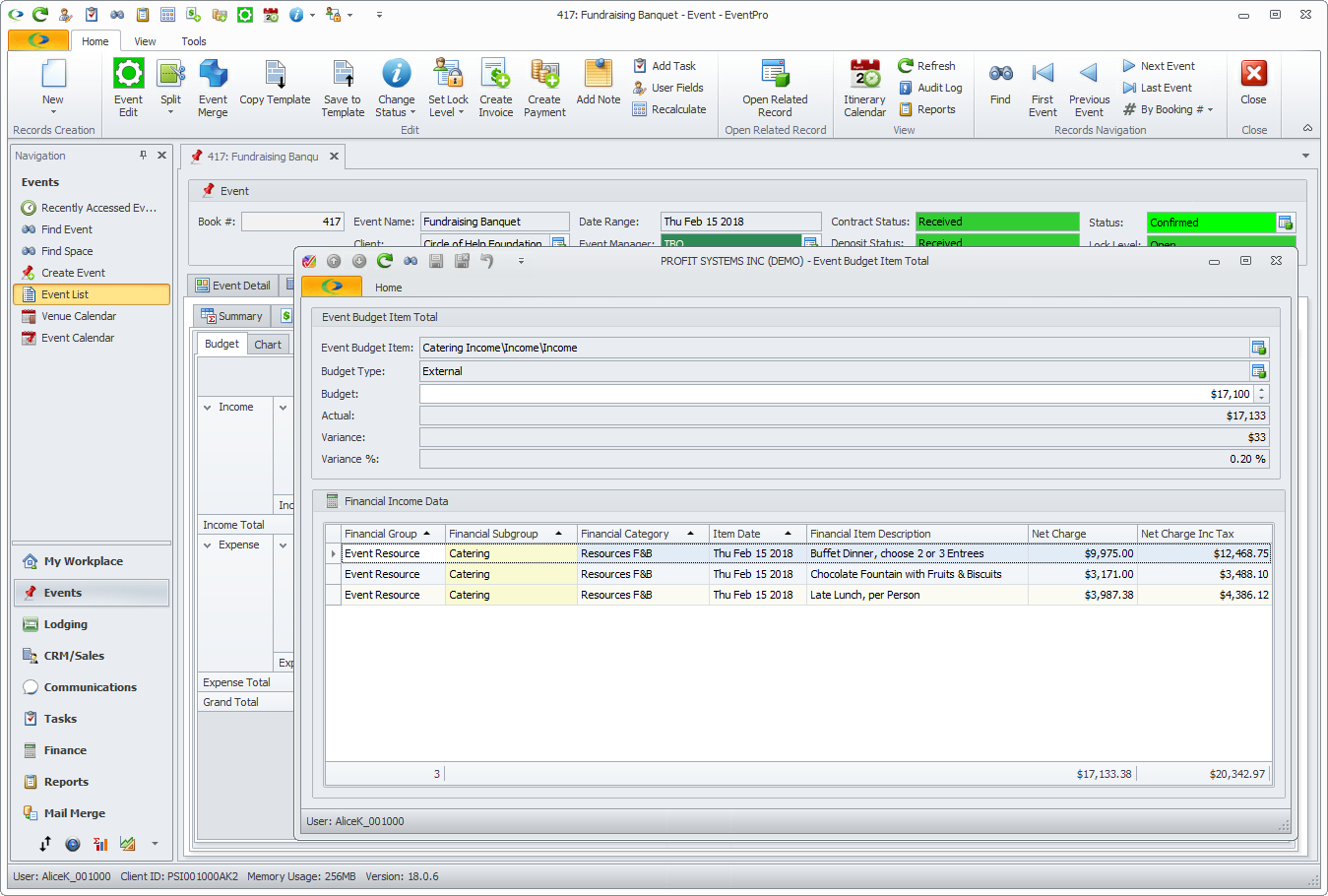
•Note that you can also view all Event Financial items, including their Item Dates and assigned Income/Expense Budget Items, under the Financial > Financials tab.