1.If you want to create a new letter template right within the Event's Letter Templates tab, begin entering the information you need at the top of the Event Setup Letter Template edit form.
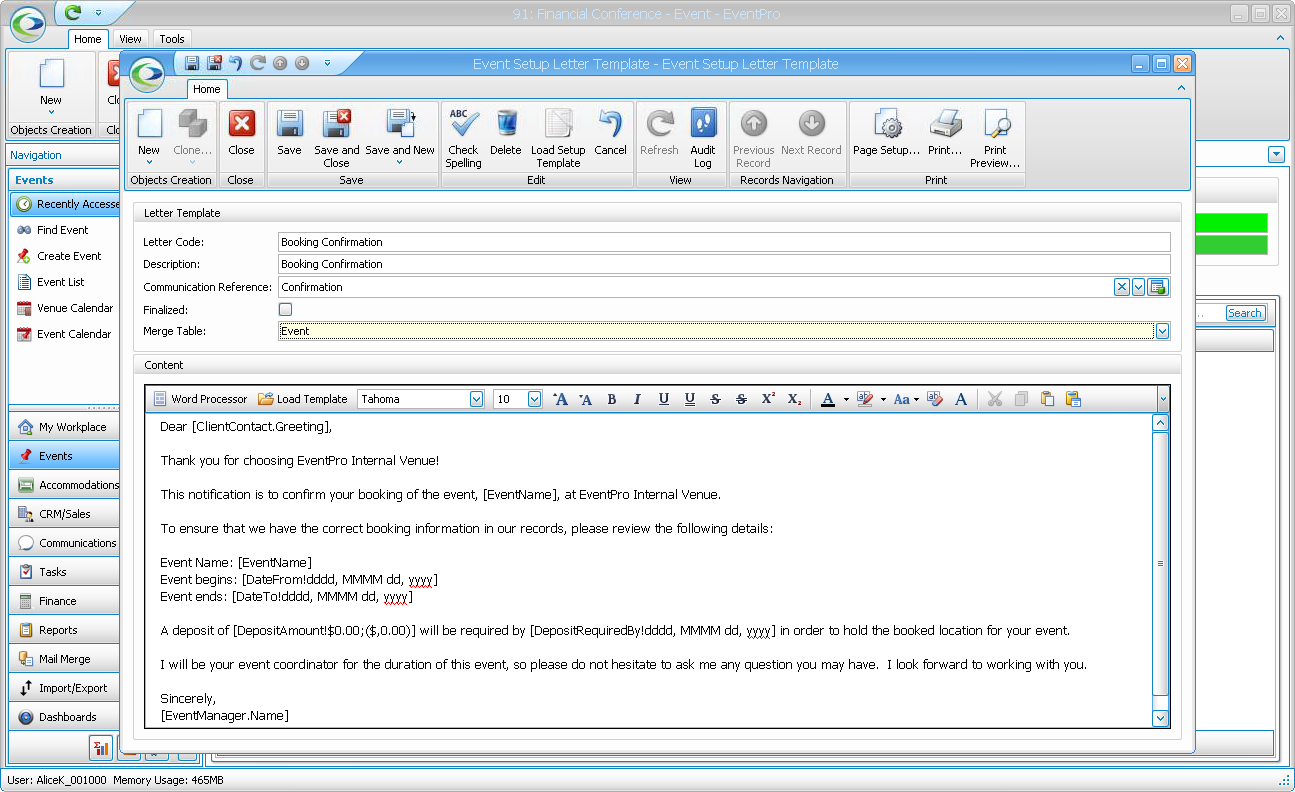
2.Letter Code and Description: Enter a Letter Code and Description for the Letter Template.
3.Communication Reference: Select a Communication Reference from the drop-down list, which is populated by the records created under EventPro Setup > Communications > Communication References.
4.Finalized: You can select the Finalized checkbox when the document has been finished to your satisfaction.
5.Merge Table & Content:
To review how to create a Letter Template document, including selecting a Merge Table and editing the document in the Word Processor, see Document Management > Letter Templates.
Note that selecting the correct Merge Table is particularly important; review Selecting Correct Merge Table.
6.Remember that because you are creating the Letter Template within the event, the template will only be saved for this event, not back in EventPro Setup.
If, however, you want to save the document as a Setup Letter Templates - so that it is easily accessible for other events - click the Save As Template button. Enter the information you need in the Setup Letter Template edit form and click Save & Close.
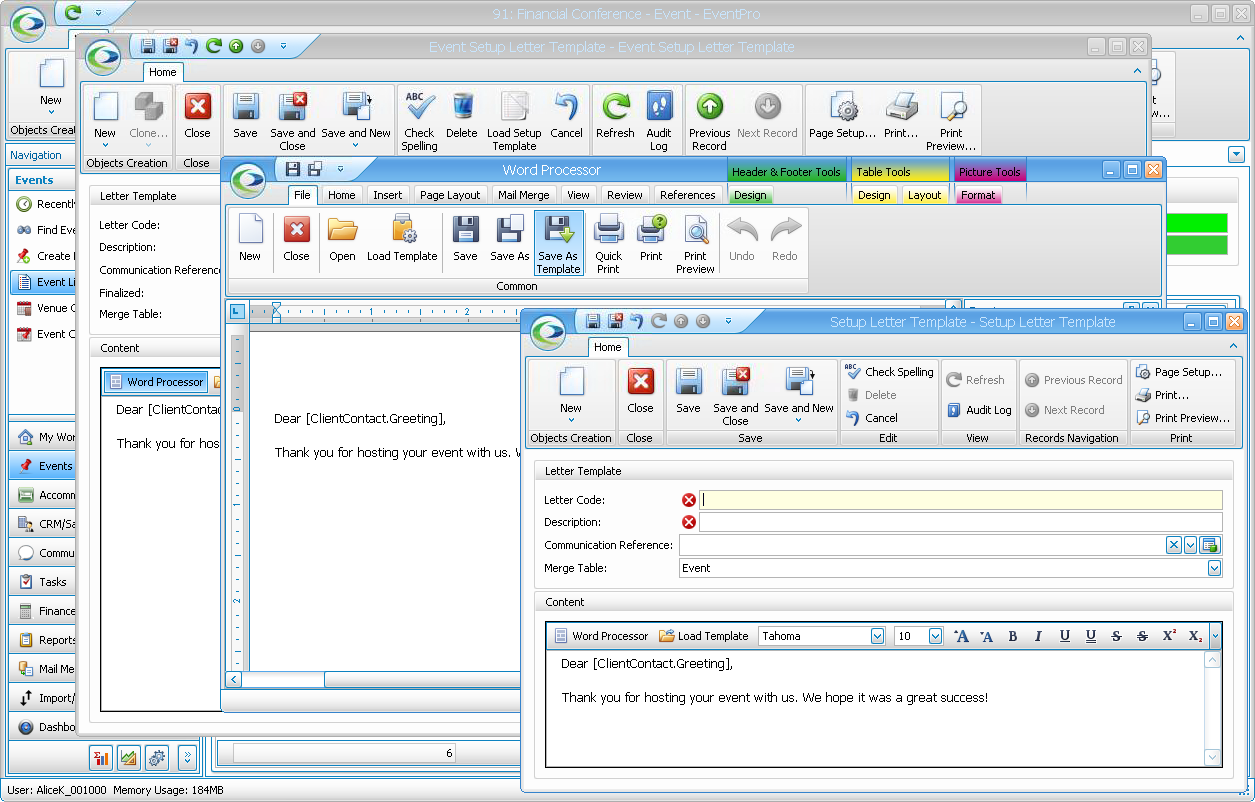 .
.
7.When you are done with the Word Processor, click Save to return to the Event Setup Letter Template edit form.
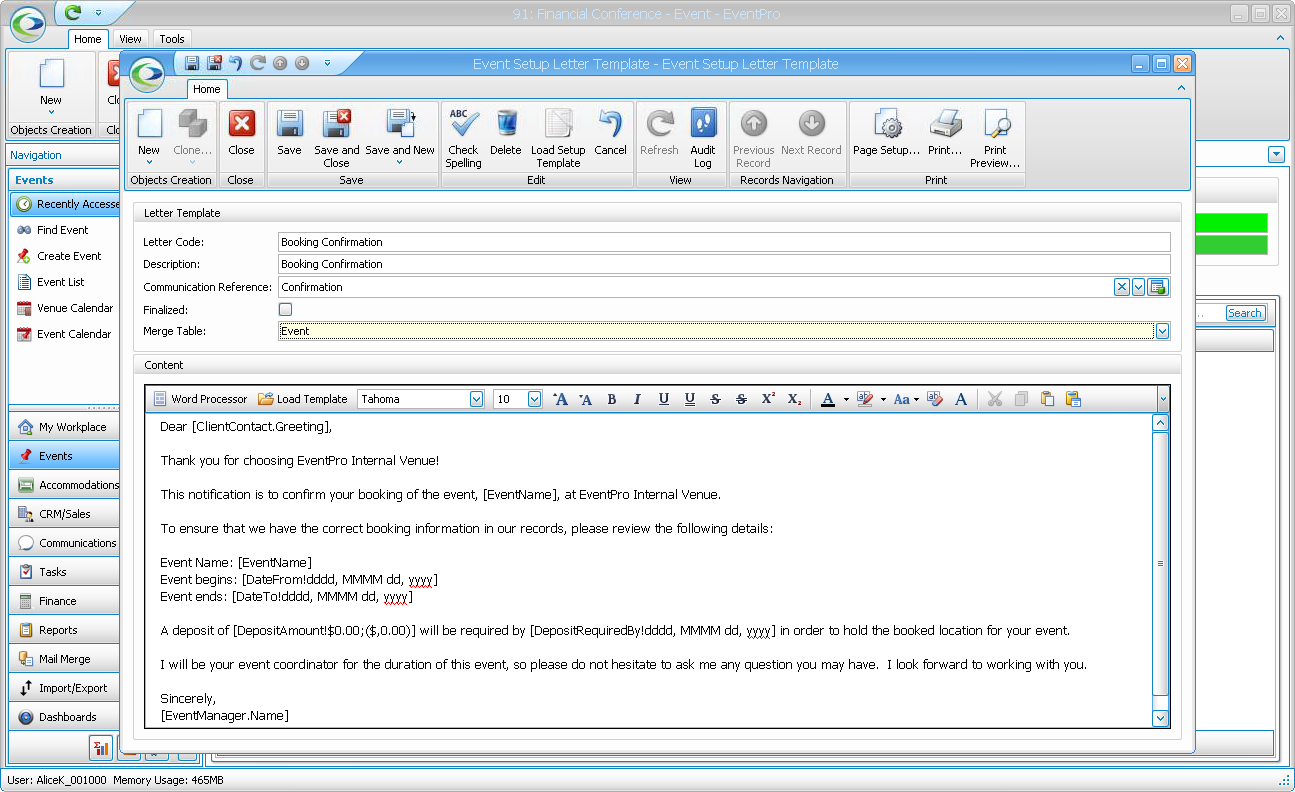
8.When you are done editing the Letter Template in the Event Setup Letter Template edit form, click Save and Close.
It will be added to the event under the Letter Templates tab.
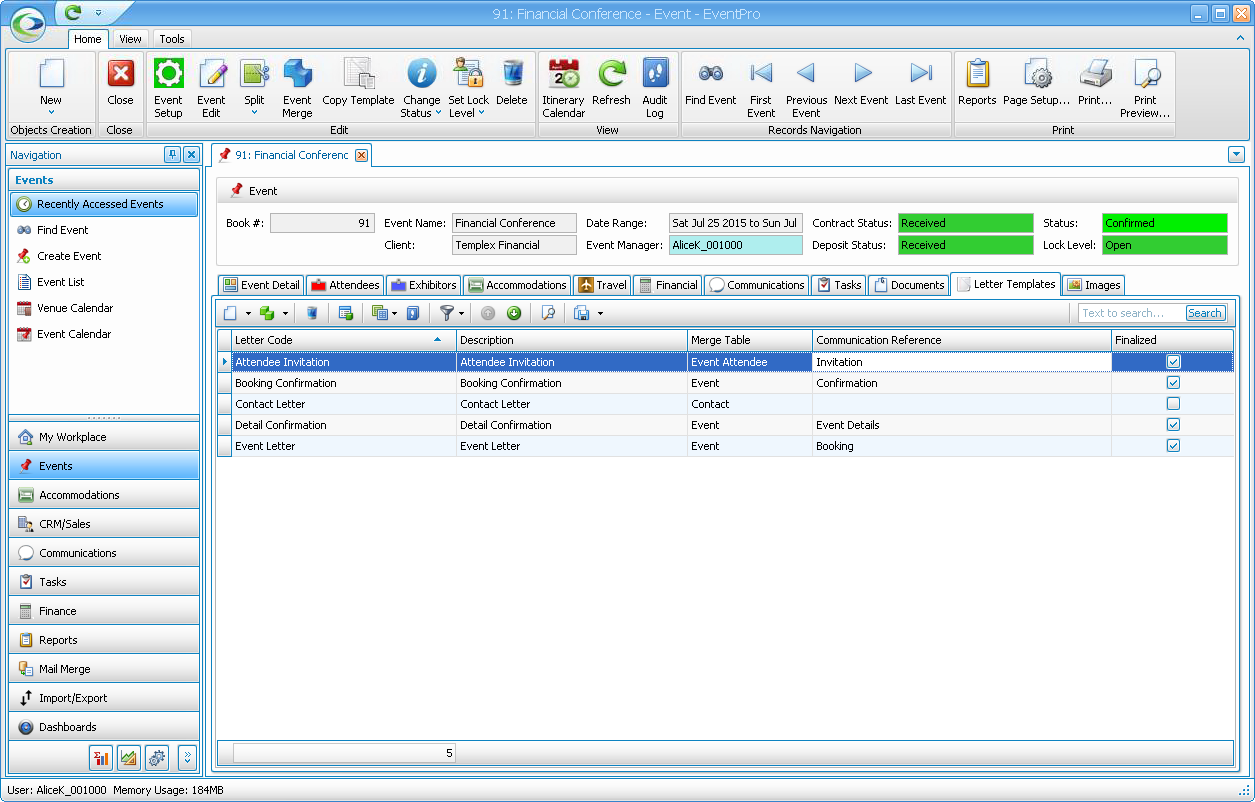
9.You will now be able to use the letter template in the Event.