•If you do not see this Contract and Deposit page in the Event Creation Wizard, it is probably because you chose to skip this page in your system settings. Check your Events System Settings.
•You are not required to fill out any of the Contract/Deposit information to continue with your event booking, but if you want keep track of when contracts and deposits are due, you can conveniently record that information here.
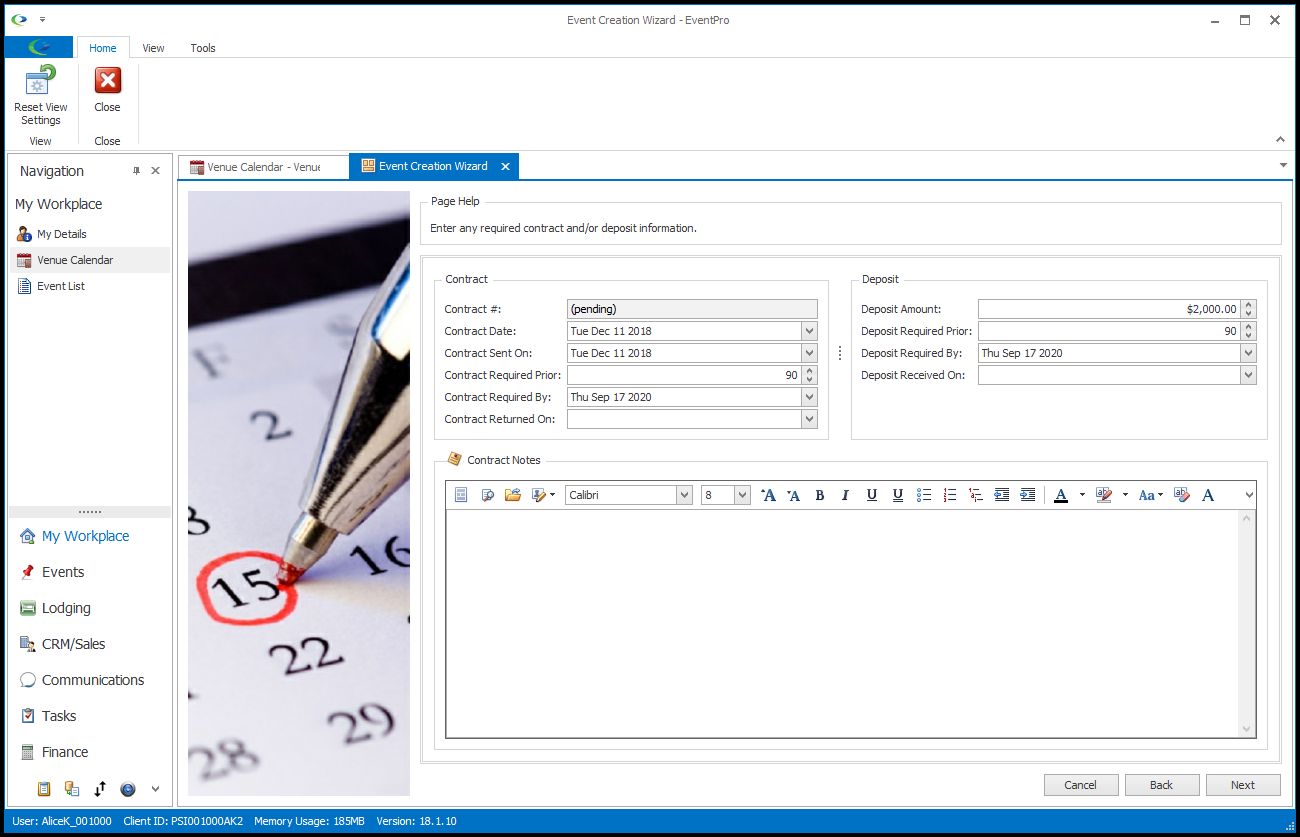
1.Contract Information:
a.Contract #: What appears in this field depends on the settings under Sequence Numbers Setup > Events.
i.If you chose to Auto Assign Contract #'s, the Contract # will appear as (pending) in the Event Creation Wizard, and will be automatically assigned when the booking is completed.
ii.If the Auto Assign Contract #'s setting has been turned off, the Contract # field will be blank, and you can manually type in a Contract number, if applicable.
b.Contract Date: Enter the date to be printed on the contract.
c.Contract Sent On: Enter the date that the contract was sent or will be sent to the client.
d.Contract Required Prior: Enter the number of days before the event that the contract is due. The Contract Required By date below will automatically calculate.
e.Contract Required By: If you do not enter a number for Contract Required Prior above, you can manually set the Contract Required By date in this field.
This date will also default into the Deposit Required By field if the Default 'Deposit Required By' to 'Contract Required By' checkbox has been selected in Events System Settings.
f.Contract Returned On: If applicable, enter the date on which the signed contract was returned, but you can leave this field blank and fill it in later, if required.
2.Deposit Information:
a.Deposit Amount: Enter the deposit amount.
Please note that this is not recording the amount as a payment. This field just captures the information, displaying the amount required as a deposit for the event.
b.Deposit Required Prior: Enter the number of days before the event that the deposit is due. The Deposit Required By date below will automatically calculate.
c.Deposit Required By: If you do not enter a number for Deposit Required Prior above, you can manually set the Deposit Required By date in this field.
This date will default to match the Contract Required By date if the Default 'Deposit Required By' to 'Contract Required By' checkbox has been selected in Events System Settings.
d.Deposit Received On: This will be the date which the deposit is received.
If you don't have the deposit at the time of booking the event, you can later enter the date in the Edit Event, or if you record a "Deposit" type Payment for the event, the Received On date will be automatically entered.
3.Contract Notes: Enter any notes relevant to the event contract under the Contract Notes tab. You can type your notes directly into the memo field of the tab, or you can open the Word Processor to work with more sophisticated formatting options. This can be a convenient place to use a Letter Template, if you have a relevant document in setup. Review Document Management > Letter Templates.
4.When you are done with the Contract/Deposit Information page, click Next.