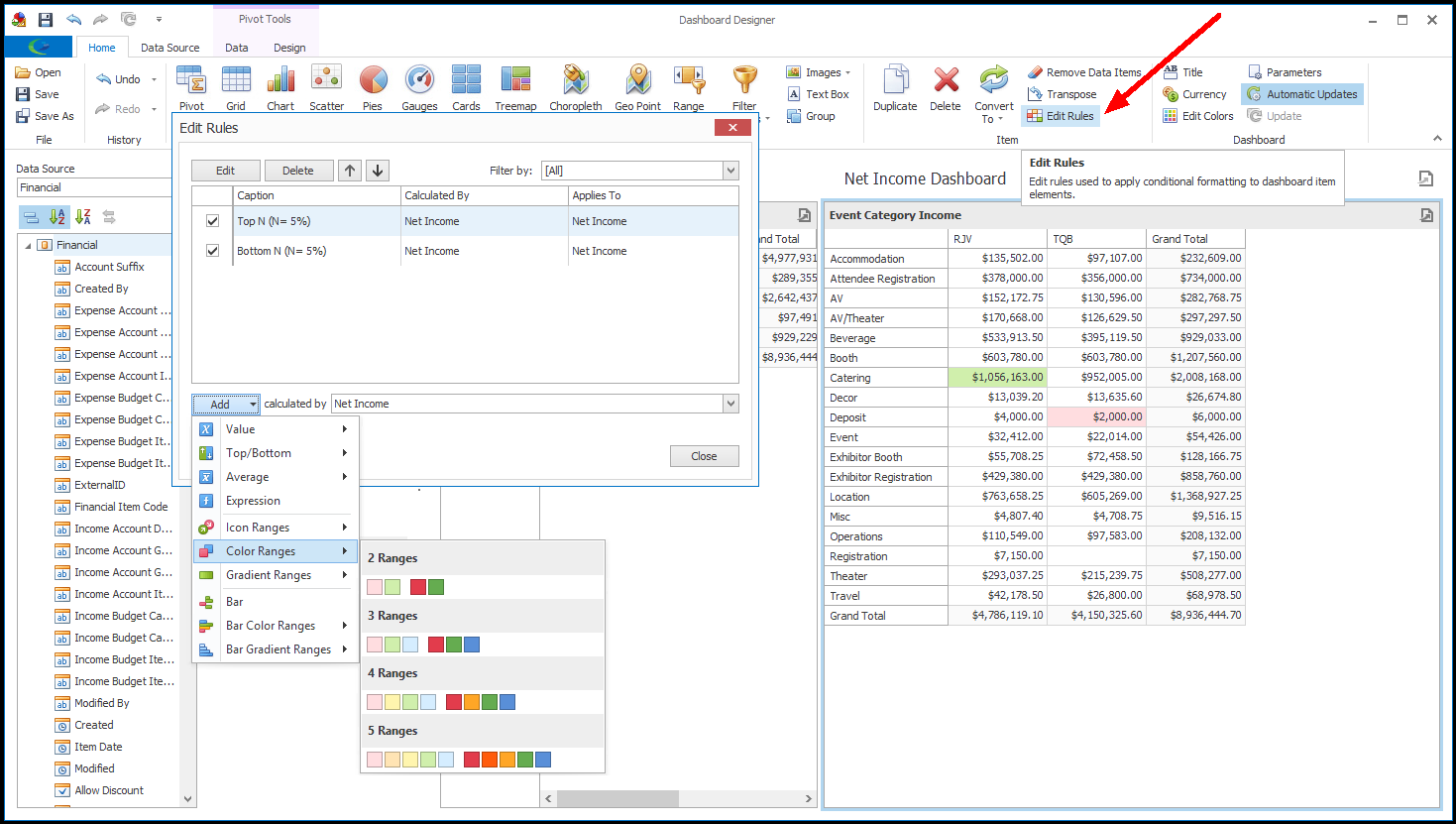1.The commands in the Item section of the Home ribbon contains several commands for editing the currently selected Dashboard Item: Duplicate, Delete, Convert To, Remove Data Items, Transpose, Edit Rules.
2.Some of the available commands will vary, depending on the selected Dashboard Item's Type, e.g. whether it is a Chart, Pivot Grid, Gauge, etc.
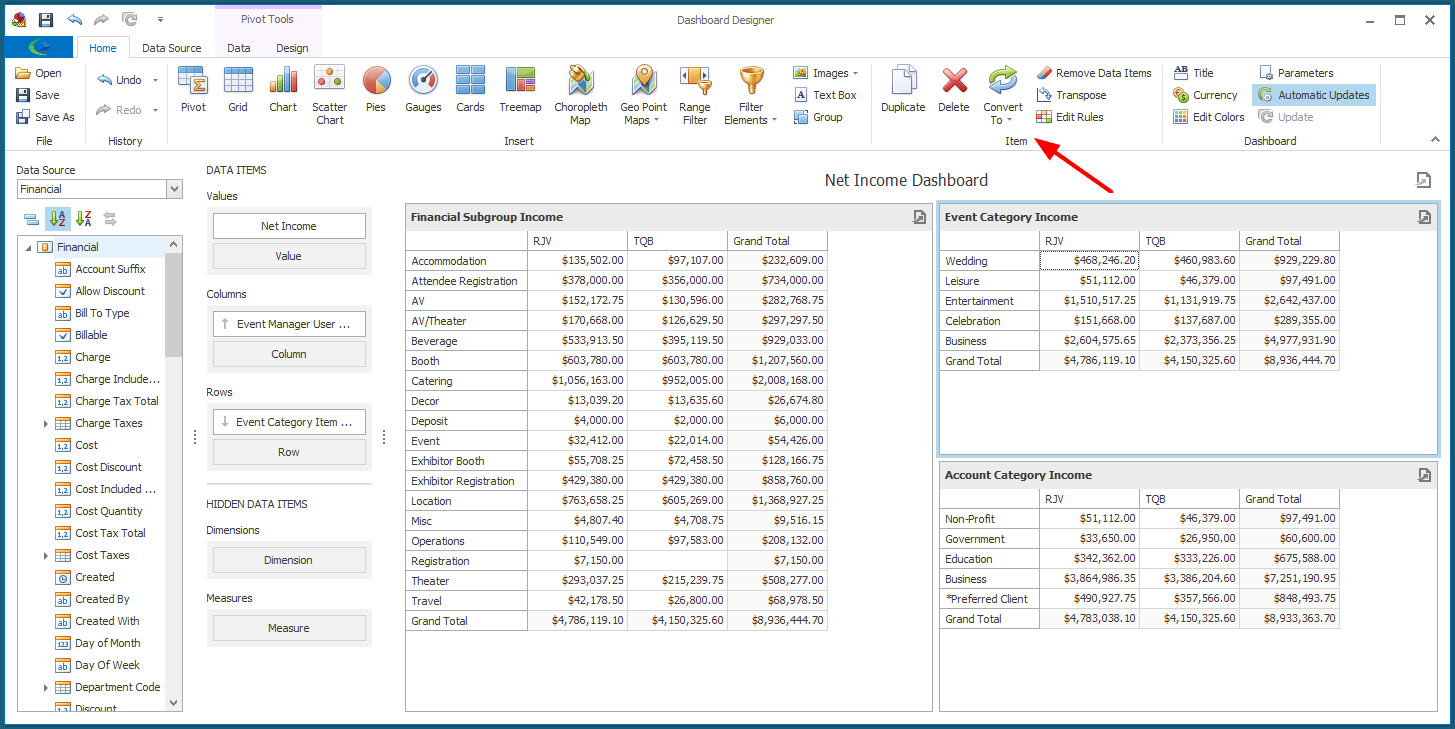
3.Note that these commands are also available in the speed menu after right-clicking the relevant Item.
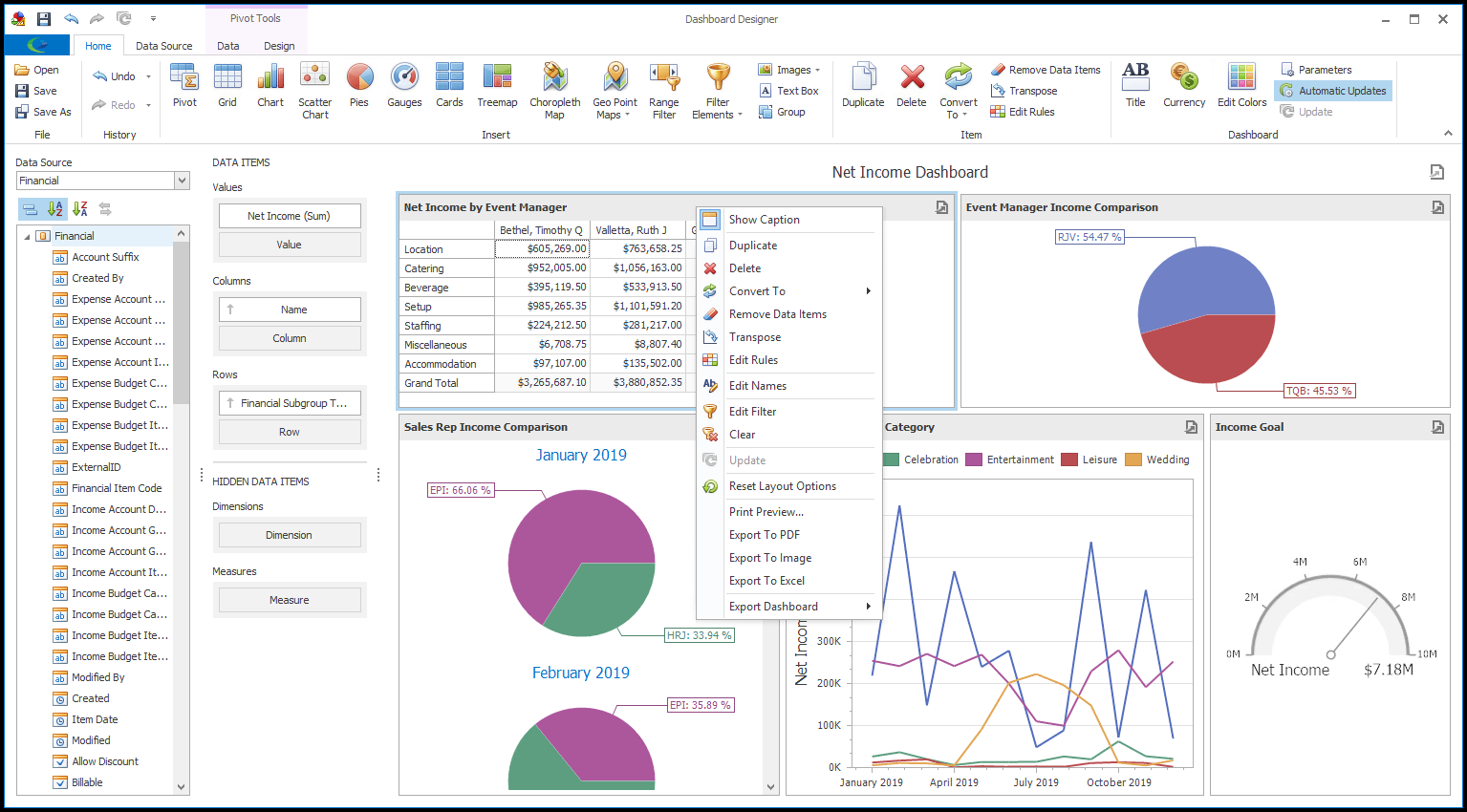
4.Before clicking any of the Item command buttons, ensure that you have selected the Dashboard Item to which you want the command to apply.
5.Duplicate: Creates an exact copy of the selected Dashboard Item and adds it to the Dashboard.
6.Delete: Deletes the selected Dashboard Item. See Delete Dashboard Item.
7.Convert To: Converts the currently selected Dashboard Item to another type, which you select from the drop-down.
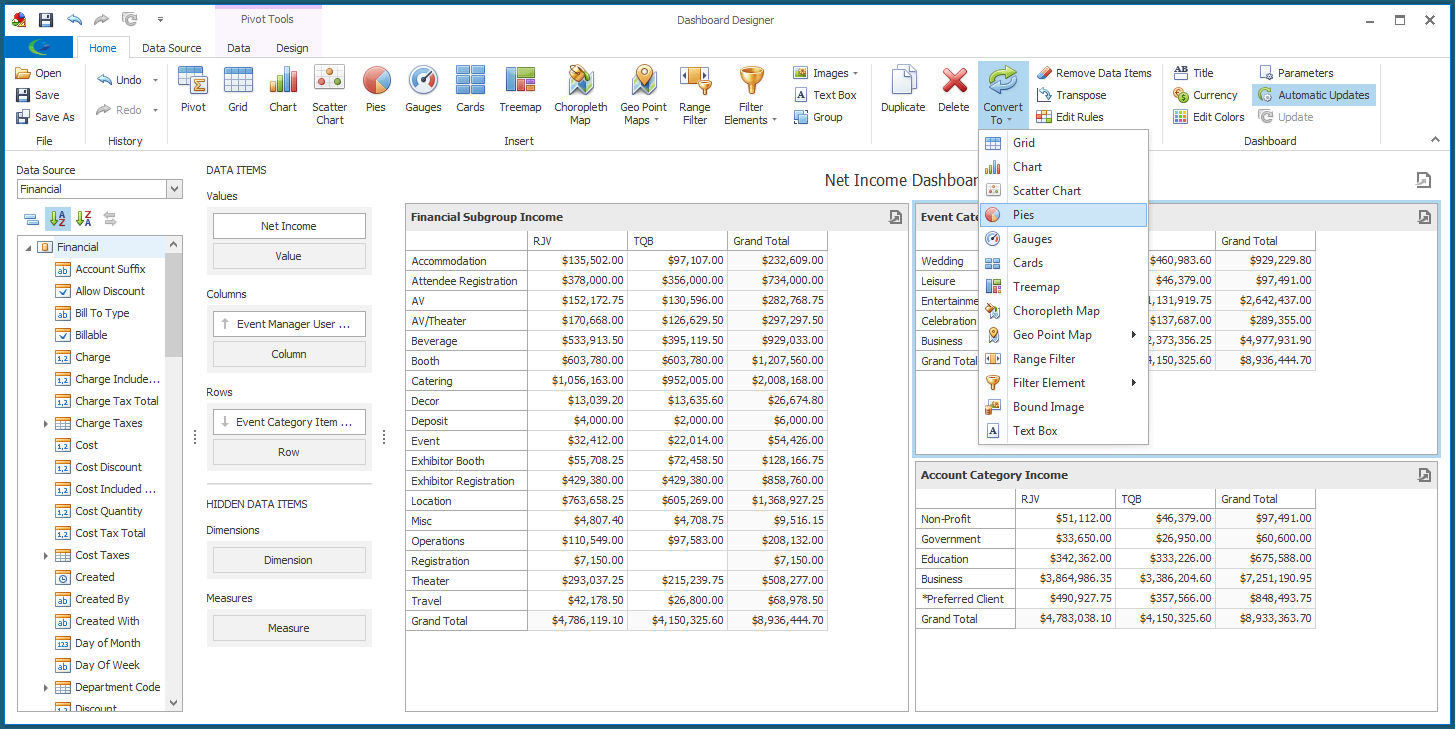
8.Remove Data Items: Clears all Data Items from the selected Dashboard Item.
9.Transpose: Transposes the sections of the selected Dashboard Item.
For example, for a Chart or Pie, Transpose would move the data items from the Arguments section to the Series section, and move data items from the Series section to the Arguments section. In a Pivot Grid, Transpose would switch data items between Columns and Rows.
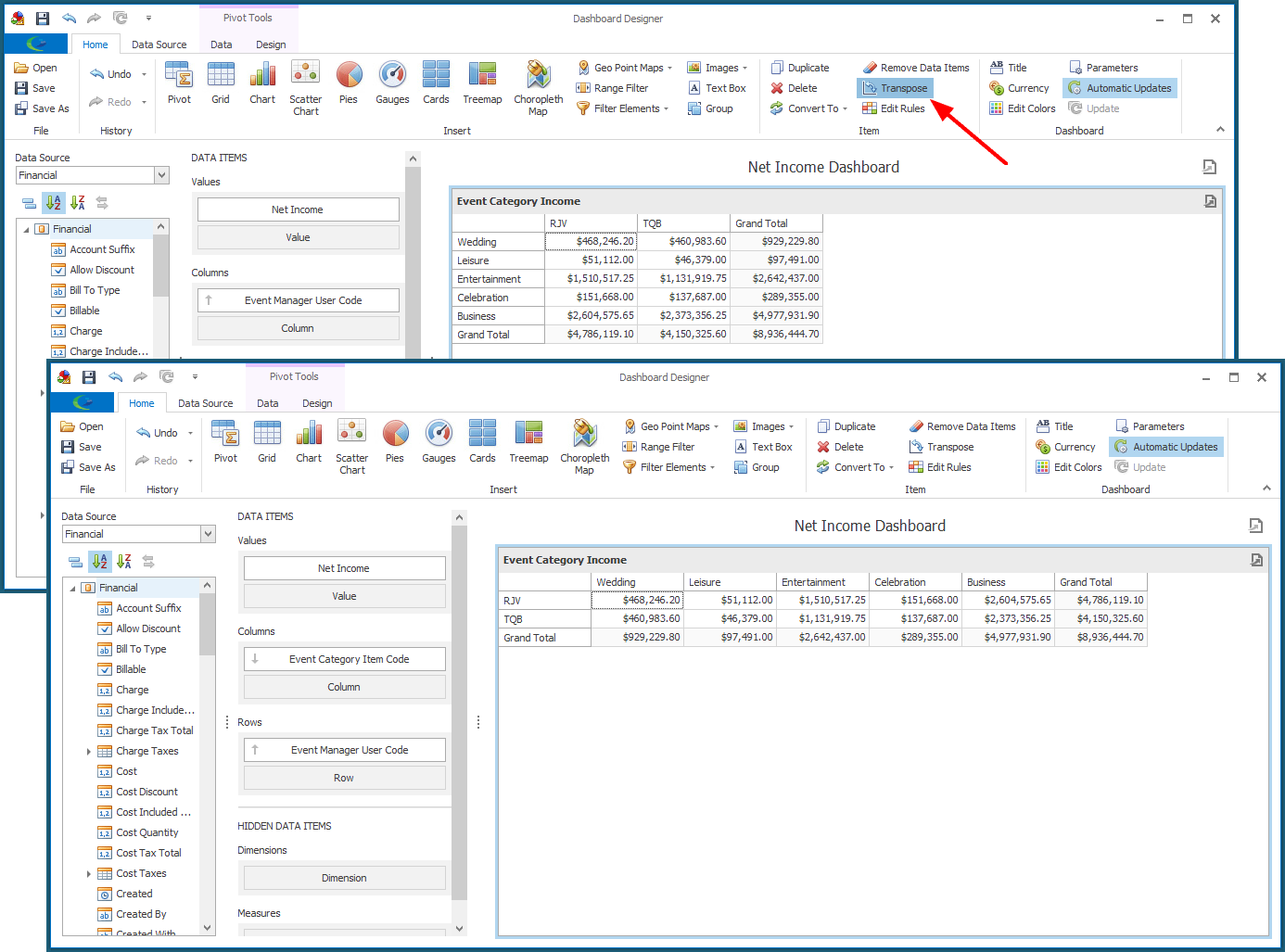
10.Edit Rules: Opens the Edit Rules dialog, which contains all the existing format rules applied to the selected Dashboard Item.
You can edit, delete, or add Format Rules to the Dashboard Item from this dialog.
See Conditional Formatting for more information.