•To design a Dashboard - i.e. manipulate the visual data items in the Dashboard - you have to open the Dashboard Designer.
Designing a Dashboard is different from editing the Dashboard Store. The Dashboard Store record contains some brief information about the Dashboard, including the Title of the Dashboard and the Max Records Loaded in Designer setting. See Edit Dashboard Store.
1.If not already in the Dashboard Designer, you can open a Dashboard in the Designer in a few different ways:
a.In the Dashboard Definitions area, select the Dashboard you want to design, and click the Show Dashboard Designer button in the top ribbon.
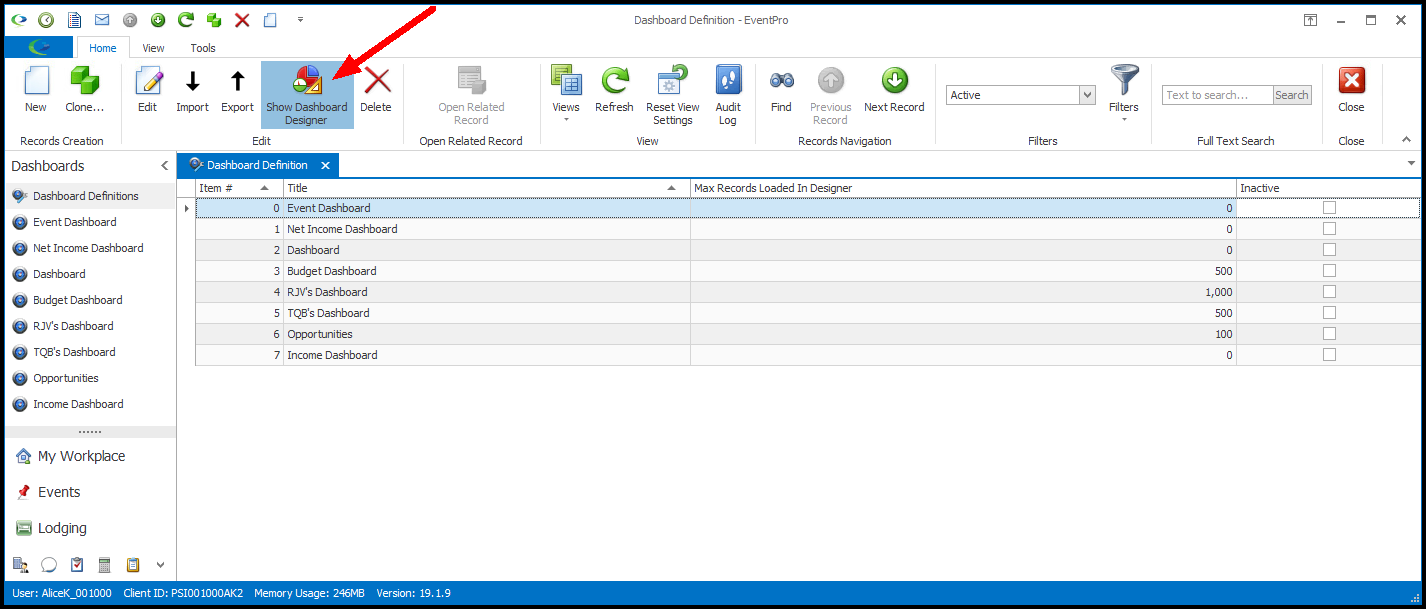
b.You can also open the Designer from the Dashboard Store record. In the Dashboard Store edit form, save your changes and click the Show Dashboard Designer button at the top.
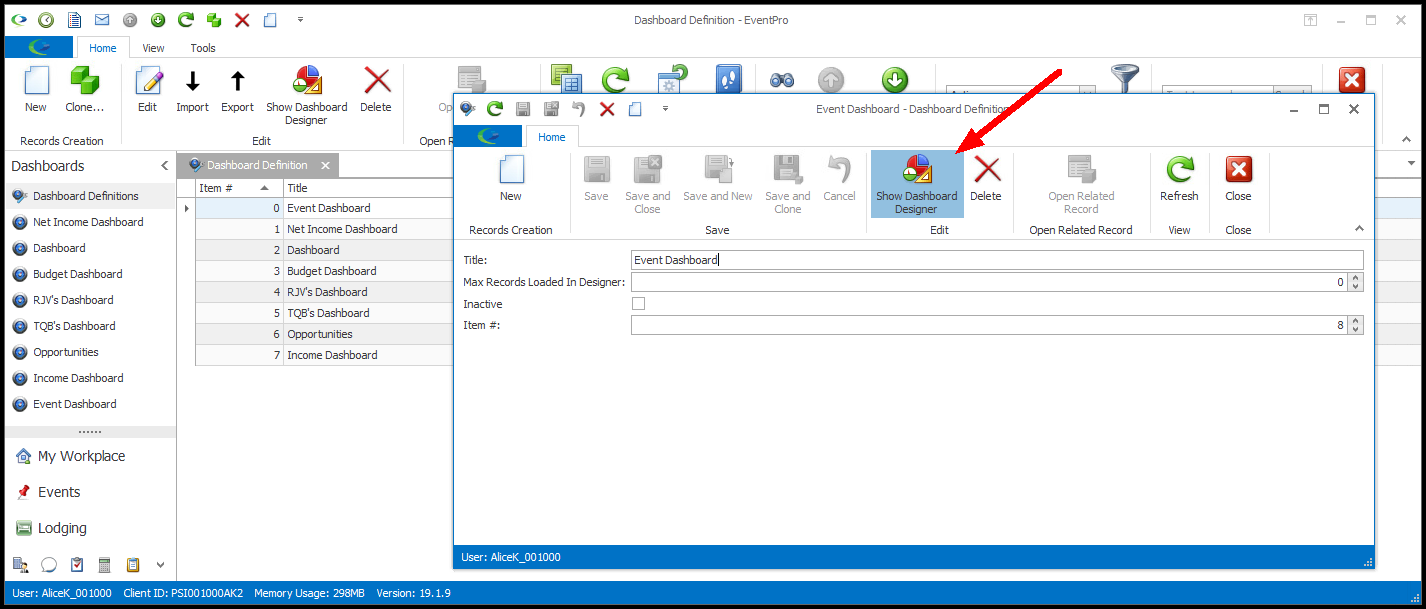
c.You can also open the Designer while viewing the Dashboard in the Dashboard Viewer.
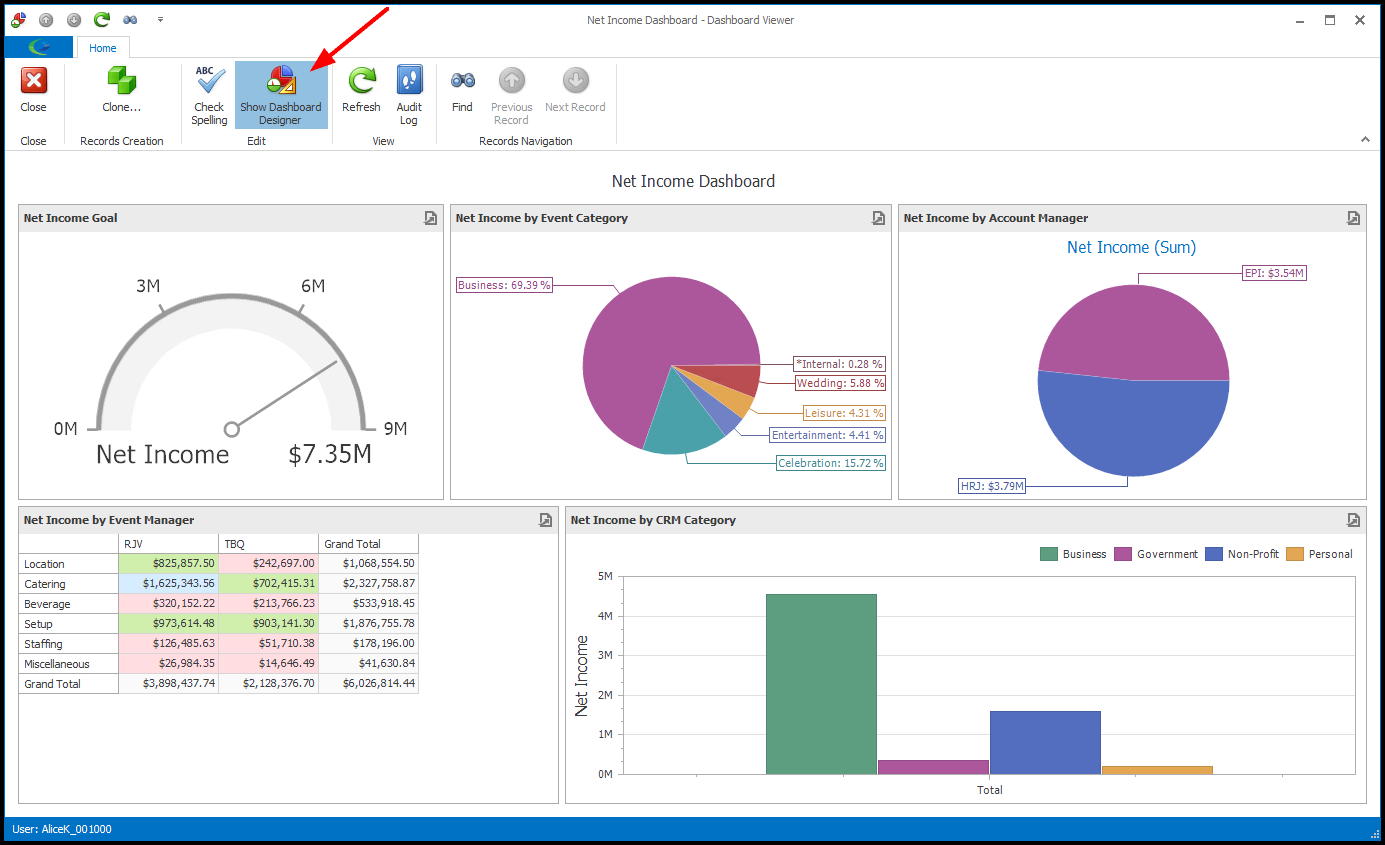
2.Whichever Show Dashboard Designer button you choose, the Dashboard Designer opens.
NOTE: If you find that the Dashboard Designer takes a really long time to load up for this particular Dashboard, you may want to change its Max Records Loaded in Designer setting.
If you are creating a new Dashboard, the Dashboard Designer space will be blank at first.
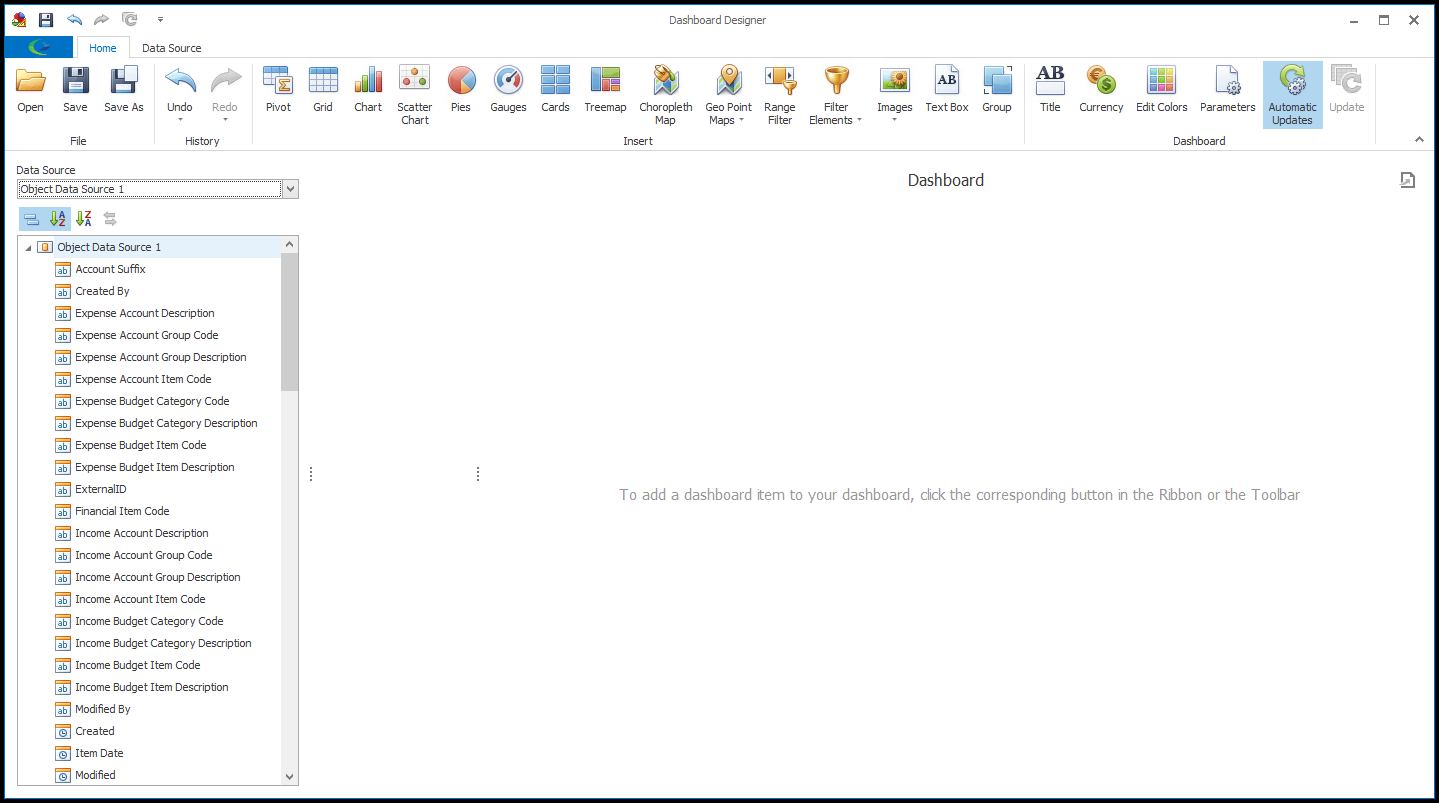
3.Add and modify the Dashboard Items you require in the Dashboard Designer.
The instructions below explain some of the most commonly used functions in the Designer:
4.REMEMBER: If you have set a limit on the Max Records Loaded in Designer for this Dashboard, the preview you see while working in the Dashboard Designer may not look the same as the final Dashboard. The final Dashboard will be pulling data from all relevant records, while the Designer preview will only use the number of records you have indicated.
5.It's a good idea to periodically Save your Dashboard design while working so that you don't lose any changes.
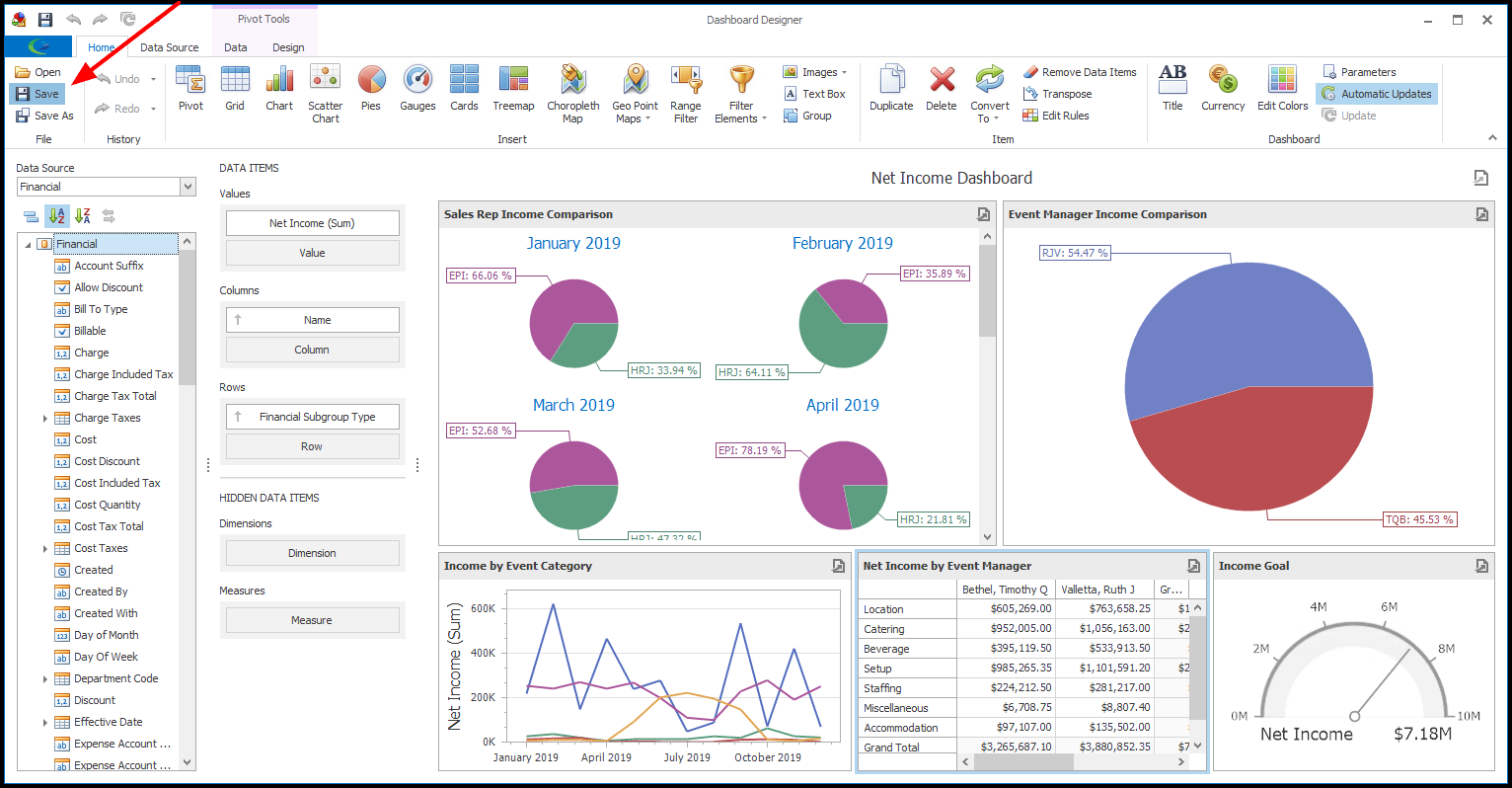
6.When you are done, remember to Save your changes before exiting the Dashboard Designer.
7.When you are ready to exit the Dashboard Designer, ensure that you have saved your changes, and click the "x" in the upper right corner of the Designer window.
Depending on where you started the Designer, you may return to the Dashboard Store edit form, the Dashboard Definitions area, or the Dashboard Viewer.