•The Dashboard section of the Home ribbon contains commands that relate to editing the overall Dashboard: Title, Currency, Edit Colors, Parameters, and Automatic Updates/Update.
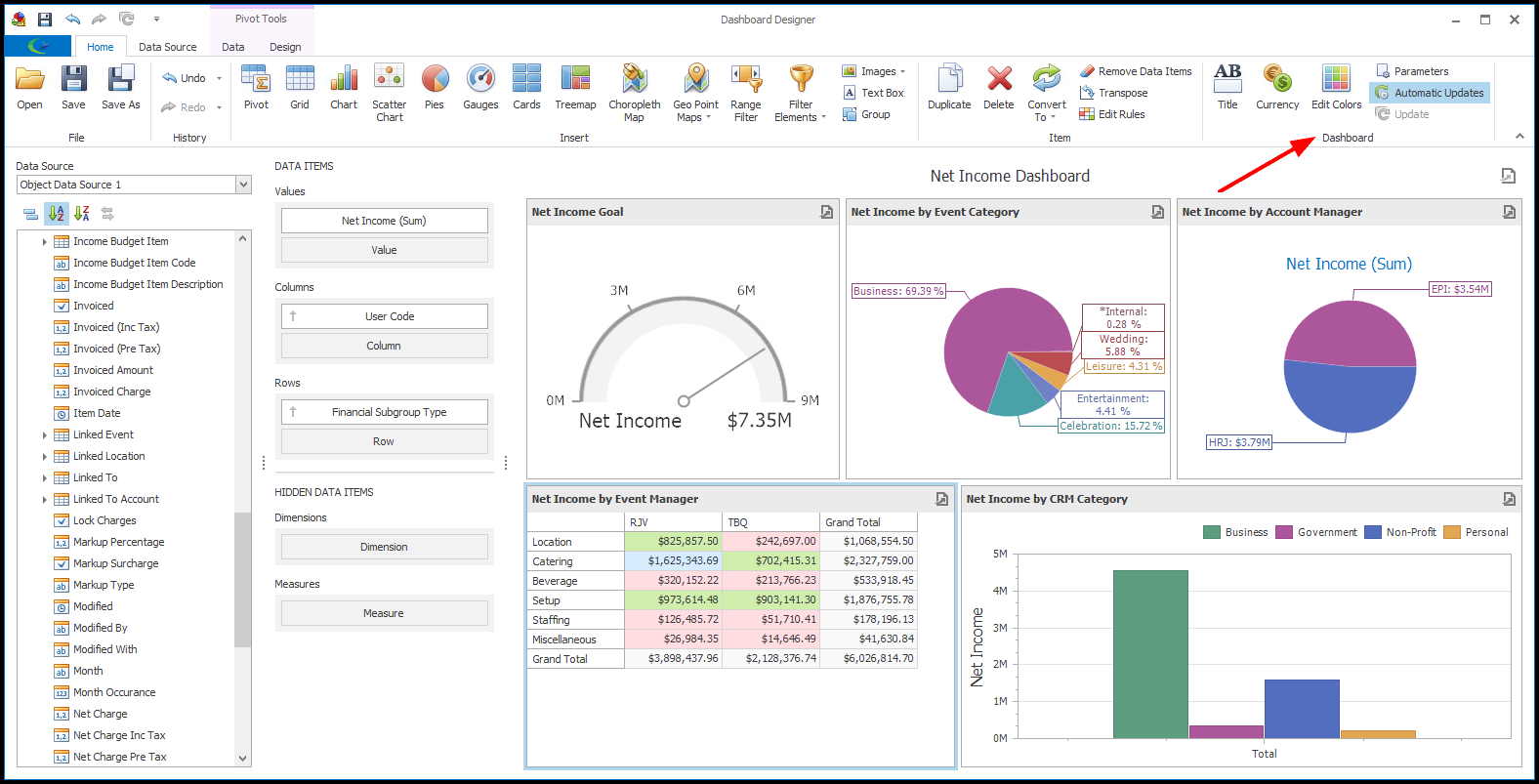
1.Title: To change the Title of your Dashboard to something other than "Dashboard", or to hide it altogether, click the Title button in the top Home ribbon.
a.In the Dashboard Title window, enter your new title.
b.Make any other changes you require. For example, you can indicate whether you want the title to be Visible.
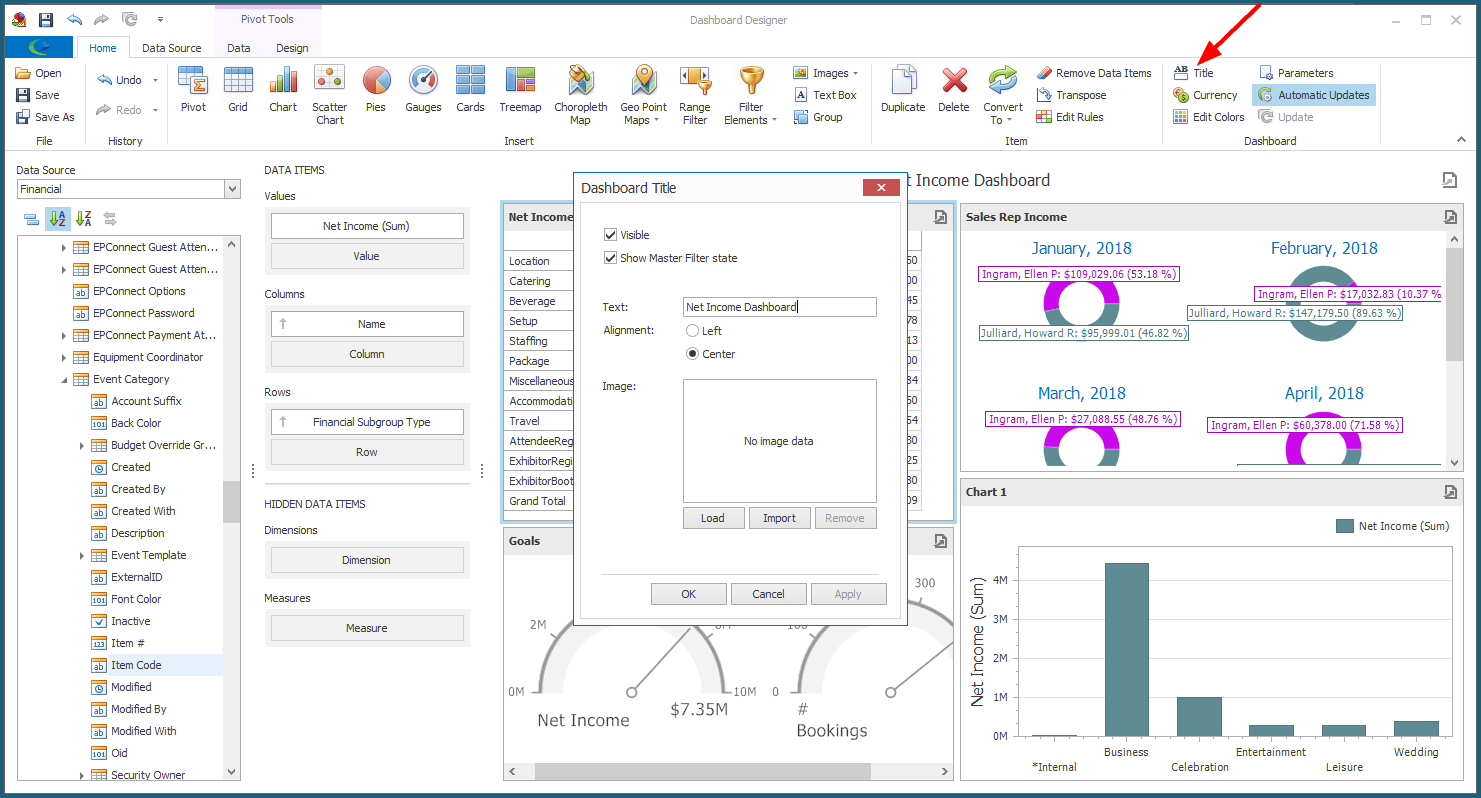
c.Click OK.
d.The new title, if set to be visible, will appear at the top of the Dashboard Viewer.
2.Currency: To change the Dashboard's default currency, click the Currency button in the Dashboard section of the Home ribbon.
a.The Dashboard Currency Settings edit form appears.
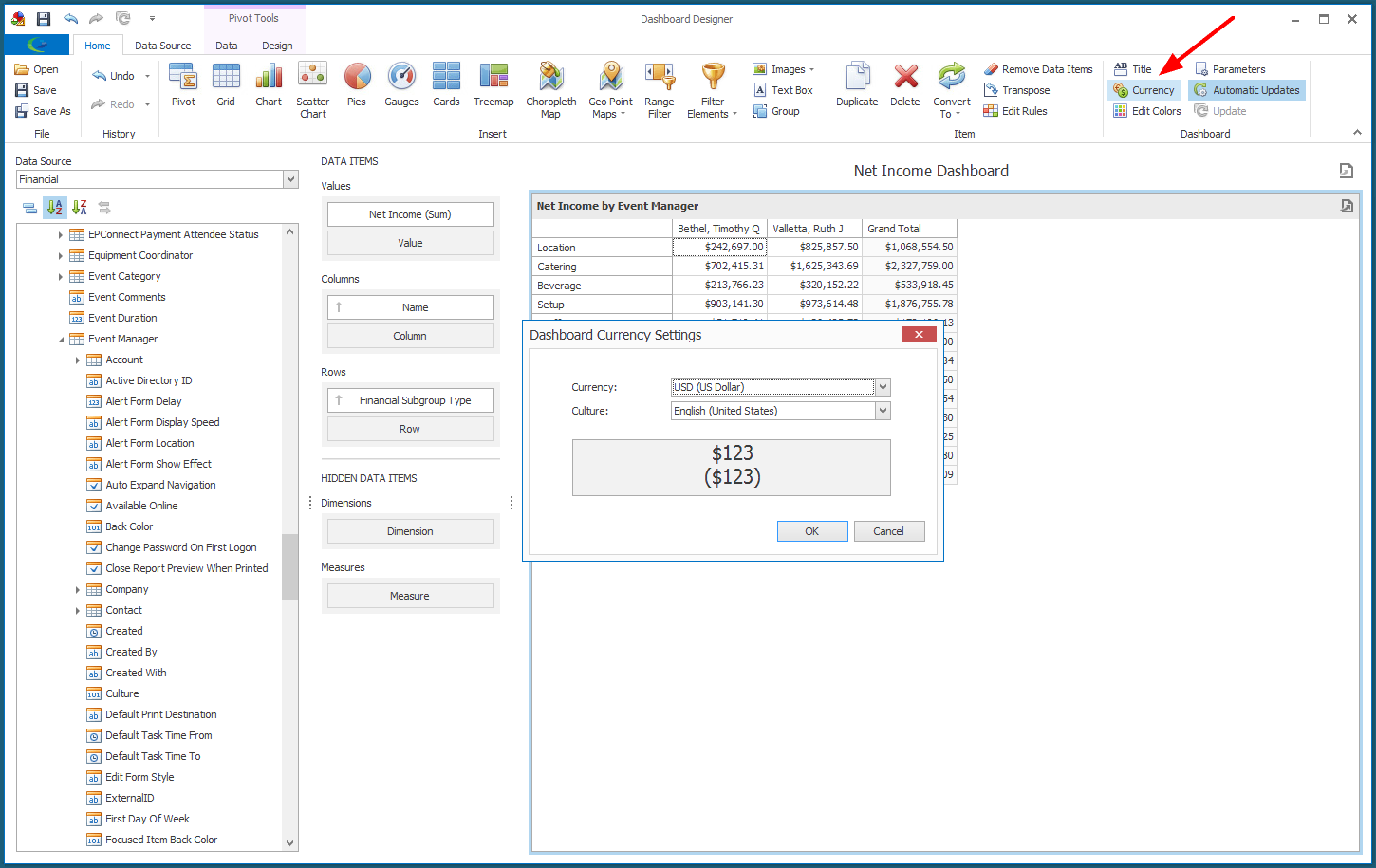
b.Select the Currency and Culture, as applicable.
c.Click OK.
3.Edit Colors: Clicking the Dashboard Edit Colors button opens the Global Color Scheme dialog, which is the same dialog described in Edit Color Schemes.
Follow the instructions in Edit Color Schemes to change the Dashboard's Global Color Scheme.
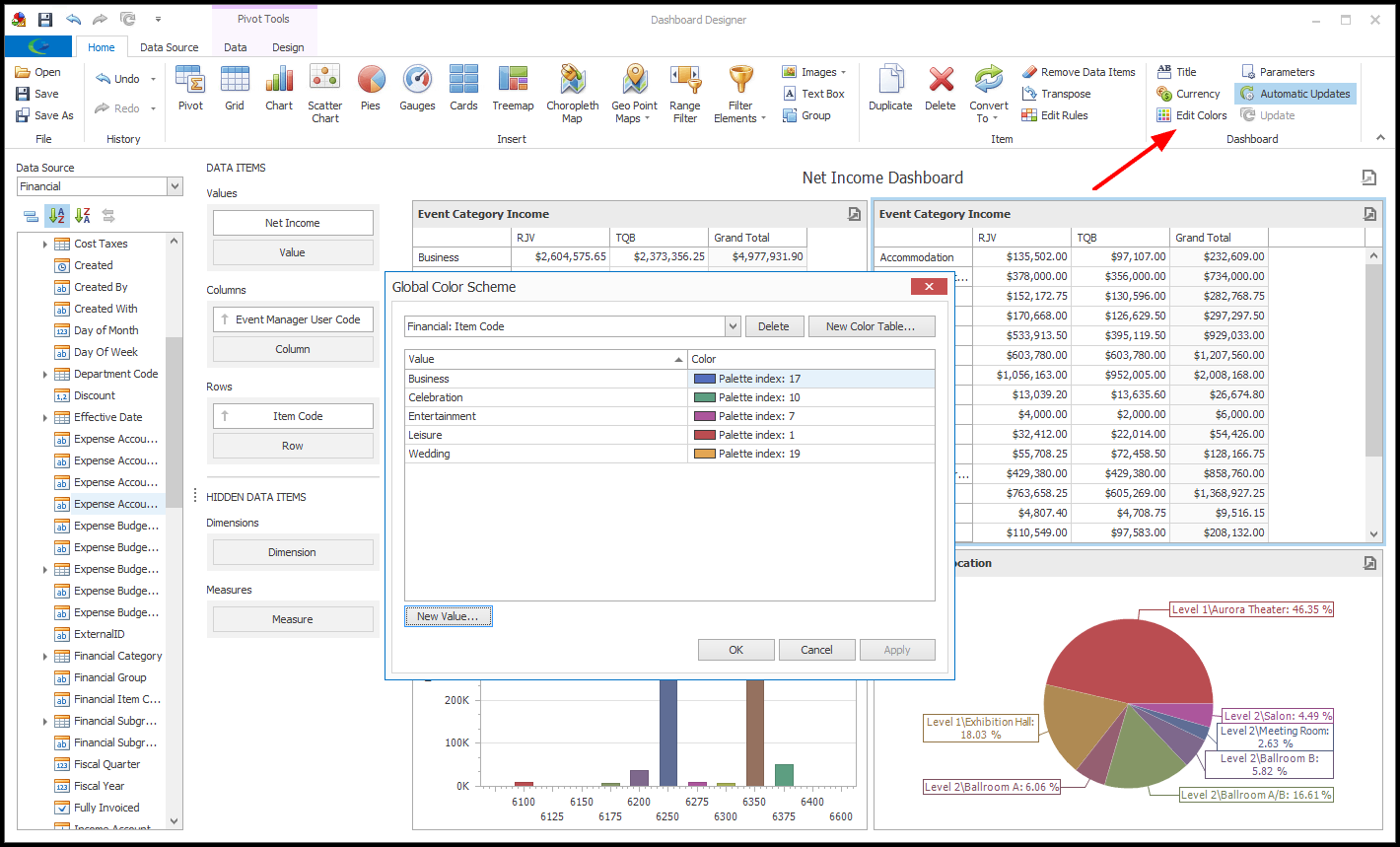
4.Parameters: This command opens the Dashboard's Parameters dialog, where you can add, define, and remove Parameters. Parameters are dynamic values that can replace constants in filter strings, calculated fields, and conditional formatting expressions.
5.Automatic Updates/Update: The functions of the Automatic Updates toggle and Update button are described in Dashboard Designer Preview.