1.A Subject may have already defaulted in, but you can edit it as required.
2.Under the Content tab, enter any required text and/or load a letter template.
a.This Content will form the Envelope Message, which accompanies the DocuSign link in the email sent to recipients.
b.The Envelope Message will also appear above the document in the DocuSign browser interface.
3.If you created a Letter Template for the Envelope Message (review Create DocuSign Message Templates), you can load that template into the Content tab now by clicking the Load Letter Template button.
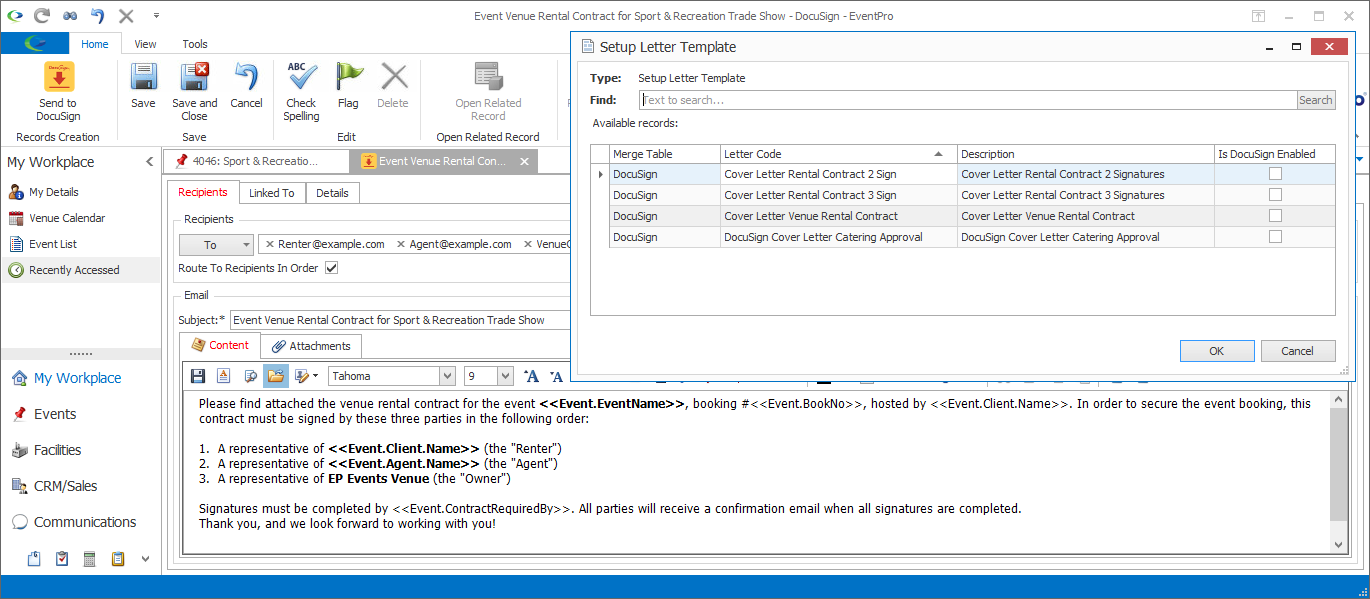
a.Remember, the letter template's Merge Table must be DocuSign, but the letter template cannot be DocuSign enabled. If the letter template has a different Merge Table, or it has been DocuSign Enabled, it will not appear in this Setup Letter Template window.
b.Also recall that DocuSign fields do not work in the email communication body content. DocuSign fields must be in an attachment in order to convert to DocuSign electronic signatures.
4.When you are done with the communication content, the next step will be to add attachments, which can be letter templates or reports. See the instructions under: