OneLogin Setup
Before proceeding with EPConnect setup, you first need to add EPConnect as an application to OneLogin.
The process will vary slightly, depending on whether you have EventPro Cloud or EventPro On-Prem/Installed.
EventPro Cloud
1.In your OneLogin Administration, go to your Applications and add a new application.
2.Search for and select the "EventPro Connect" application.
3.On the configuration page, enter your six-digit EventPro Client ID.
4.Select the endpoint you are using.
5.Still in OneLogin Administration, go to the SSO tab for the application you just added. Retrieve the Certificate and the SAML 2.0 Endpoint (HTTP). You will need these for EPConnect Setup.
EventPro On-Prem/Installed
1.In your OneLogin Administration, go to your Applications and add a new application.
2.Search for and select the "SAML Custom Connector (Advanced)" application.
3.On the configuration page, set up the application details as they will apply to your website.
a.RelayState, Audience (EntityID), and Recipient: These three fields are mostly for reference, and are not required. If you want, you can set these fields to match your EPConnect server.
b.ACS (Consumer) URL Validator: ^http:\/\/.*
c.ACS (Consumer) URL:
i.This URL needs to point to a specific page in the EPConnect website.
ii.Enter the URL in this format: https://server/EventProConnect/WebSystem/SamlConsume.aspx
iii.The https://server/EventProConnect section of the URL is the address to the home page of your EPConnect site.
d.Single Logout URL: This can be left blank.
e.Login URL: This is the URL to the login for EPConnect, in this format: https://server/EventProConnect/Account/SignIn.aspx
f.SAML not valid before, and SAML not valid on or after: By default, these fields are set to 5 minutes, but you can choose another time period, if you prefer.
g.SAML initiator: Service Provider
h.SAML nameID format: Email
i.SAML issuer type: Specific
j.SAML signature element: Response
k.Encrypt assertion: (unchecked)
l.SAML encryption method: TRIPLEDES-CBC
m.Send NameID Format in SLO Request: (unchecked)
n.Generate AttributeValue tag for empty values: (unchecked)
o.SAML sessionNotOnOrAfter: 1440
p.Sign SLO Request: (unchecked)
q.Sign SLO Response: (unchecked)
4.Still in OneLogin Administration, go to the SSO tab for the application you just added. Retrieve the Certificate and the SAML 2.0 Endpoint (HTTP). You will need these for EPConnect Setup.
EventPro EPConnect Setup
Now, proceed to EventPro.
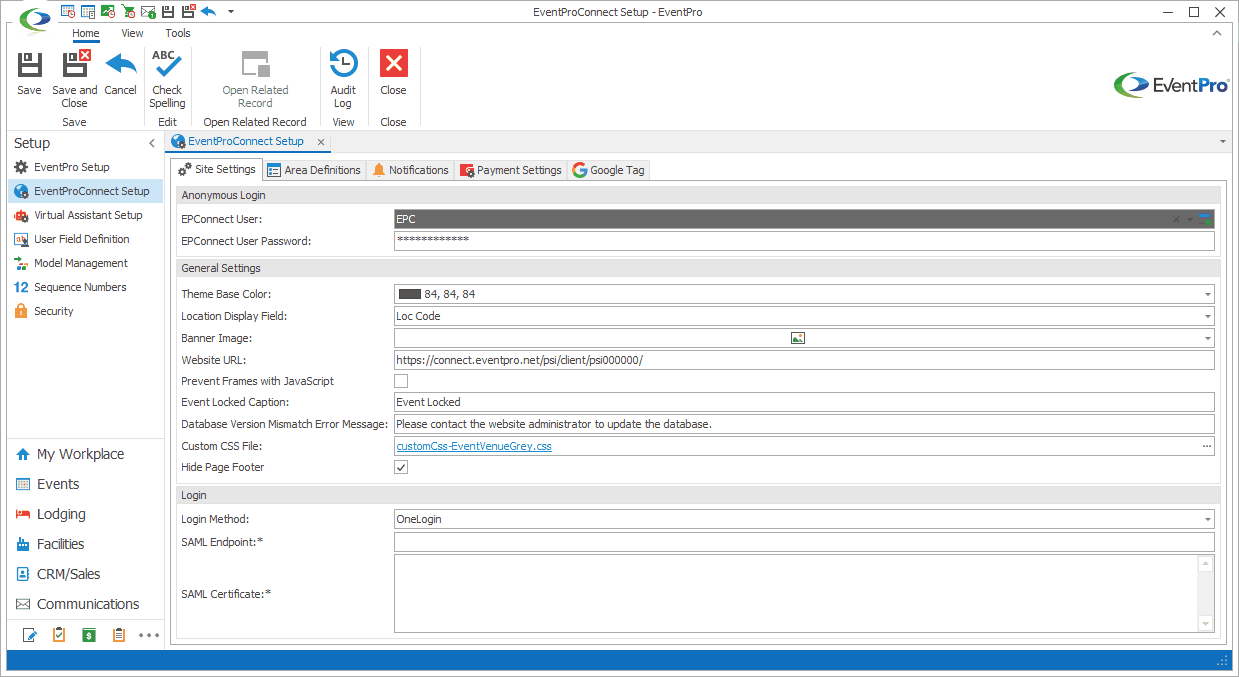
Figure 579: Entering OneLogin Settings
1.Under EPConnect Setup Site Settings, select OneLogin from the Login Method drop-down list. (Note that the relevant module must be on your EventPro license in order for the OneLogin option to appear.)
2.The SAML Endpoint and SAML Certificate fields appear.
3.Enter the Endpoint and Certificate that you retrieved from your OneLogin Administration.
4.Save your changes to EPConnect.
EventPro User Setup
The email attached to the OneLogin User must match the Primary Email on the EventPro CRM Account linked to the corresponding EventPro Security User (i.e. SecurityUser.Account.PrimaryEmail).
•To review how to link a CRM Account to an EventPro Security User, see the topic User under Security Setup / Users / Create New User.
•To review how to add a Primary Email address to a CRM Account, see Contact Information for a Company, or Contact Information for a Contact.
The EventPro Security User will also need to be Available Online.
•Review the topic EPConnect Settings under Security Setup / Users / Create New User.
Logging into EPConnect
Once the integration setup is complete, the EPConnect login screen will include a "Sign In with OneLogin" option.
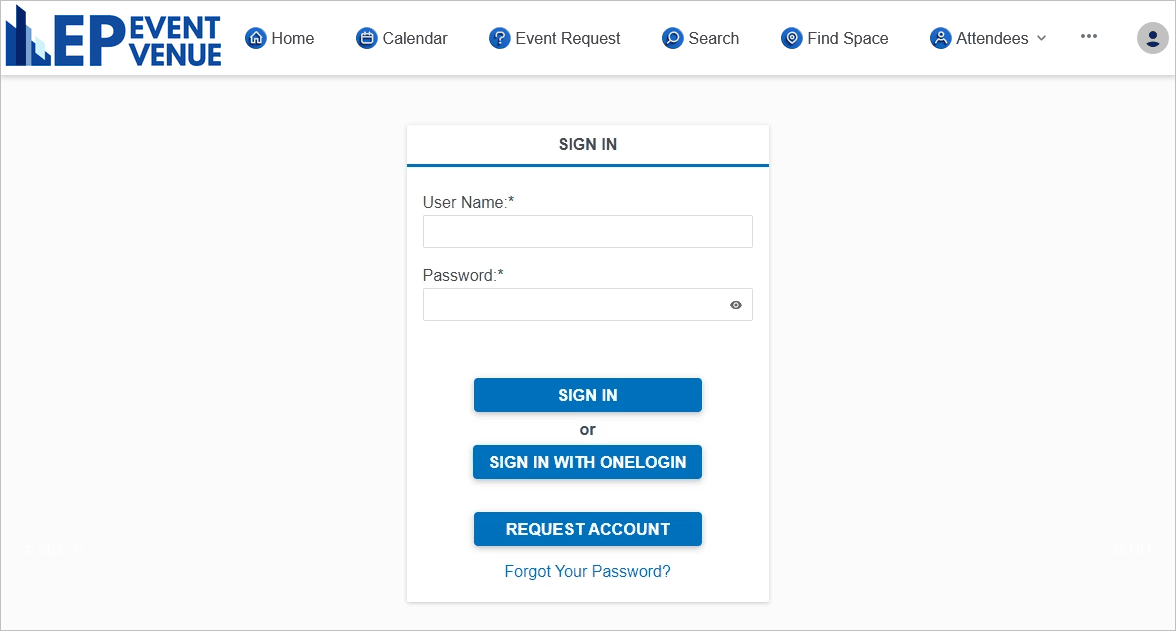
Figure 580: Signing into EPConnect
Note: Allowed IP Addresses
If your organization only allows certain IP addresses, please consult the OneLogin Knowledge Base for information regarding OneLogin Domains and IP addresses.