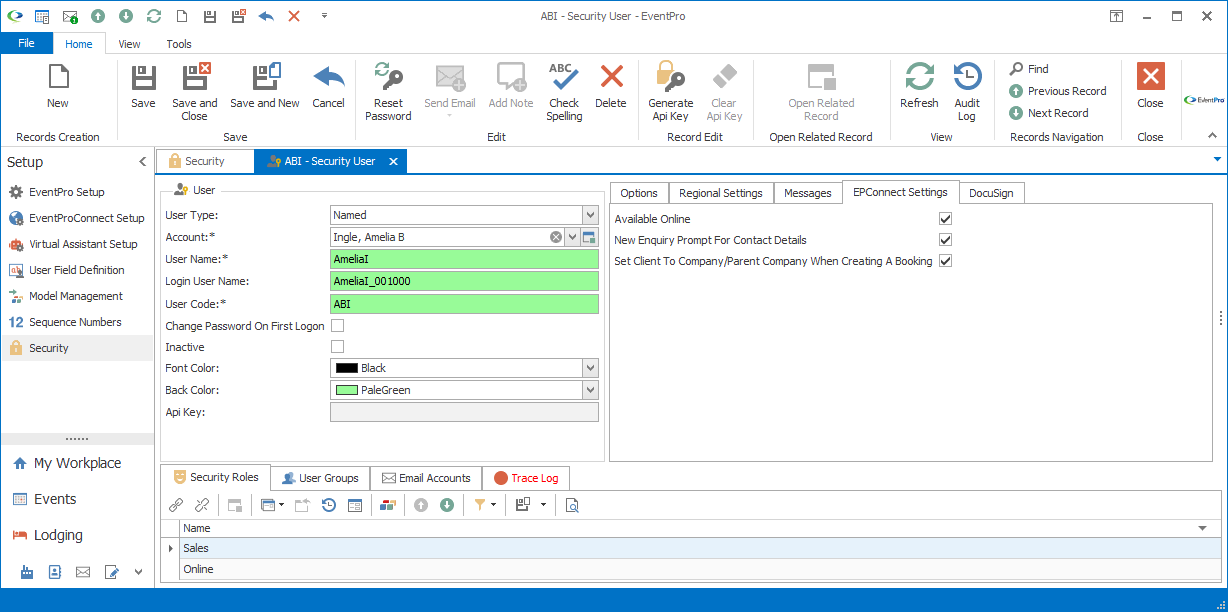
Figure 1064: User EPConnect Settings
Available Online
If this User is permitted to work online with EPConnect, select the Available Online checkbox.
Note that in order to be Available Online, the User has to be:
•Linked to a CRM Account. Review the Account field under the topic User.
•Assigned an "Online" type Security Role. Review the Online Role Type under the topic Role, and assigning roles to users under the topic Security Roles.
New Enquiry Prompt for Contact Details
This setting is related to the Anonymous Login for EPConnect, i.e. your internal Anonymous Login EPConnect User. Review the topic Anonymous Login under EPConnect Setup / Site Settings.
If you have an Anonymous Login set up for EPConnect, and you turn on this "New Enquiry Prompt for Contact Details" setting, the online New Enquiry page will allow anonymous (non-logged-in) Users to enter their Contact Information along with other Enquiry Information. That Contact Information will create a Lead in EventPro, and the other Enquiry Information will become the Opportunity connected to the Lead.
If you unselect this New Enquiry Prompt for Contact Details checkbox, an anonymous User can still enter Enquiry Information, but will not be able to provide Contact Information. The resulting Opportunity in EventPro will be assigned to your internal EPConnect User's Company as the Client, and the EPConnect User as the Client Contact.
Set Client to Company/Parent Company When Creating a Booking
If you select this checkbox for a User, and the User creates a New Booking in EPConnect, the Event Client will be set to the CRM Account one level higher than the User's linked CRM Account. If you leave this checkbox unselected, the Event Client will be left as the User's CRM Account.
So, for example, when this setting is turned on, if the User's linked account is a Contact, and the User creates a new booking online, the Event Client will be set to the Company to which the User's Contact belongs. If the User's linked account is a Company with a Parent Company, and the User creates a new booking online, the Event Client will be set to the Parent Company.
When this setting is turned off, if the User's linked account is a Contact, and the User books a new event online, the Event Client will remain as the User's Contact. If the User's linked account is a Company with a Parent Company, and the User creates a new booking online, the Event Client will remain as the User's Company.