Under the Function Rates tab, you can set the price(s) for attending this function.
You can have one general price for all attendees, or create different prices based on Attendee Types and other criteria.
Start a New record under the Function Rates tab.
The Event Setup Function Rate edit form opens.
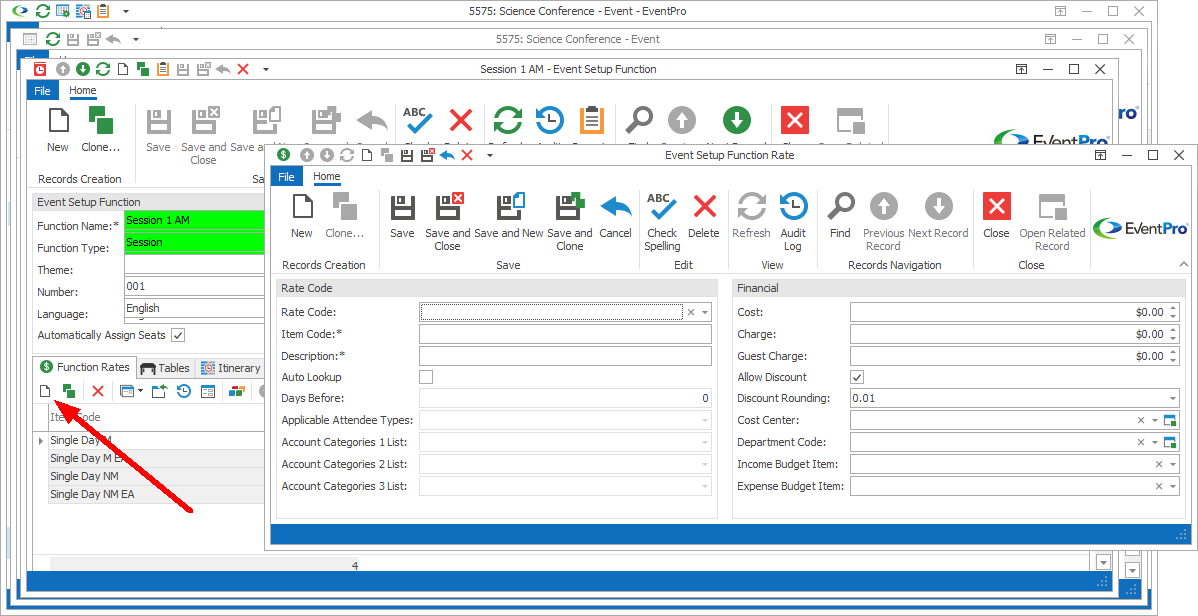
Figure 125: Adding new Function Rate
In the Event Setup Function Rate edit form, you can:
•Create a new Function Rate from scratch.
or
•Select an existing Rate Code from Setup, and (optionally) edit it for this Function.
Rate Code
•Rate Code:
oIf you want to create a new Function Rate, do not select do not select a Rate Code from this drop-down list. Move to the next field.
oIf you want to use an existing rate, select a Rate Code from the drop-down list, which is populated by populated by Setup Attendee Function Rate Codes created under EventPro Setup / Attendees / Function Rates. The information for that Rate Code, such as Item Code, Charge, etc., will be pulled into this edit form. Then, if required, you can edit the Rate Code information as needed for this specific Event Function.
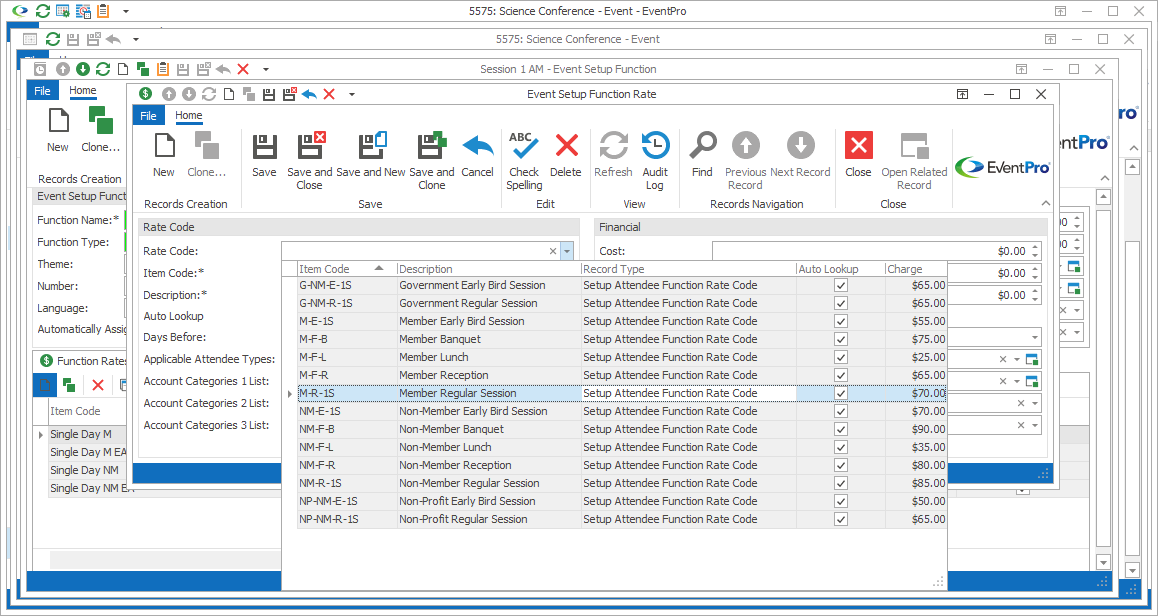
Figure 126: Selecting Existing Rate
•Item Code: Enter the name of the Function Rate.
•Description: The Description will default to match the Item Code, but you can edit it.
•Auto Lookup:
oSelect the Auto Lookup checkbox if you want EventPro to automatically assign this function rate when the set criteria are fulfilled.
oWhen you select the Auto Lookup checkbox, the other criteria fields in this edit form will be activated.
•Days Before:
oIf you want to define a rate that takes effect if the attendee registers a certain number of days in advance (i.e. "Early Bird" pricing), enter the number of Days Before during which this particular rate applies.
oThis field is only active if you selected the Auto Lookup checkbox above.
•Applicable Attendee Types:
oIf you want this rate to only apply to Attendees of a certain Type or Types, select the checkbox(es) next to the applicable Attendee Type(s) in the drop-down list.
oThe drop-down list is populated by the Attendee Types you have already added to Edit Event.
oNOTE: If this drop-down list is blank, it means that you have not yet added Attendee Types to Edit Event. See Attendee Setup / Attendee Types.
oThis field is only active if you selected the Auto Lookup checkbox above.
•Account Category 1, 2 and 3:
oThe drop-down lists are populated by the Setup Account Categories you created earlier.
oThese fields are only active if you selected the Auto Lookup checkbox above.
Financial
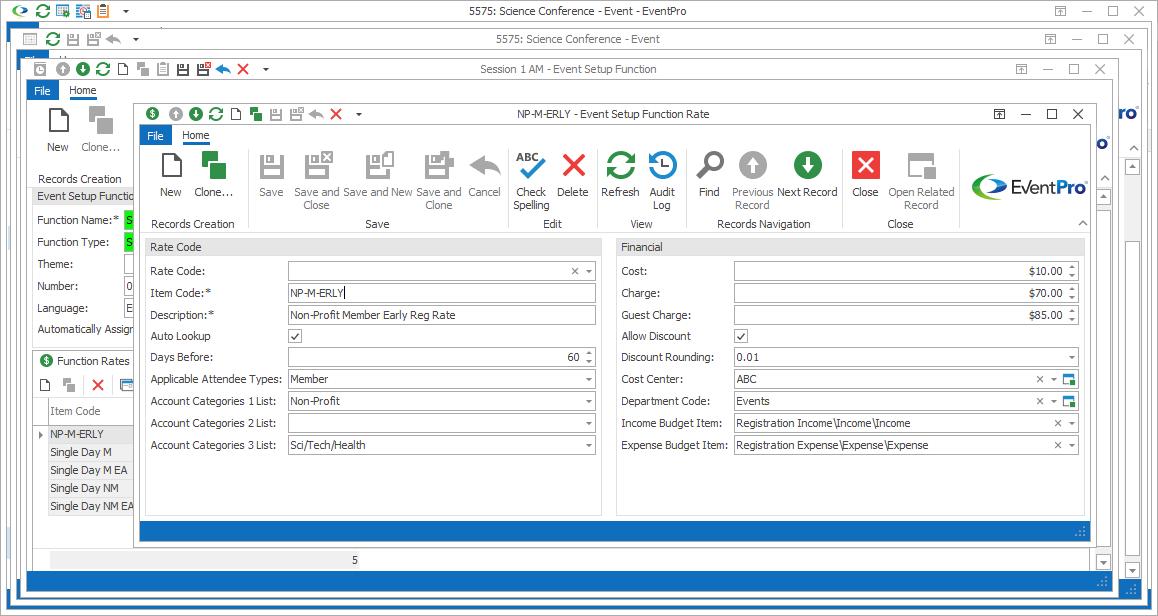
Figure 127: Defining Rate Criteria & Charge
•Cost: Enter the cost, if applicable.
•Charge: Enter the Charge amount for this rate.
•Guest Charge: This field allows you to define a different charge for an Attendee that is flagged as a "Guest", as well as meeting the other criteria for the Rate Code. If you want the Guest Charge to be the same as the regular Attendee Charge, simply leave this field as 0 (zero).
•Allow Discount: Select the Allow Discount checkbox if you want to allow Users to discount this function rate.
•Discount Rounding: If discounting is allowed for this rate, select an option from this drop-down list to determine the place value to which the discount will be rounded.
•Cost Center: If applicable, select an option from this Cost Center drop-down, which is populated by the records created under EventPro Setup / Financial / Cost Centers.
•Department Code: If applicable, select an option from this Department Code drop-down, which is populated by the records created under EventPro Setup / Financial / Department Codes.
•Income Budget Item and Expense Budget Item: If you are tracking a budget, select the Budget Item for this Function Rate. Budget Items would have been set up earlier under EventPro Setup / Financial / Budget Configuration.
When you are done creating or editing the Function Rate, click Save and Close.
You will return to the Function Rates tab of the Event Setup Function edit form, where you can continue adding other Function Rates.
When you are done with Function Rates, you can continue defining other aspects of the function in the Event Setup Function edit form.
Next topic: Tables