The Registrations tab will be populated with records automatically as Attendees are registered for this Function.
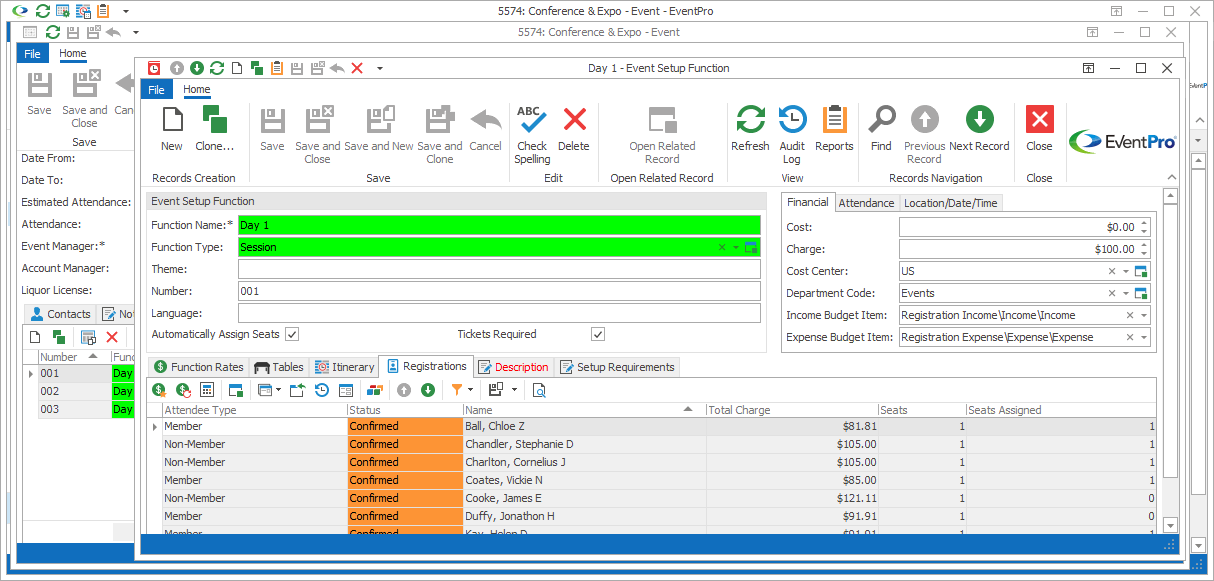
Figure 138: Viewing Function Registrations
You can set best rates, update rates, or recalculate function financials under this tab.
Select the Attendee Registration Group Function record that you want to update. Or, you can multi-select records by holding down the Ctrl key and clicking on the relevant records.
Click the button for the relevant command:
• Set Best Rate: See the topic Set Best Rate under Common Procedures.
Set Best Rate: See the topic Set Best Rate under Common Procedures.
• Update Rate: See the topic Update Rate under Common Procedures.
Update Rate: See the topic Update Rate under Common Procedures.
• Recalculate: See the topic Recalculate under Common Procedures.
Recalculate: See the topic Recalculate under Common Procedures.
Double-click a record in the selection grid to open the Event Attendee Registration Group Function edit form.
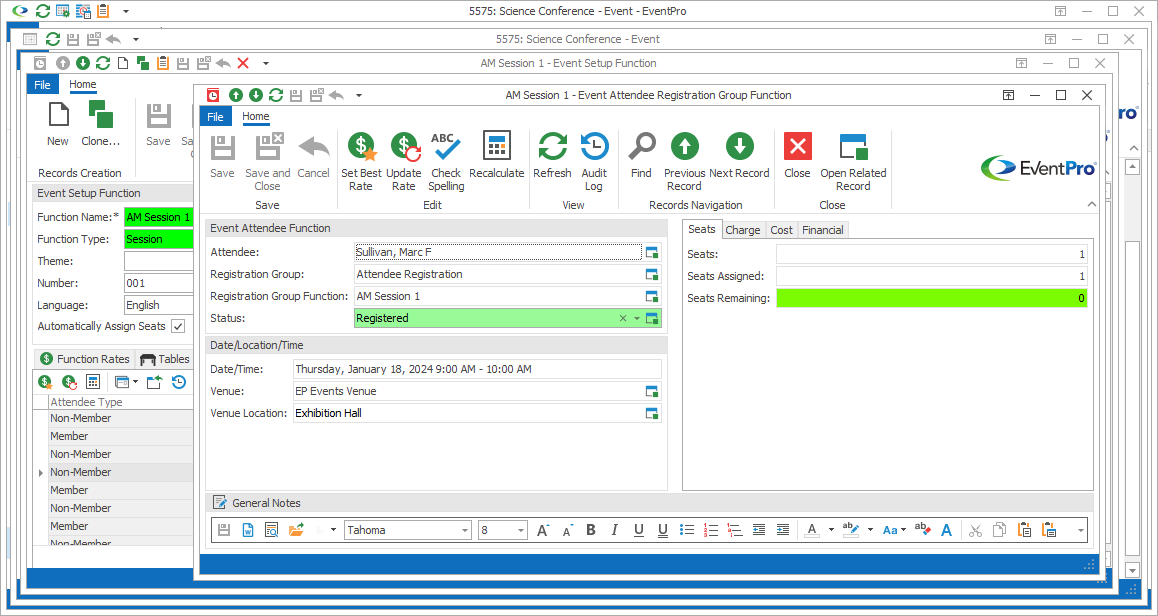
Figure 139: Opening Function edit form
Several of the fields in this edit form will be View Only, including:
•Attendee
•Registration Group
•Registration Group Function
•Date/Location/Time
•Seats
•Charge
You can edit some of the other fields, including:
•Status
•General Notes
•Cost
•Surcharge
•Discount
•Financial Settings
Save & Close the Event Attendee Registration Group Function edit form to return to the Event Setup Function edit form.
Next topic: Description & Setup Requirements