1.Description: When booking the event, you may have entered a Description, which you can now view and edit here.
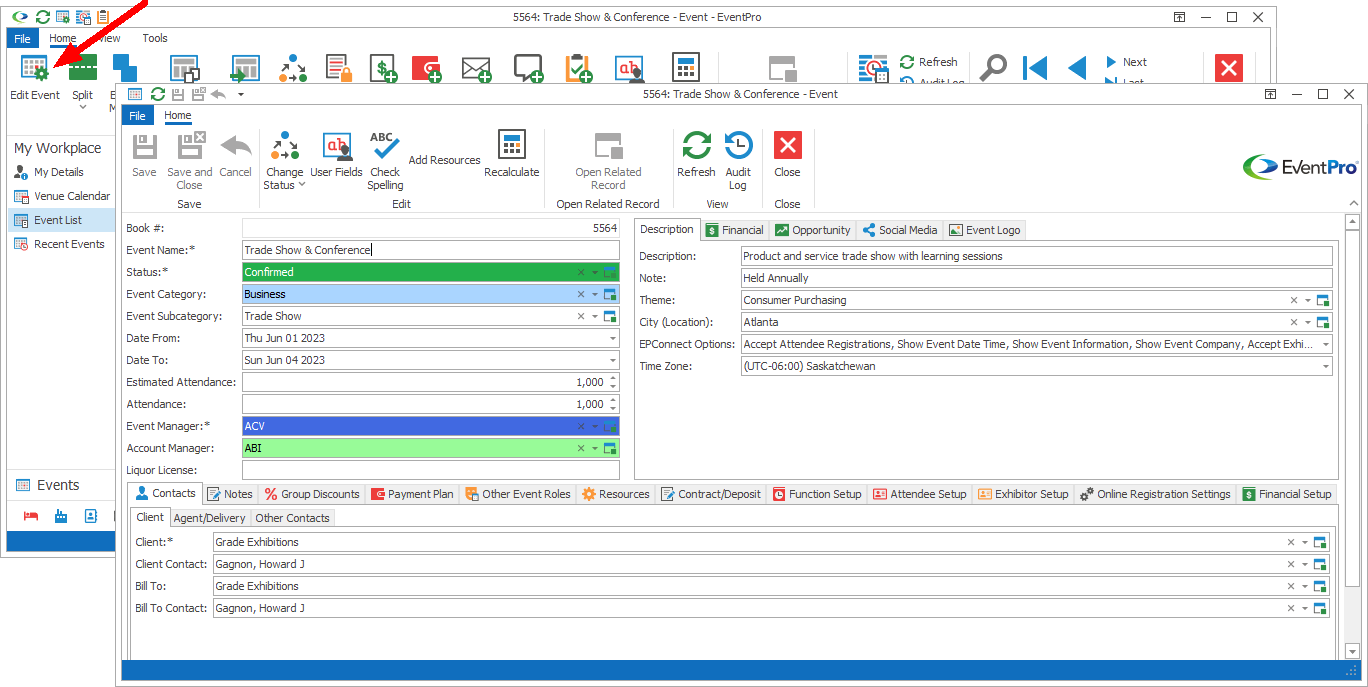
2.Note: Although you can keep more extensive event notes elsewhere, you can record a brief Note here, which you may have already done while booking the event.
3.Theme: You may have recorded the Event Theme while booking the event, but you can select or change it here, as well. This drop-down is populated by the themes you created under EventPro Setup > Events > Event Themes.
4.City (Location): You may have selected a City (Location) in the Event Creation Wizard, but you can also select the applicable event City from this drop-down, which is populated by records created under EventPro Setup > General > Cities.
5.EPConnect Options: If you have EPConnect, this field determines what event information will appear online for this particular Event.
Select the checkboxes next to the options you want for this Event online:
Locked Registrations
Accept Attendee Registrations
Accept Exhibitor Registrations
Show Event Date Time
Show Event Information
Show Event Company
Show Event Company Contact
Select All
You may have already set the Default Online Options for all events in your Events System Settings, but the settings you select for this Event in Edit Event will override the default.
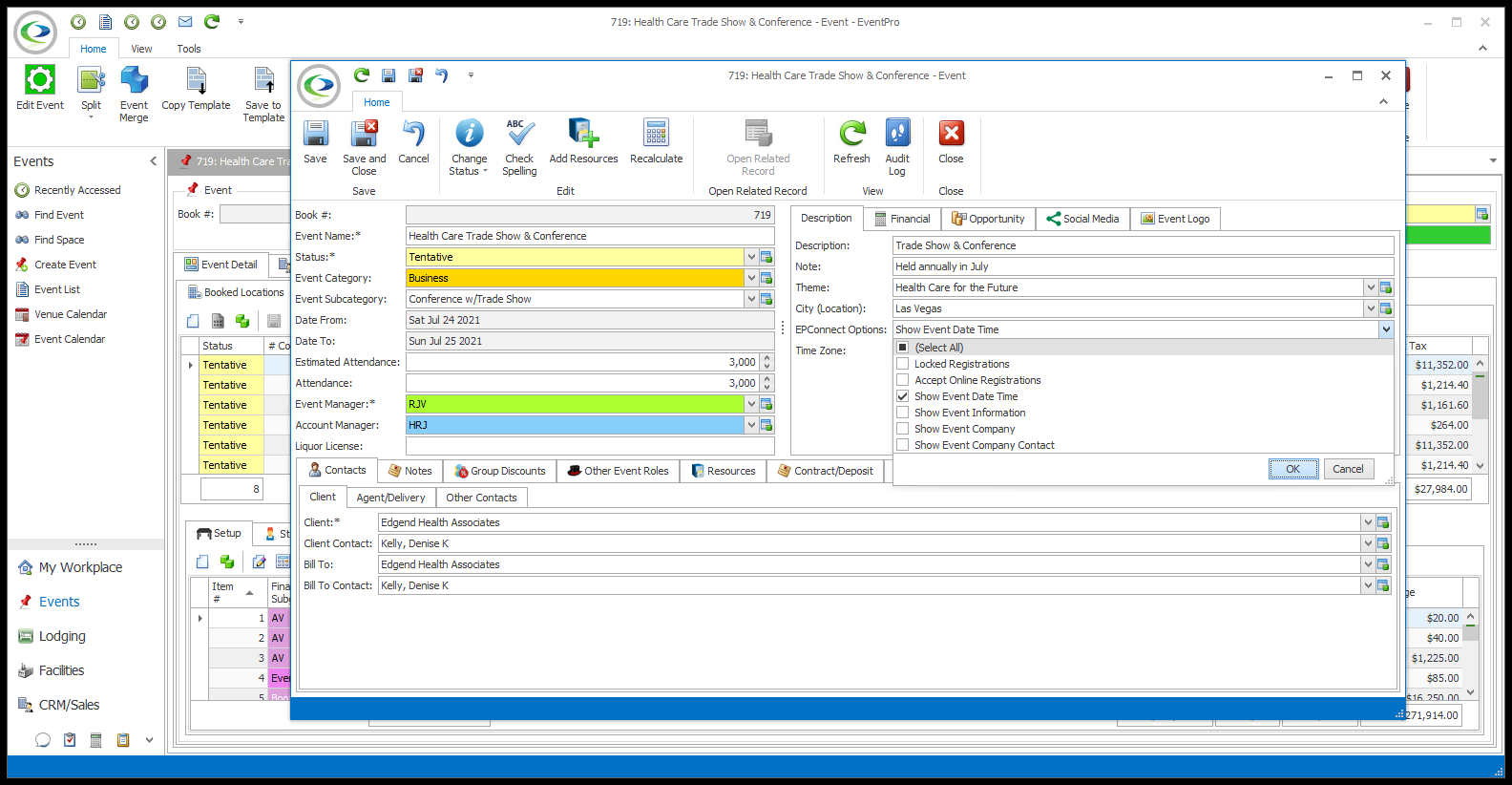
6.Time Zone: The Event Time Zone will default to the Time Zone of the Security User who booked the Event, but you can select a different Time Zone from the drop-down list.