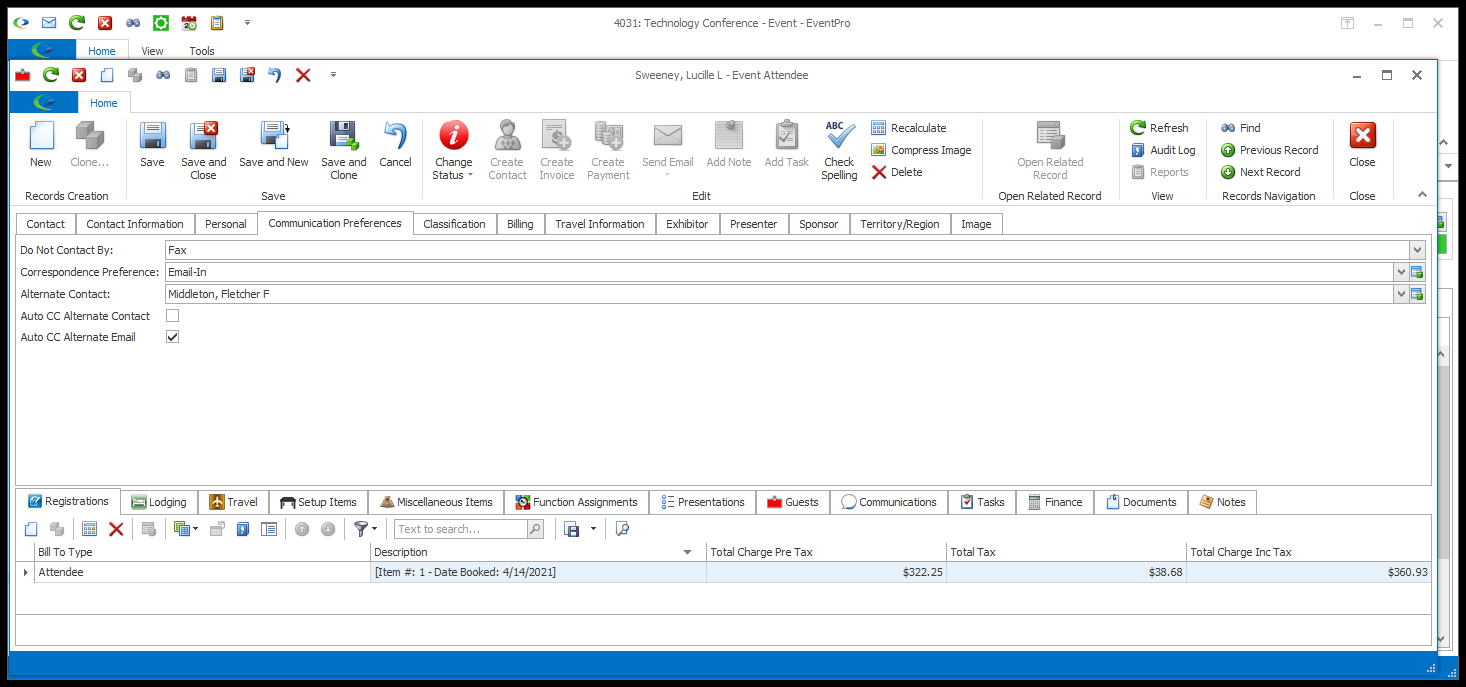•If the Event Attendee has a Linked Contact, the Communication Preferences from the CRM Contact will already be filled in. You can edit the information, if required, but be aware that some data fields are synced between the Event Attendee and Linked CRM Contact; review Attendee/Contact Sync.
•If this is a new unlinked Attendee, you can enter the Attendee's Communication Preferences in the fields described below.
1.From the "Do Not Contact By" drop-down, select the checkbox next to the Communication Methods by which this Attendee should not be contacted.
a.Communication Methods are set up under EventPro Setup > Communications > Communication Methods.
b.This setting is primarily relevant for Email communications. For example, if you attempt to send an email to an Attendee you have marked as "Do Not Contact By Email", you will receive a Validation Error like this:
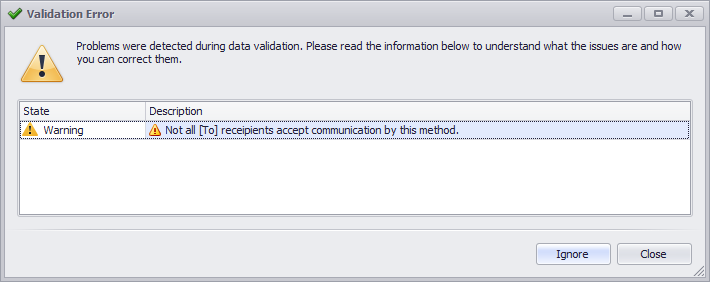
2.Correspondence Preference: Select the Attendee's preferred method of correspondence. The Correspondence Preference drop-down is populated by the records set up in EventPro Setup > Communications > Communication Methods.
3.Alternate Contact: If applicable, you can select an Alternate Contact for this Attendee from the drop-down list, which displays the existing Contacts in your CRM database. Use the Find field if you need to search for a specific contact.
4.Auto CC Alternate Contact: Select this checkbox if you want the Alternate Contact's email address to default into the CC field in communications you create for this Attendee.
5.Auto CC Alternate Email: Select this checkbox if you want the Attendee's Alternate Email address to default into the CC field in communications you create for this Attendee.