•If the Event Attendee has a Linked Contact, the Travel Information from the CRM Contact will already be filled in. You can edit the information, if required, but be aware that some data fields are synced between the Event Attendee and Linked CRM Contact; review Attendee/Contact Sync.
•If this is a new unlinked Attendee, you can enter the Attendee's Travel Information in the fields described below.
•IMPORTANT! While the EventPro Software has the ability to store sensitive personal information, such as Passport Numbers, it is your responsibility to check the laws of your jurisdiction in order to determine whether you are legally allowed to, and what requirements you must meet if doing so.
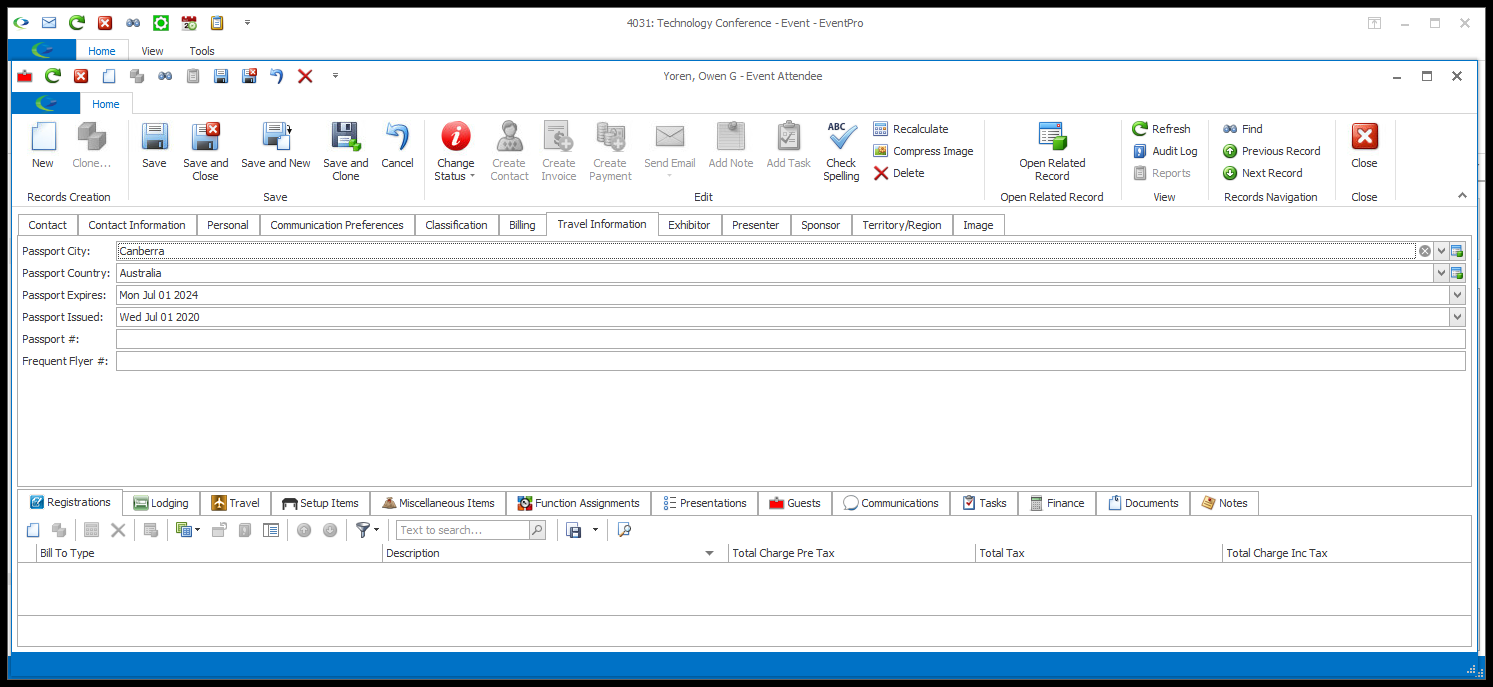
1.Passport City and Passport Country: Select the Passport City and/or Passport Country from the drop-downs, which are populated by the records created under EventPro Setup > General > Cities and Countries. If you select a City, the Country will automatically default in from Setup.
2.Passport Expires and Passport Issued: Select the relevant dates.
3.Passport #: If you wish to record the Attendee's Passport Number, you can do so here. Remember, if you record sensitive personal information such as passport details, you are responsible for checking and following the relevant laws.
4.Frequent Flyer #: If you keep track of a reward points or miles system, you can enter a Frequent Flyer Number for the Attendee.