•If the Event Attendee has a Linked Contact, the Billing information will initially default in from the CRM Contact.
oYou can edit the information, but note that these fields are not synced between the Event Attendee and Linked CRM Contact; review Attendee/Contact Sync.
oYou can also fill in the other Attendee-specific fields under this Billing tab, which are not found in the Linked CRM Contact's record..
•If this is a new unlinked Attendee, you can enter the Attendee's Billing information in the fields described below.
1.Is Complimentary: Select this checkbox to notify other users that this Attendee is attending the event for free.
2.Bill To and Bill To Contact: Select the relevant Bill To account (Company or Contact) and Bill To Contact from the drop-down lists, which are populated by Accounts (Companies and Contacts) in CRM.
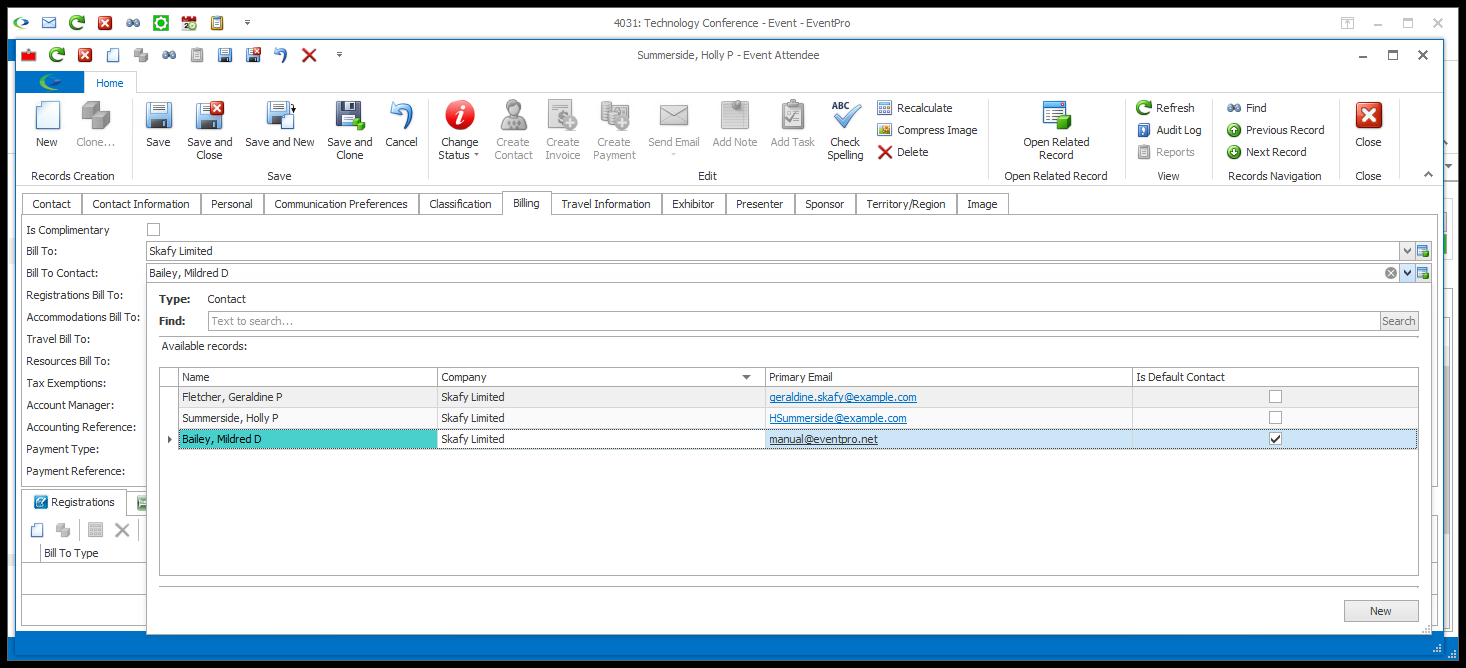
3.Registrations Bill To, Accommodations Bill To, Travel Bill To, and Resources Bill To:
a.These "Bill To" fields will default to the selections set for the Event Attendee Type. (Review Event Management > Edit Event Window > Attendee Setup > Attendee Types > Add New Event Attendee Type.)
b.However, you can make different selections for this Attendee. Click the drop-down arrow for each Bill To field, and select the option you prefer.
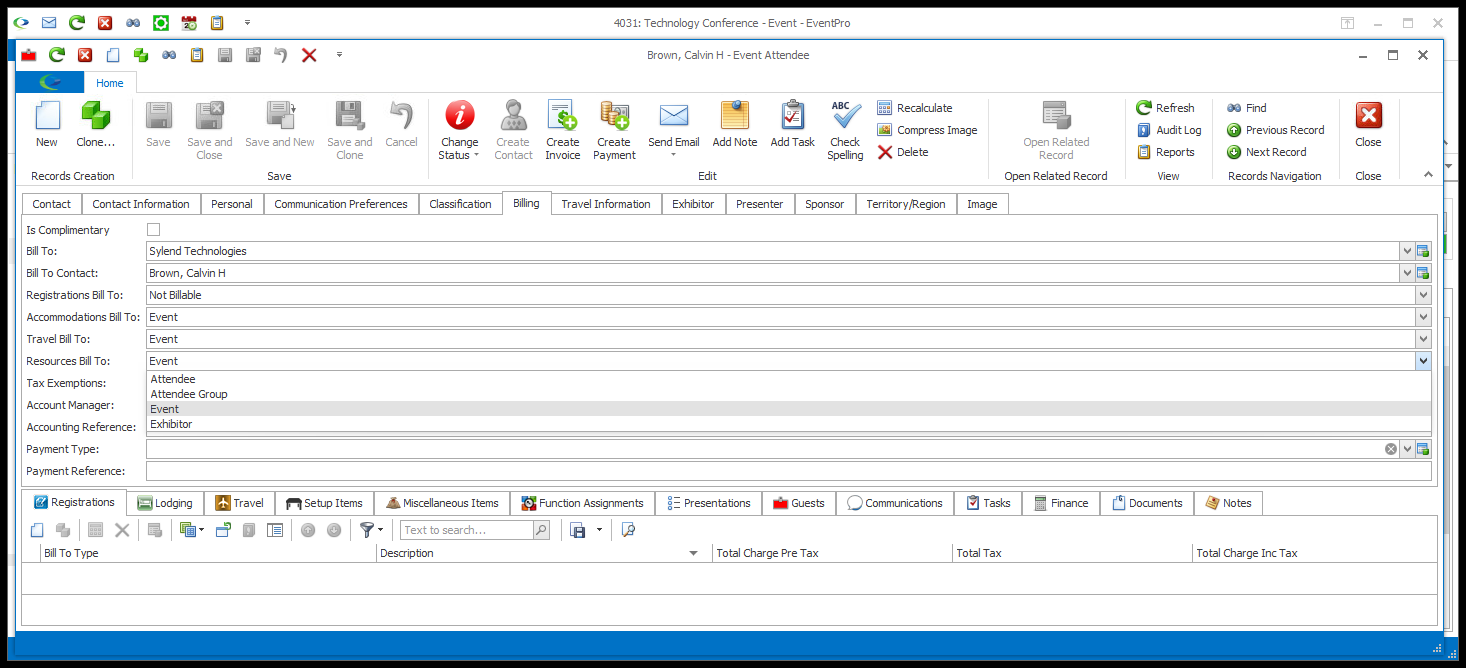
4.Tax Exemptions: If this Attendee is exempt from certain Taxes, select the relevant checkboxes in the Tax Exemption drop-down, which is populated by the records created under EventPro Setup > Financial > Taxes > Create Setup Tax Item.
5.Account Manager: Choose the Account Manager responsible for this Attendee. The Account Manager drop-down is populated by EventPro Security Users.
6.Accounting Reference: If applicable, enter an Accounting Reference for this Attendee.
7.Payment Type: If you know that the Attendee will be paying by a certain method, you can select the Attendee's default Payment Type from the drop-down, which is populated by the records set up under EventPro Setup > Financial > Payment Types.
8.Payment Reference: If applicable, enter a Payment Reference for this Attendee.