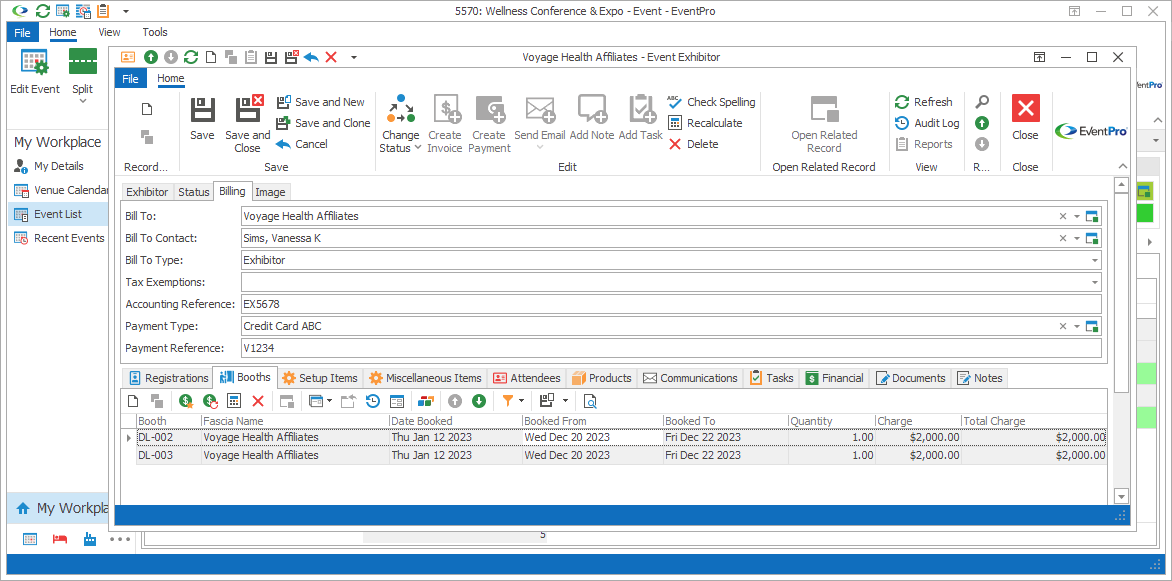
Figure 373: Editing Exhibitor Billing
Bill To and Bill To Contact
These will default to the Account's Bill To and Bill to Contact in CRM. Review the topic Billing/Accounting under Company/Contact Management / Add New Company.
You can, however, select a different Account and/or Contact from the drop-downs.
Bill To Type
The Bill To Type will default to Exhibitor.
You can also select a different option from the Bill To Type drop-down:
•Not Billable: Non Billable means that the item is not invoiced because it has no charges to bill. The Bill To and Bill To Contact fields will be blanked out.
•Pre-Paid: Pre Paid is also not invoiced, but it means that the item's charges have already been paid for and accounted for outside of EventPro. You are recording the “Pre Paid” item in EventPro for informational purposes, but it doesn’t affect finances in EventPro. The Bill To and Bill To Contact fields will be blanked out.
•Event: If you select Event, the Bill To and Bill To Contact fields will default to the Event's Bill To and Bill To Contact entities.
Tax Exemptions
The Tax Exemptions will default from the Exhibitor's CRM Account. Review the topic Billing/Accounting under Company/Contact Management / Add New Company.
You can, however, select different Tax Exemptions for the purposes of this event. Review the topic Setup Tax Exemption Groups under EventPro Setup / Financial.
Accounting Reference
The Accounting Reference will default from the Exhibitor's CRM Account, although you can change the Accounting Reference for the purpose of this event.
Review the topic Billing/Accounting under Company/Contact Management / Add New Company
Payment Type
If you want, you can select the default Payment Type used for this Exhibitor.
The Payment Type drop-down is populated by the records created under EventPro Setup / Financial / Payment Types.
Payment Reference
You can enter a default Payment Reference for this Exhibitor, if you like.
Next topic: Image