If you have edited or created new objects that you would like to use again for other location floor plans, you may want to create a new library in which to store these objects.
IMPORTANT: If you create a Library and add new objects to it, you must SAVE the Library, or your changes will be lost. Saving the Library is a separate command from saving the Floor Plan, so it is important that you remember to Save your Libraries, and then Save the Floor Plan.
1.In the Floor Plan Designer, you can start a new library by:
a.Right-clicking anywhere in the left-hand Library panel, and selecting New Library from the speed menu, or...
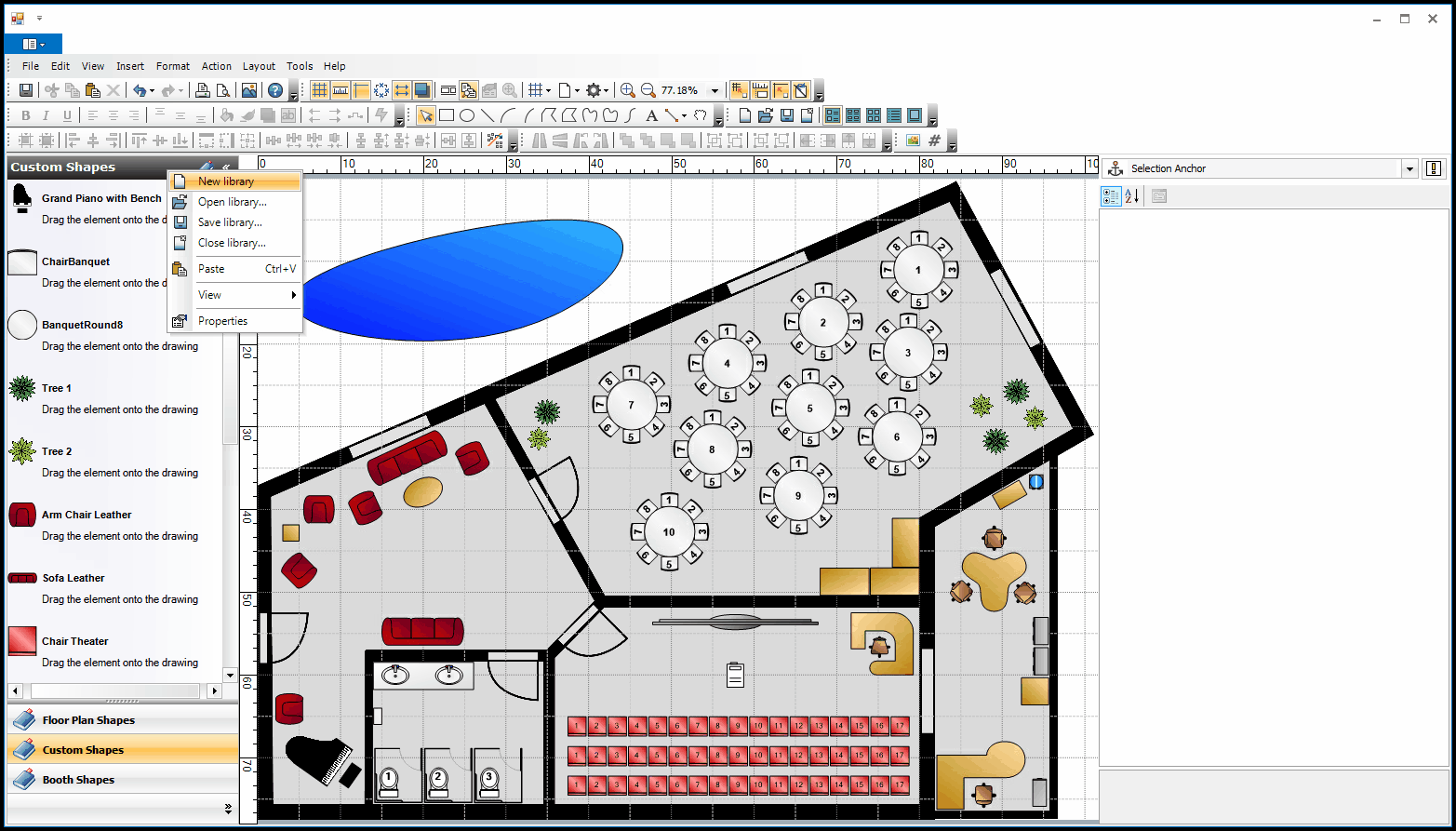
b.Clicking the New Library button in the toolbar of the Floor Plan Designer.
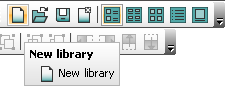
2.The New Library will appear in the left-hand Library panel.
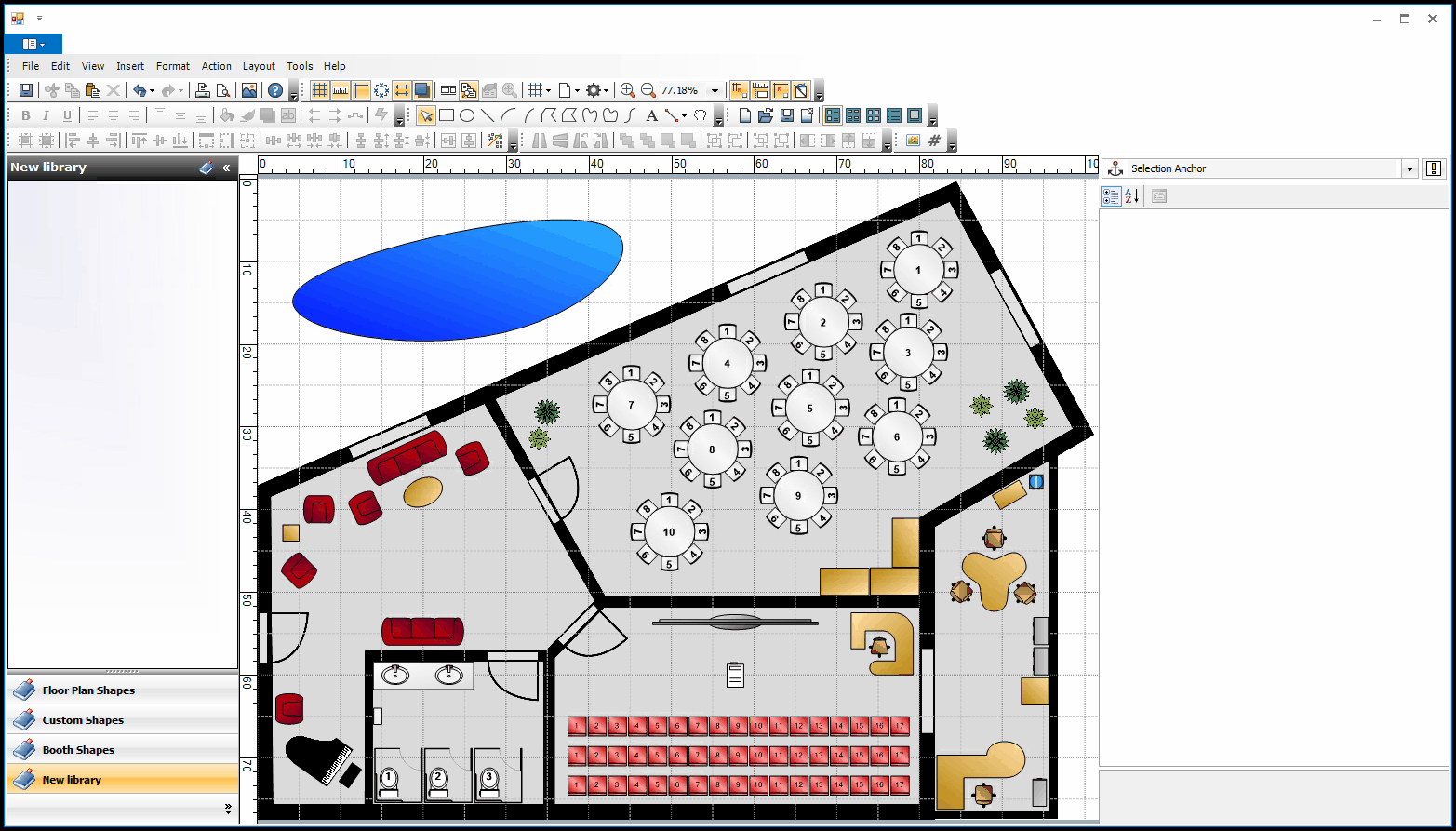
3.To change the name to something other than "New Library", especially if you intend to create multiple libraries, right-click the library panel and select Properties.
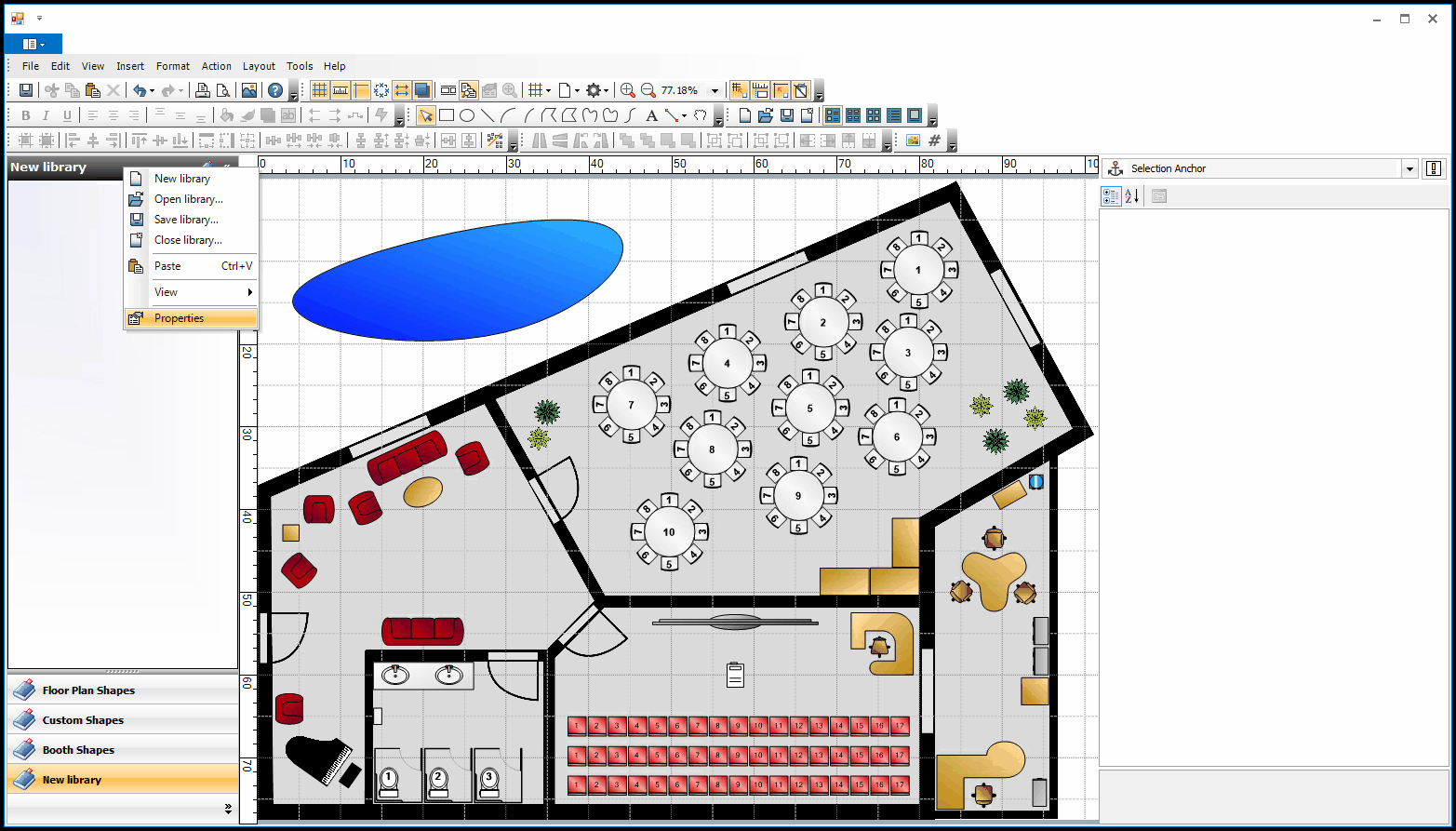
The Properties window opens.
Click the plus sign (+) to open the "Info" section, and enter a new name for the library in the Title field.
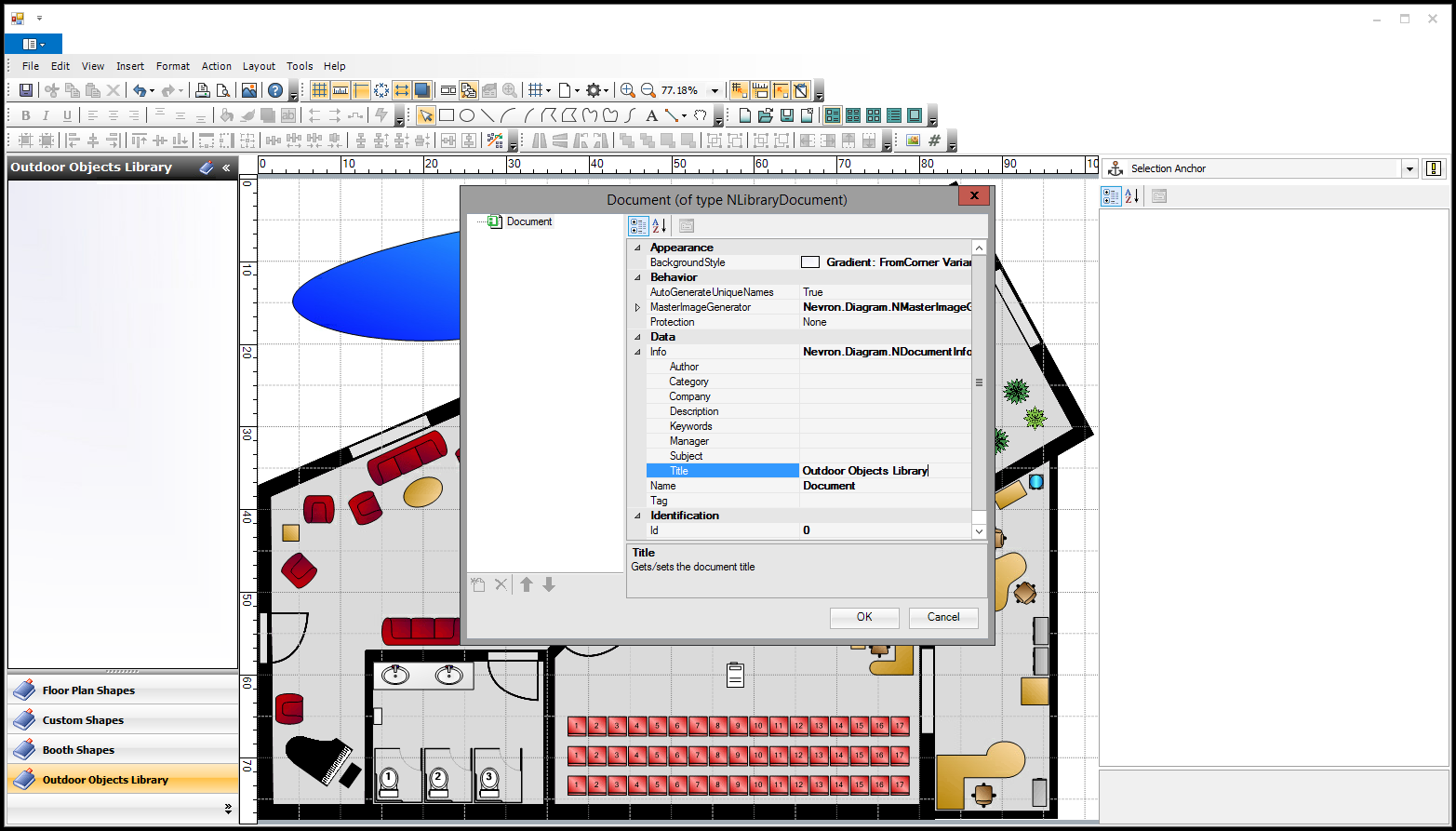
Click OK.
4.Before moving on, you should Save the new library. Right-click in the library panel again, and select Save Library from the speed menu.
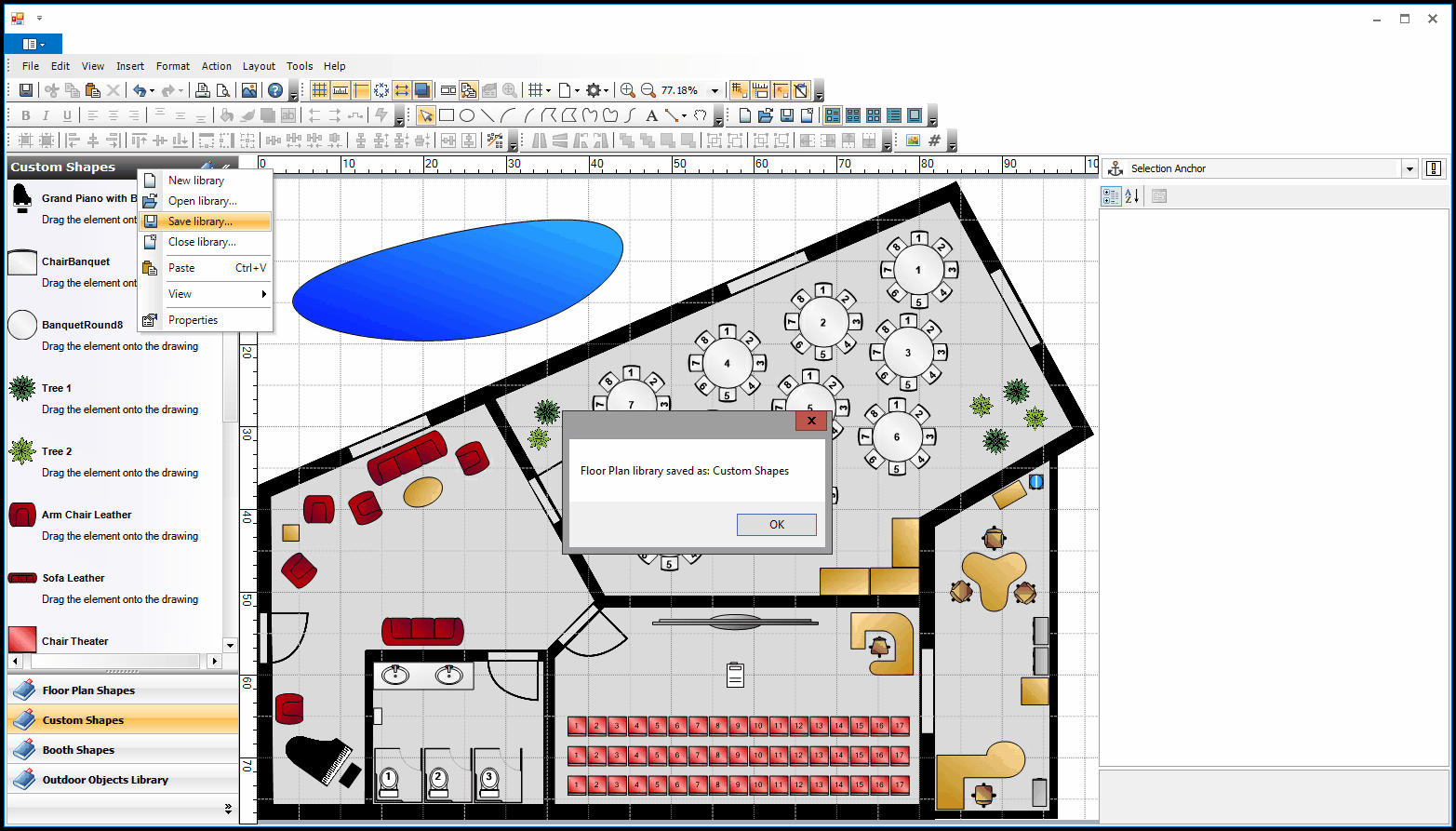
It's a good idea to Save  the entire floor plan at this point, as well. Do not exit the Floor Plan Designer without saving both the library and the floor plan.
the entire floor plan at this point, as well. Do not exit the Floor Plan Designer without saving both the library and the floor plan.
5.You can now add objects to the library.