This page definition controls the Attendees page of the "Adding Exhibitor" and "Editing Exhibitor" online registration wizard.
In this topic:
Page Overview
Adding Attendees to the exhibitor's registration actually involves two pages: this Attendees page, and the Attendee Details page (New Exhibitor Attendee Details).
•Start in Attendees page: The Exhibitor registrant clicks the "Add Attendee" button, which takes them to the Attendee Details page.
•Go to Attendee Details page: The Exhibitor enters the Attendee's name, and clicks Submit. They are returned to the Attendees page.
•Return to Attendees page: The newly added Attendee appears in the Attendees grid.
•The Exhibitor can add more Attendees by repeating the process.
The Attendees grid is hard-coded in the page, and doesn't need to be added or adjusted in the page definition.
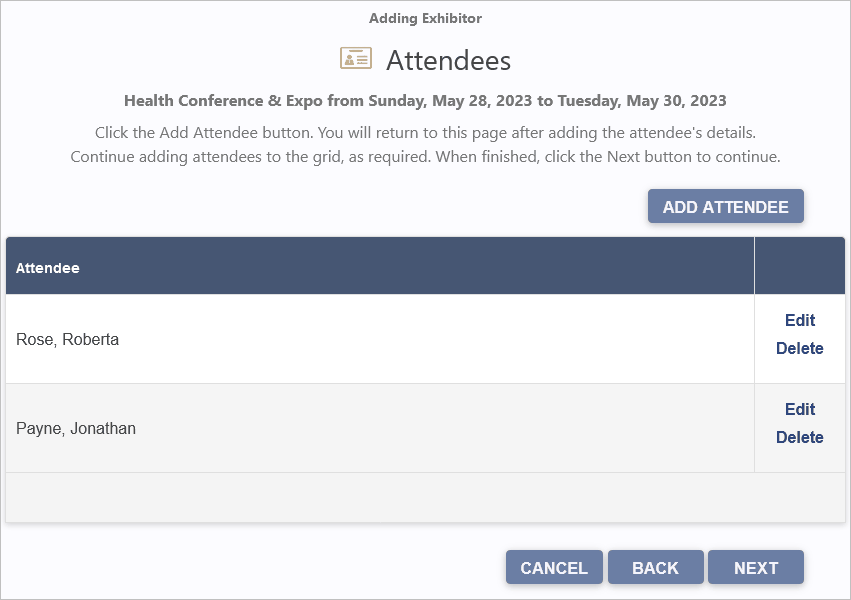
Figure 881: Sample Exhibitor Attendees Page
The hard-coded page header will be "Adding Exhibitor" or "Editing Exhibitor", depending on whether the Exhibitor is creating a new registration or editing an existing registration.
Page Definition & Settings
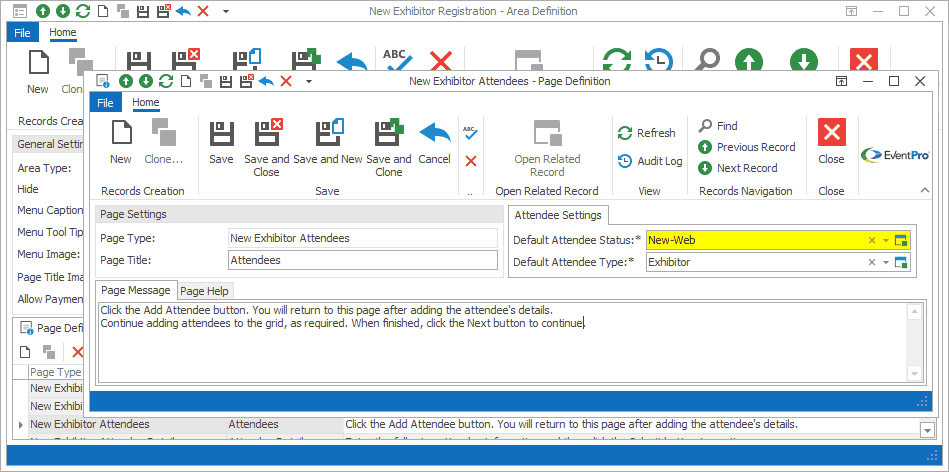
Figure 882: Exhibitor Attendees Page Definition
Page Settings
Page Type
Once selected, the Page Type is fixed, and you will not be able to change it.
The default settings and fields for the Page Type will already be pulled into the edit form.
Page Title
A Page Title will default in, but you can also type in a title of your choice.
On your EPConnect website, the Page Title appears just below the main menu. (The Page Title Image that appears next to the Page Title online would have been defined for the Area Definition containing this Page Definition.)
Attendee Settings
Default Attendee Status
Select the default Attendee Status applied to the Exhibitor Attendees entered via this Attendees page.
The drop-down list is populated by Setup Attendee Statuses marked as "Available Online". See the topic Attendee Statuses under EventPro Setup / Attendees.
Default Attendee Type
Select the default Attendee Type applied to the Exhibitor Attendees entered via this Attendees page.
The drop-down list is populated by Setup Attendee Type marked as "Available Online". See the topic Attendee Types under EventPro Setup / Attendees.
Page Message
A default message will appear in this Page Message tab, but you can type in any message you want to use.
On your EPConnect website, the Page Message will appear under the Page Title.
Page Help
If you want to add instructions to a page to assist the online user, enter the text under this Page Help tab.
If you define Page Help text here, the Help icon will appear in the corresponding EPConnect web page. When a viewer clicks the Help icon, it displays the Page Help text in a pop-up.
Ensure that you Save this page definition, as well as the area definition containing it.
Next topic: Attendee Details