This Page Definition controls the Requirements page of the "Adding Exhibitor" and "Editing Exhibitor" online registration wizard.
In this topic:
Page Overview
On the previous Booth Details page, the exhibitor was able to add requirements to their selected booth.
This Exhibitor Requirements page allows exhibitors to add required items not connected to their booths.
The hard-coded page header will be "Adding Exhibitor" or "Editing Exhibitor", depending on whether the Exhibitor is creating a new registration or editing an existing registration.
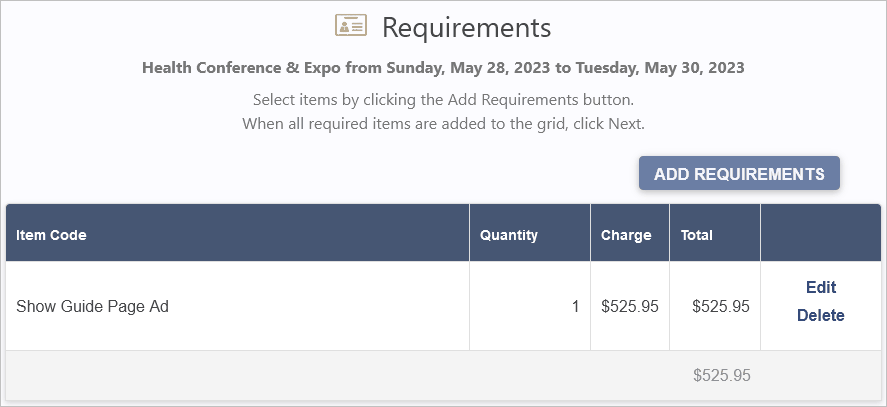
Figure 876: Sample Exhibitor Requirements Page
Added resources are displayed in the Requirements grid, which is is hard-coded in the page and does not require adjustment.
The Exhibitor can edit and delete existing items in the Requirements grid, and add more items with the Add Requirements button.
Editing or adding a Requirement will open the Resource Edit window, which is hard-coded and does not require adjustment.
•The Resource Items available in this window are Setup Resource Setup Items, grouped by their same Financial Subgroups as Setup.
•The Exhibitor selects a Financial Subgroup, and then selects a Resource Item from within that subgroup.
•The Exhibitor can enter a different Quantity, but the Charge is a read-only field, populated by the Setup Resource Item's Charge from EventPro Setup.
•After clicking Submit at the bottom of the Resource Edit window, the registrant is returned to the Requirements page, with the item added to the Requirements grid.
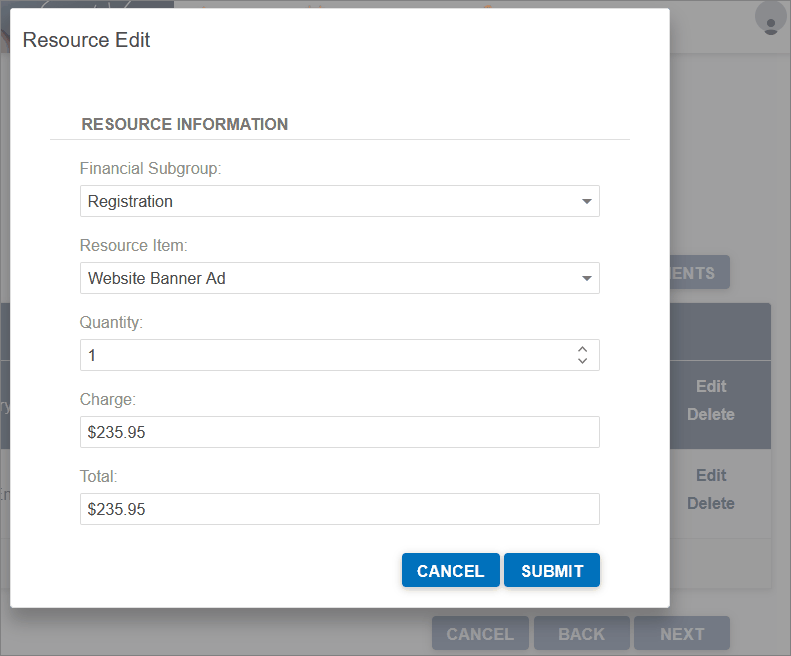
Figure 877: Adding Item to Exhibitor Requirements
Page Definition & Settings
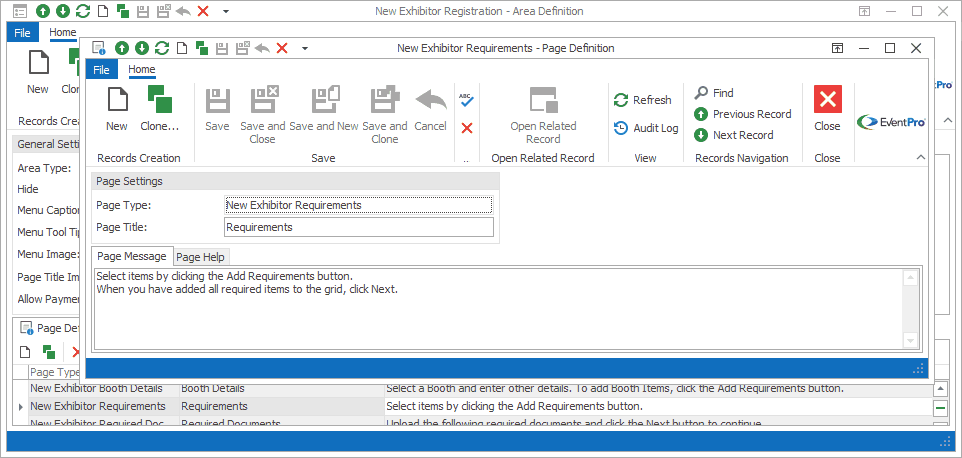
Figure 878: Exhibitor Requirements Page Definition
Page Settings
Page Type
Once selected, the Page Type is fixed, and you will not be able to change it.
The default settings and fields for the Page Type will already be pulled into the edit form.
Page Title
A Page Title will default in, but you can also type in a title of your choice.
On your EPConnect website, the Page Title appears just below the main menu. (The Page Title Image that appears next to the Page Title online would have been defined for the Area Definition containing this Page Definition.)
Page Message
A default message will appear in this Page Message tab, but you can type in any message you want to use.
On your EPConnect website, the Page Message will appear under the Page Title.
Page Help
If you want to add instructions to a page to assist the online user, enter the text under this Page Help tab.
If you define Page Help text here, the Help icon will appear in the corresponding EPConnect web page. When a viewer clicks the Help icon, it displays the Page Help text in a pop-up.
Ensure that you Save this page definition, as well as the area definition containing it.
Next topic: New Exhibitor Required Documents