This page definition controls the Exhibitor Type page of the "Adding Exhibitor" and "Editing Exhibitor" online registration wizard.
In this topic:
Page Overview
Selecting an Exhibitor Type is an important step of the registration process, since the Exhibitor Type can be used to determine prices and availability of Registrations and Booths.
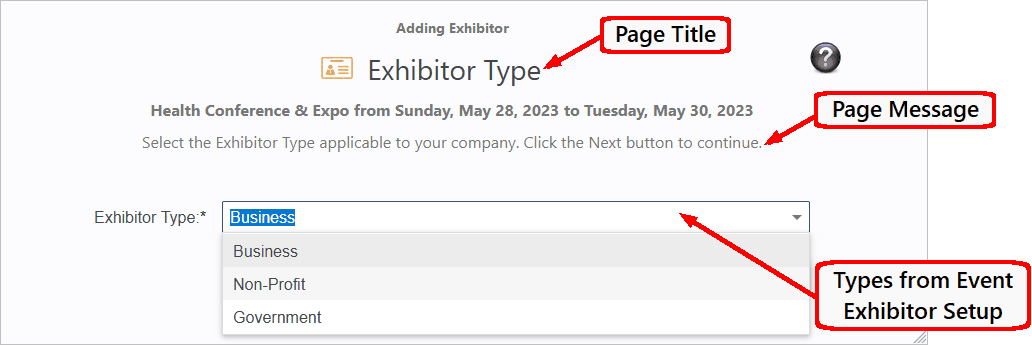
Figure 849: Example Exhibitor Type Page
This screenshot displays a sample Exhibitor Type page with the components labeled.
The hard-coded page header will be "Adding Exhibitor" or "Editing Exhibitor", depending on whether the Exhibitor is creating a new registration or editing an existing registration.
The Exhibitor registrant selects their applicable Exhibitor Type from the drop-down list.
•The Exhibitor Type drop-down field is hard-coded in the page definition, so you do not need to add or adjust it.
•The drop-down list is populated by Exhibitor Types pulled from Exhibitor Setup in the corresponding Event. Review the topic Exhibitor Types under Event Management / Edit Event Window / Exhibitor Setup.
•Remember that in order for an Exhibitor Type to appear online, the type's "Available Online" setting must be turned on. Review the topic Add New Event Exhibitor Types under Event Management / Edit Event Window / Exhibitor Setup.
Page Definition & Settings
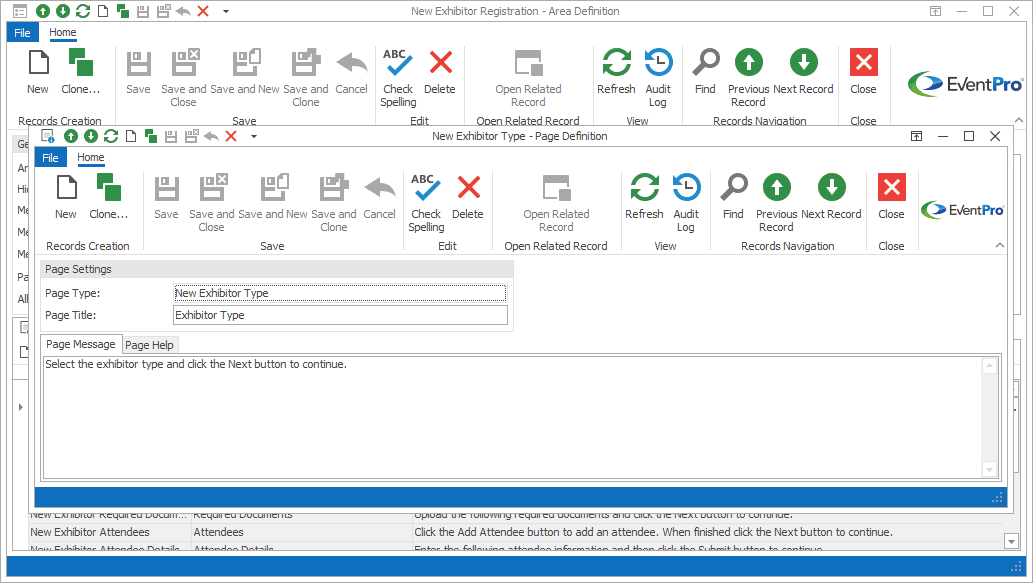
Figure 850: Exhibitor Type Page Definition
Page Settings
Page Type
Once selected, the Page Type is fixed, and you will not be able to change it.
The default settings and fields for the Page Type will already be pulled into the edit form.
Page Title
A Page Title will default in, but you can also type in a title of your choice.
On your EPConnect website, the Page Title appears just below the main menu. (The Page Title Image that appears next to the Page Title online would have been defined for the Area Definition containing this Page Definition.)
Page Message
A default message will appear in this Page Message tab, but you can type in any message you want to use.
On your EPConnect website, the Page Message will appear under the Page Title.
Page Help
If you want to add instructions to a page to assist the online user, enter the text under this Page Help tab.
If you define Page Help text here, the Help icon will appear in the corresponding EPConnect web page. When a viewer clicks the Help icon, it displays the Page Help text in a pop-up.
Ensure that you Save this page definition, as well as the area definition containing it.
Next topic: New Exhibitor Account Info