This New Attendee Travel Edit - Page Definition controls the page of the online wizard in which the Attendee registrant enters or selects travel details for a given travel leg.
You can view an example of the Travel Edit page in the Process Overview.
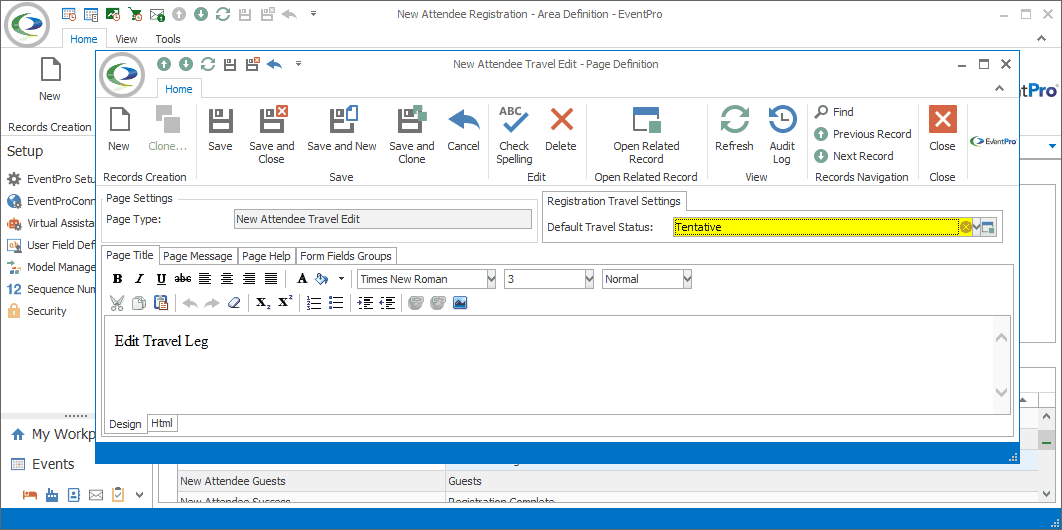
Figure 763: Defining Travel Edit Page
Registration Travel Settings
Default Travel Status
Select the default Status applied to Attendee Travel reservations made through EPConnect.
The drop-down list is populated by Setup Travel Statuses created under EventPro Setup / Travel / Travel Statuses. Remember that the Statuses need to be marked as Available Online to appear here.
Page Title/Message/Help
Enter the text you want appearing online for the Page Title, Page Message, and Page Help.
These tabs are common among most Page Definitions. To review how to edit them, see the topics Page Definitions: Add, Edit, Delete / Common Page Tabs.
Form Field Groups
Under this tab, you will define the online form fields in which the user will enter travel leg information.
Typically, the Page Definition will already have default Form Field Groups with Form Fields set up, although you can customize them for global EPConnect Setup, as well as on an individual Event level.
While customizing form fields, however, avoid deleting or significantly editing any "Required" form fields, since those fields were specifically selected to transfer critical information between EPConnect and EventPro. Superficial changes, such as editing Captions, Caption Positions, Item Numbers, or Tool Tips, shouldn't typically cause problems, but significant changes, like selecting a different Field or deleting the form field altogether, can interfere with EPConnect's functionality.
To review how to add and edit Form Field Groups, see the topic Form Field Groups: Add, Edit, Delete.
To review how to add and edit Form Fields, see the topic Form Fields: Add, Edit, Delete.
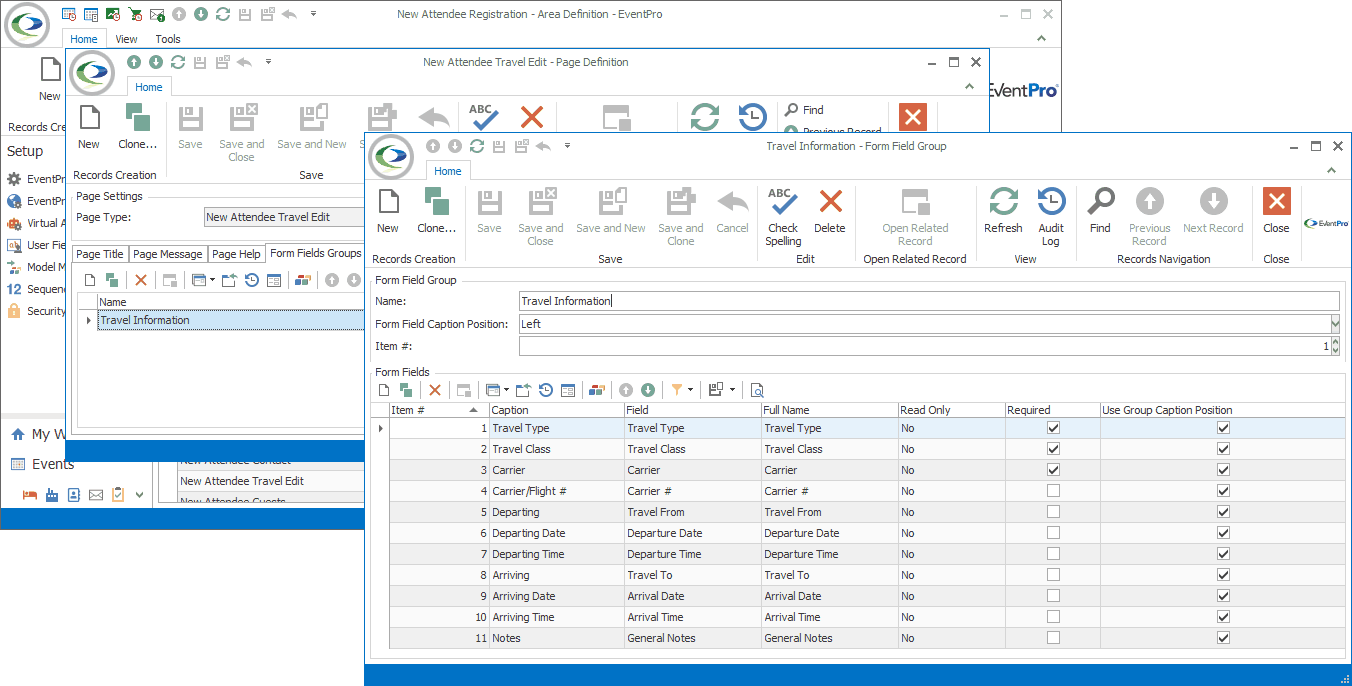
Figure 764: Travel Edit Form Fields
Ensure that you Save this page definition, as well as the area definition containing it.
Next topic: New Attendee Requirements