1.Financial Subgroup: As noted above, Staffing Items are grouped under Financial Subgroups, so the first thing you need to do with your staffing item is select its Financial Subgroup from the drop-down list. You would have created Financial Subgroups earlier under EventPro Setup > Financial > Financial Subgroups.
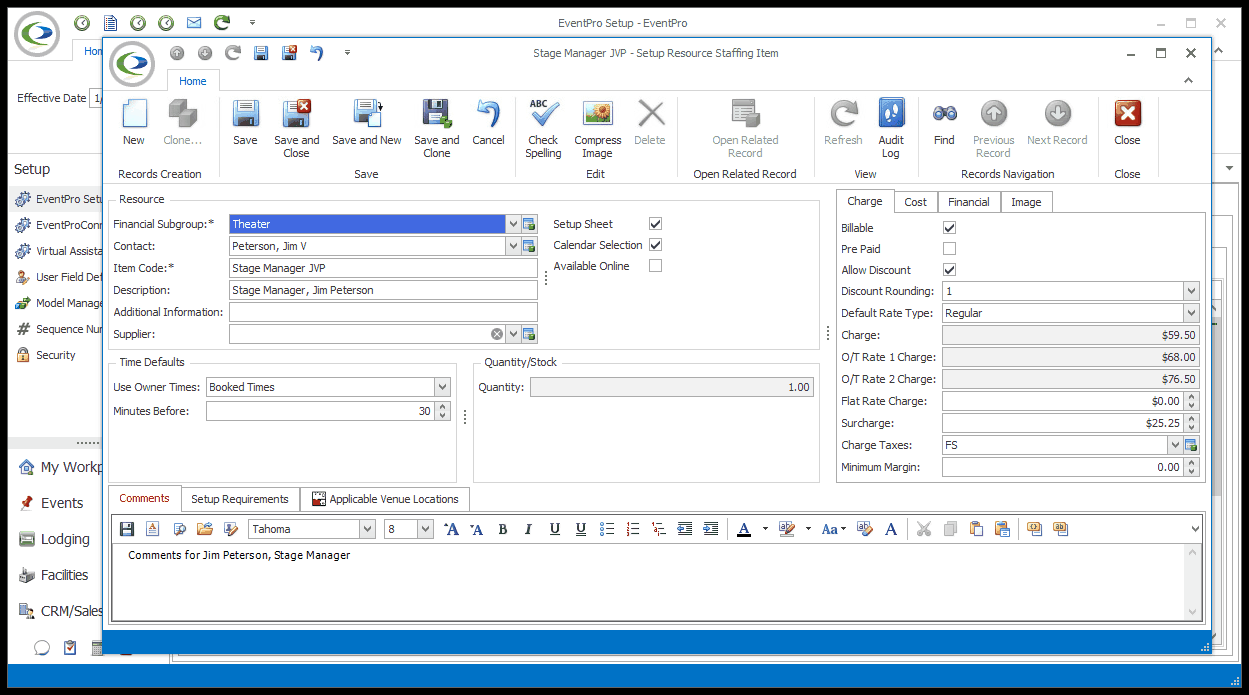
2.Contact and Item Code: Depending on what works best for your organization, you can create a staffing item as:
a.A generic job title, which could be filled by any number of employees,
or
b. A specific person, in which case, EventPro can perform a conflict check to make sure the same person is not assigned to multiple locations at the same time.
3.Contact: If this staffing item describes a specific individual, select the Contact from the drop-down list.
a.You can Find the contact among your existing contacts, or if the contact does not yet exist, you can create a new contact on the fly by clicking the New button at the bottom of the drop-down list.
4.Item Code: If this staffing item is describing a generic job role, type its name in the Item Code field.
a.If you selected a Contact for this staffing item, the Item Code will default to the contact's name, but you can edit the Item Code if you prefer.
5.Description: When you tab down, the Description will default to the same text as the Item Code, but you can type in an expanded description of the Staffing Item, if you like.
6.Additional Information: If you like, you can type any brief, important additional information in this field.
7.Supplier: If this Staffing Item is provided by a third-party supplier, you can select the Supplier from your CRM Accounts (Companies or Contacts).
a.Click in the Supplier field and search for the relevant account in the Find window.
8.Setup Sheet: Select this checkbox if you want this staffing item to be printed on the Event Setup and Staffing report.
9.Calendar Selection: Check this checkbox if you want this staffing item to be available in the Event Itinerary Calendar.
10.Available Online: Select the Available Online checkbox if you want this staffing item to be available in EPConnect Suite online. Remember that EPConnect Suite is a collection of separately available modules, and you will not see its related tabs and screens if you have not purchased it.