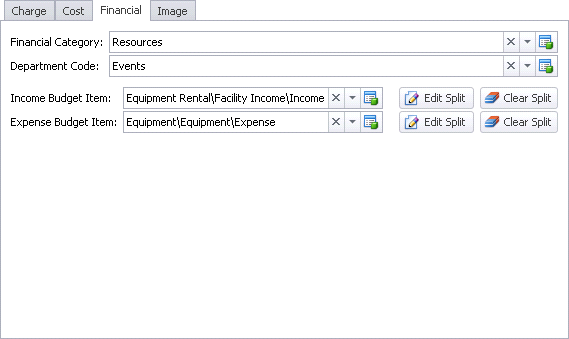
1.Financial Category: If you selected a default Financial Category for the applicable Financial Subgroup (back when setting up Financial Subgroups or Financial Categories), that Financial Category will appear here.
If not, or if you want to use a different one, you can select a Financial Category from this drop-down list.
2.Department Code: If applicable, choose a Department Code from the drop-down.
You created department codes under EventPro Setup > Financial > Department Codes.
3.Income Budget Item and Expense Budget Item: If you intend to track budgets for events, select the default Income Budget Item and/or Expense Budget Item for this Package.
You set up your budget items under EventPro Setup > Financial > Budget Configuration.
4.Budget - Edit Split :
Because Packages may include items that span across multiple budget categories, you can split the Budget Items for this Package by setting what percentage of the income/expense will be assigned to which areas of the budget.
Note: If this Budget Split is not specific enough for your record-keeping, you also have the option to set a separate budget income/expense item for each package item when adding resource items.
a.Click the Edit Split button next to the Income Budget Item (or Expense Budget Item) field.
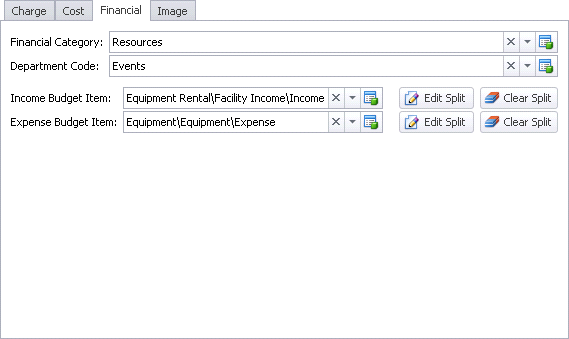
b.The Income Budget Item Split (or Expense Budget Item Split) edit form appears.
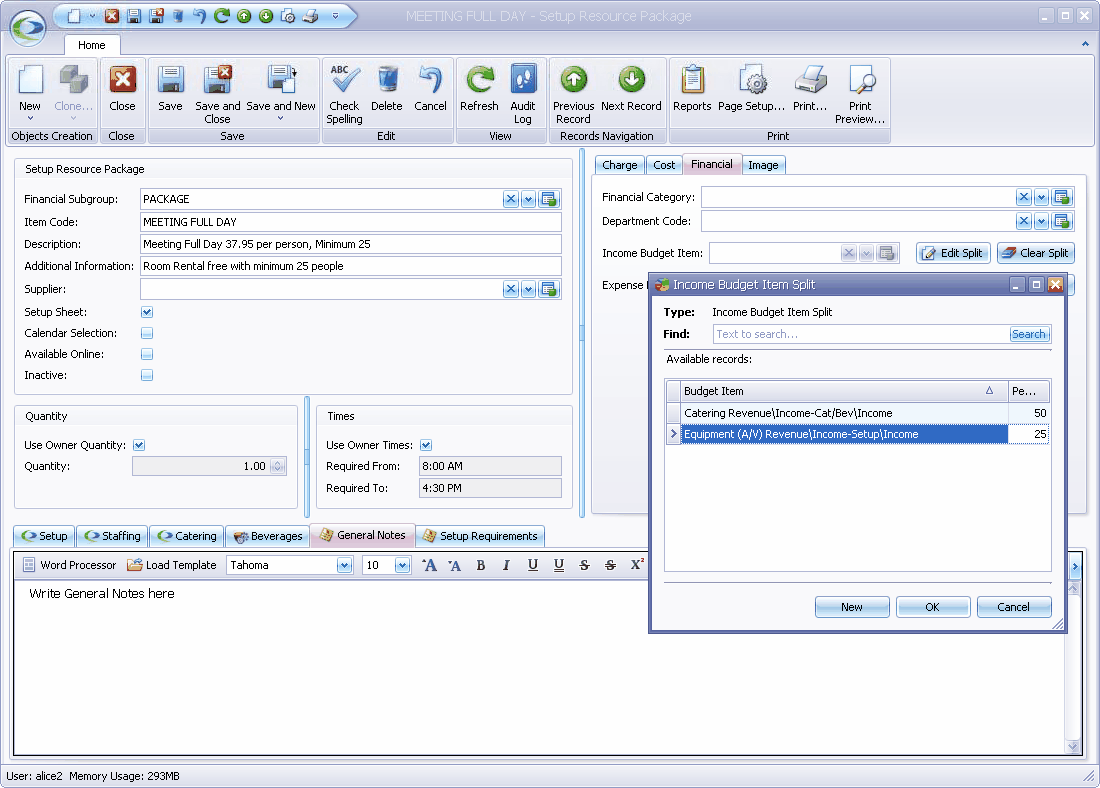
c.Click the New button at the bottom of the Income Budget Item Split (or Expense Budget Item Split) edit form.
d.The Income Budget Item Split (or Expense Budget Item Split) window appears.
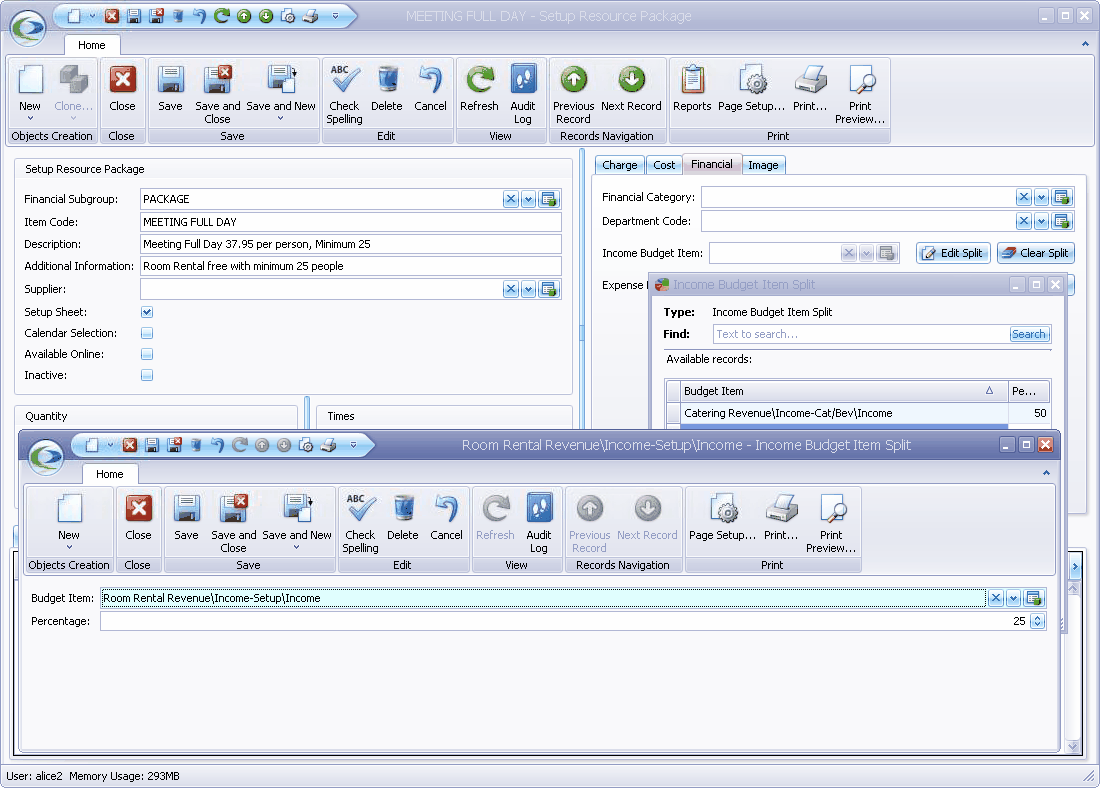
e.In the Income Budget Item Split (or Expense Budget Item Split) window, use the drop down list to select the relevant Budget Item.
Enter the Percentage assigned to that Budget Item.
f.Save and Close to return to the Income Budget Item Split (or Expense Budget Item Split) edit form.
g.Back in the Income Budget Item Split (or Expense Budget Item Split) edit form, click the New button again to add another budget item and percentage.
Continue adding as many Budget Items as you need to divide up the Income Budget (or Expense Budget).
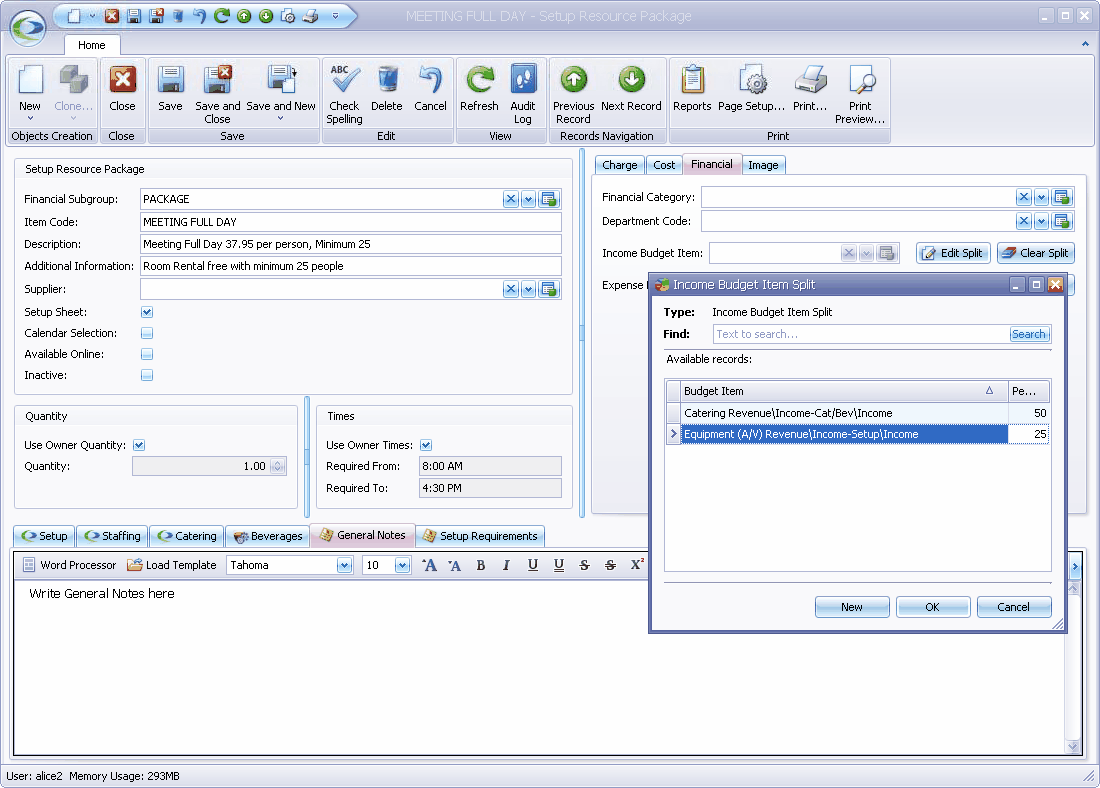
h.When you are done, click OK at the bottom of the Income Budget Item Split (or Expense Budget Item Split) edit form.
i.You can now repeat the process on the other side of the budget - Income or Expense - if required.
j.Note that after you set a Budget Item Split, the Income or Expense Budget Item field will appear blank. However, if you click the Edit Split button next to the field, you will be able to view the Budget Item Split window.
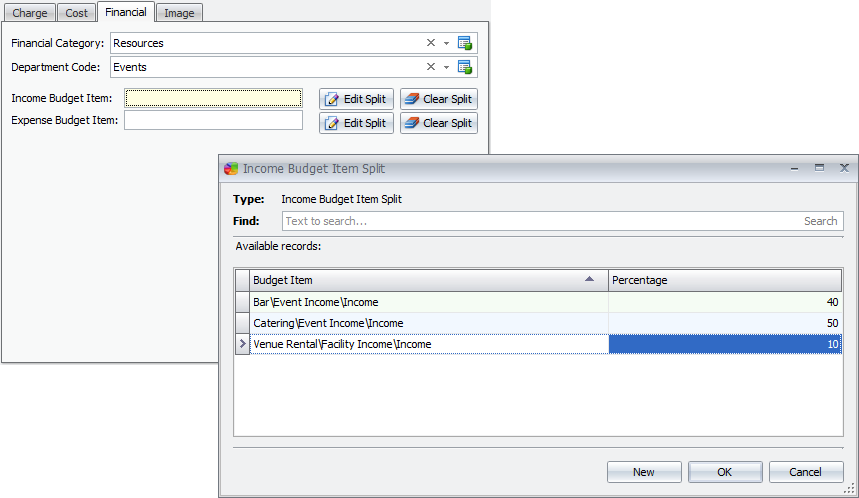
5.Budget - Clear Split: If you want to clear the budget items you used to split the Income Budget Item or Expense Budget Item, click the Clear Split button next to the relevant Budget Item field.
Next, go to the Image tab in the Setup Resource Package edit form.