1.Under EventPro Setup > Financial > Financial Categories., you can define Financial Categories, which simply provide another method to group finances for reporting purposes.
a.Financial Categories are different from Department Codes, which you may have defined earlier.
b.While Financial Subgroups - defined elsewhere - allow you to break down financial types into smaller, more specific groups, Financial Categories are typically intended to group multiple, related Subgroups together into broader categories.
c.Later, you may find it useful to filter reports and invoices by Financial Categories.
i.For example, you could use a Financial Category to group Catering and Beverage financials. Catering and Beverages are two different Financial Subgroup Types, and can each be further broken out into even more Financial Subgroups.
ii.However, you could also create a Financial Category called "F&B", and include Catering and Beverages in that category.
iii.Later, when invoicing an event, you can filter the invoice by Financial Categories, among other options; perhaps you want to create an invoice that just covers the F&B charges.
iv.Also, when running financial reports, you could choose to view figures for Catering, or Beverages, or the entire F&B category.
d.It is not necessary to use Financial Categories, but they can provide you with another way to view financial figures in a way that is useful to you.
2.To define a Setup Financial Category, start a new record or edit an existing record under the Financial Categories tab.
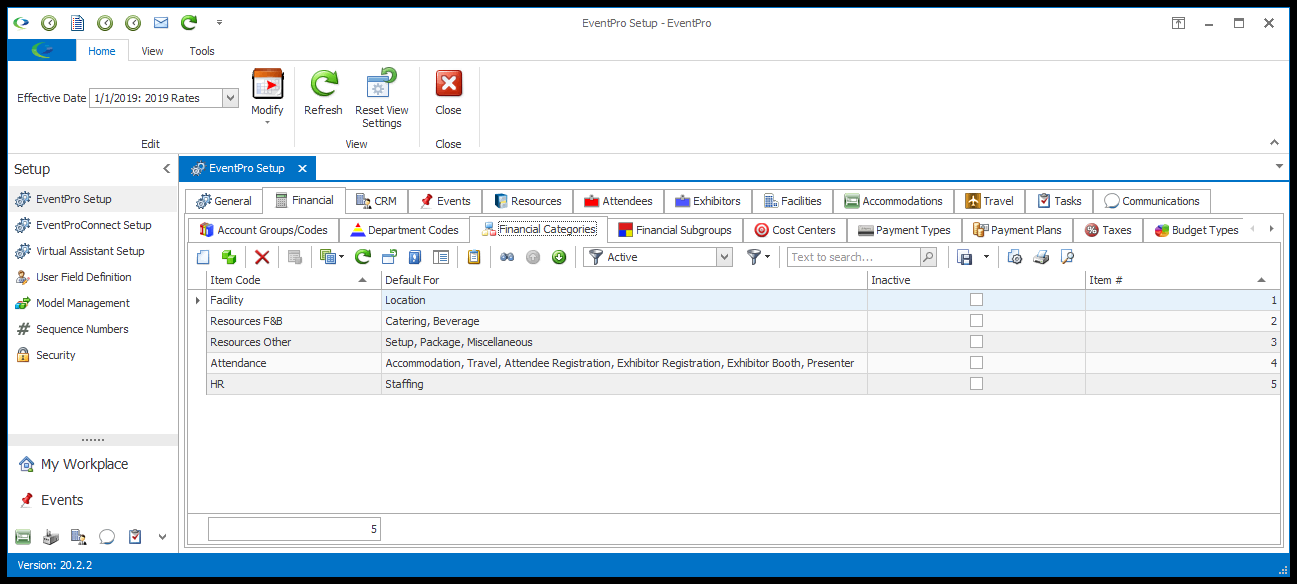
3.The Setup Financial Category edit form opens.
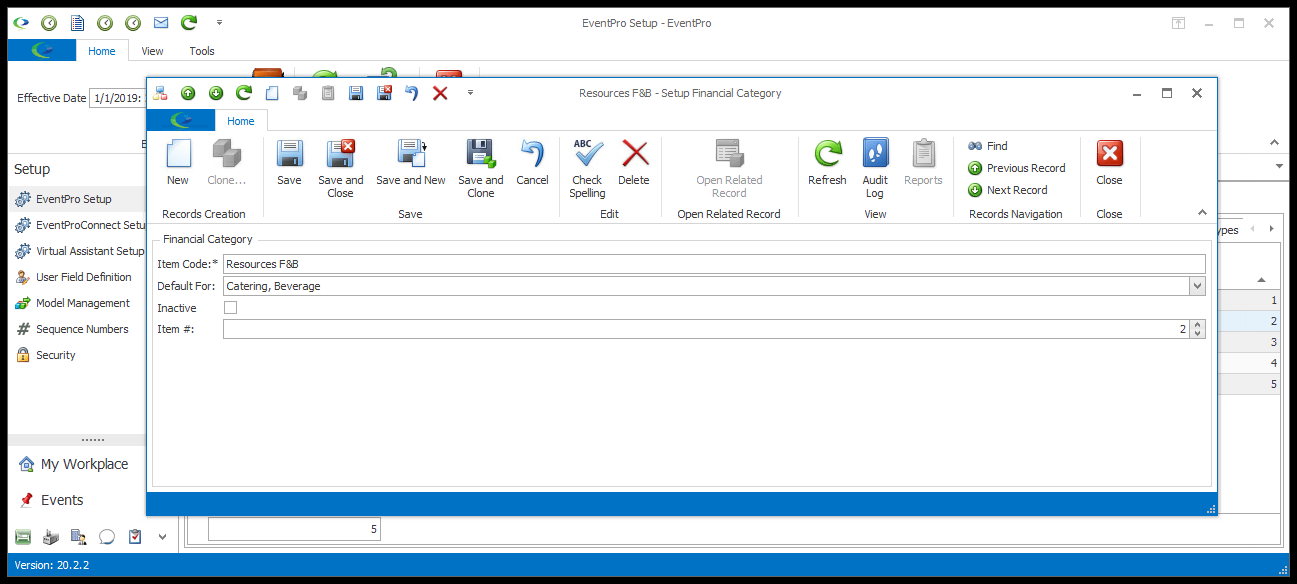
4.Item Code: Enter the code for the financial category.
5.Default for: If you want, you can set this Financial Category to be the default for certain Financial Subgroup Types, e.g. location, catering, beverage, setup, and other options, which have been hard-coded in EventPro.
a.Review the Financial Subgroup Types.
b.It is not necessary to set the Financial Category as a default for any Financial Subgroup Type, but if you want to, open the drop-down and select the checkboxes next to the relevant Financial Subgroup Types.
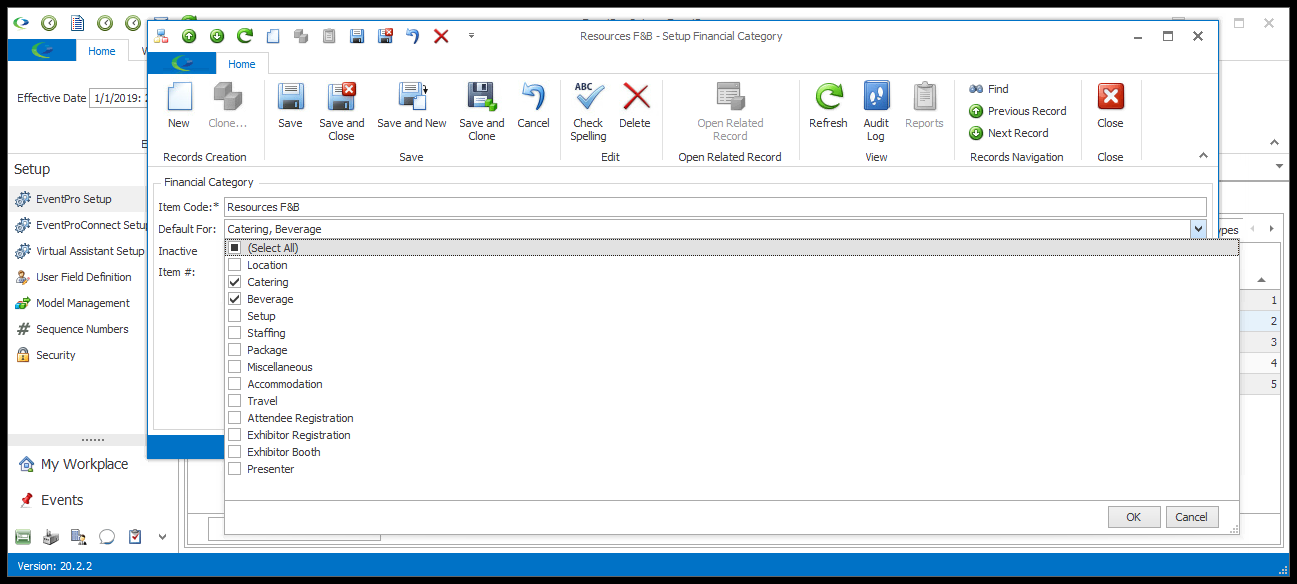
6.Item #: The Item Number determines a record's position relative to other records in a list sorted by Item #. Change the Item # to change the record's position in the sort order.
7.When you're done creating or editing the record, click a Save option.
8.You will note that elsewhere in EventPro Setup, you can assign a Financial Category to:
b.Setup Resources, including Setup Template Booths, Setup Items, Staffing Items, Catering Configurations, Beverage Configurations, Miscellaneous Items, and Packages