Override Email Account
By default, the Assistant email notifications would be sent from the Virtual Assistant User's Primary email account.
This Override Email Account option allows you to select a different email account from which this Assistant's notifications will be sent.
Any user email account defined as "Send/Receive" or "Send Only" that uses SMTP or Exchange can be selected as an override account.
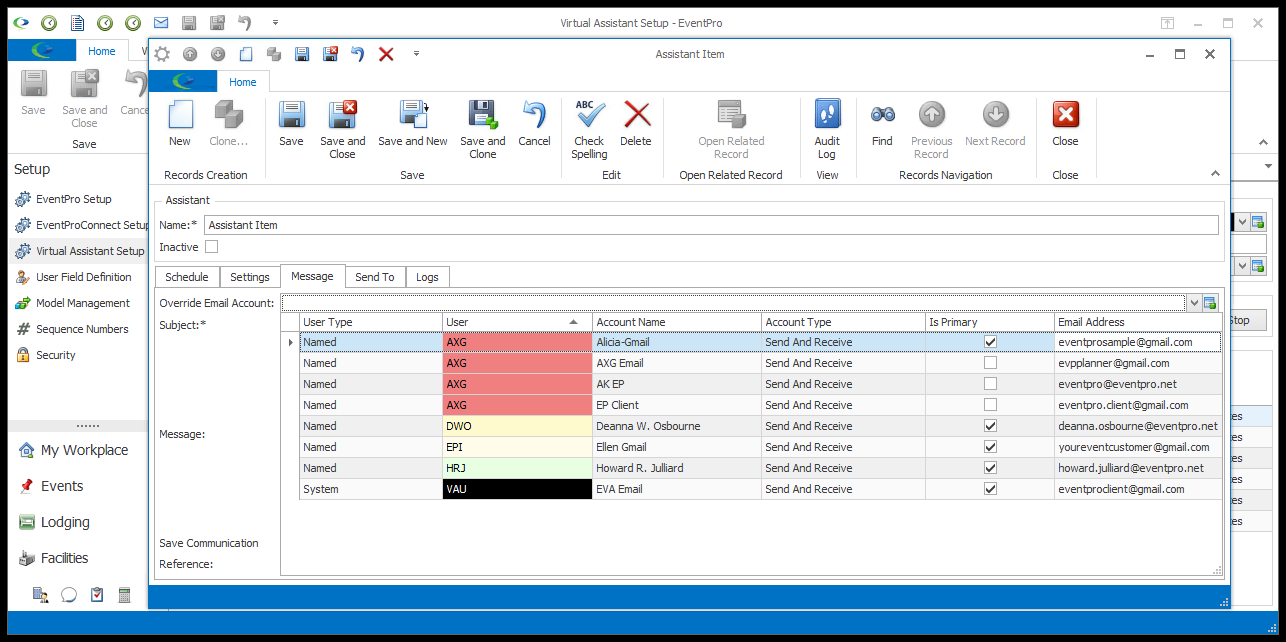
Figure 968: Selecting Override Email Account
Group Emails
If you select this "Group Emails" checkbox, the Assistant will group the email notifications by the object being monitored. In other words, notifications linked to the same object will be grouped into one email.
For example:
•The Assistant is monitoring "Event Location" for "Added to Collection" operations, with the "Group Emails" option selected, so the Assistant will group notification emails by Event Location.
•Someone in the program adds five different resource items to an Event Location.
•In response, the Assistant will send one notification email including all five items (instead of sending five separate emails, one per item).
Group Emails by Event
This Group Emails by Event checkbox is only available if:
•You have selected the Group Emails checkbox above.
and
•The Assistant's Table to Monitor is set to one of the relevant tables related to Event Details, which include:
oEvent Resource (Beverage, Catering, Miscellaneous, Package, Setup, Staffing)
oFinancial
oEvent Locations
oAccommodation Booking (External or Lodging)
oAttendee/Exhibitor Registration Groups/Functions
oEvent Attendee Accommodation/Travel
oEvent Exhibitor Booths
Remember, you selected the Table to Monitor back under the Change Notification Assistant's Settings tab.
If you select this "Group Emails by Event" checkbox, the Assistant will group notifications by Event. In order words, notifications linked to the same Event will be grouped into one email.
For example:
•The Assistant is monitoring "Event Location" for "Added to Collection" operations, with the "Group Emails by Event" option selected, so the Assistant will group notification emails by Event.
•Someone in the program adds five different resources to three Event Locations in an Event. In total, that is fifteen newly added resources for the Event.
•In response, the Assistant will send one notification email including all fifteen items (instead of sending fifteen separate emails, one per item, or three separate emails, one per event location).
IMPORTANT: Grouping will only occur if the notification is directed to the same email address(es).
Group Item Sort
This Group Item Sort checkbox is only available if:
•You selected the Group Emails by Event checkbox above.
and
•The Assistant's Table to Monitor is set to one of the applicable tables:
oEventAttendee
oEventExhibitor
oEventLocation
oInvoice
oPaymentIn
oTasks
If the Group Item Sort field is available, choose how you want the items in the notification email to be sorted: Alphabetical or Chronological.
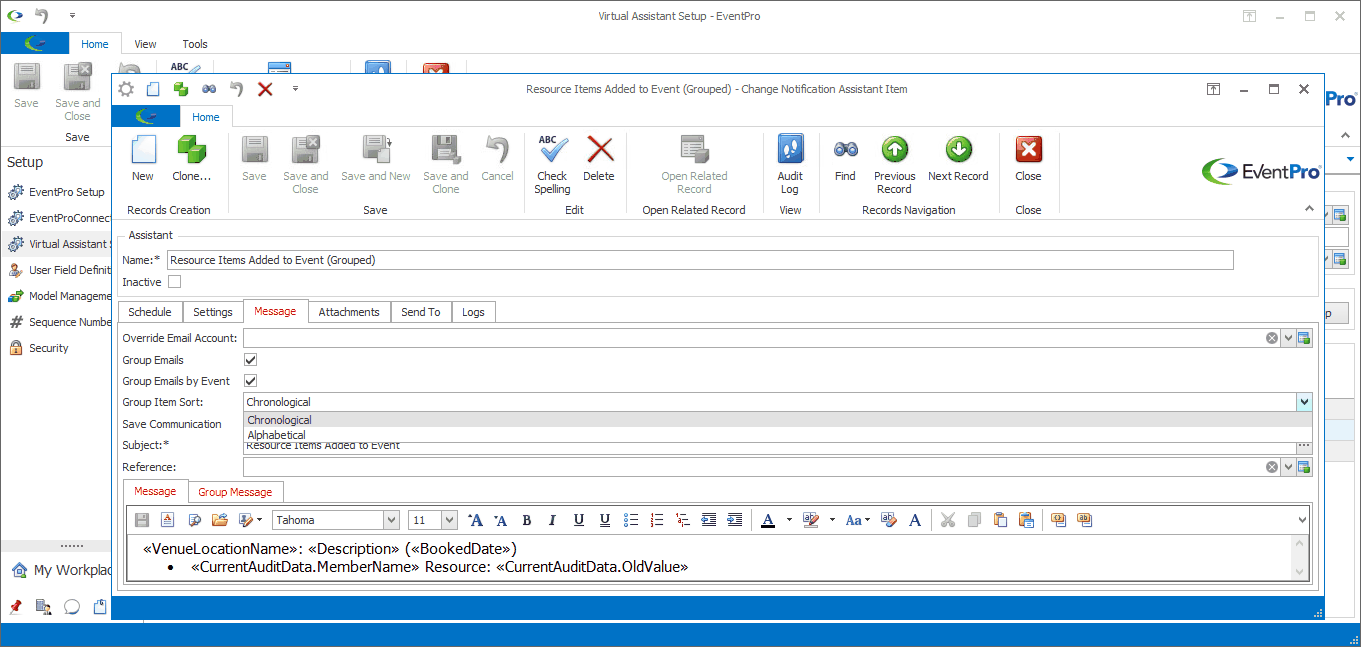
Figure 969: Selecting Group Item Sort
Save Communication
Select this checkbox if you want to save Communication records for the email notifications generated by this Assistant.
The saved Communications for this Assistant will use the Reference you select below, and the Method you selected back in VirtualAssistant Setup.
Subject
Enter the Subject of the email.
You can use Merge Fields in the email's Subject to automatically pull in data about the related record.
1.To add a merge field, click the ellipsis to the right of the Subject field.
2.The Merge Field dialog appears.
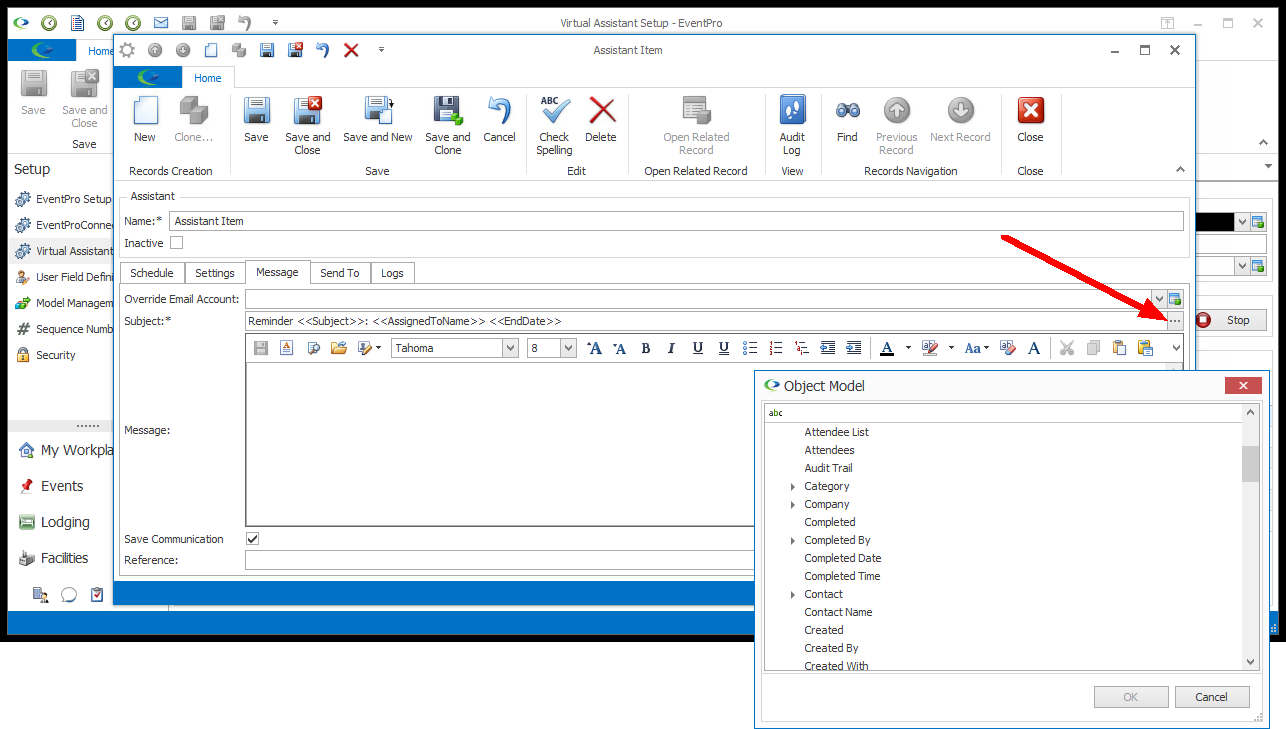
Figure 970: Adding Merge Field to Subject
3.Scroll through the list to find the merge field you want to add to the message Subject. You may need to click the arrows to toggle open the nested fields.
4.Double-click to select the merge field and click OK.
5.The merge field will be inserted into the message Subject where your cursor is currently resting.
The available Merge Fields will depend on the Merge Table of the Virtual Assistant, or in other words, the type of record this Virtual Assistant is related to.
Remember that you selected this Change Notification Assistant's Table to Monitor (which also determines the Merge Table) under the Settings tab.
Also, if you select a grouping option for this Change Notification, it will affect the Merge Fields available in the Subject.
Example: An Assistant is monitoring the Event Location table.
•No Grouping option selected: You can access Event Location merge fields in the Subject.
•Group Emails selected: You can still access the Event Location merge fields in the Subject, since the grouping occurs at the Event Location level.
•Group Emails by Event selected: You can't use Event Location merge fields for the Subject, although you can still use Event Merge Fields.
oWhen a notification email is grouped by Event, an Event Location merge field could pull in multiple Event Location results.
oIf you attempted to use an Event Location merge field in the Subject when grouped by Event, the merge field would not know which of the multiple potential results to display.
Reference
If you selected the Save Communication checkbox above, you can select a Communication Reference from this drop-down, which is populated by the records created under EventPro Setup > Communications > Communication References.