By default, the Booking Information - Form Field Group edit form will already contain several Form Fields.
Remember that you can add, edit, or delete Form Fields if you want to collect different information for the booked location.
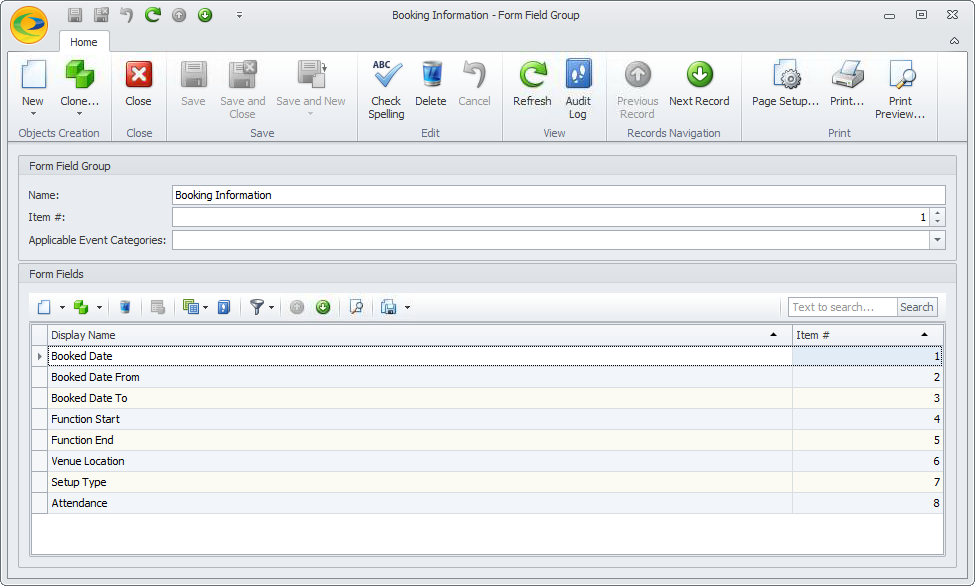
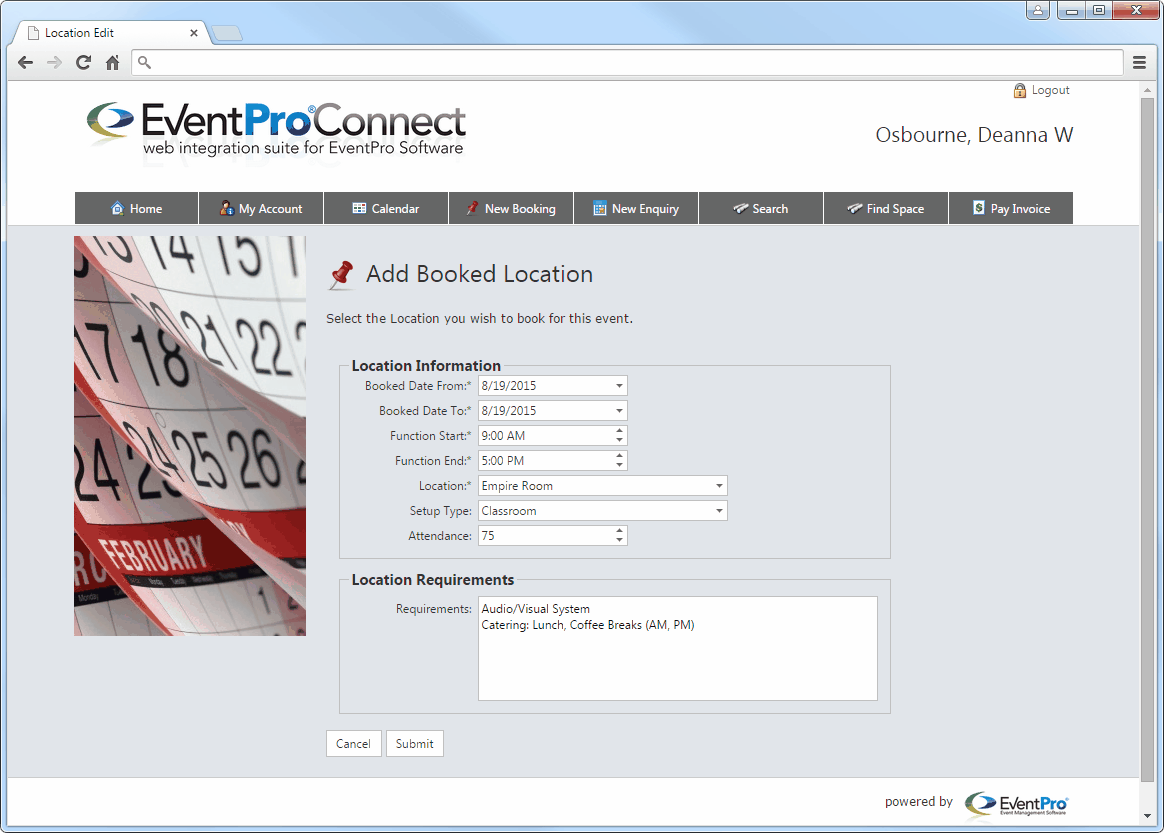
To review common Form Field settings - such as Item #, Caption, Tool Tip, etc. - see the topic Common Field Settings under Form Fields: Add, Edit, Delete.
If there are any special considerations for a specific Form Field, they will be noted in the descriptions below.
1.Booked Date - Form Field edit form: Although the Booked Date From and Booked Date To form fields are added to this page (see below), this Booked Date form field must be included as well.
When first adding a location to a booking, the User will see the Booked Date From and Booked Date To form fields. However, when editing a booked location, the Booked Date will be displayed.
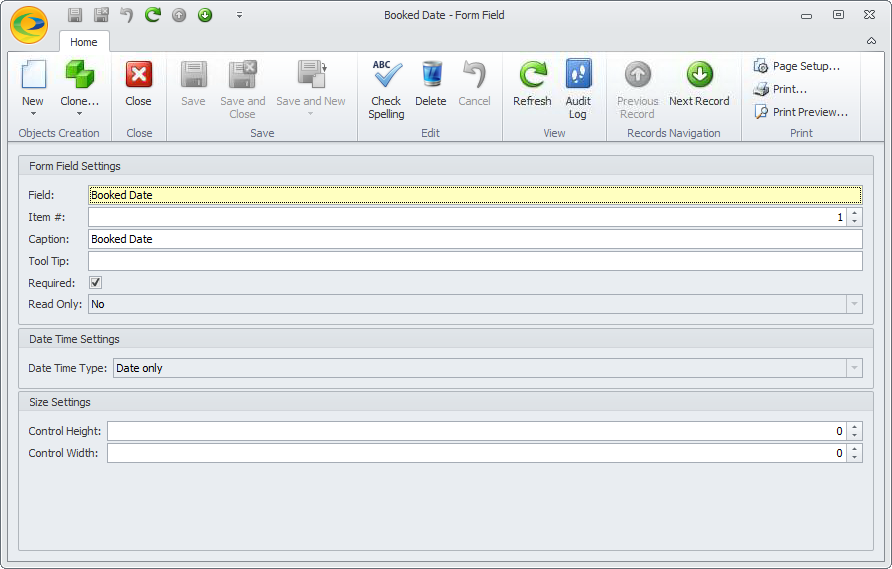
2.Booked Date From, Booked Date To - Form Field edit forms: As noted above, the User will need to fill in these dates when adding a location to a booking.
When selecting booked dates, the User will be restricted by the Minimum Hours Lead Time and Maximum Advance Booking Days settings in New Booking Area Definitions.
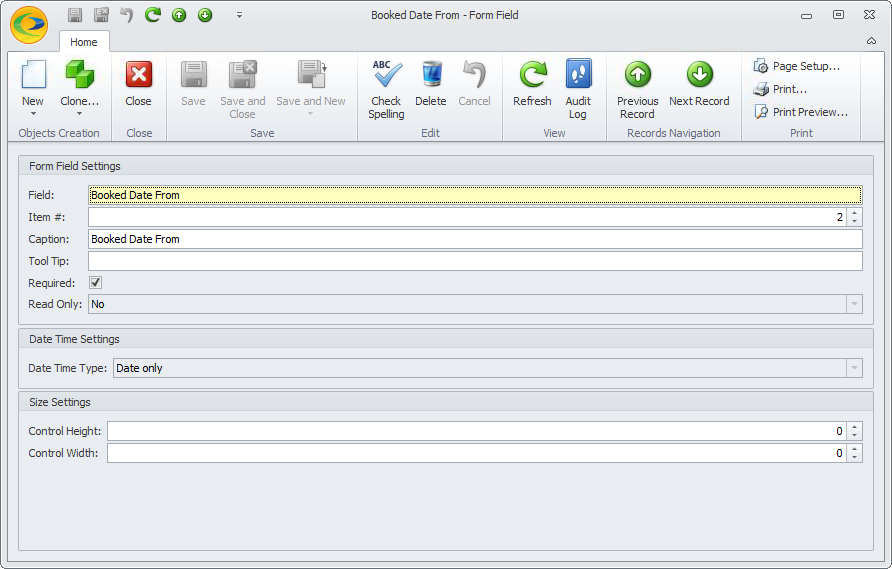
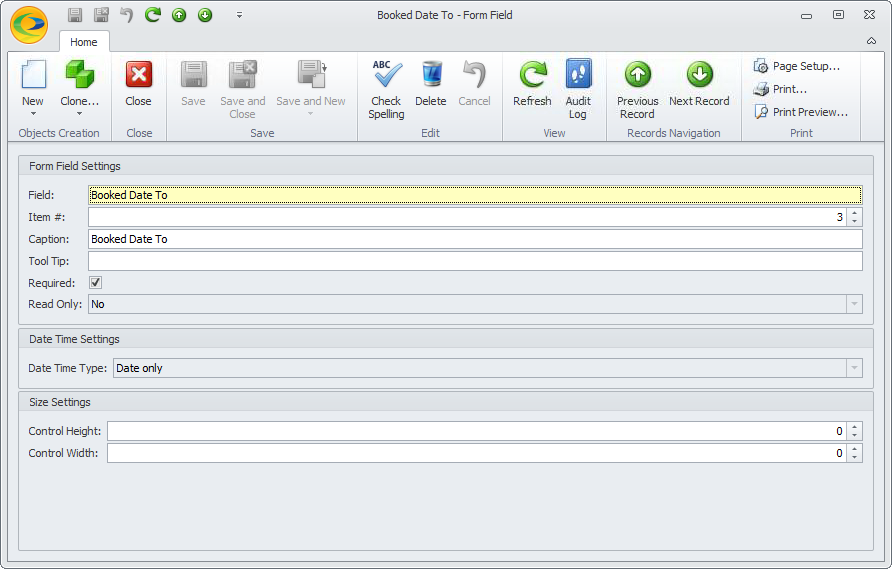
3.Function Start, Function End - Form Field edit forms: In this field, the User will enter the Function Start time and Function End time for each day the location is booked.
As you will recall, the Function Start and Function End times represent the time during which the event client is using the booked location for an event activity, which does not include the setup time before and teardown time after the function. In comparison, the Booked To and Booked From times represent the entire time the booking location is in use, including function, setup and teardown time.
If you selected the Use Default Location Times setting in the New Booking Area Definitions, the Function Start and End times in the New Booking wizard will default to the Function times from Setup Event System Settings. If you did not turn on the Use Default Location Times setting, the Function Start and End times in the New Booking wizard will default to 12:00 am.

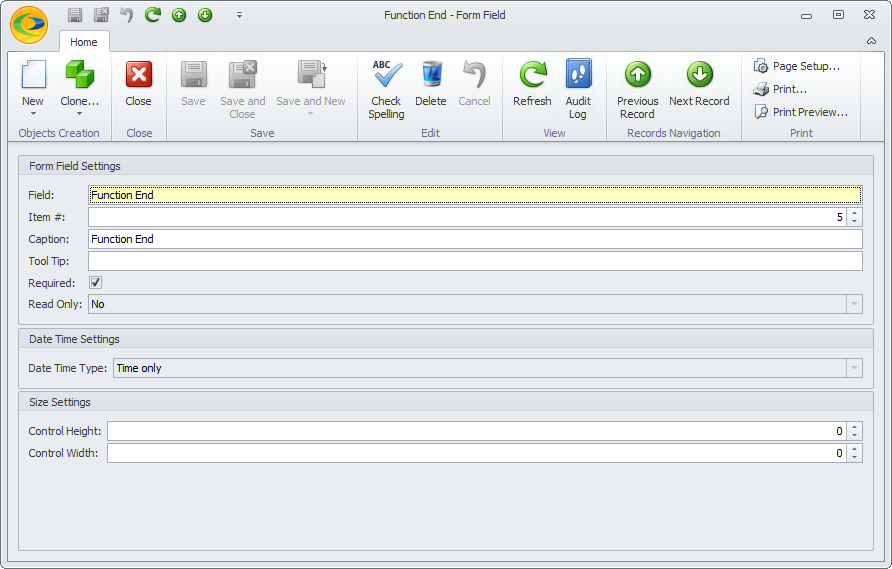
4.Venue Location - Form Field edit form: The Venue Location field appears as a drop-down in the New Booking wizard, displaying the Locations of your Default Venue.
Remember that Locations must be marked "Available Online" to appear in EPConnect.
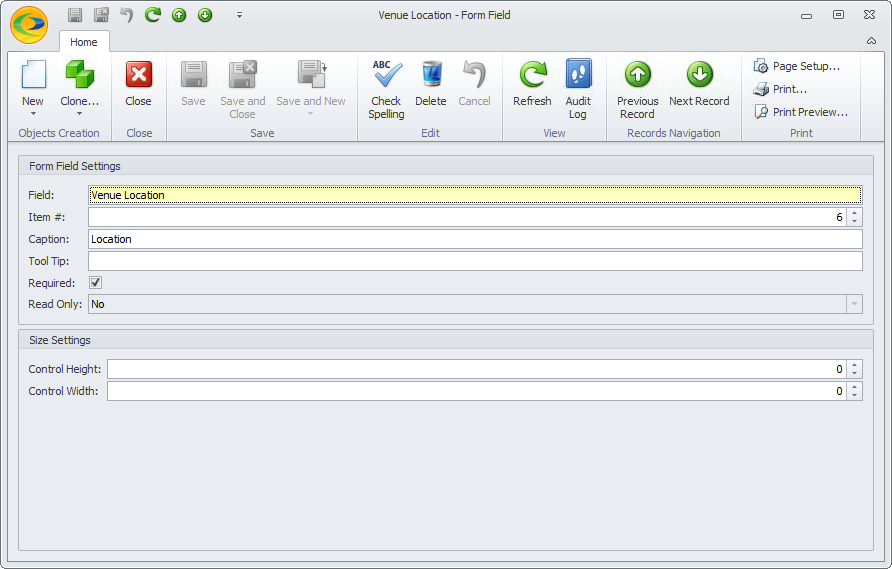
If you want to allow the online User to choose from multiple venues (assuming you have more than one venue set up in EventPro), you need to add the Venue field to this Form Field Group. The User will then be able to select both a Venue and Location. To add a field to a group, review Form Fields: Add, Edit, Delete above.
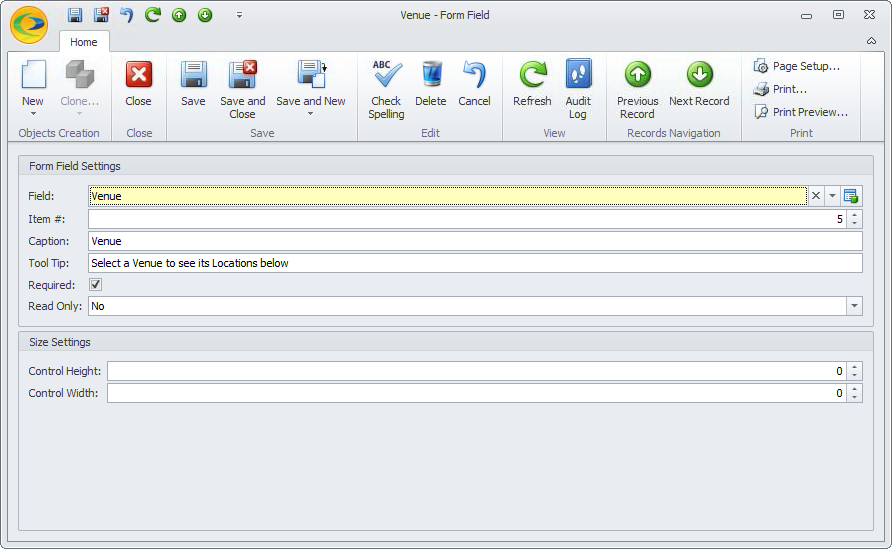
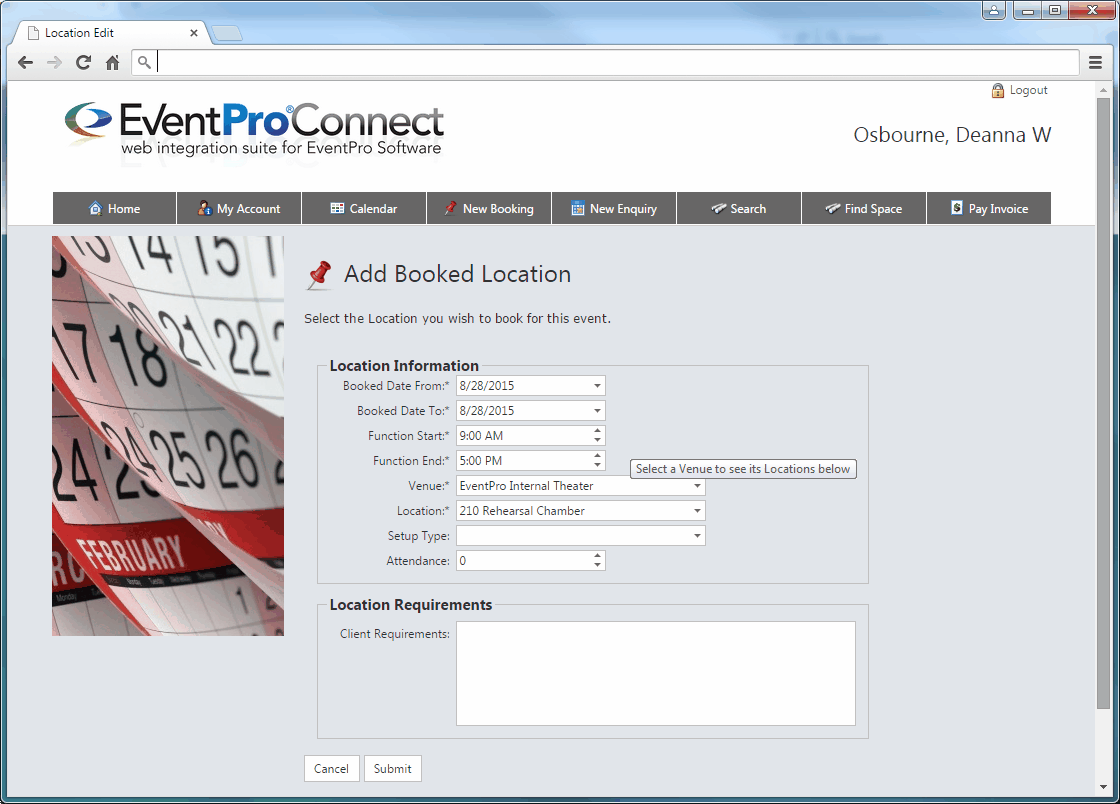
5.Setup Type - Form Field edit form: The Setup Type field drop-down will contain the Setup Types applied to the Venue Location that the User selected above in the New Booking wizard. Setup Types are applied to Venue Locations in EventPro Setup > Facilities > Venue Information > Add Location.
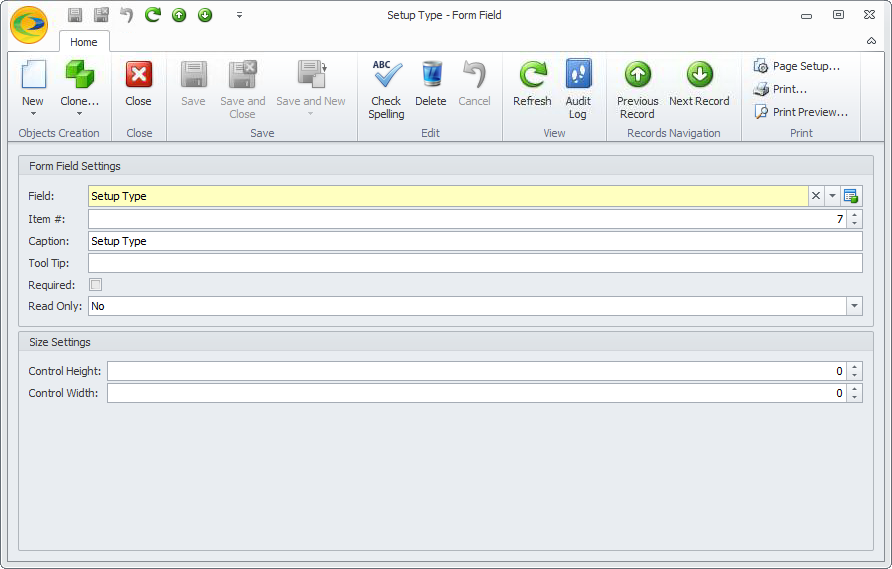
6.Attendance - Form Field edit form: The User can enter an Attendance number in this field. Remember that you chose whether to turn on Capacity Checking under the New Booking Area Definitions.
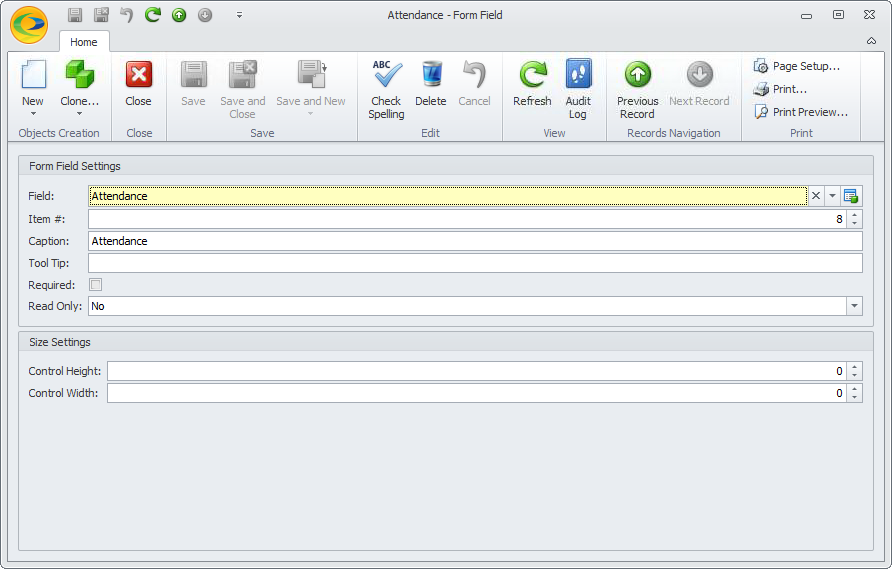
If you make any changes to Form Fields, remember that you need to Save all the way back to EPConnect Setup.