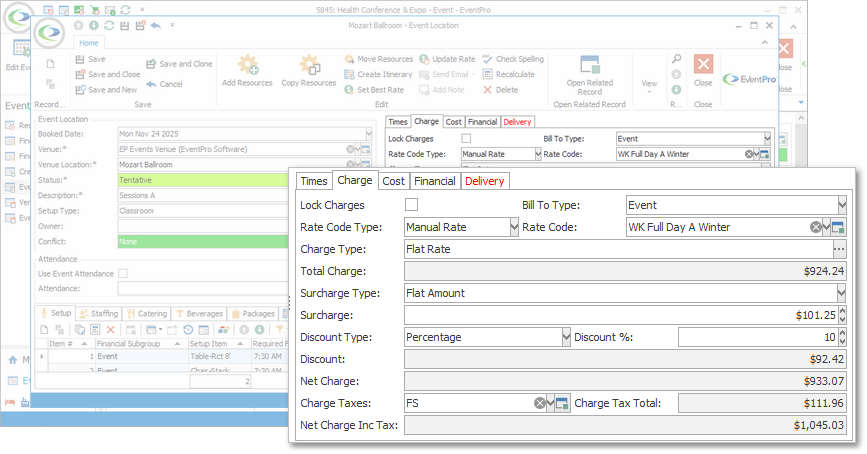
Lock Charges
Select this checkbox if you want to lock the charges as they are, and prevent any further changes.
Billable
Select the Billable checkbox to indicate that this booked Event Location will be billed.
Rate Code Type
The Rate Code Type initially set for a booked location will depend on the selections you made in the Event Creation Wizard, or when manually adding the location to the event.
•Event Creation Wizard:
oIf this location was booked during the Event Creation Wizard, you had the option to let the booked location rate be set automatically, or to select a manual rate code on the Booked Location Defaults page. Review the topic Booked Location Defaults under Event Creation Wizard.
oIf you allowed the Booked Location rate to be set automatically, the Rate Code Type will now be set to Automatic. However, if the Booked Location does not have any applicable auto-lookup rates for the circumstances, the Rate Code Type will revert to Default or Custom, depending on your Events System Settings.
oIf you manually selected a rate for the Booked Location in the Event Creation Wizard, the Rate Code Type will now be set to Manual Rate.
oNote that you may have also changed the Rate Code Type in the final Review & Edit Booked Locations page of the Event Creation Wizard. Review the topic Review & Edit Booked Locations under Event Creation Wizard.
•Manually Added Location:
oIf you manually add this booked location to the event, and there is an applicable auto-lookup rate code for the circumstances, the booked location's Rate Code Type will default to Automatic, and the applicable Rate Code will be pulled in.
oHowever, if there is no applicable auto-lookup rate code for the booked location, the Rate Code Type will revert to Default or Custom, depending on your Events System Settings.
oIf the booked location's Rate Code Type is going to revert to Default or Custom, the system setting works as follows:
▪If the "Default Location Rate Code to Custom if No Rate Code is Found" system setting has been turned off, the Rate Code Type will be set to "Default".
▪If the "Default Location Rate Code to Custom if No Rate Code is Found" system setting has been turned on, the Rate Code Type will be set to "Custom".
oReview the setting "Default Location Rate Code to Custom if No Rate Code is Found" under the topic Events System Settings.
Now that you are editing the Booked Location, you can change the Rate Code Type, if you prefer.
Select one of the four options in the Rate Code Type drop-down: Automatic, Default, Manual Rate, and Custom.
1.Automatic: The Rate Code will automatically be set to the auto-lookup rate that meets the applicable criteria.
a.You can review how rates were set on the Setup Venue Location in the topic Applicable Rates under EventPro Setup / Facilities / Venue Information.
b.Remember that if there is no applicable auto-lookup rate code for the circumstances, the Rate Code Type will revert to Default or Custom.
2.Manual Rate: You can select an option from the Rate Code drop-down list, which is populated by the rates set on the Setup Venue Location, even if the auto-lookup criteria of those other rates have not been met.
3.Default: The booked location's Charge will be set to the base charge of the Setup Venue Location.
a.You can review how the base Setup Venue Location charge was set in the topic Charge/Cost under EventPro Setup / Facilities / Venue Information.
4.Custom: You can define a completely new charge for this Event Location. You will enter the information under Charge Type below.
Rate Code
If the Rate Code Type is set to "Default" and "Custom", the Rate Code field will stay blank.
If the Rate Code Type is set to "Automatic", the applicable Rate Code will be automatically selected.
If you set the Rate Code Type to "Manual Rate", you can choose the Rate Code you want to use from this drop-down.
However, if no rate codes appear in the drop-down, it means there are no rates set on the Setup Venue Location. Review Venue Information / Add Location / Applicable Rates under Facilities Setup.
Charge Type
Clicking the ellipsis next to this Charge Type field opens the Event Location Charge Type edit form, in which you can view the Charge Type, Cost(s) and Charge(s).
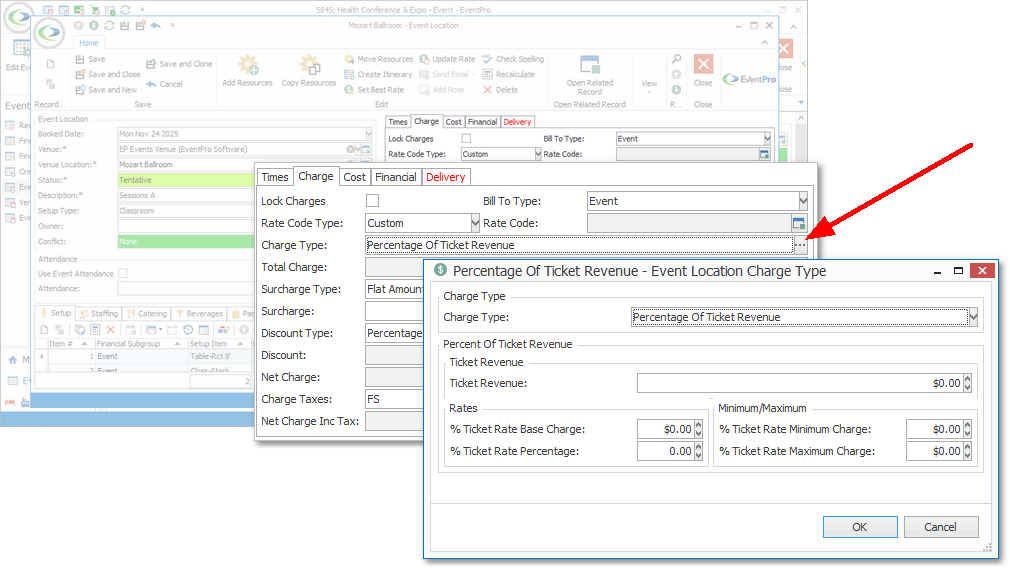
You will only be able make changes in the Event Location Charge Type edit form, if you selected "Custom" as the Rate Code Type above (and have not selected the "Lock Charges" checkbox).
•If so, you can select a Charge Type from the drop-down: Flat Rate, Hourly, Percentage of Ticket Revenue, Per Ticket or Per Person.
•The Cost and Charge fields that appear below will vary, depending on the Charge Type you select. To review how to set up Rates for the various Charge Types, see Venue Information / Add Location / Applicable Rates under Facilities Setup.
•Click OK to close the Event Location Charge Type edit form, and return to the Event Location edit form.
Surcharge
If you want to apply a surcharge to this Event Location, you first need to select a Surcharge Type, which will determine what happens with the Surcharge field below:
•None: No surcharge is applied. The Surcharge field remains at 0 (zero).
•Percentage: You will calculate the surcharge by a certain percentage. Enter the percentage number in the Surcharge % field. The calculated amount will appear in the Surcharge field below.
•Flat Amount: You will manually enter the amount in the Surcharge field.
Discount
If you want to apply a discount to this Event Location, you first need to select a Discount Type, which will determine what happens with the Discount field below:
•None: No discount is applied. The Discount field remains at 0 (zero).
•Percentage: You will discount the charges by a certain percentage. Enter the percentage number in the Discount % field. The calculated amount will appear in the Discount field below.
•To Cost: The charges will be automatically discounted down to the Cost. The calculated amount will appear in the Discount field below.
•Flat Amount: You will manually enter the amount in the Discount field.
NOTE: You will not be able to apply a discount if the Venue Location Rate Code has been marked to not allow discounts., i.e. the rate code's Allow Discount checkbox has been unselected.
Review Applicable Rates under the topic Add Location in EventPro Setup / Facilities / Venue Information / Venue Locations.
Charge Taxes
Select the applicable Charge Taxes that apply to the rental of this Event Location.
The Tax Configurations in the drop-down were set up earlier under EventPro Setup / Financial / Taxes.
Net Charge, Charge Tax Total, Net Charge Inc Tax
The following read-only fields will calculate automatically:
•Net Charge
•Charge Tax Total
•Net Charge Inc Tax
Next topic: Event Location Cost