You can add images to an Event Location under the Images tab of the Event Location edit form.
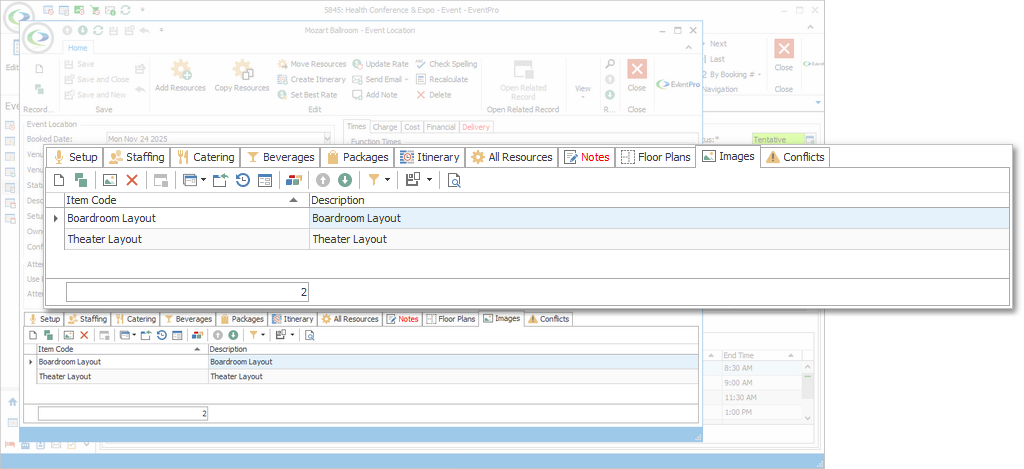
Start a New record under the Images tab.
The Event Location Image edit form opens.
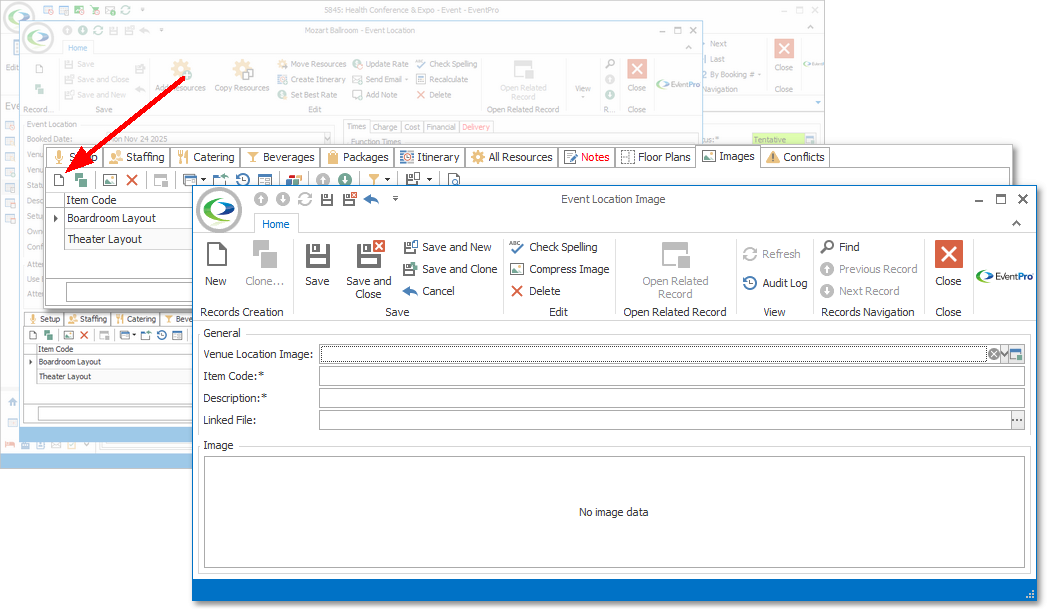
You have two choices when adding an image to a Booked Location:
•Use an existing Venue Location Image that was added earlier in Setup (EventPro Setup / Facilities / Venue Information / Venue Locations / Add Location)
•Add a new image to this Event Location
Use Venue Location Image
If you want to use an existing image that has been attached to the Venue Location, select the relevant image from the Venue Location Image drop-down.
The image and the rest of the information will be pulled into the Event Location Image edit form.
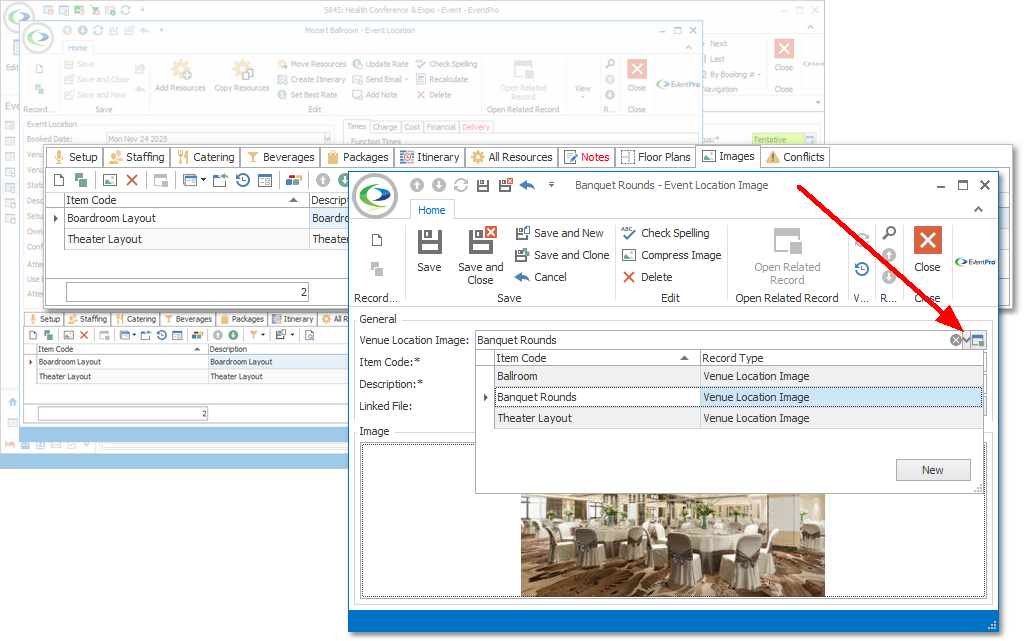
New Image
To attach a new image, do not select anything from the Venue Location Image drop-down.
Enter the Item Code and Description for the image.
Choose whether you want to Link or Embed the image:
•Link Image: If you want to link the image file, click the ellipsis next to the Linked File field. The Open window appears.
•Embed Image: If you want to embed the image file, right-click in the Image area and select Load. The Open window appears.
Select the image you want to use and click Open.
The image will appear in the preview pane. If you linked the image, the file path will appear in the Linked File field.
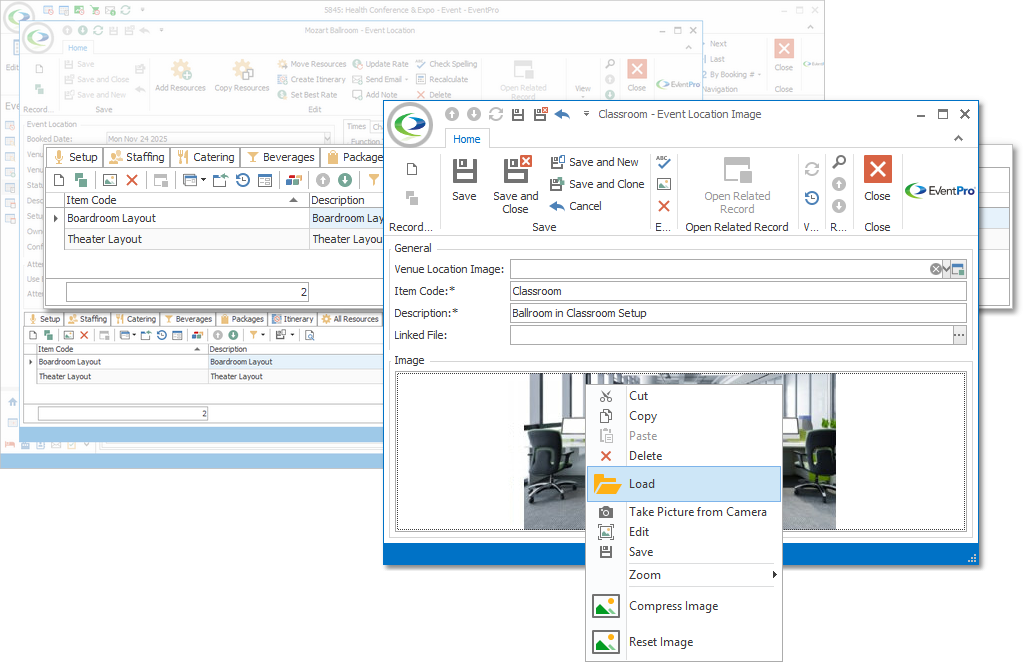
When you are done entering information in the Event Location Image edit form, click Save and Close.
The image will be added to the Images tab of the Event Location edit form.
Next topic: Event Location Conflicts