•Under the Exhibitor Setup > Booth Rates tab, you will define variable charge rates that are applied to booth rentals for this event.
•If you have Event Templates in Setup (EventPro Setup > Events > Event Templates), you may have already copied an Event Template's details into the Event during the Event Creation Wizard or using the Copy Template command in the Event Screen.
If the Event Template contained Booth Rates, those Booth Rates will already appear in the selection grid. You can edit and delete the Booth Rates you copied into this Event as required. Editing or deleting a Booth Rate here will change or remove it from this Edit Event, but not back in the original Setup Event Template.
•You can also add more Booth Rates to this Edit Event individually.
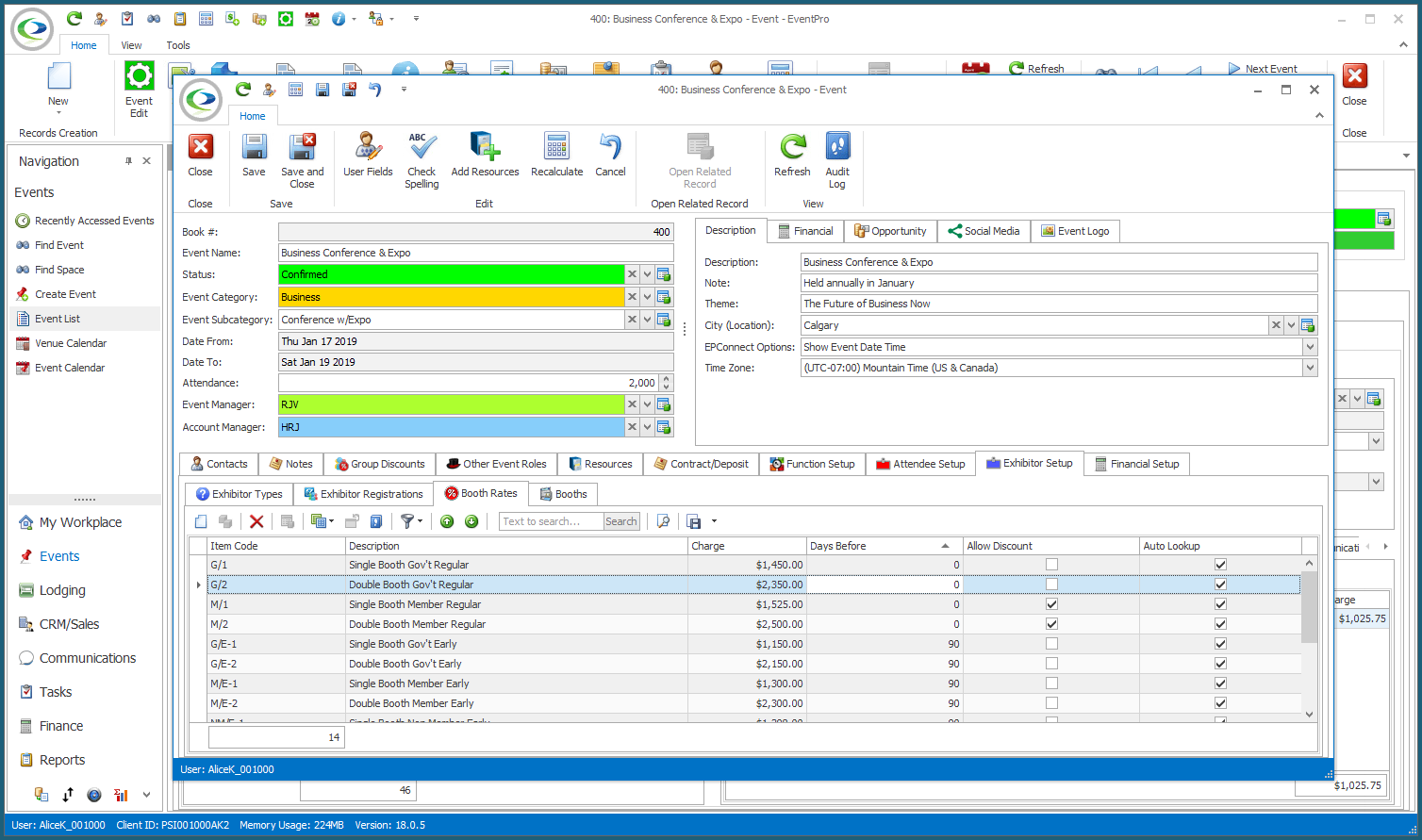
1.Start a New record under the Booth Rates tab.
2.The Event Setup Booth Rate edit form appears.
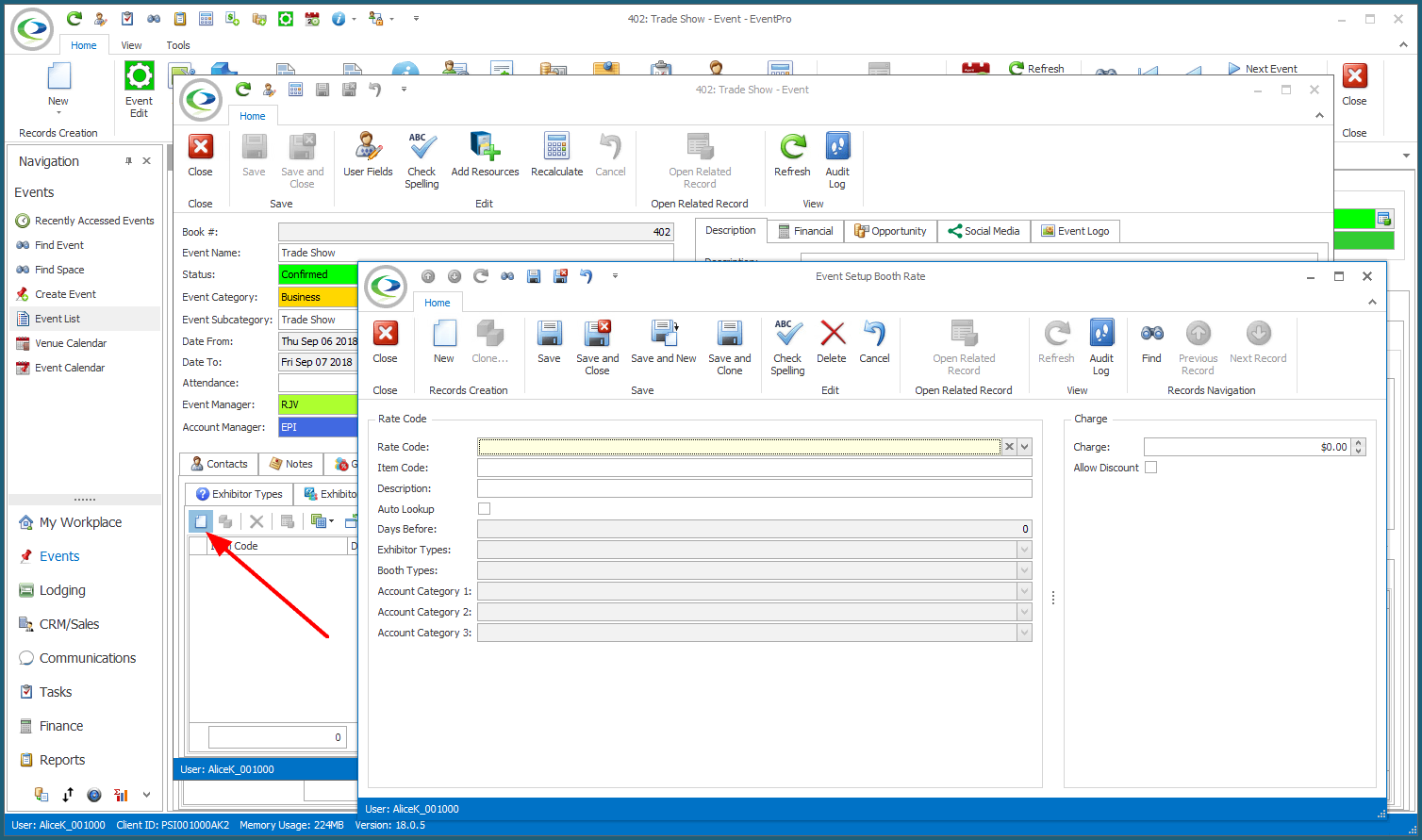
3.Rate Code and Item Code: When assigning rates to Edit Event, you can choose to use a pre-defined Rate Code from Setup, or create a new Rate Code from scratch.
a.From Setup: If you want to use an existing Rate Code from Setup (EventPro Setup > Exhibitors > Booth Rates), select the code from the Rate Code drop-down.
The information from the Setup Rate Code will default into the fields, although you can edit the Rate Code for this particular event, if you want.
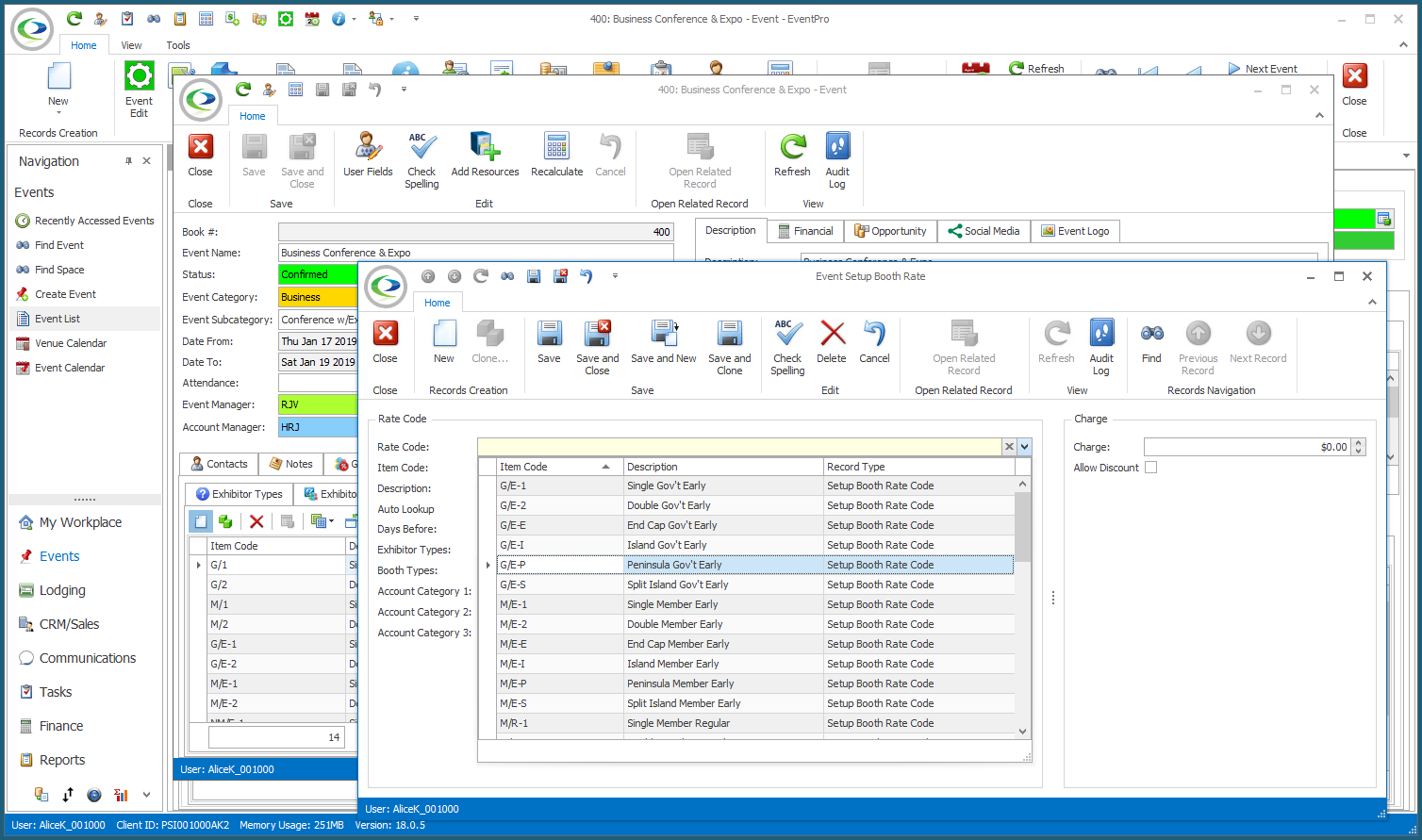
b.Create New: If you want to create a new Rate Code, begin by typing the name of the Rate into the Item Code field. Do not select anything from the Rate Code drop-down.
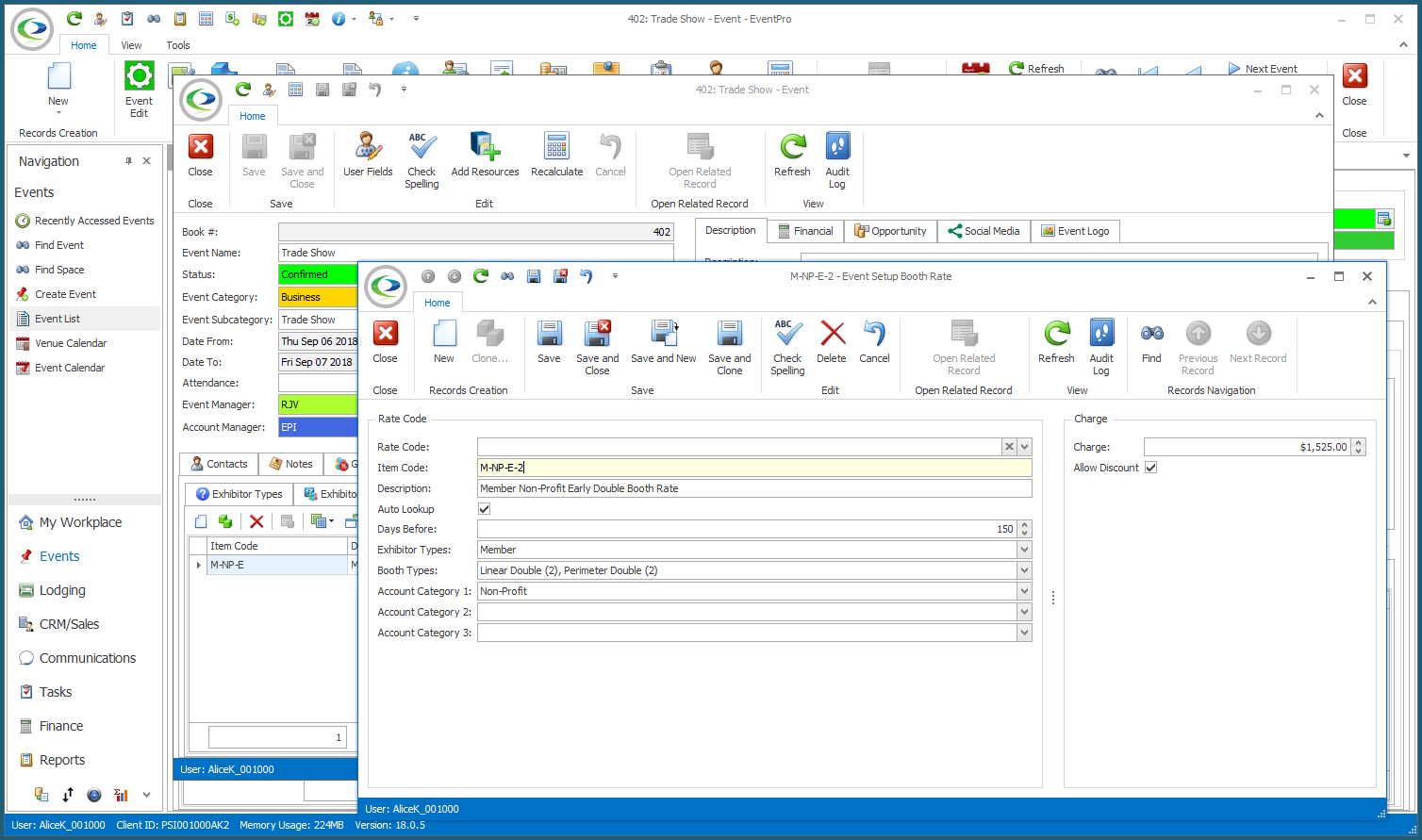
4.Description: The Description will copy the Item Code by default, but you can edit it if you want.
5.Auto Lookup: Select the Auto Lookup checkbox if you want EventPro to automatically assign this Rate if the set criteria are fulfilled.
You need to select this Auto Lookup checkbox if you want to specify Days Before, Exhibitor Types, Booth Types, and/or Account Categories below.
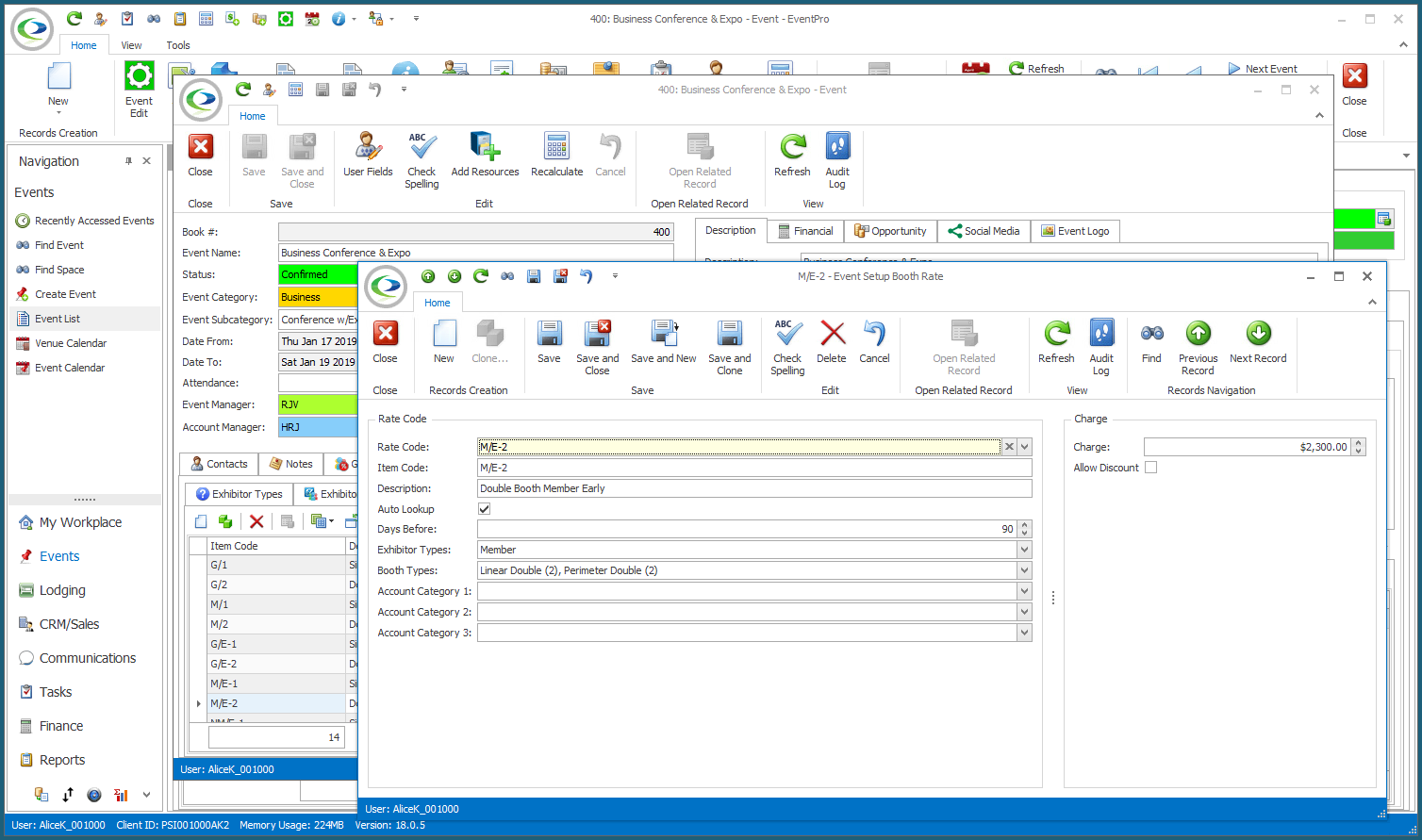
6.Days Before: If you want this rate to take effect only if the Booth is registered a certain number of days in advance of the event (i.e. "Early Bird" pricing), enter the number of Days Before during which this particular rate applies.
7.Exhibitor Types: If you want this Booth Rate to only apply to Exhibitors of certain Types, select the checkboxes next to the applicable Exhibitor Types in the drop-down list. The drop-down list is populated by the Exhibitor Types you added to Edit Event earlier.
8.Booth Types: Select the checkbox(es) next to the Booth Type(s) to which this rate applies. The drop-down list is populated with Booth Types created earlier under EventPro Setup > Exhibitors > Booth Types.
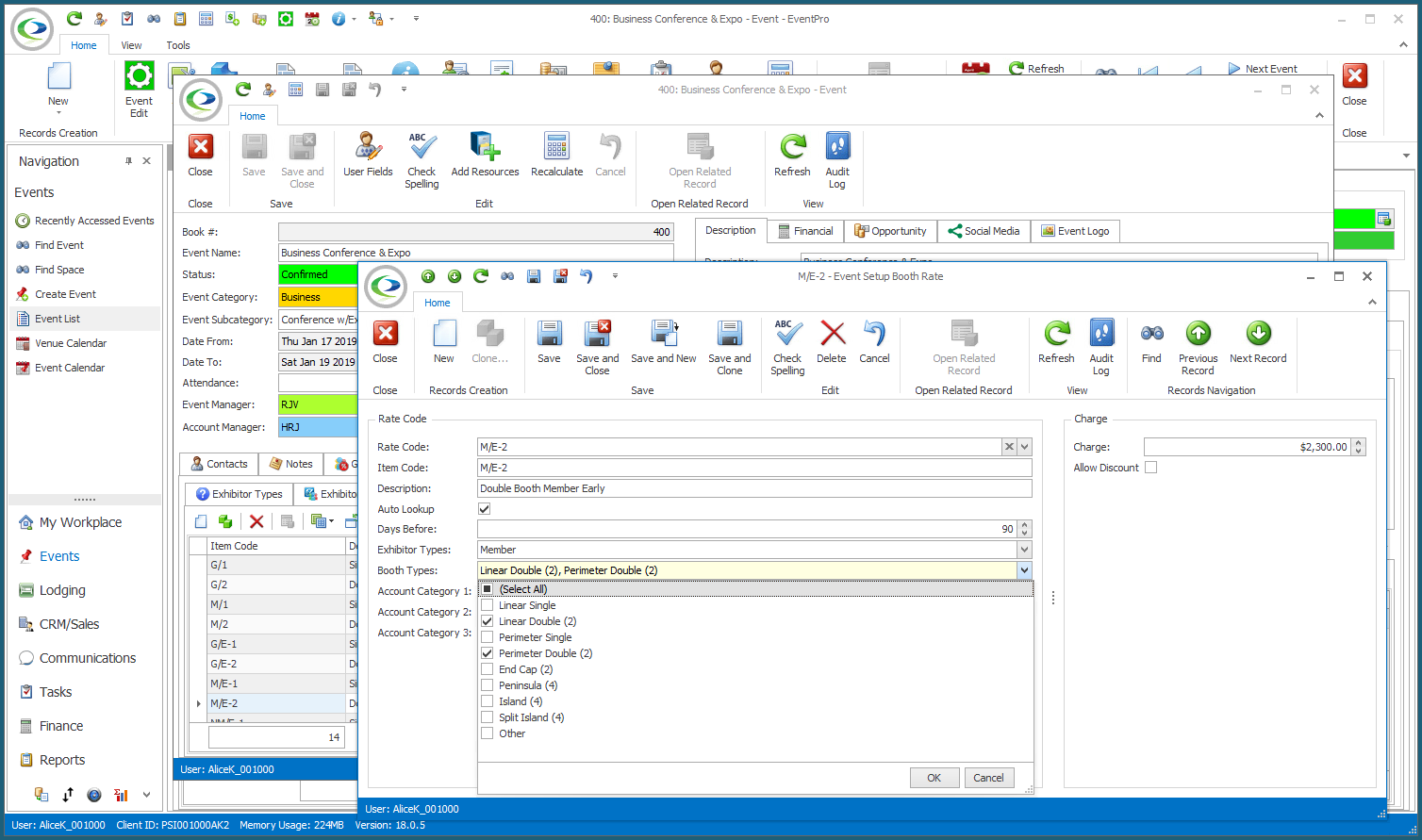
9.Account Category 1, 2 and 3: If you want to restrict the availability of this rate to Accounts (Companies/Contacts) belonging to certain Account Categories, select the checkboxes next to the applicable categories in the relevant drop-down lists.
The Account Category 1, 2 and 3 drop-down lists are populated by the Setup Account Categories you created under EventPro Setup > CRM > Account Categories.
10.Charge: Enter the amount charged for this Booth Rate.
11.Allow Discount: Select this checkbox if you want to allow Users to discount this rate.
12.When you are done entering information for this Booth Rate, click Save and Close.
13.You will return to the Booth Rates tab of Edit Event.
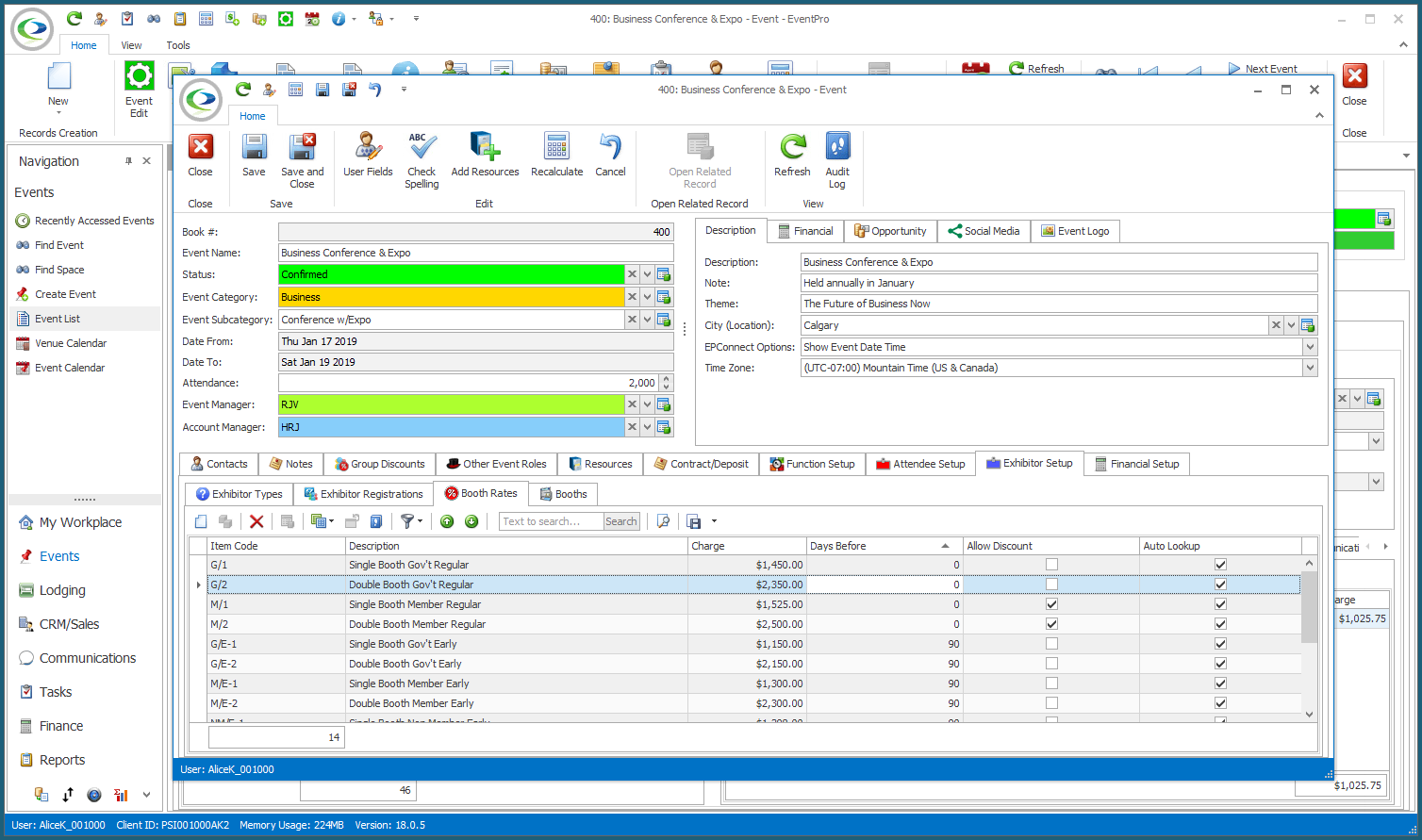
14.Continue adding as many Booth Rates as you require.
15.Make sure that you click Save at the top of the Edit Event window when you are done adding Booth Rates.