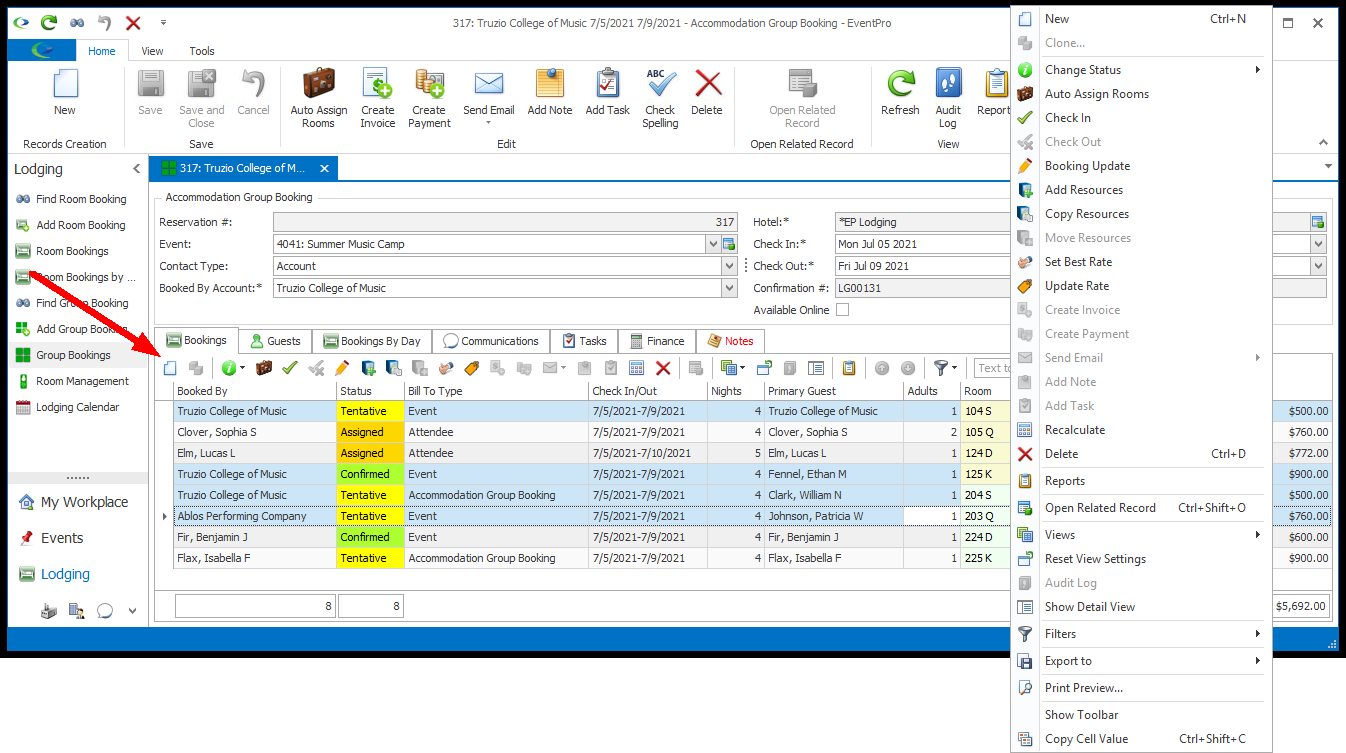1.The Bookings tab of the Accommodation Group Booking edit form displays the list of individual Room Bookings contained within this Group Booking.
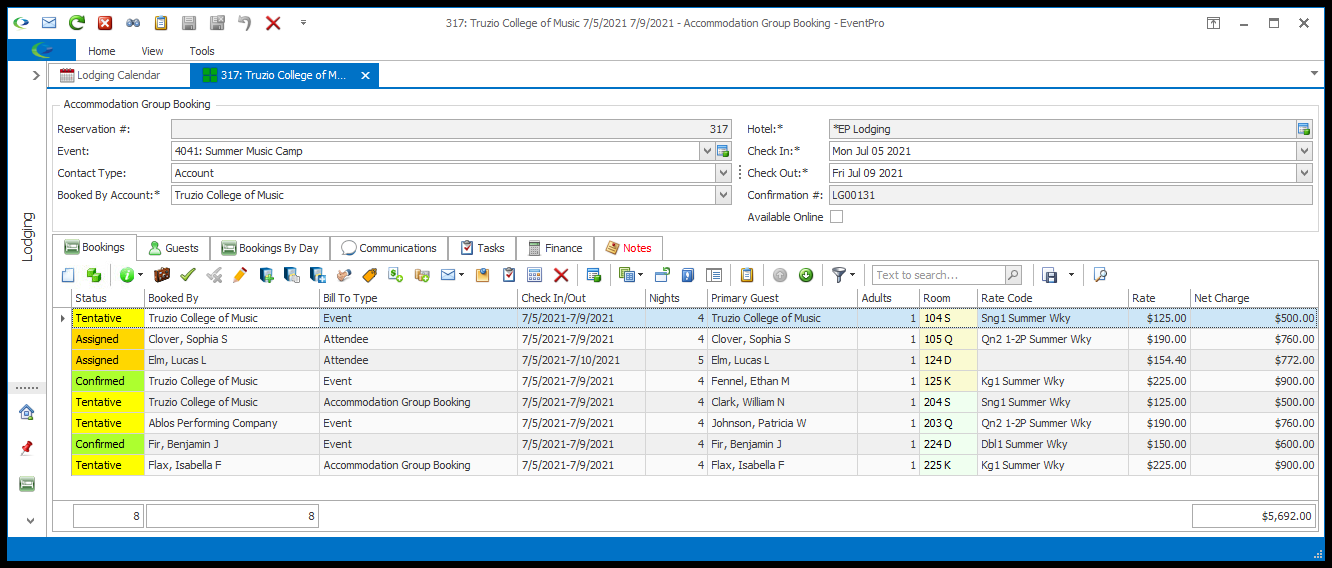
2.As explained earlier, a Group Booking is a collection of Room Bookings gathered under the same Confirmation Number. Review Room vs Group Bookings.
3.You can edit the information for each individual Room Booking separately within the Group Booking, except for the Confirmation Number, Group Booking name, Reservation #, and Hotel. Because the Room Bookings are part of the Group Booking, those four fields can't be changed.
4.From here, you can edit the Room Bookings as required, such as adjusting Charge/Cost/Bill To information, adding Guests, sending Communications, linking Tasks, adding Resources, and so on.
5.Edit one Room Booking: There are a few different ways to edit a Room Booking within a Group Booking.
a.Select the Room Booking in the selection grid under the Bookings tab. Use the commands in the Bookings tab ribbon, or right-click the record to access the speed menu of commands.
Many of these commands are found in the Accommodation Booking (Lodging) edit form in the top ribbon of the edit form and/or under the relevant tab. To review how to use these various commands, see Room Booking Edit Form.
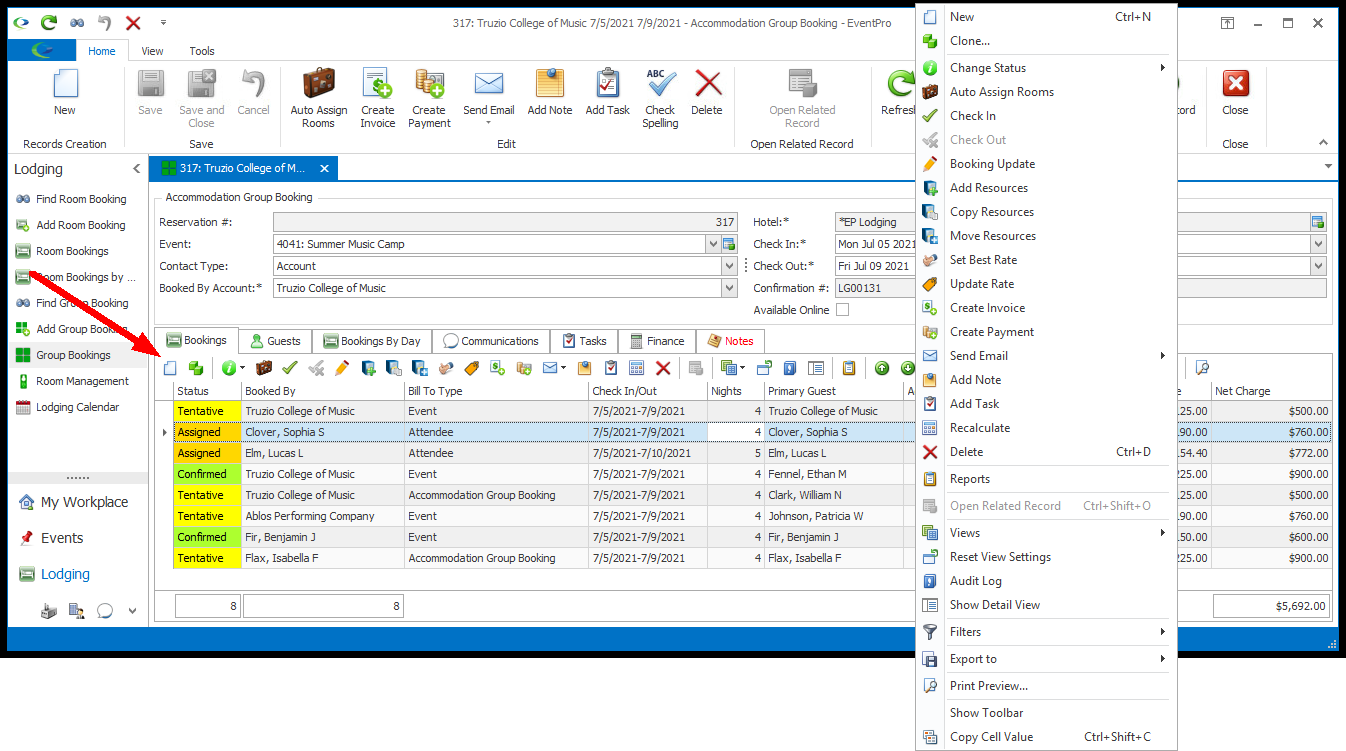
b.Under the Bookings tab, double-click the record of the Room Booking you want to edit. The Accommodation Booking (Lodging) edit form for that Room Booking appears.
Editing a Room Booking in a Group Booking is much like editing an individual Room Booking, except for the certain fields that can't be edited in a Group Booking. To review how to edit a Room Booking, see Room Booking Edit Form.
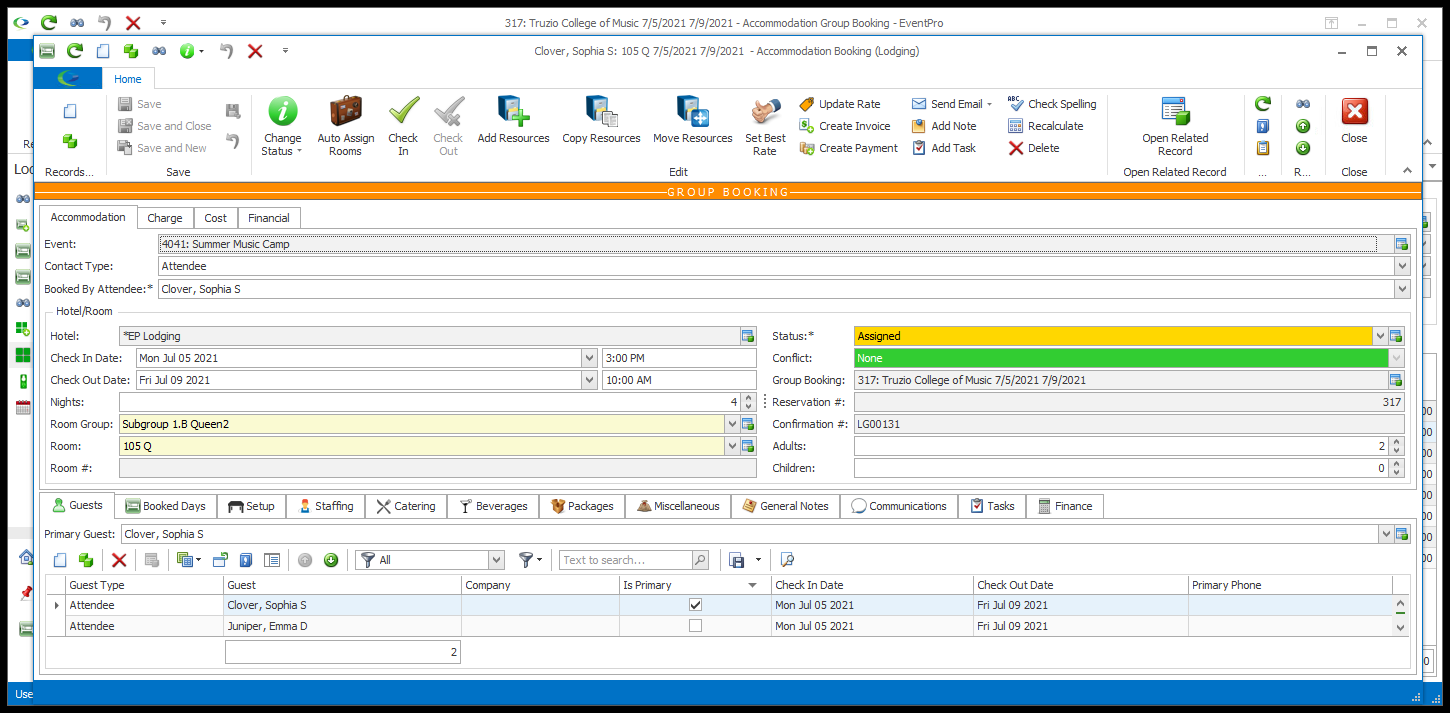
6.Edit multiple Room Bookings:
a.You can multi-select Room Bookings within the Group Booking, and apply certain changes to all of them at once.
b.To multi-select Room Bookings, hold down the Ctrl key and click on the relevant records in the selection grid.
c.You can make some changes to the multi-selected bookings using the Booking Update  command, which opens the Update Bookings window. See Booking Update.
command, which opens the Update Bookings window. See Booking Update.
d.You can also use some of the commands above the selection grid to edit multiple bookings at once. See Edit Multiple Bookings.