This Page Definition controls the Registration Complete (Success) page that appears after the exhibitor submits their registration in the "Adding Exhibitor" online registration wizard. (The various Success pages for the "Editing Exhibitor" wizard are defined under the Review Exhibitor Registration Page Definitions.)
In this topic:
Page Overview
The Success page looks very similar to the Summary page, in that it also lists all of the information entered on previous wizard pages.
However, with the Success page, the information has now been submitted to EventPro, and there is no longer a "Back" button.
Another difference is that the Success page displays the exhibitor's Confirmation Number, which the exhibitor can use to access and review their online registration later.
The Exhibitor Confirmation Number is generated automatically, unless you opted to keep the Confirmation # blank by default. Review your Exhibitor System Settings under EventPro Setup.
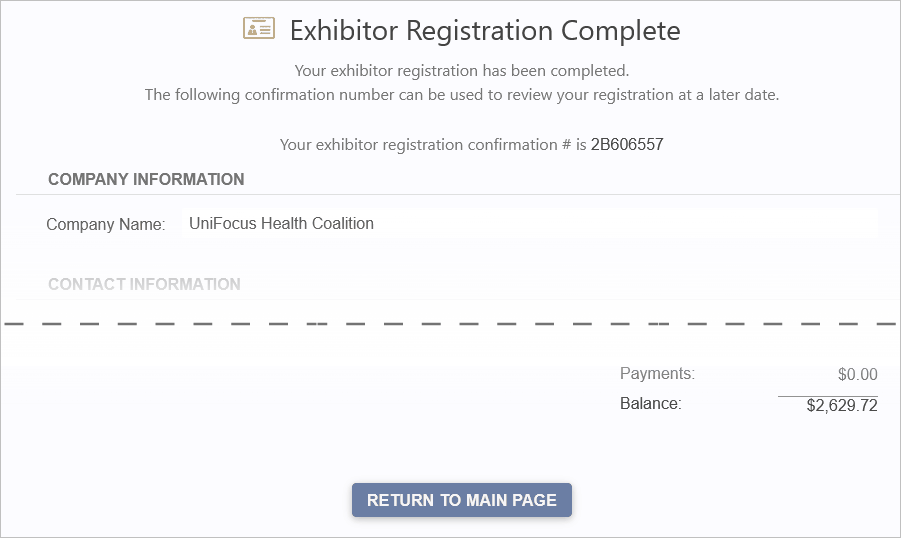
Figure 889: Viewing a Sample Exhibitor Success Page
The button at the bottom of the Success page defaults to "Return to Main Page", but remember that you can customize the button text and destination link under Return Button Settings in the New Exhibitor Registration Area Definition.
Page Definition & Settings
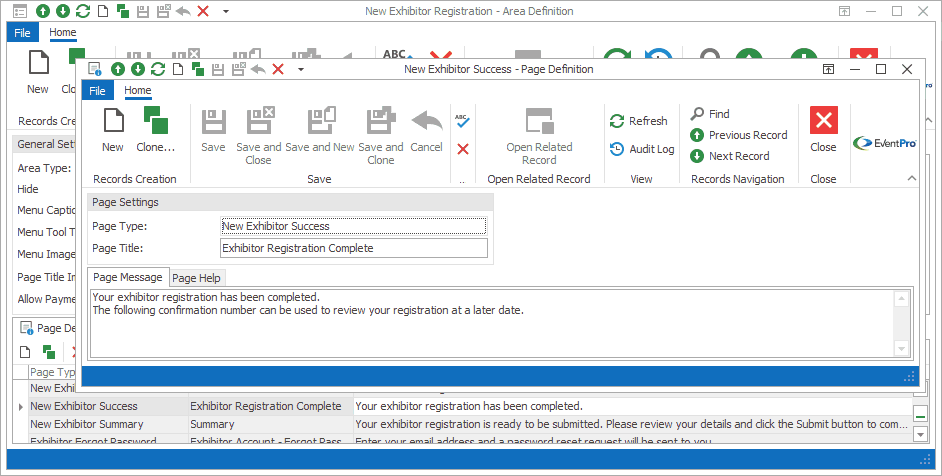
Figure 890: Exhibitor Success Page Definition
Page Settings
Page Type
Once selected, the Page Type is fixed, and you will not be able to change it.
The default settings and fields for the Page Type will already be pulled into the edit form.
Page Title
A Page Title will default in, but you can also type in a title of your choice.
On your EPConnect website, the Page Title appears just below the main menu. (The Page Title Image that appears next to the Page Title online would have been defined for the Area Definition containing this Page Definition.)
Page Message
A default message will appear in this Page Message tab, but you can type in any message you want to use.
On your EPConnect website, the Page Message will appear under the Page Title.
Page Help
If you want to add instructions to a page to assist the online user, enter the text under this Page Help tab.
If you define Page Help text here, the Help icon will appear in the corresponding EPConnect web page. When a viewer clicks the Help icon, it displays the Page Help text in a pop-up.
Ensure that you Save this page definition, as well as the area definition containing it.
Next topic: Exhibitor Forgot Password