•Categories provide a way to group related items within the Beverage Configuration. You have a few different options for defining categories in the Configuration you are currently creating:
oYou can use an existing Category from Beverage Item Setup exactly as it is. This will automatically pull all of the Category's Beverage Items into the current Setup Configuration.
oYou can use an existing Category and edit it - e.g. add, edit and delete Beverage Items, and/or change the Category item code & description. Your changes to the Category will only apply within the current Setup Configuration; the Category in Beverage Item Setup remains as is.
oYou can create an entirely new Category from scratch and add Beverage Items to it within the Setup Configuration.
1.At the bottom of the Setup Resource Beverage Config edit form, under the Configuration Detail tab, start a New Category record in the left selection grid.
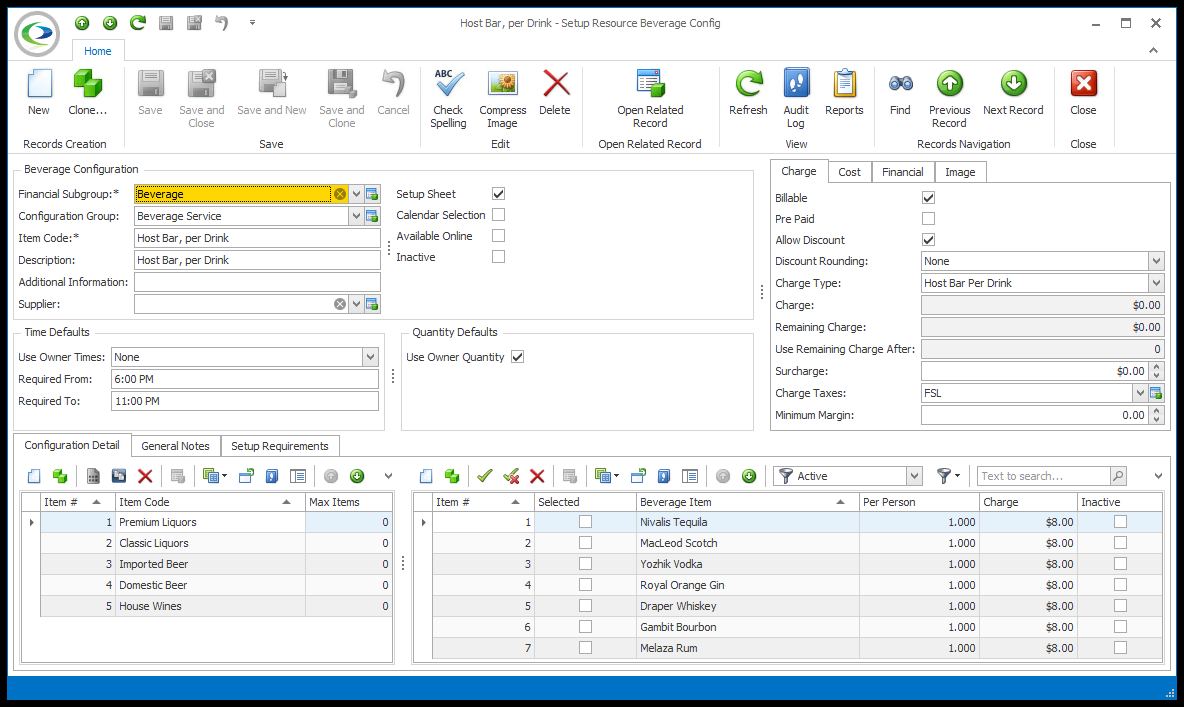
2.The Setup Resource Beverage Config Category edit form opens.
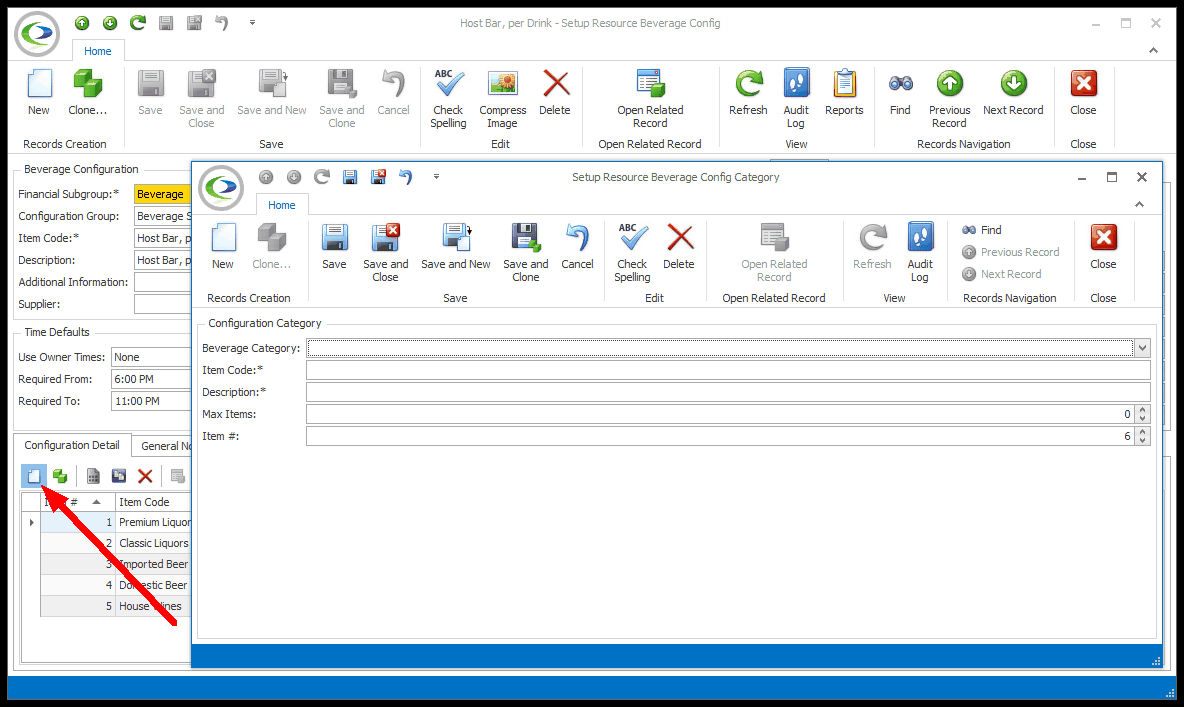
3.Beverage Category:
a.If you want to use an existing Beverage Category, select a Category from the drop-down list. These are the Categories you defined in Create Setup Resource Beverage Item. Remember, if you select an existing Category, all of the Beverage Items set up within that Category will be pulled into the current Configuration, although you can later add and delete items.
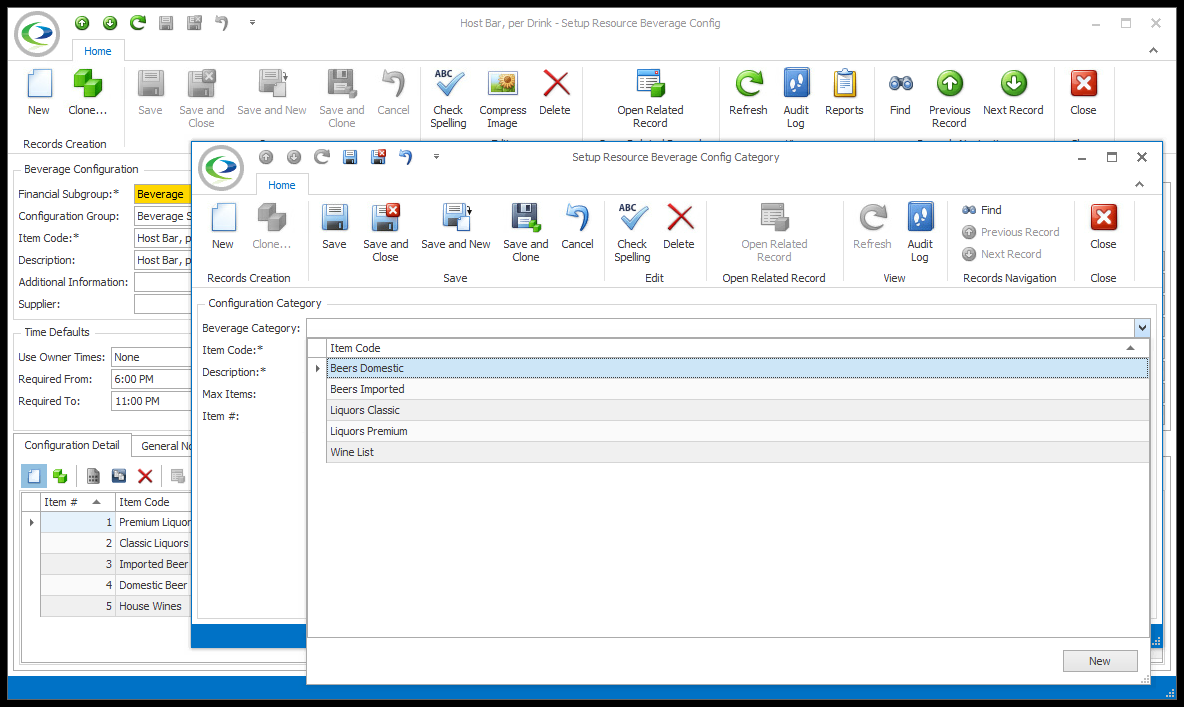
b.If you want to create a completely new Category that doesn't pull items into the configuration, don't choose a Category from this drop-down.
4.Item Code:
a.If you choose an existing Category, the name will default in from Setup. However, you can re-name the Item Code for the purposes of the current Configuration, if you like.
b.If you are creating a new Category, enter its name in the Item Code field.
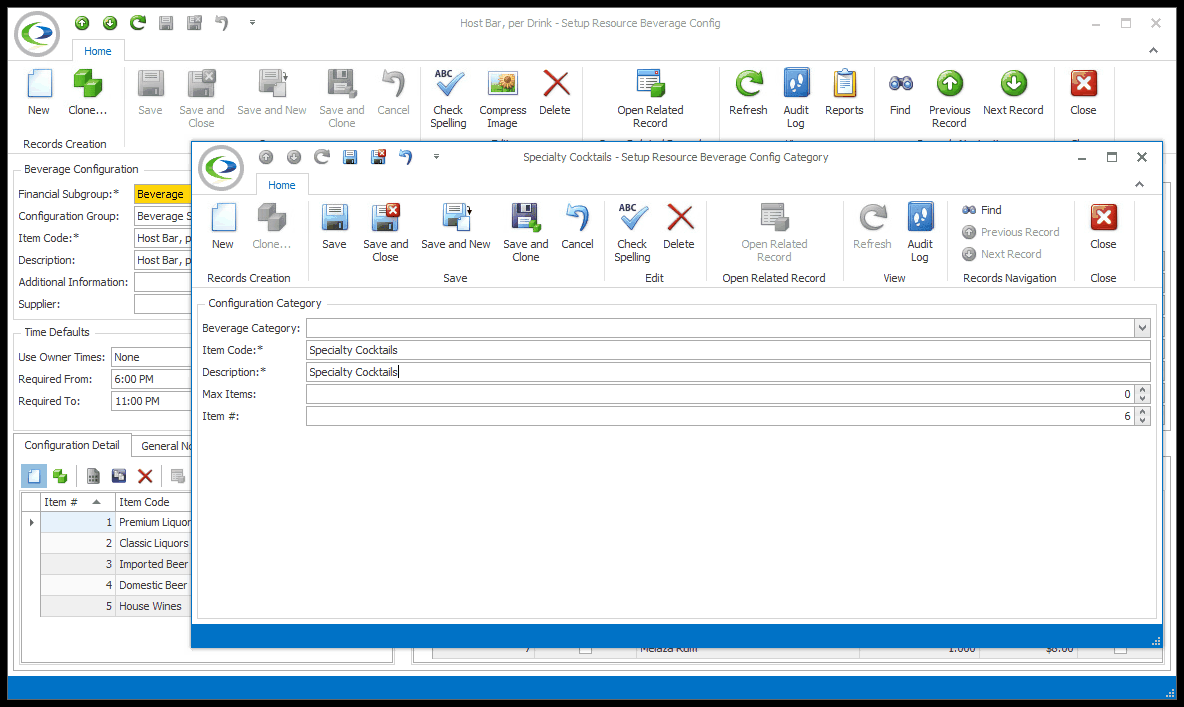
5.Description: The Description will default to match the Item Code, but you can edit the description, if you prefer.
a.If you want to limit the number of Items that can be selected under this Category, enter the maximum number here. For example, if you have 5 Items in the Category, but set the Max Item number at 2, the user will only be able to select 2 Items under this Category when adding the configuration to an event.
b.Leaving this at 0 (zero) means the user can select unlimited items from the category.
7.Item #: Item numbers allow you to set a numerical sort order for records in a selection grid. Set the Item # for this category.
8.When you are done, click Save and Close to return to the Configuration tab of the Setup Resource Catering Config edit form.
9.If you created a new Category, the Item grid will still be blank, so you will need to add Beverage Items.
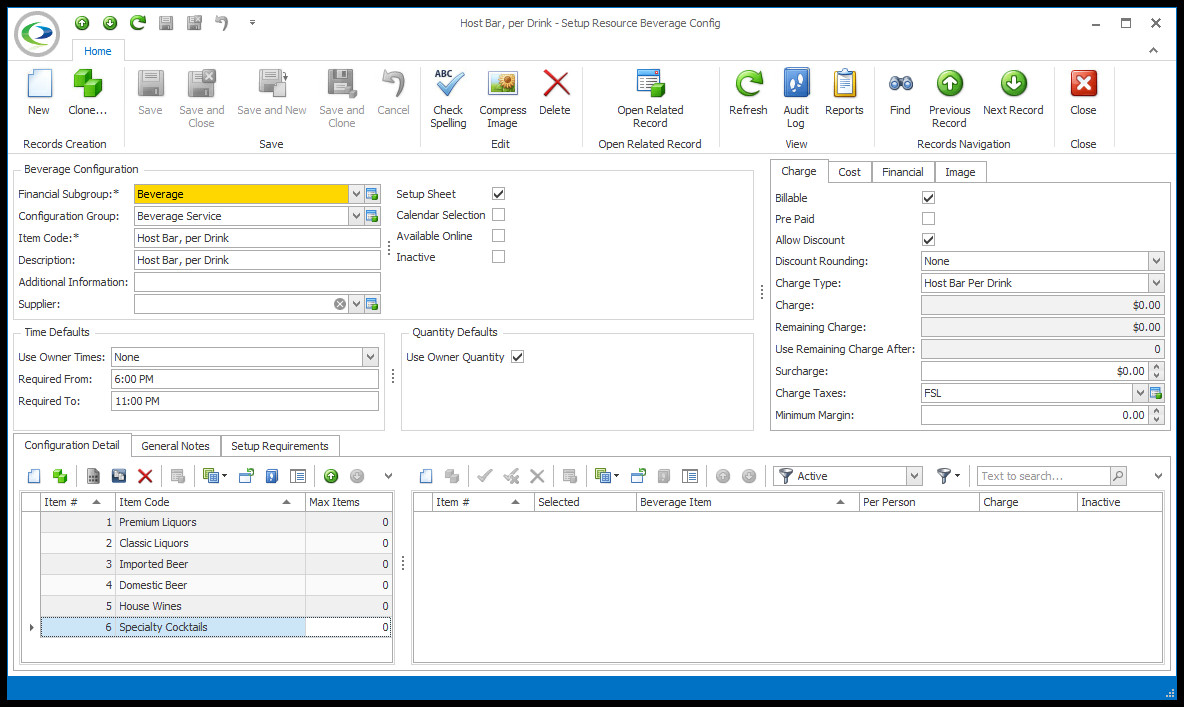
10.If you used an existing Category from Beverage Item Setup, the Beverage Items from that Category will already be added to the Configuration.
11.You can, however, still add, edit and delete Beverage Items to customize the Category for the current Configuration.
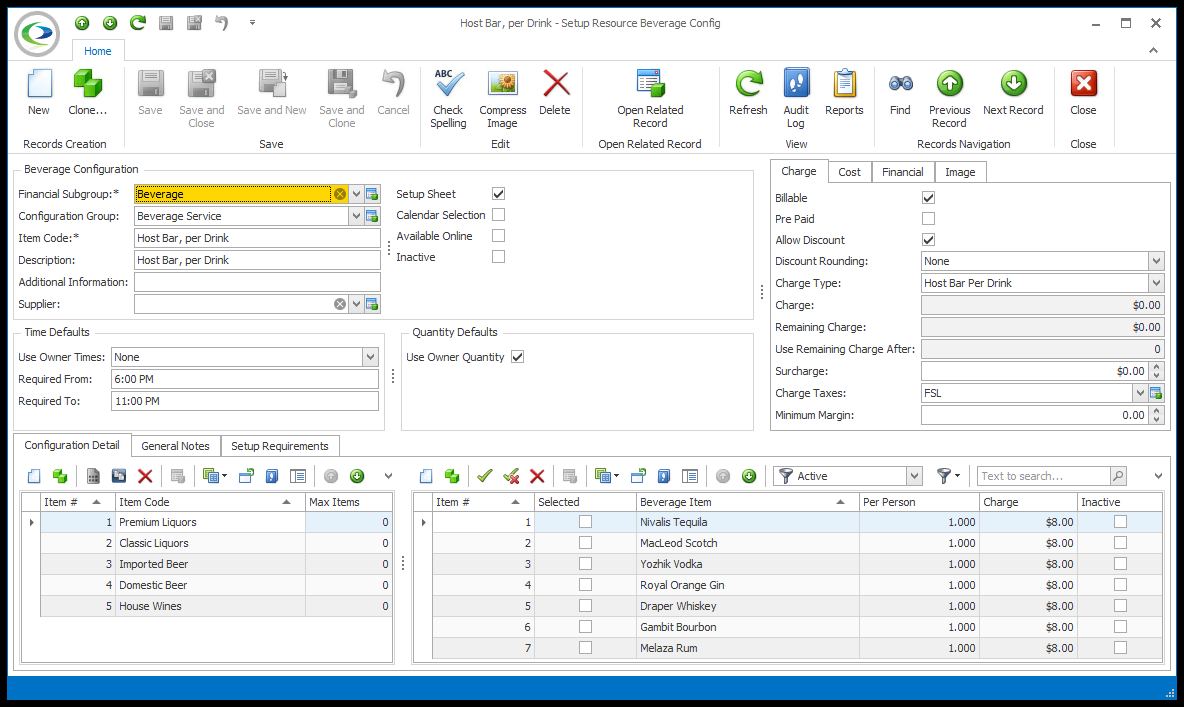
•To add, edit and delete Beverage Items within the Categories, follow the instructions below: