•These instructions describe the Charge tab of the Accommodation Booking (External) edit form.
•Note that you may not be able to edit certain fields, depending on whether or not you selected a Room Block for the booking. The instructions will describe any differences below.
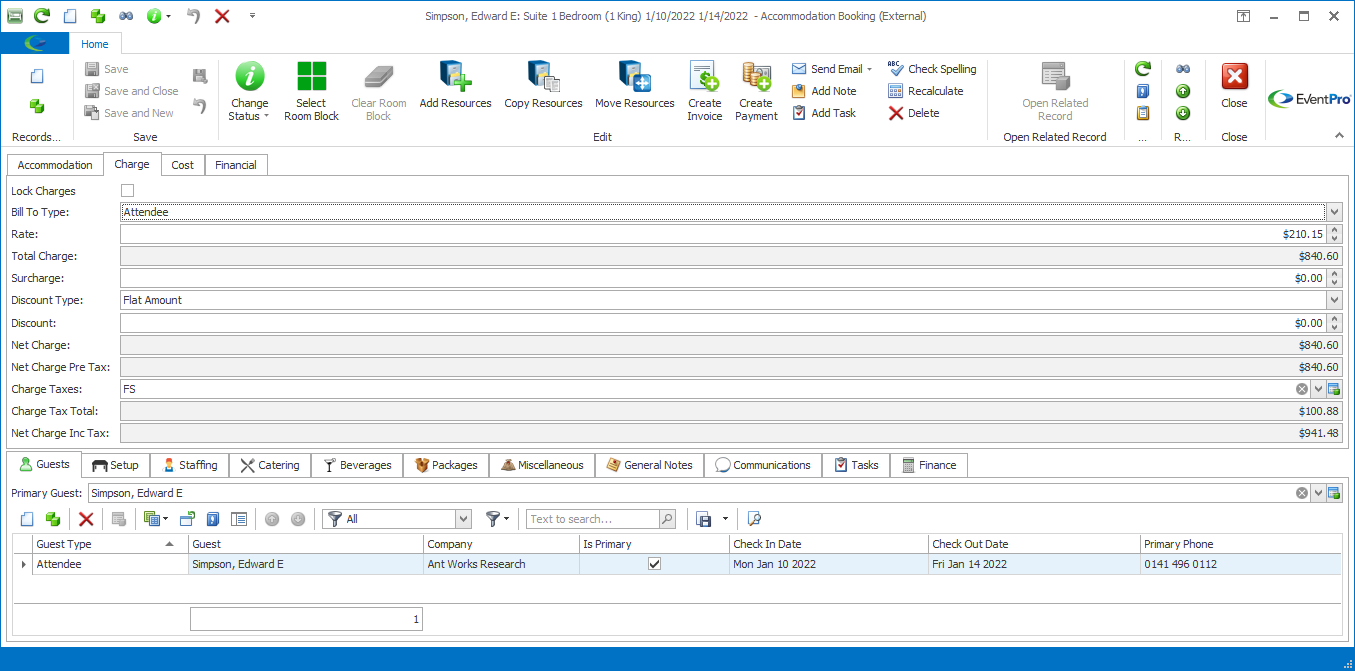
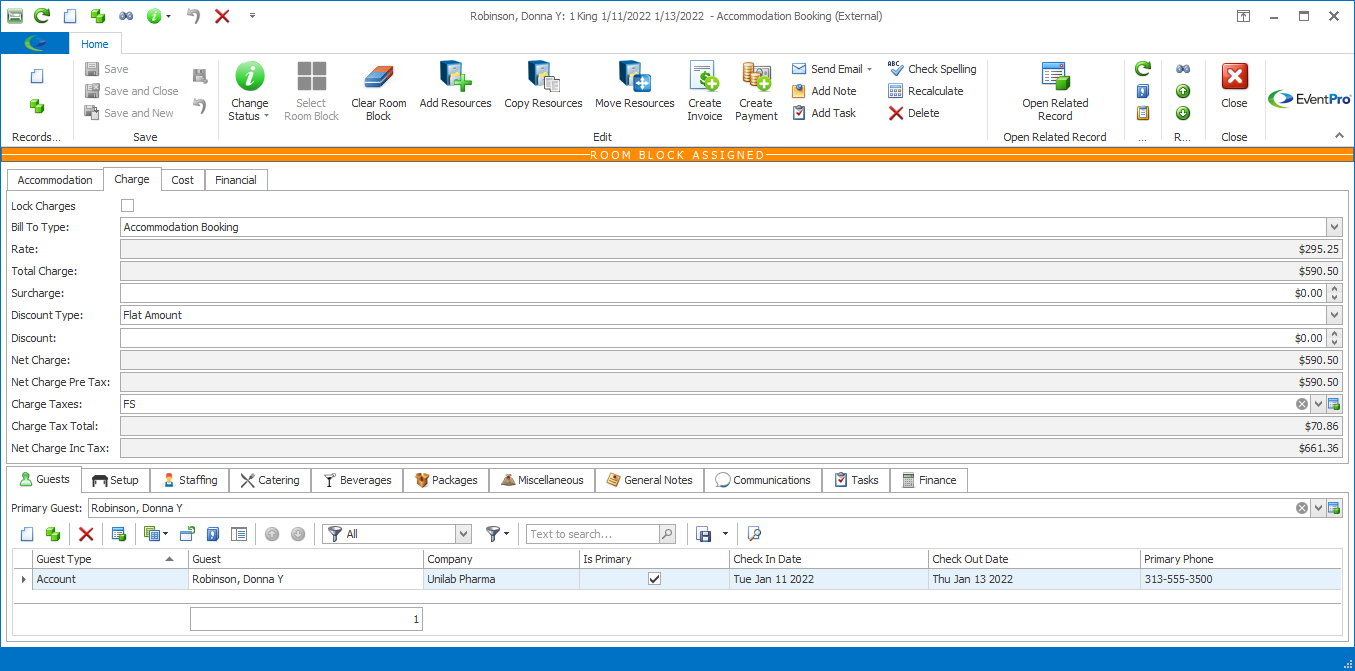
1.Lock Charges: Select this checkbox if you want to lock the charges as they are, and prevent any further changes.
2.Bill To Type: The default Bill To Type depends on the booking's Contact Type, which also determines the other options available in the Bill To Type drop-down.
a.If the Contact Type is set to Attendee, the Bill To Type will default to the option that matches the Booked By Attendee's default Accommodations Bill To setting.
b.If the Contact Type is set to Account, the Bill To Type will default to Accommodation Booking.
c.You can select a different Bill To Type, if you prefer.
For both Contact Types, you can choose from these Bill To Types: Not Billable, Prepaid, Event, Accommodation Booking, or Accommodation Booking Guest.
However, you can only access the Attendee and Attendee Group options when the Contact Type is set to Attendee.
i.Not Billable: Selecting Not Billable will set the Charge to zero, and the booking will not be invoiced.
ii.Prepaid: This Pre-Paid option indicates that the Charge has already been paid for and accounted for outside of EventPro. You're recording this pre-paid booking in EventPro for informational purposes, but it doesn’t affect finances in EventPro.
iii.Event: This bills the Charge to the linked Event, meaning that it is directed to the Bill To Account set on the Event.
iv.Accommodation Booking: This option bills the Charge to the Booked By entity (Booked By Account or Booked By Attendee) of the Accommodation Booking.
v.Accommodation Booking Guest: This option bills the Charge to the Primary Guest of the Accommodation Booking.
vi.Attendee: This bills the Charge to the Booked By Attendee.
vii.Attendee Group: This bills the Charge to the Attendee Group Leader of the Booked By Attendee. An Attendee's Group Leader is set under the Event Attendee's Classification tab.
3.Rate: This field represents the per-night Rate.
a.If the booking uses a Room Block, this field will be set to the Rate from the selected Room Block, and can't be changed.
b.If the booking does not use a Room Block, this will default to the Rate defined for the Room Type in EventPro Setup > Facilities, under the Hotel's Room Types tab. However, you can manually enter a different Rate, if necessary.
4.Total Charge: The Total Charge calculates automatically.
5.Surcharge: Enter a Surcharge, if required.
6.Discount Type: If you want to apply a discount to this Accommodation Booking, you first need to select a Discount Type.
a.None: No discount is applied.
b.Percentage: You will discount the charges by a certain percentage.
c.To Cost: The charges will be automatically discounted down to the Cost amount.
d.Flat Amount: You will manually enter a discount amount.
7.Discount Percentage: You will only see this field if you selected Percentage as the Discount Type. Enter the Percentage you want to discount.
8.Discount:
a.If you selected Flat Amount as the Discount Type, manually enter the discount amount into this field
b.Otherwise, if you selected None, Percentage, or To Cost as the Discount Type, this field will be read-only, and display the automatically calculated discount amount.
9.Net Charge and Net Charge Pre-Tax: These read-only fields will automatically calculate.
10.Charge Taxes: These Taxes will default to the Event's Default Accommodation Taxes set under Edit Event > Financial Setup > Override Taxes.
11.Charge Tax Total and Net Charge Inc Tax: These read-only fields will automatically calculate.