Under the Edit Event Contacts tab, you can indicate which CRM Accounts are related to the event, and in what capacity.
(You can also view Event Contact information under the Event's Contacts tab.)
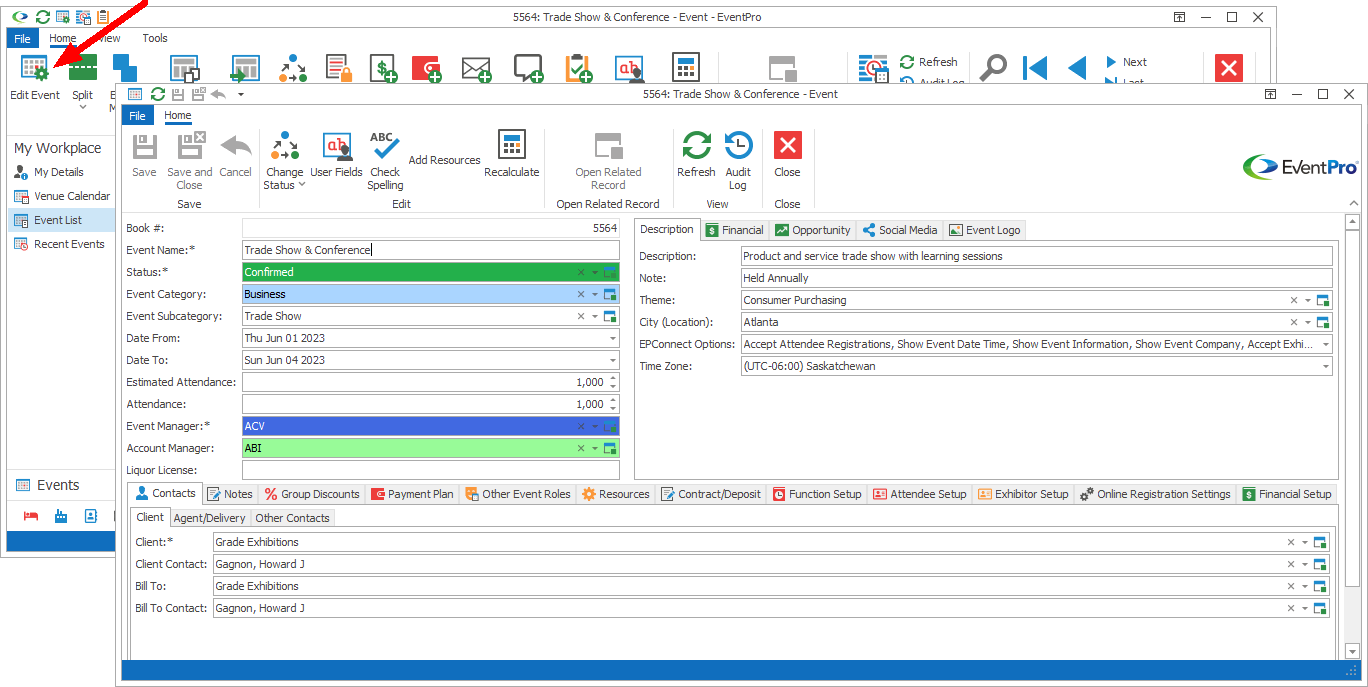
When booking the event, you had to select at least the Event Client and Contact, but you can now change any of your Contact selections in the Edit Event.
There are three sub-tabs under which you can assign Event Contacts:
Client
1.Client: Select the Event Client from the Client drop-down. You can use the Find field to search through your CRM Accounts - both Companies and Contacts - since an Event Client can be a Company or a Contact.
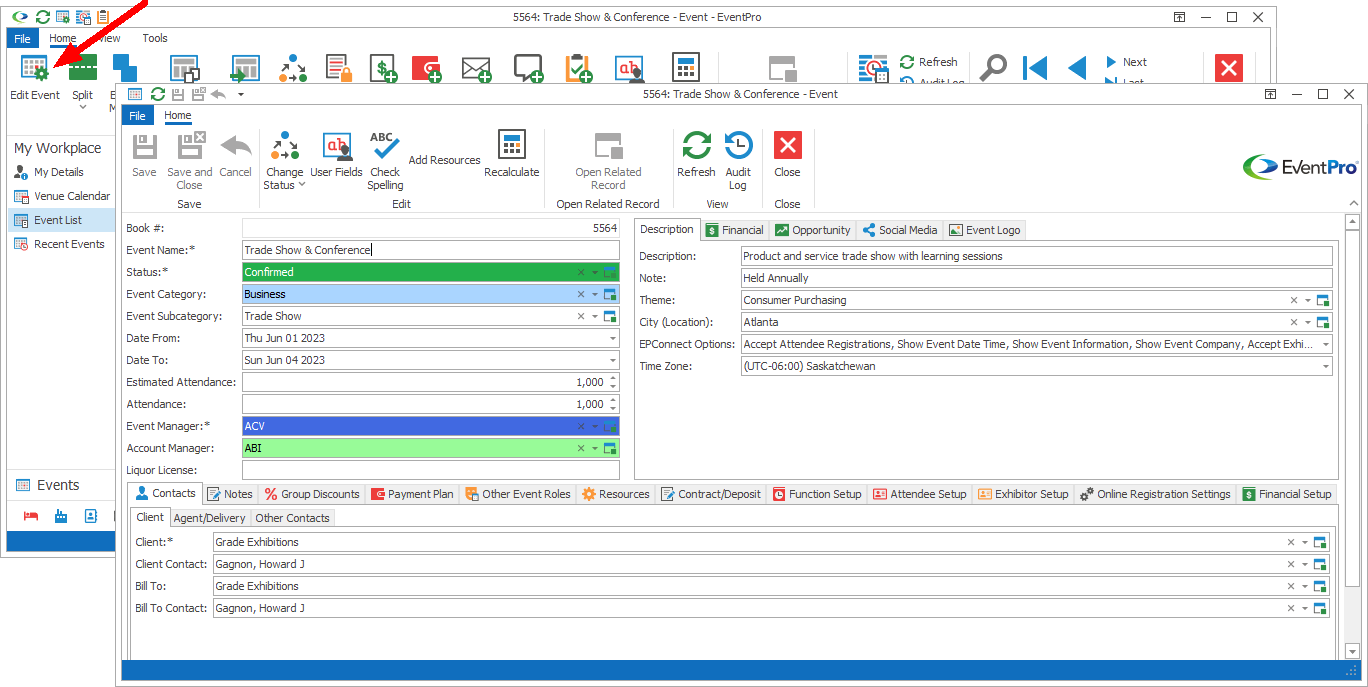
a.If the Client is a Company, the Client Contact will default to the Company's Default Contact.
If the Company has other Contacts in CRM, you can select a different Client Contact from the drop-down.
b.If the Client is a Contact, the Client Contact will be the Contact him/herself.
3.Bill To: The Bill To Account will initially default to match the Event Client you selected above. However, if you wish to bill a different account for this event, use the Find field in the drop-down to locate and select the Bill To Account.
4.Bill To Contact:
a.If the Bill To Account is a company, the Bill To Contact will default to the Company's Default Contact. If the Company has other Contacts in CRM, you can select a different Bill To Contact from the drop-down.
b.If the Bill To Account is a contact, the Bill To Contact will default to the Contact him/herself.
Agent/Delivery
1.If an agent is involved with the event, you can select an Agent and Agent Contact in this sub-tab.
Note that when selecting an Agent account, you will only be able to select from CRM accounts marked as Relationship Type: Agent.
Review how to set Relationships Types for CRM Companies and Contacts.
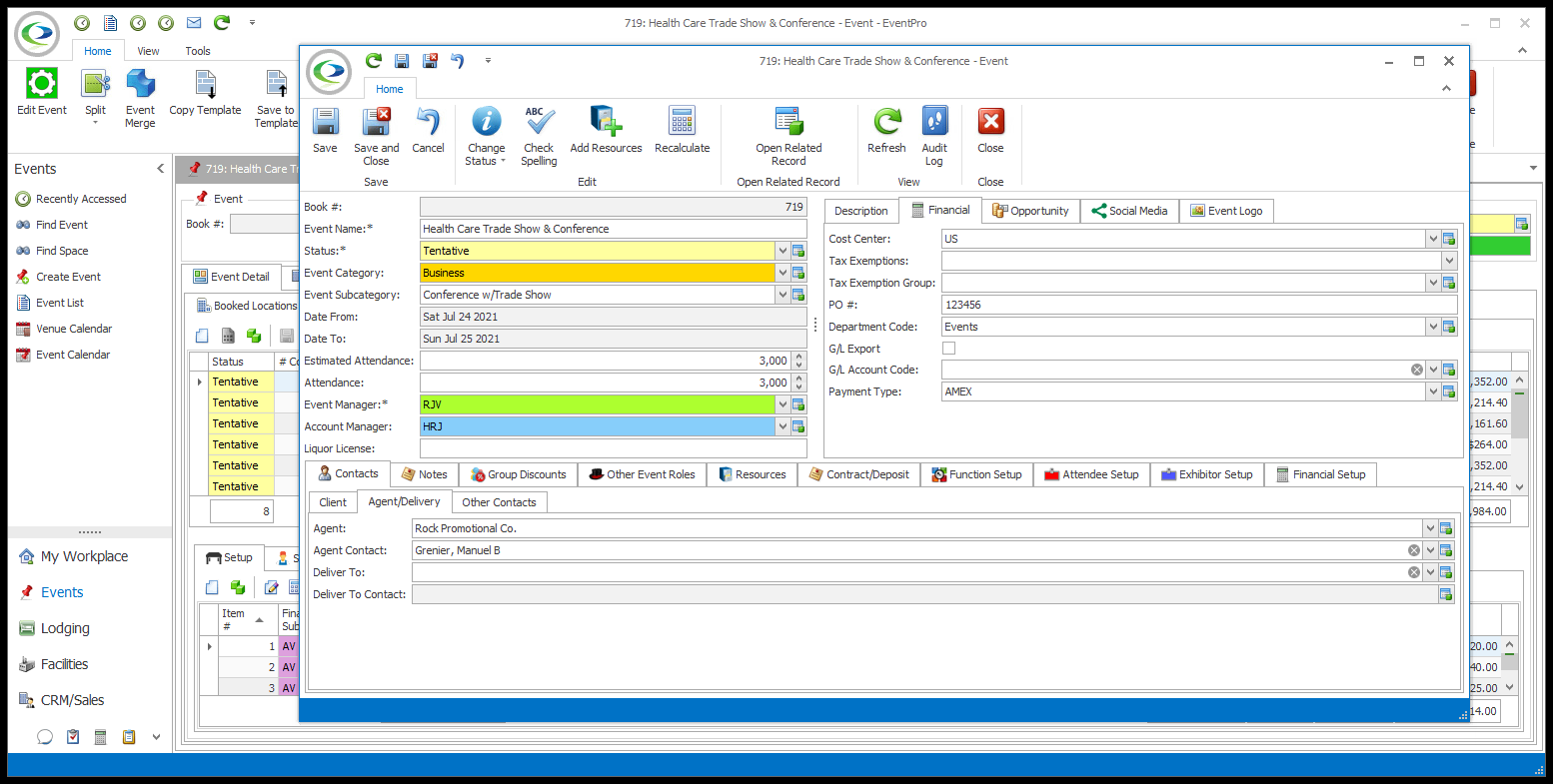
2.If you want to direct event deliveries to a specific account, you can select a Deliver To account and Deliver To Contact from the drop-downs.
Other Contacts
If you want to link Companies or Contacts to this event in some capacity other than Client, Bill To, Agent or Delivery, you can do so in the Other Contacts selection grid.
1.Start a New record in the Other Contacts selection grid.
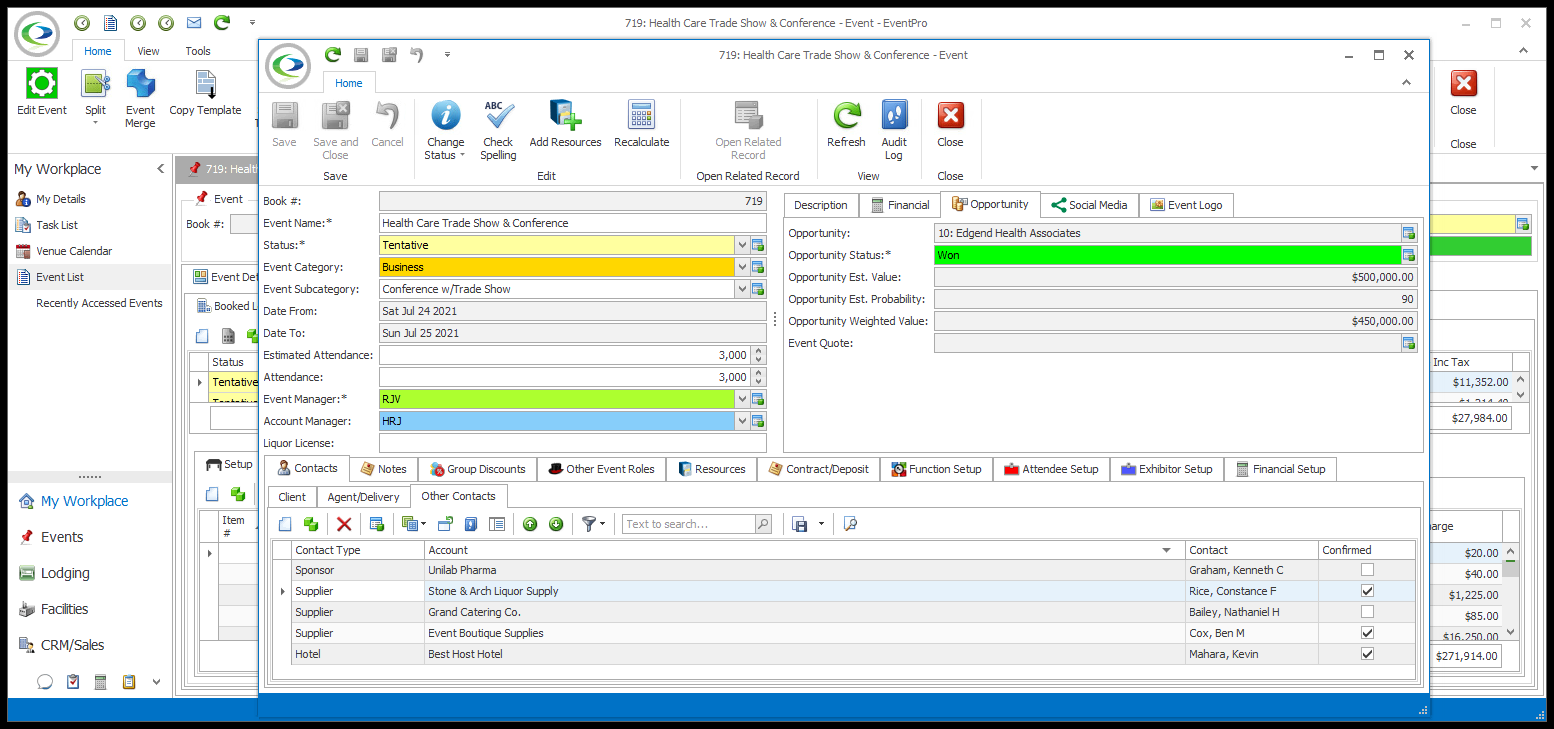
2.The Event Contacts edit form appears.
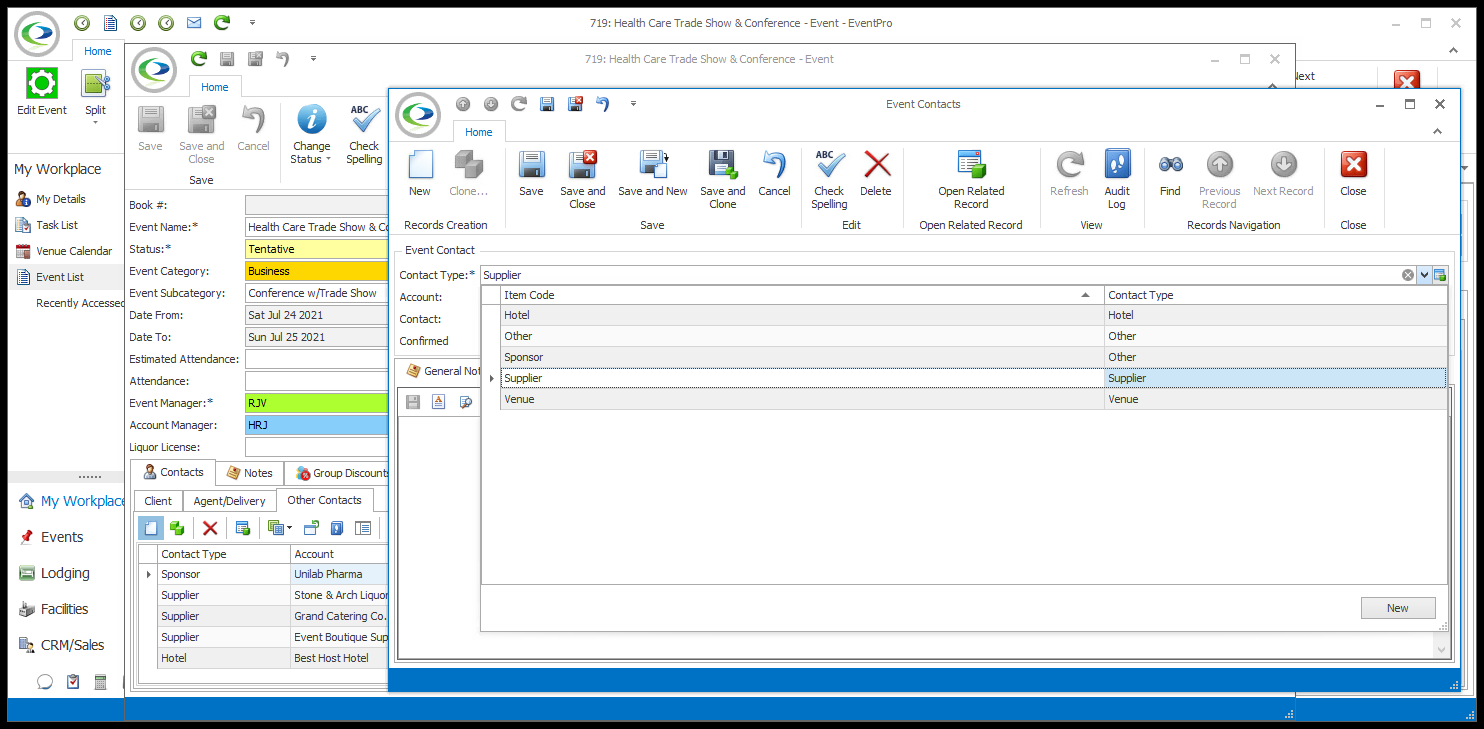
3.Contact Type: If applicable, you can choose a designation for the account from the drop-down: Venue, Hotel, Supplier, Other, or any custom Event Contact Type you created in Setup. Review EventPro Setup > Events > Event Contact Types.
4.Account: Find the relevant CRM Account in the drop-down list.
a.Note that if you chose Venue, Hotel or Supplier in the Contact Type field above, this Account drop-down list will be filtered to display only Accounts with that Relationship Type.
b.Review how to set Relationships Type for CRM Companies and Contacts.
5.Contact: After selecting the Account above, the Contact will default to:
a.The Company's Default Contact, if you selected a Company as the Account above. If the Company has other Contacts in CRM, you can select a different Contact from the drop-down.
b.The Contact him/herself, if you selected a Contact as the Account.
6.Confirmed: Select this checkbox to indicate that this Contact is Confirmed for the event.
7.General Notes and Additional Notes: If you have any notes about this Other Contact for the event, you can put those notes under General Notes or Additional Notes. You can type directly into the memo field, or open the Word Processor for more advanced formatting.
8.Click Save and Close to return to the Edit Event window.