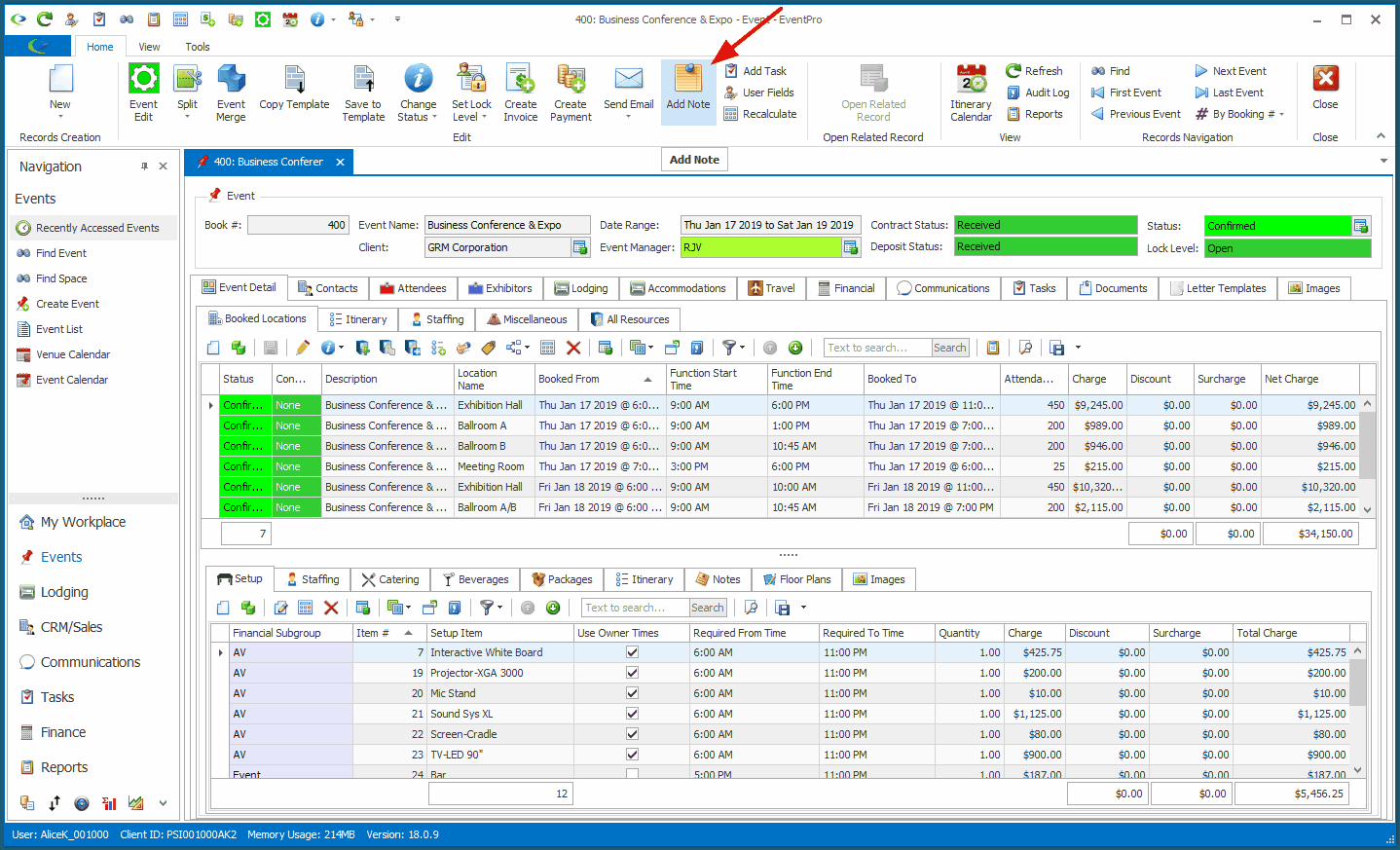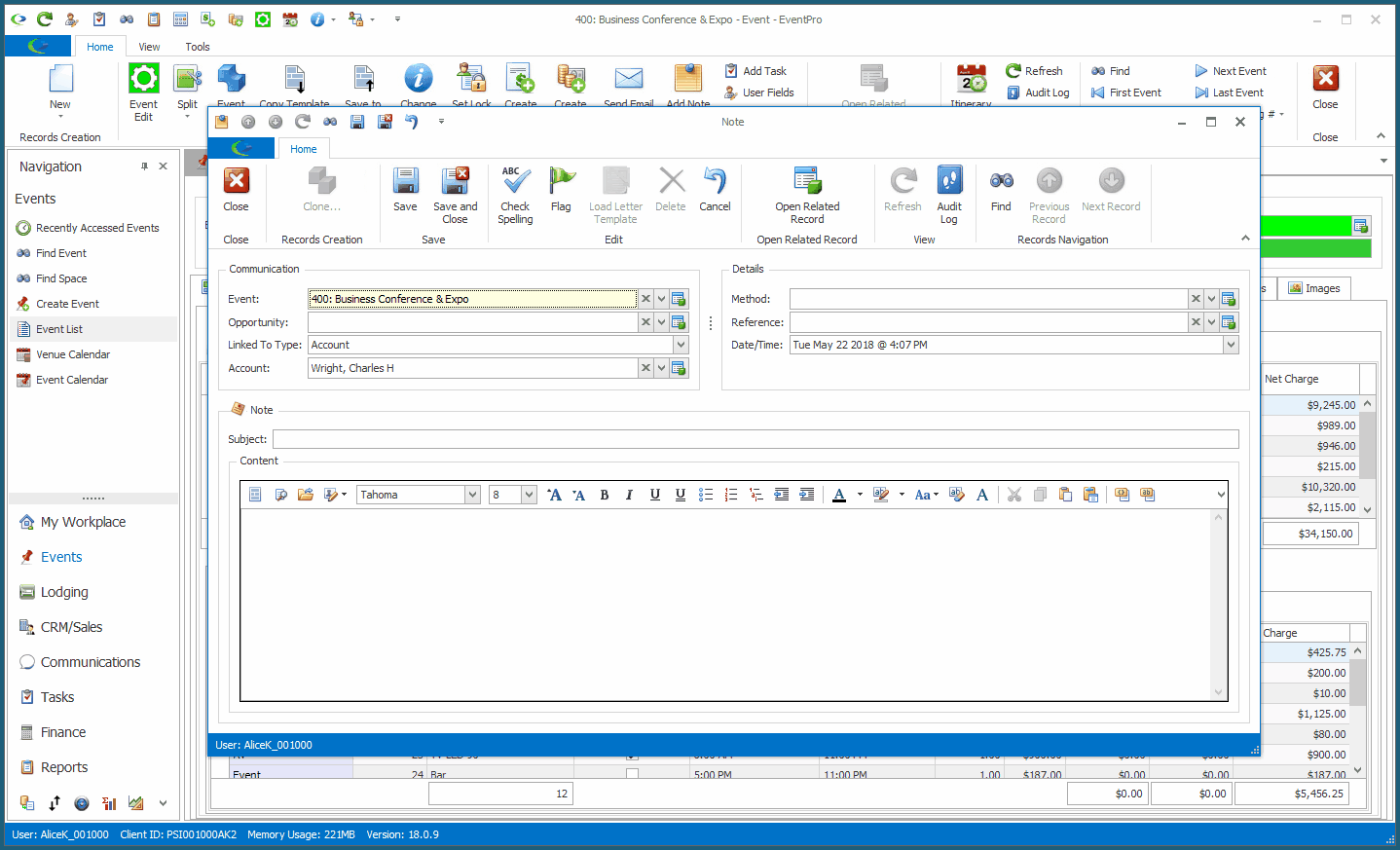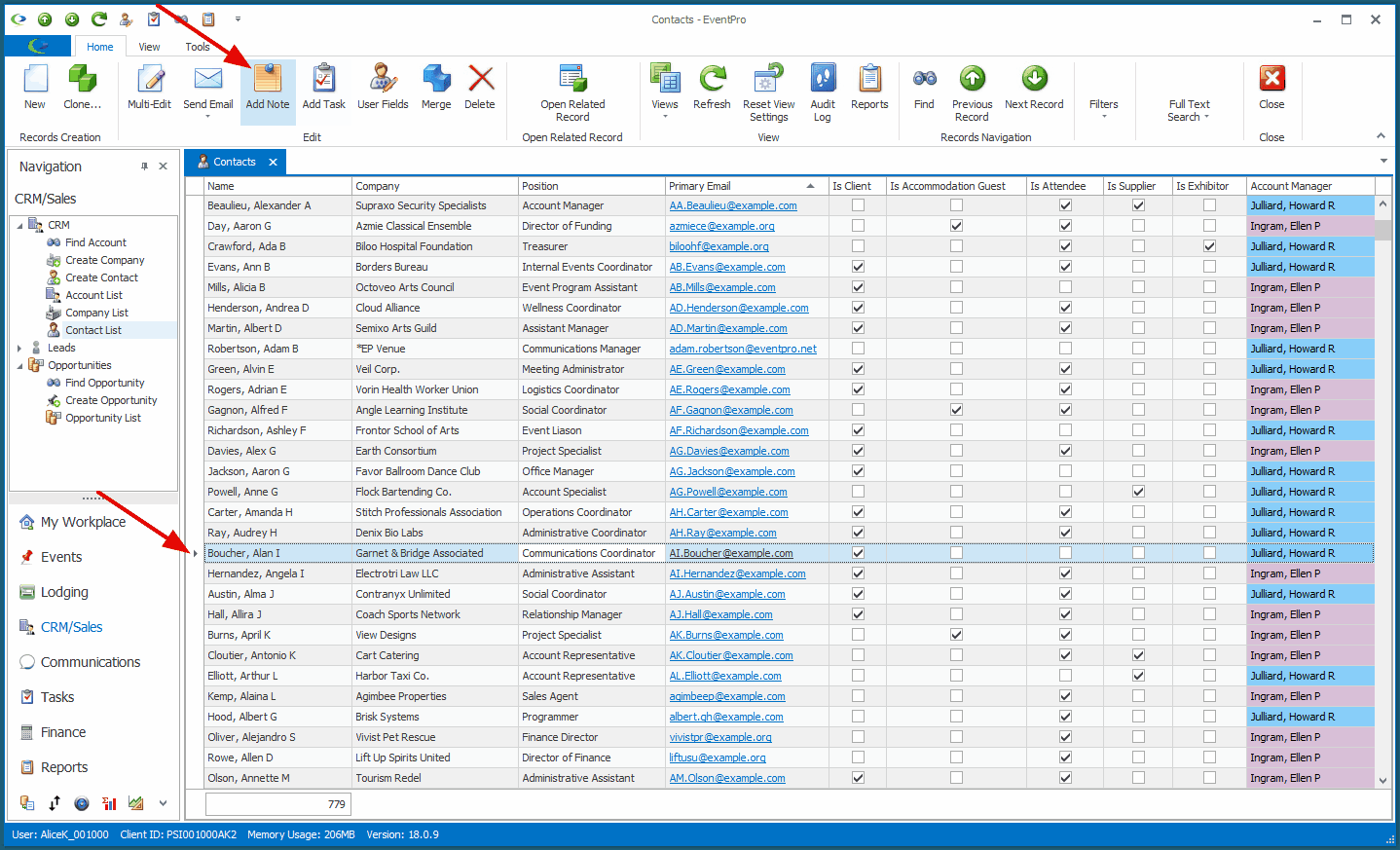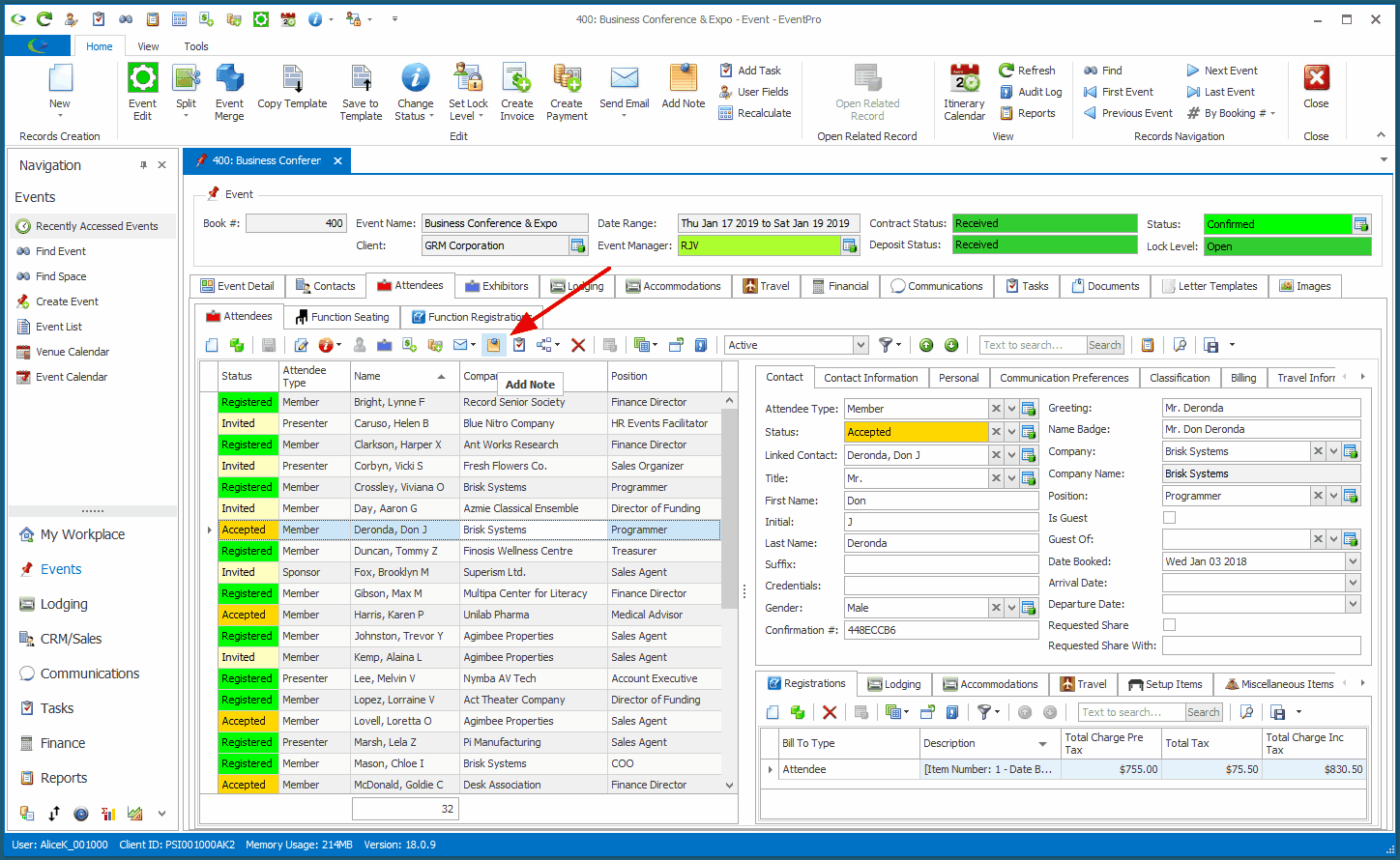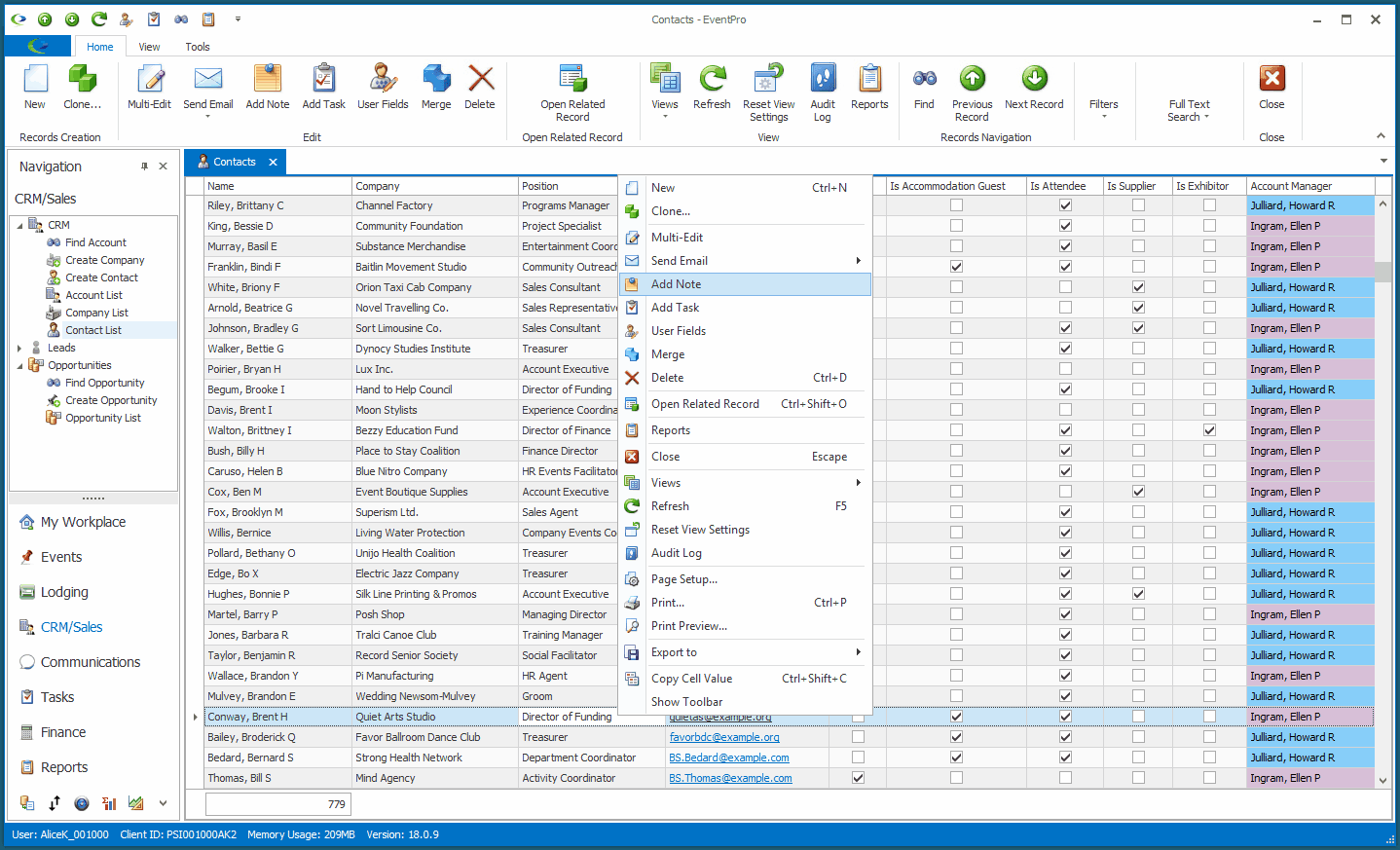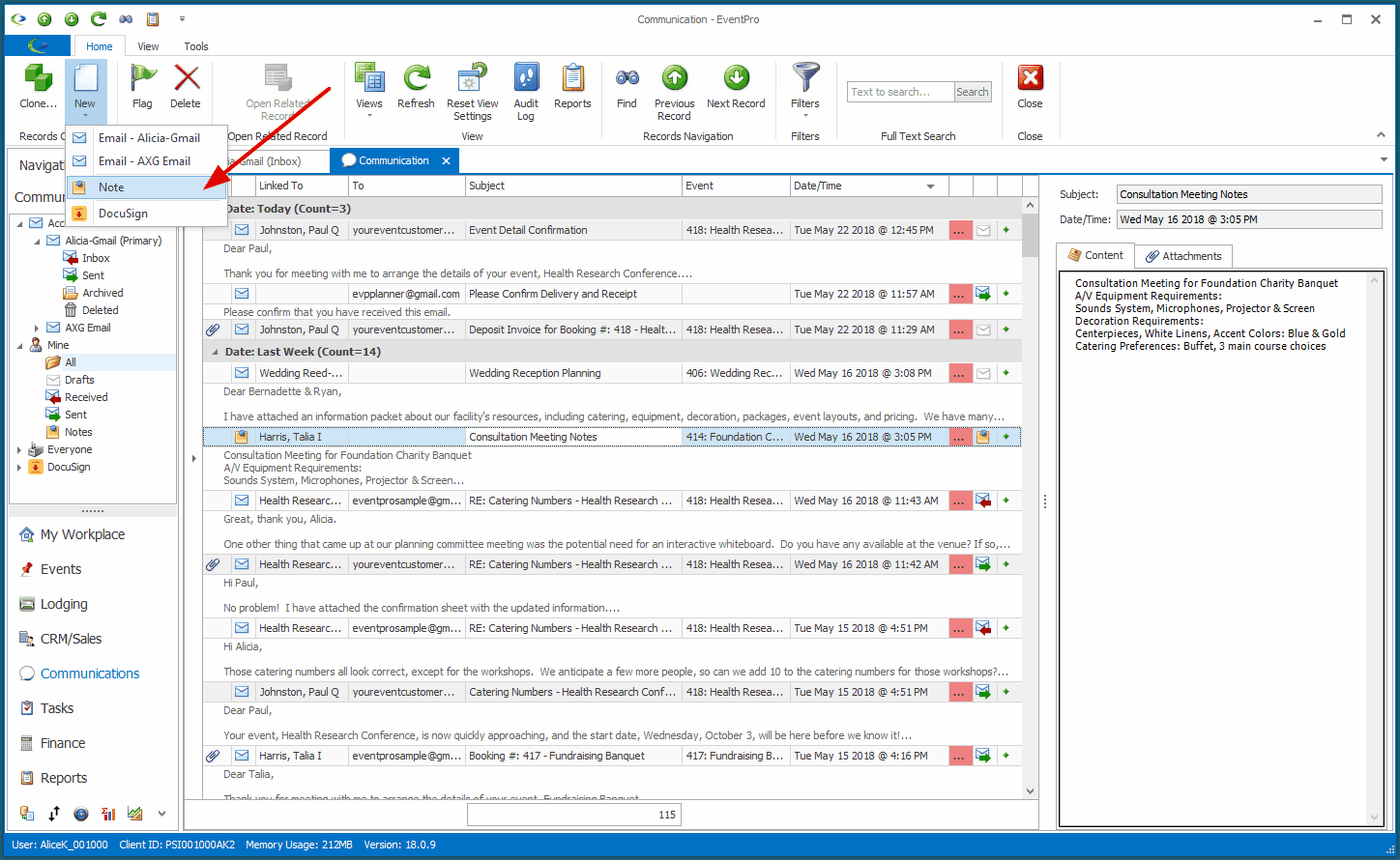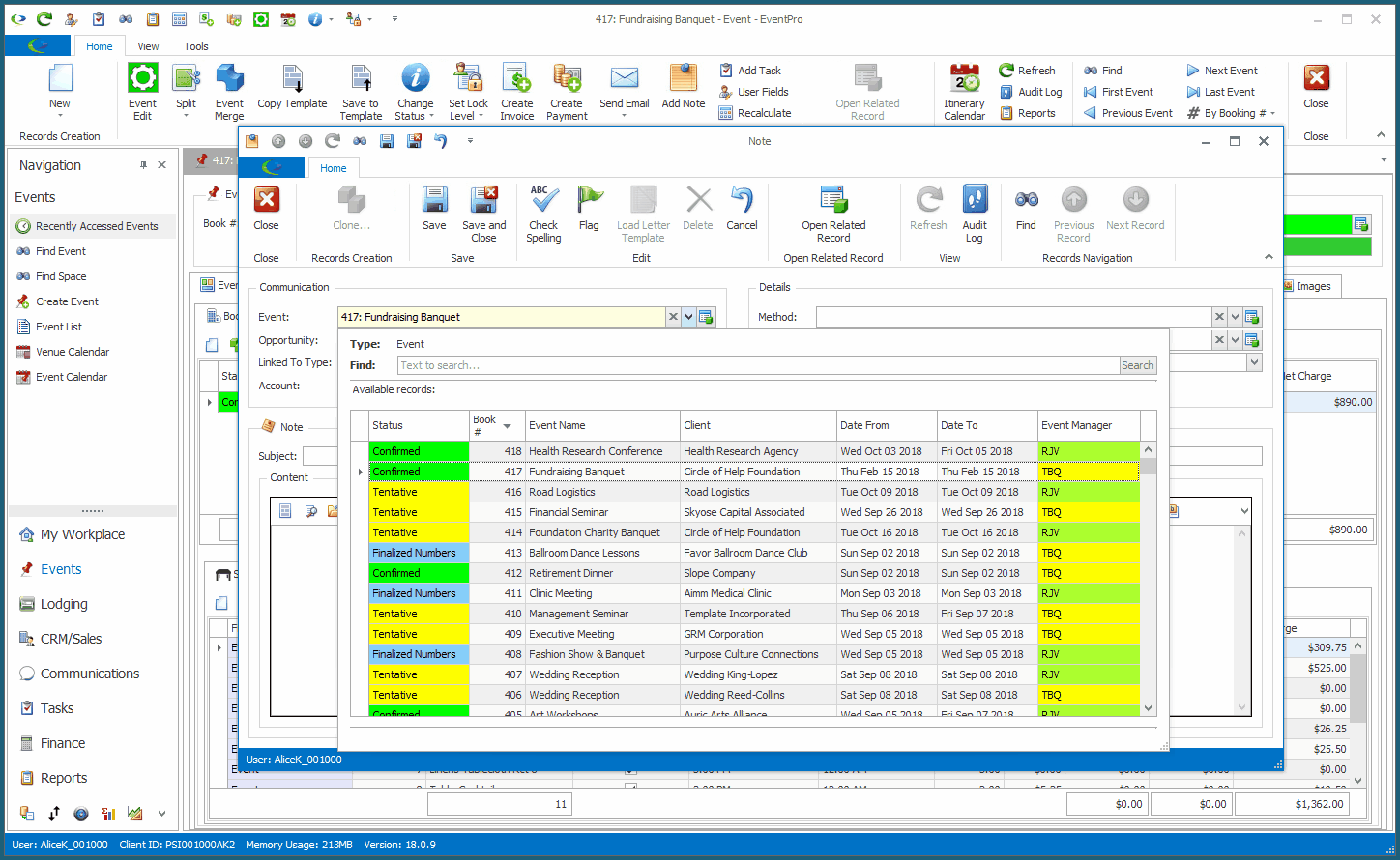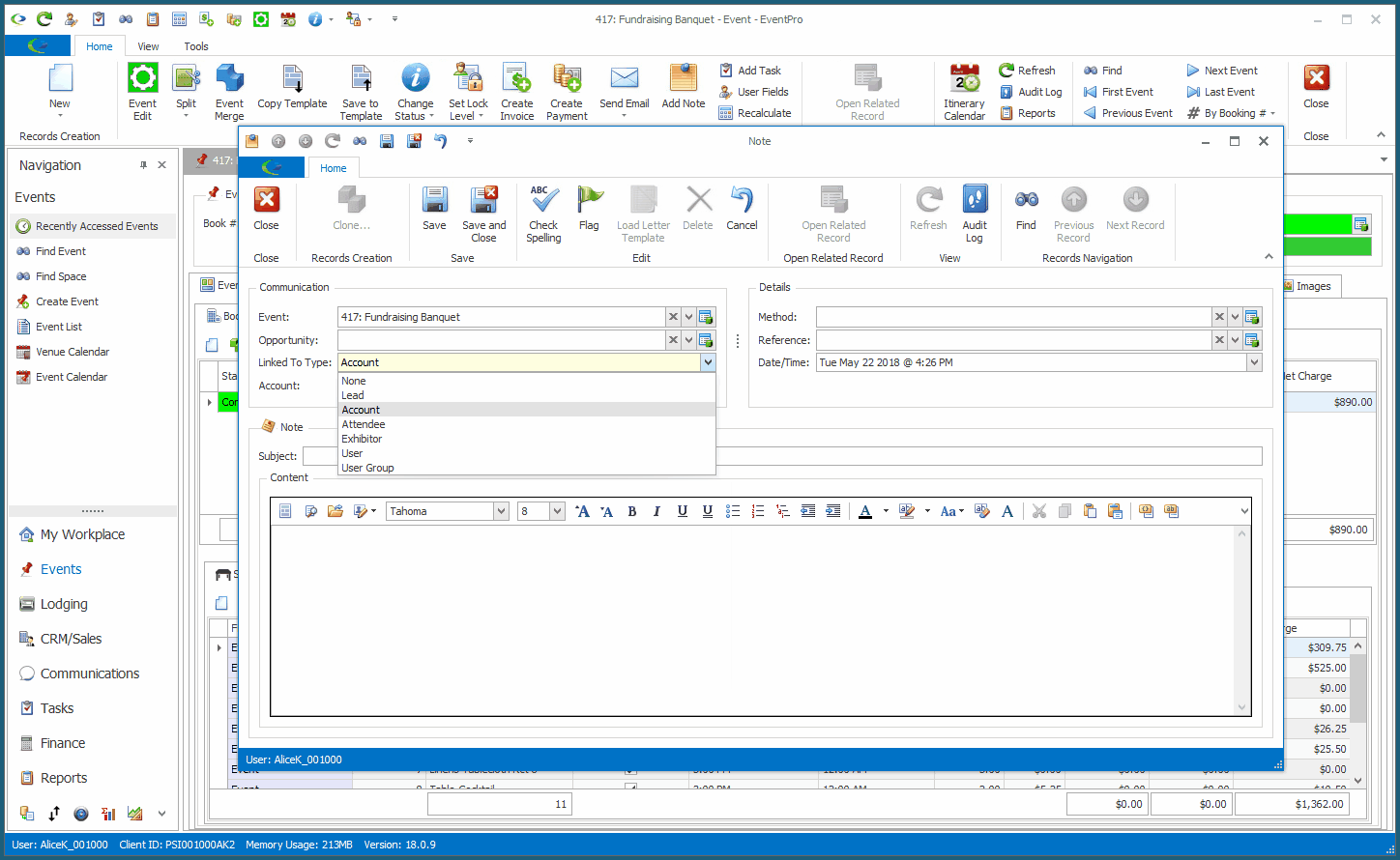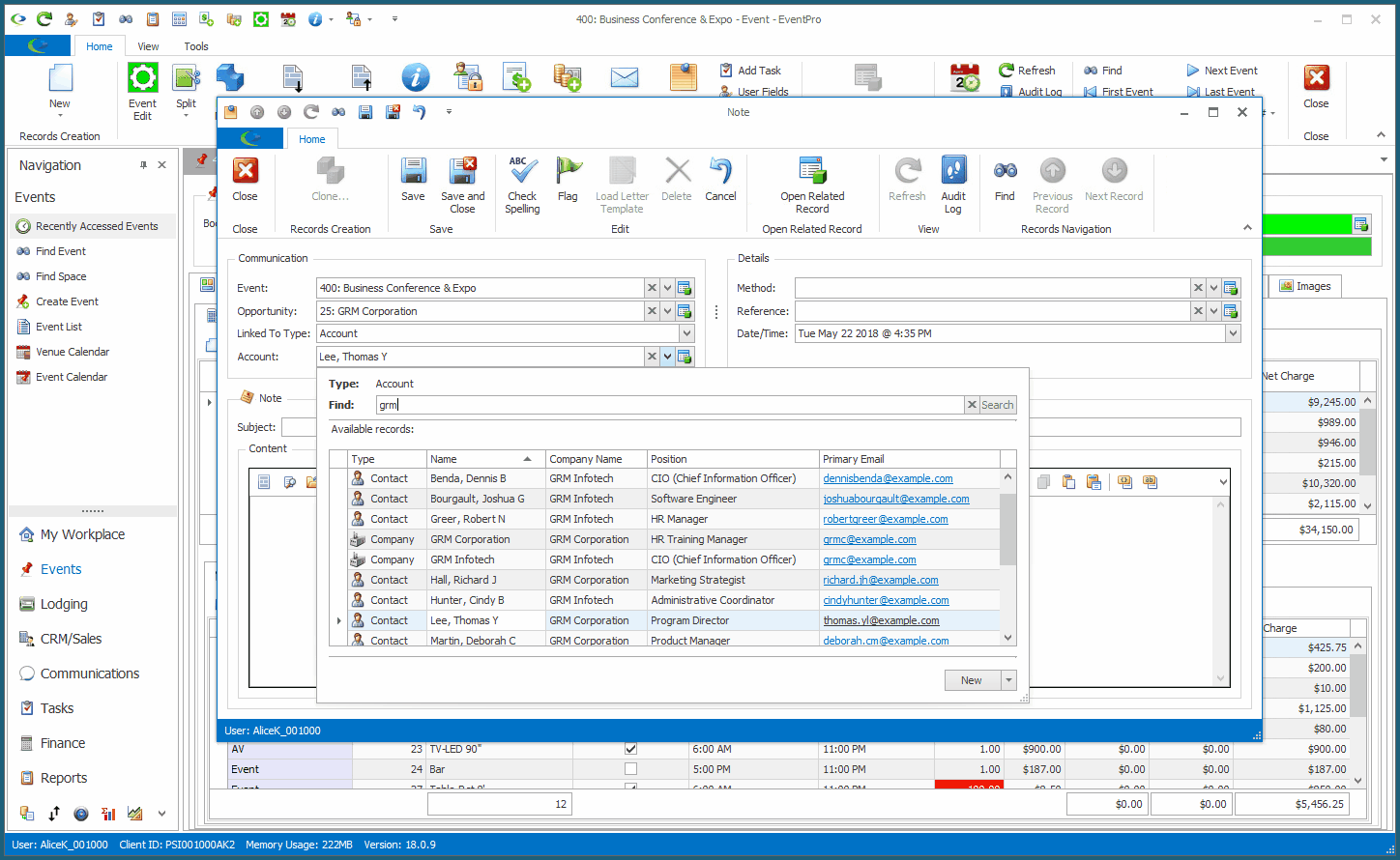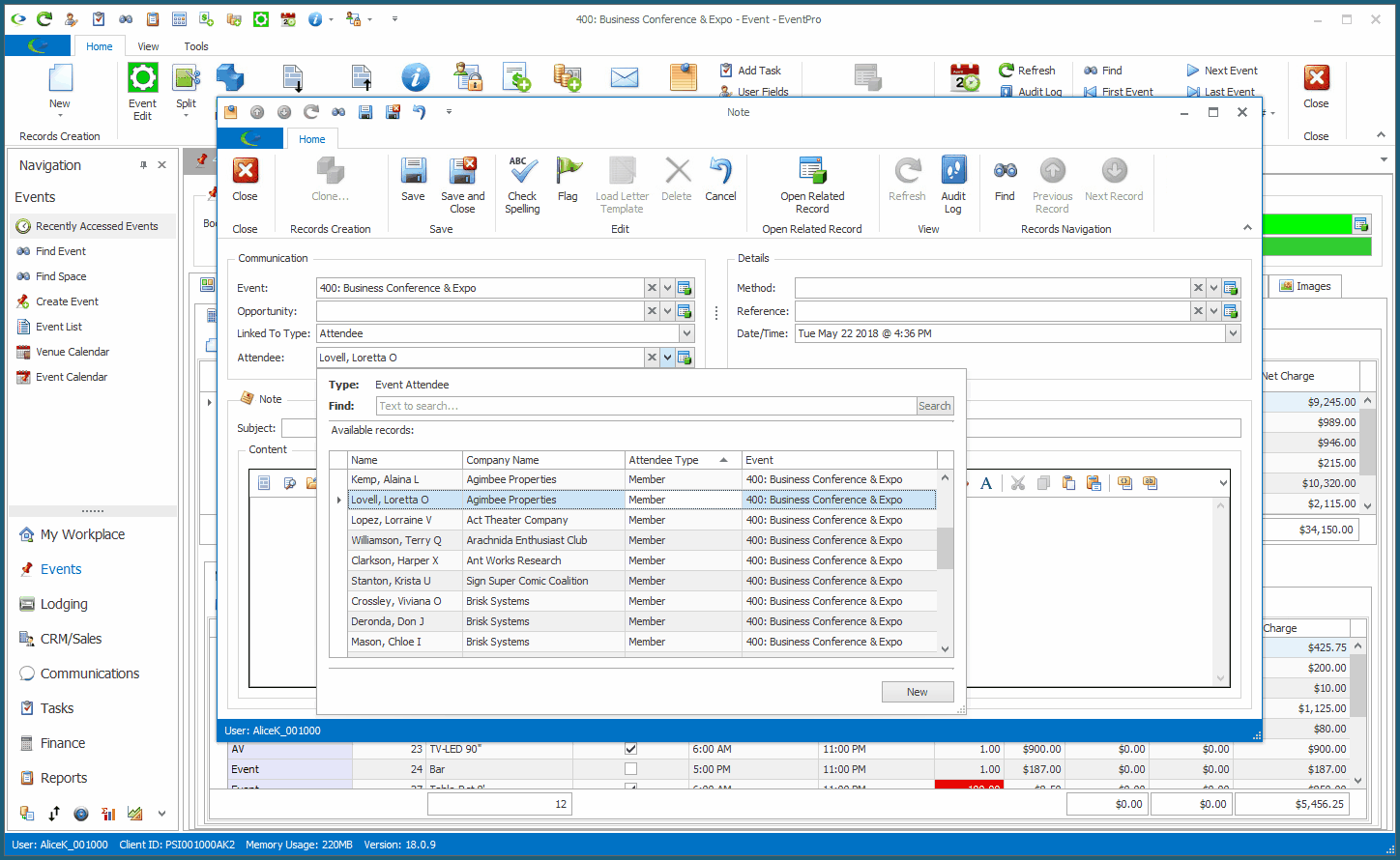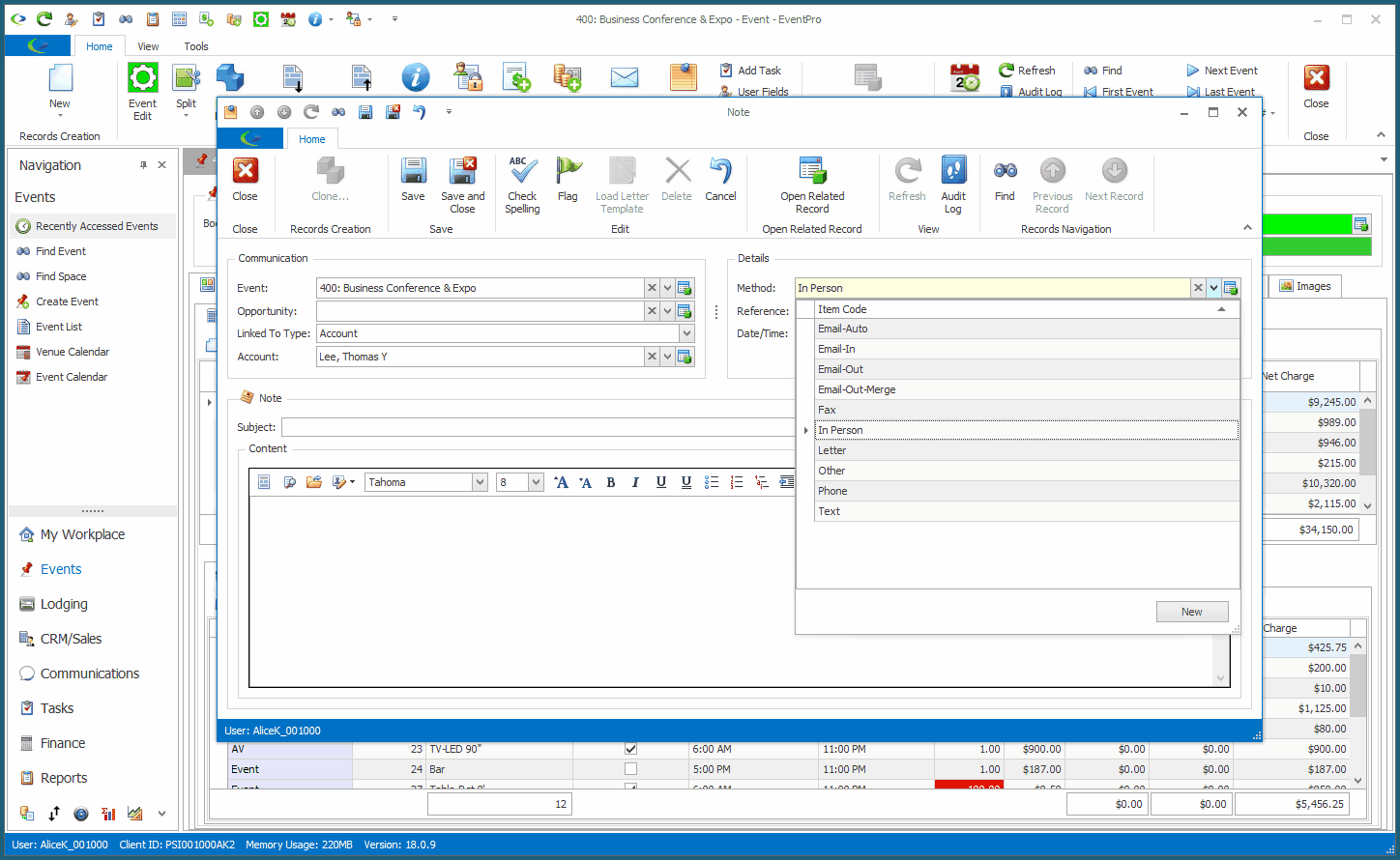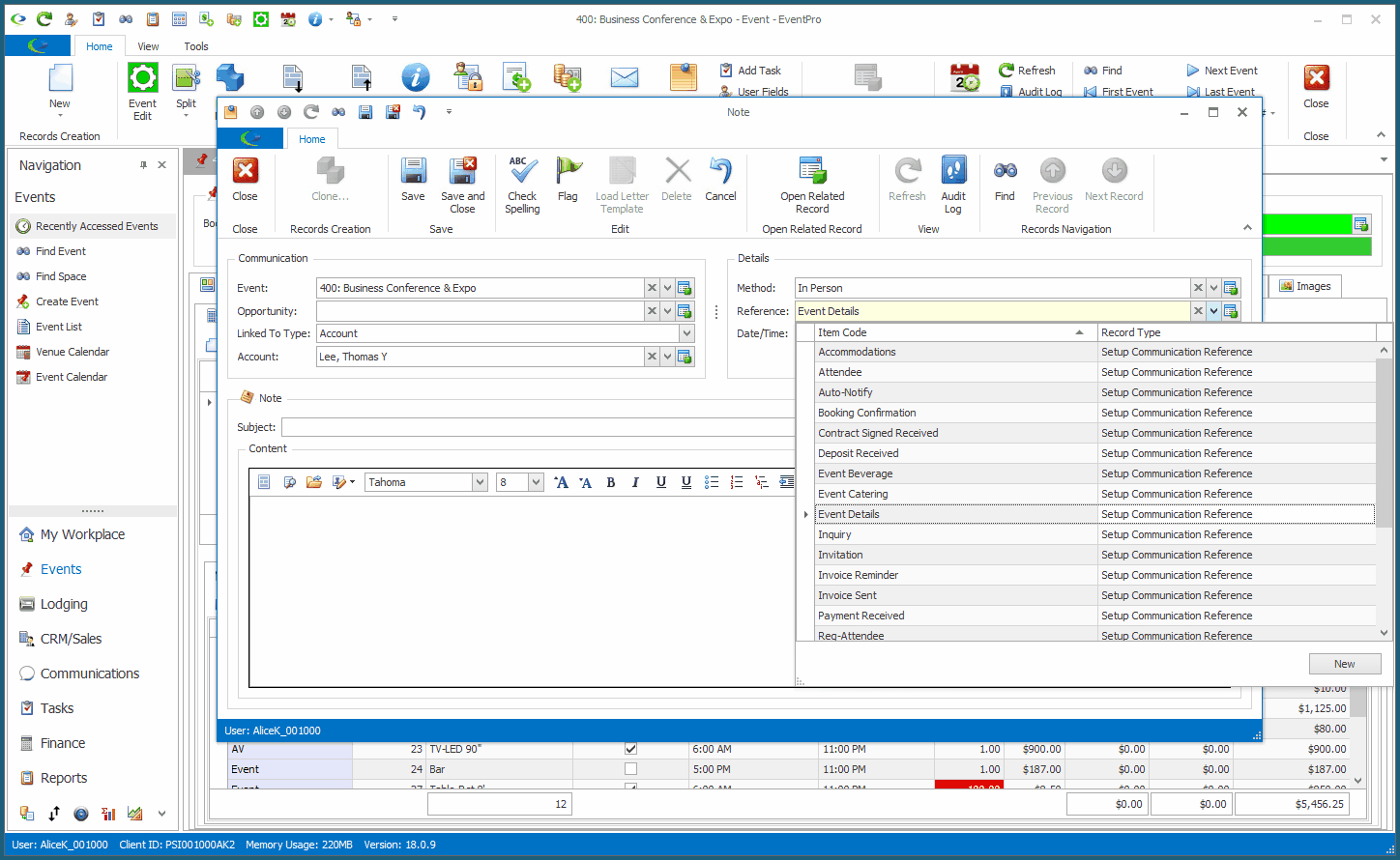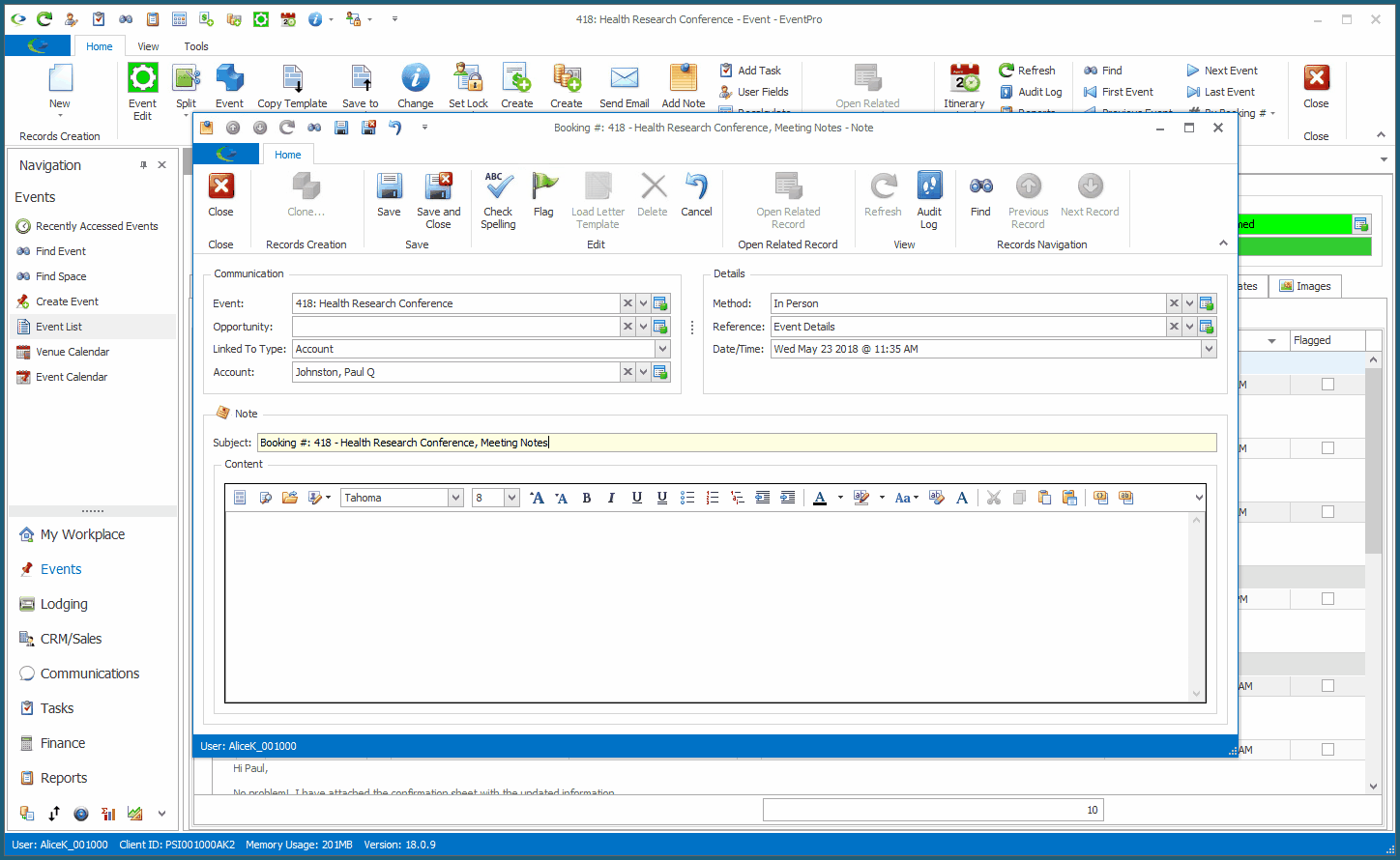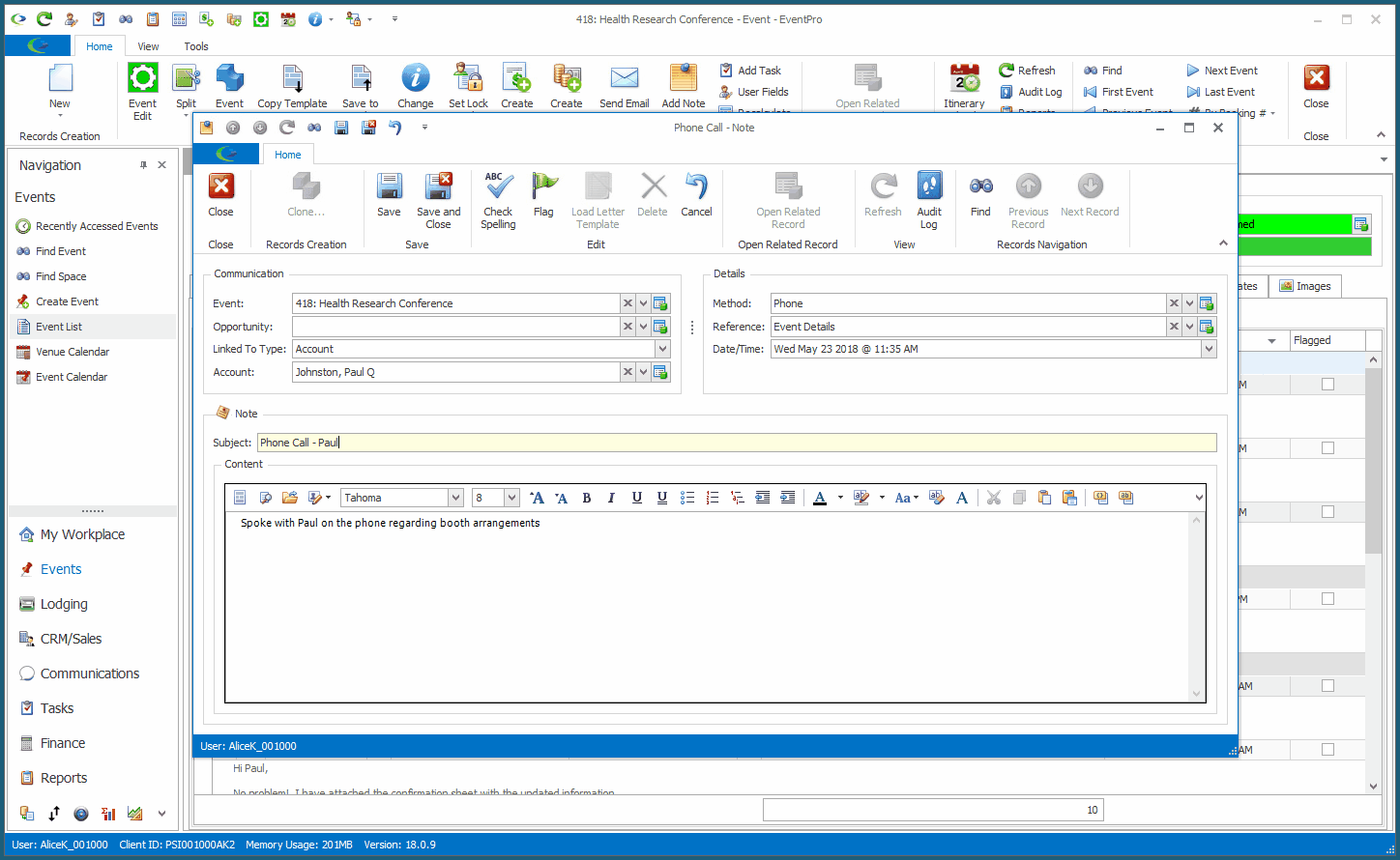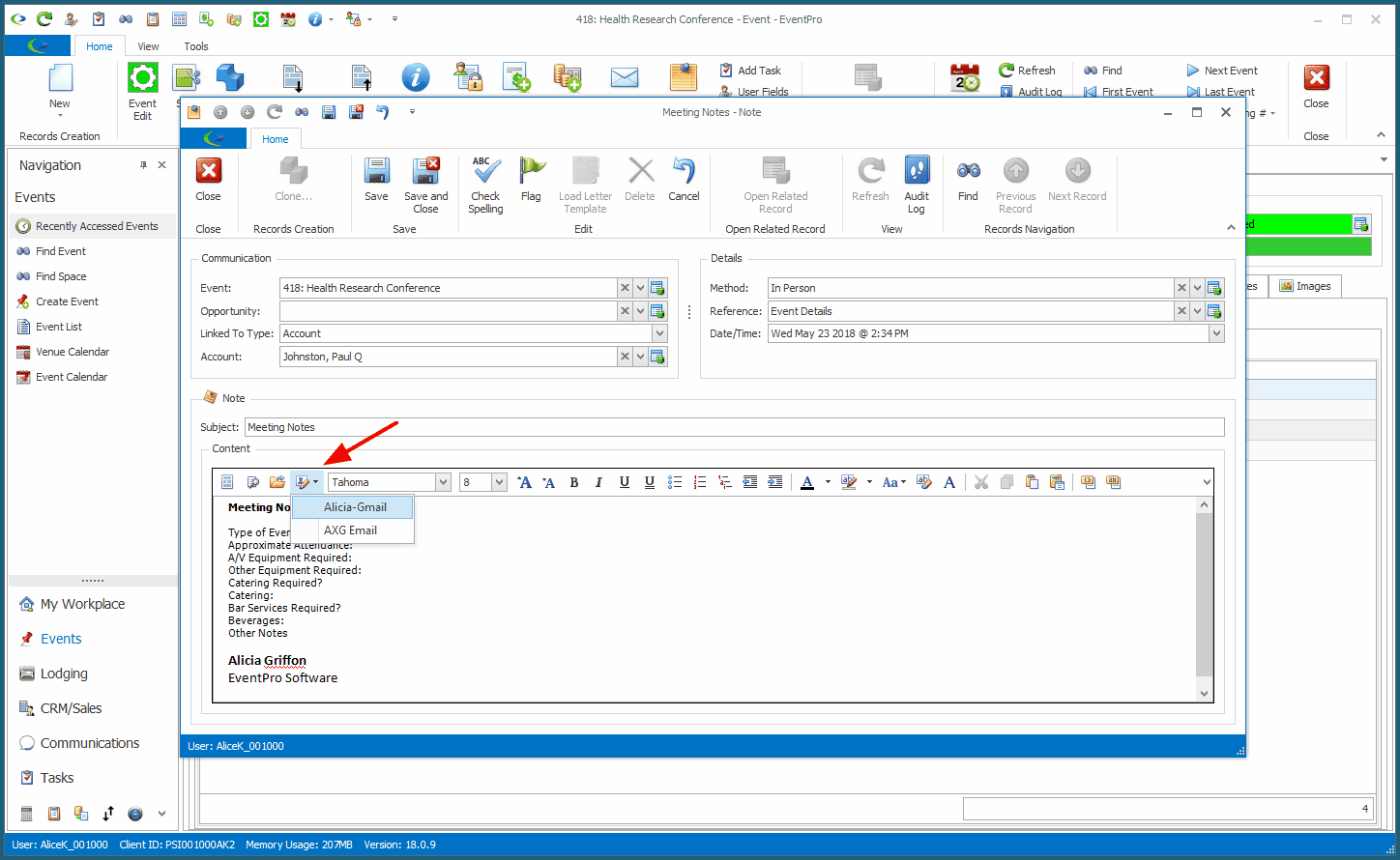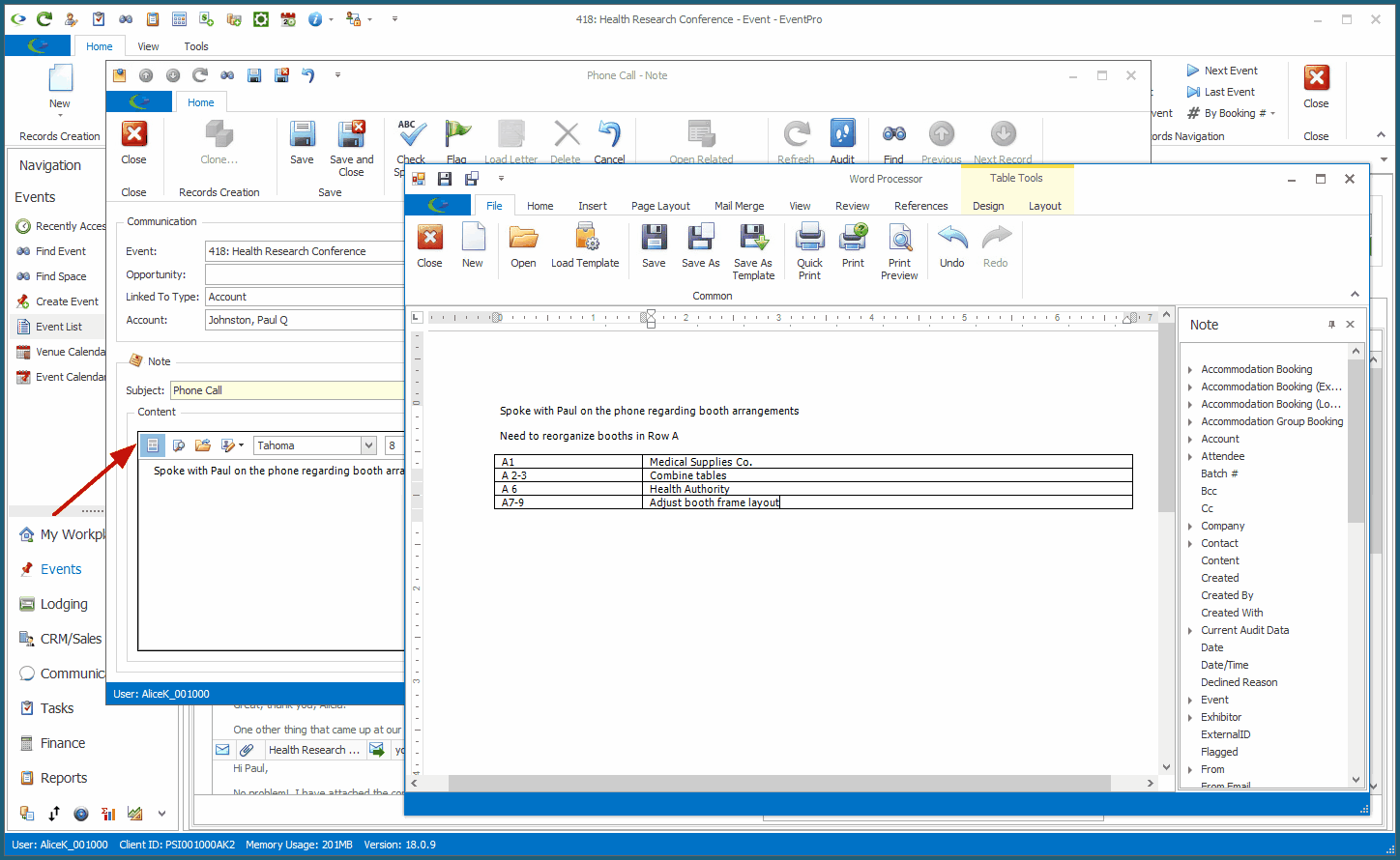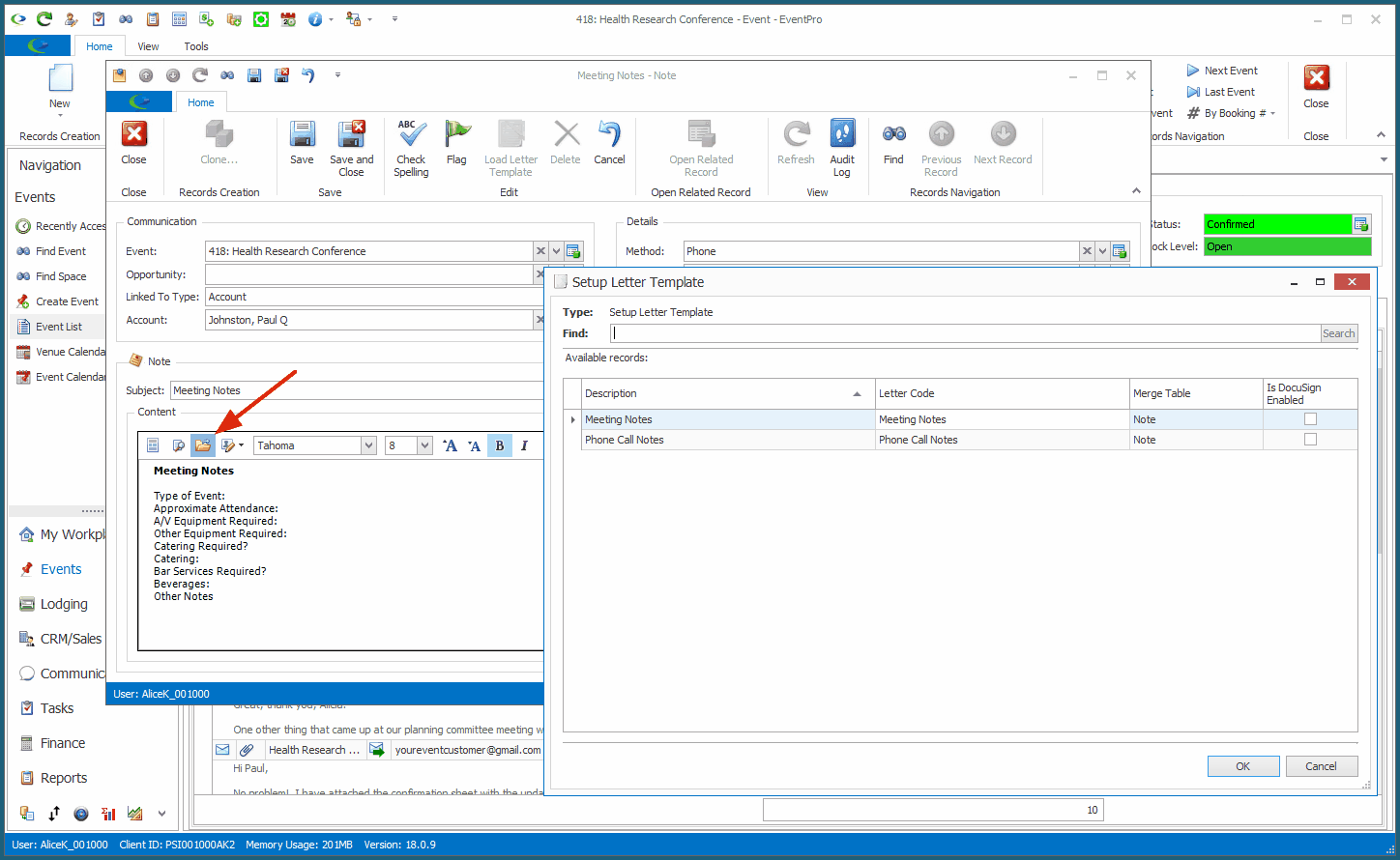Notes provide a convenient way to track interactions like phone calls, face-to-face meetings, and other activities alongside your Emails.
As with emails, you can create a Note from many different screens in EventPro. When you start a Note in a certain area, EventPro assumes you want to store the note there, and will fill in the relevant linking fields by default. You can change those linked-to fields, but that will also change where the note will be stored.
1.Click the Add Note or New > Note button.
You will be able to find the Add Note button on most EventPro screens, since there is a Add Note action in the ribbon or toolbar of any object that supports Communications.
![]()
There are usually a few different options for starting a note, depending on where you are currently working in EventPro.
2.The Note edit form appears.
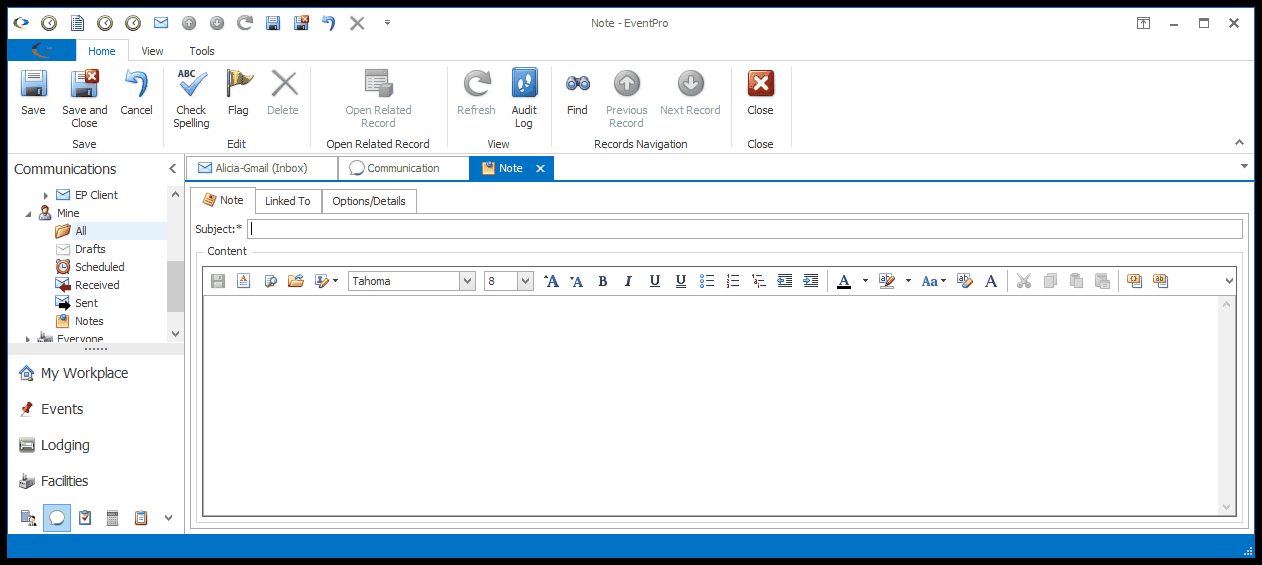
3.As explained above, some of the linking fields will already be filled in, depending on where you started the Note.
You can change those linking fields, but take note that it may change where the Note will be stored.
4.Work your way through the various sections of the Note edit form, as required: Communication, Details, Subject, and Content.
5.When you have entered all the information you need for this Note, click Save and Close.
6.The Note will be saved in your general Communications area, as well as the Communication tabs of the linked entities.