By default, the Event Information - Form Field Group edit form will contain several Form Fields, although you can add, edit, or delete Form Fields in order to collect different event information.
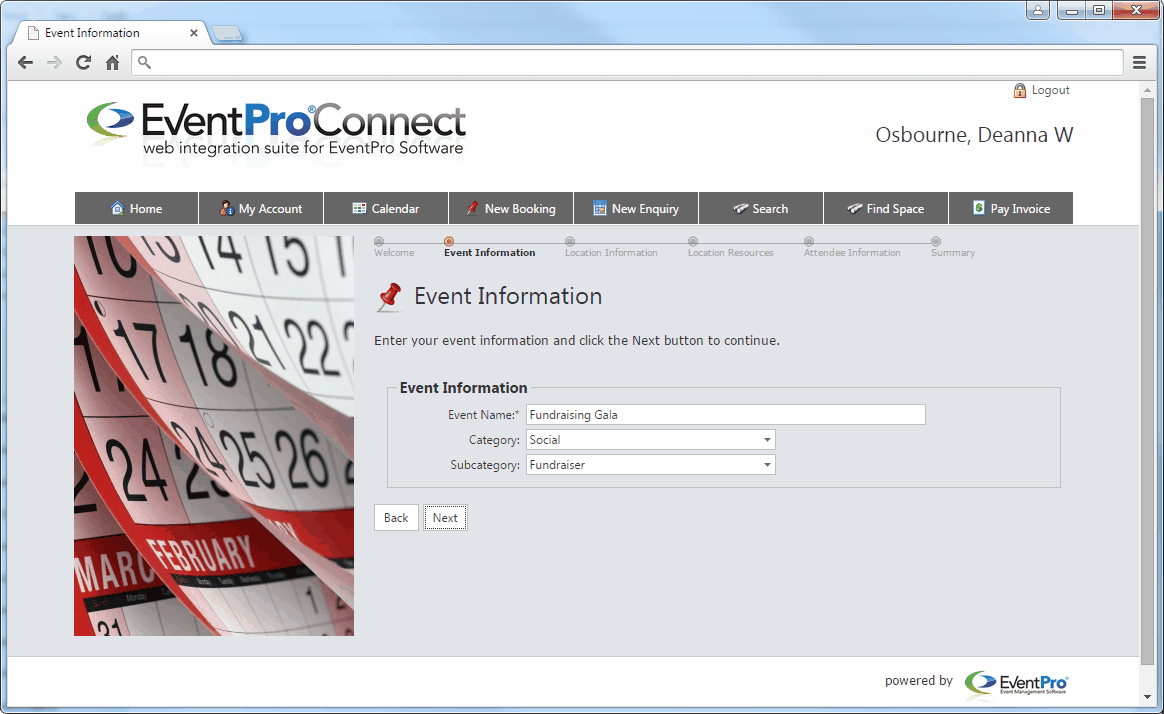
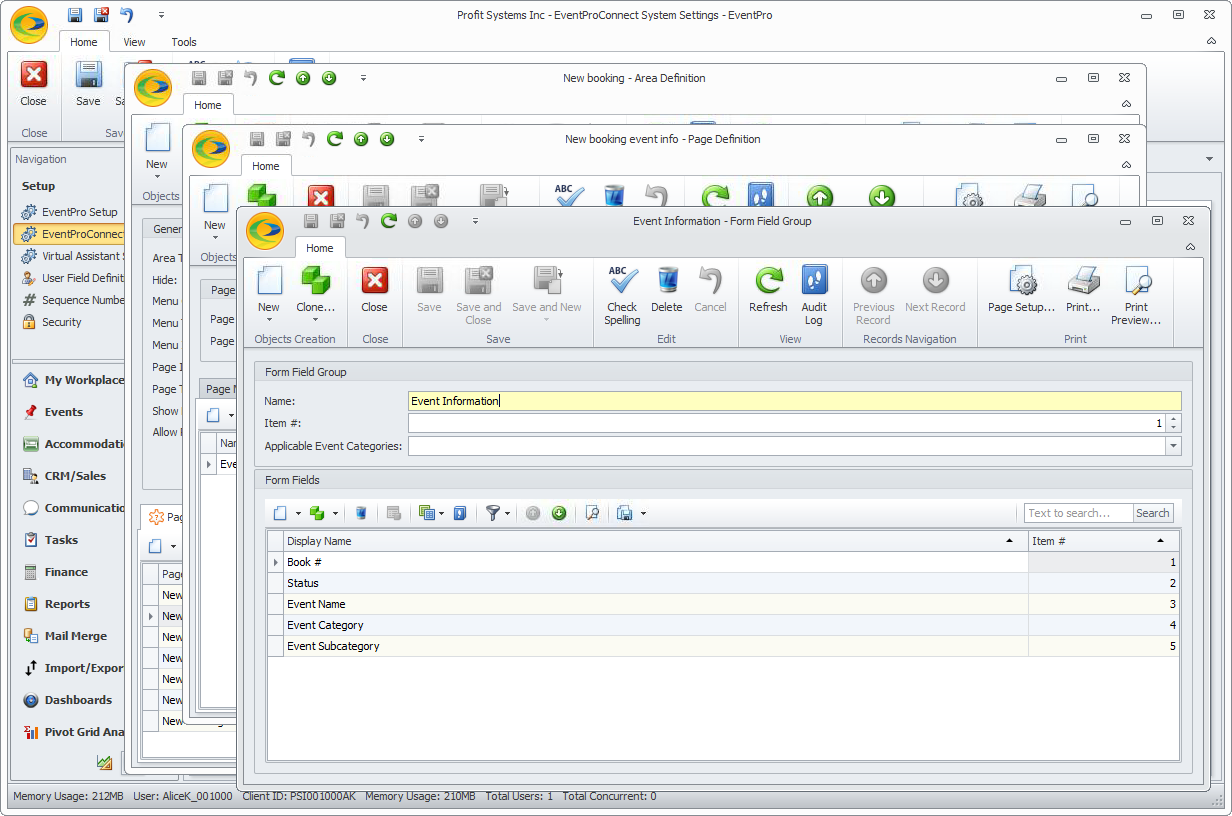
To review common Form Field settings - such as Item #, Caption, Tool Tip, etc. - see the topic Common Field Settings under Form Fields: Add, Edit, Delete.
If there are any special considerations for a specific Form Field, they will be noted in the descriptions below.
1.Book # - Form Field edit form: This will default to a Read-Only field, as Booking Numbers are determined by the automatic event numbering sequence in EventPro.
If you prefer that the Book # field does not appear on the Event Information page in the Booking Wizard, you can remove it.
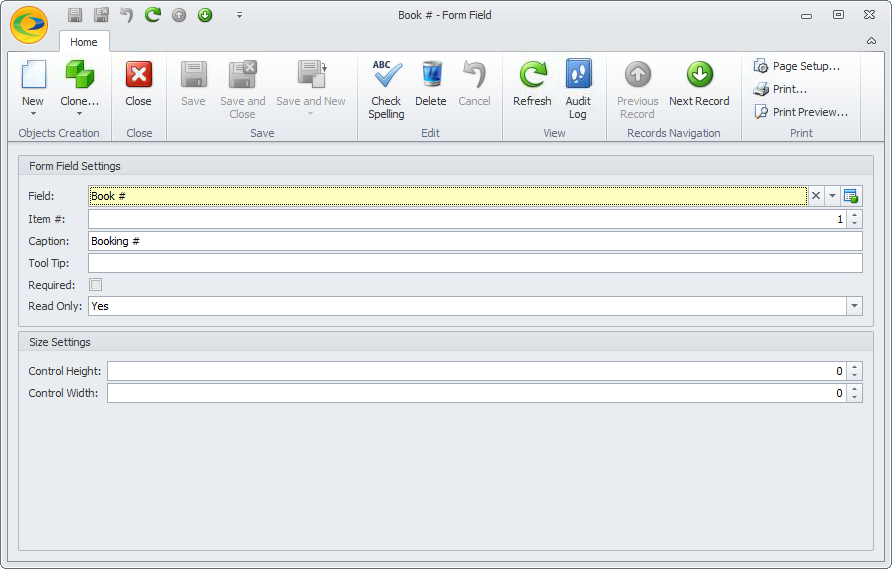
2.Status - Form Field edit form: This will also default to a Read-Only field. Online bookings are automatically assigned the default Status you selected under New Booking Area Definitions.
If you prefer that the Status field does not appear on the Event Information page in the Booking Wizard, you can remove it.
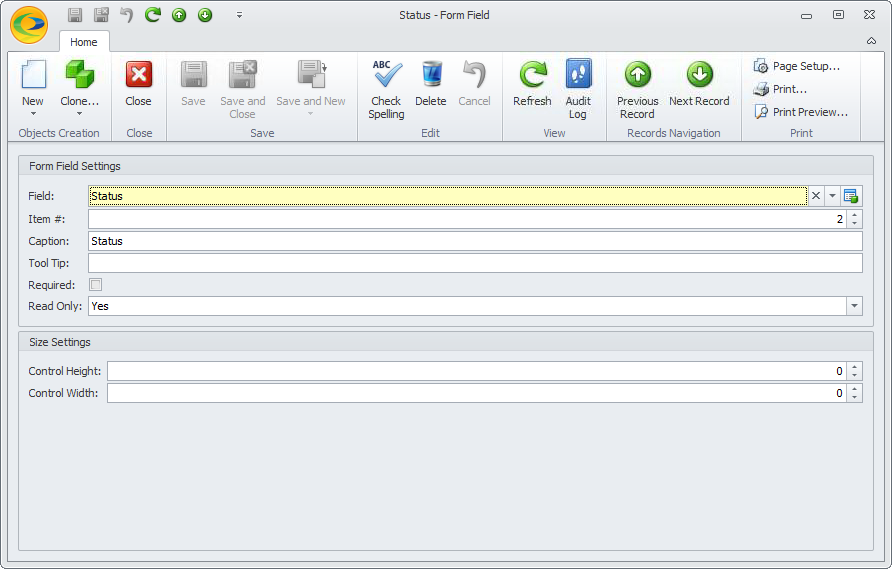
3.Event Name - Form Field edit form: This is a Required field by default, since you need - at minimum - an Event Name in order to save a booking in EventPro.
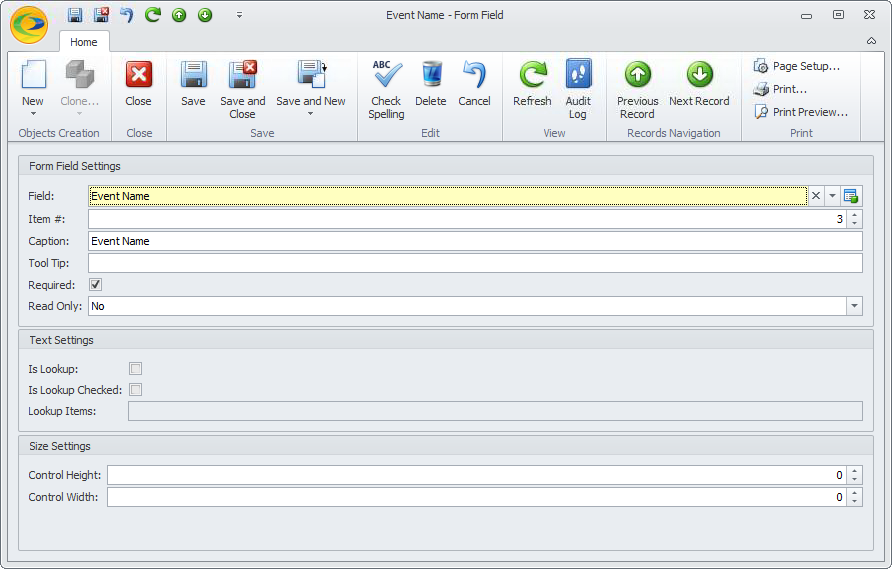
4.Event Category - Form Field edit form: This field allows the User to select the applicable Event Category from a drop-down populated by Setup Event Categories.
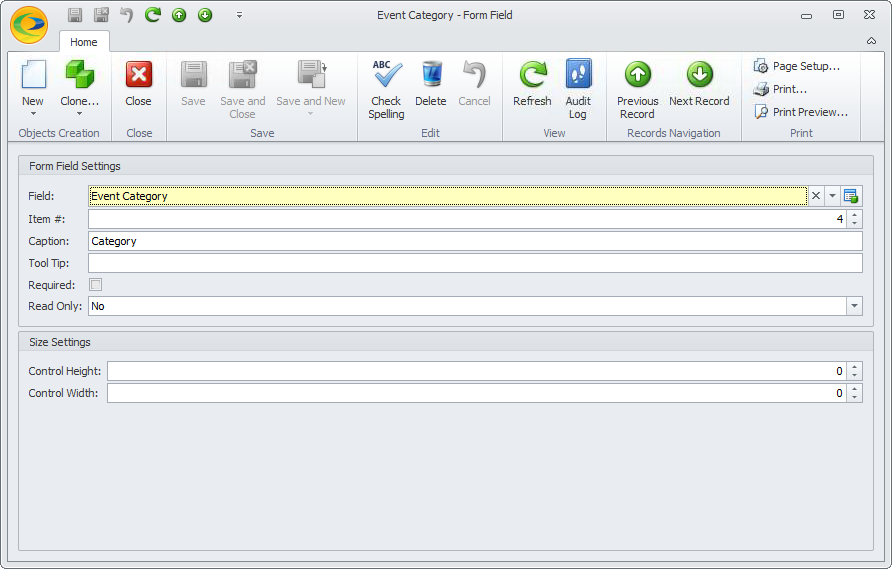
5.Event Subcategory - Form Field edit form: This field allows the User to select the applicable Event Subcategory from a drop-down populated by the Setup Event Subcategories defined within the Event Category selected above.
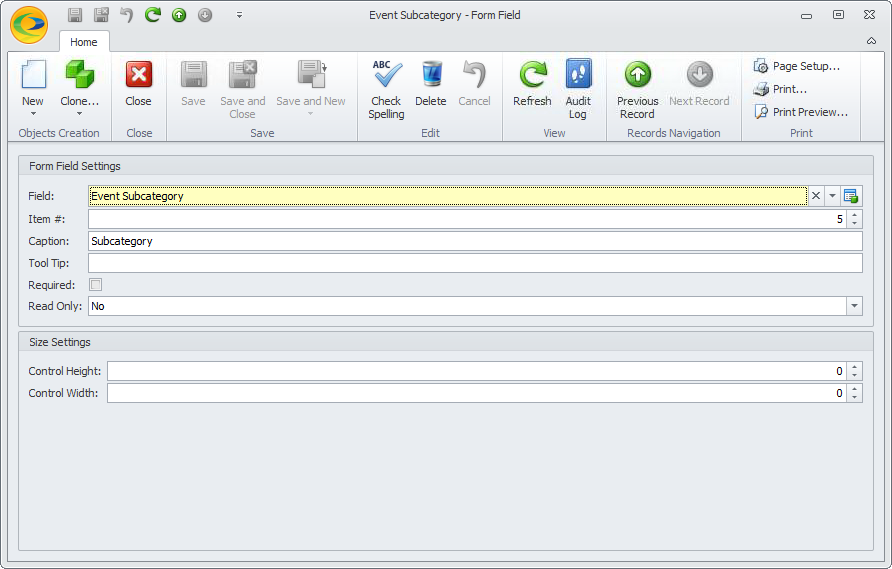
If you make any changes to Form Fields, remember that you need to Save all the way back to EPConnect Setup.