Under the Exhibitors / Booths sub-tab of the Setup Event Template edit form, click the New button.
The Setup Event Template Booth edit form appears.

Figure 477: Adding Booth to Template
There are several tabs and areas under which you can add information for the Event Setup Booth:
Booth
1.Booth Number: Enter the number of this booth.
2.Booth Type: Select the Booth Type from the drop-down list, which is populated by the Setup Booth Types entered under EventPro Setup / Exhibitor Setup.
3.Description: Enter a description of this booth.
4.Ignore Conflict: Select this checkbox if you want to allow more than one exhibitor to be assigned to the Booth at the same time.
5.Available Online: Select this checkbox if you would like this Booth to be available online.
Charges
1.Billable: Select the Billable checkbox to indicate that this Booth is billable by default. You need to select the Billable checkbox if you want to enter a Charge below. Also, non-billable items will not show up in invoices.
2.Charge: Enter the default rental charge for this Booth. While this will act as the default Booth Charge, remember that you may have defined variable Booth Rates, which will be applied according to the criteria you indicated.
3.Charge Taxes: Select the Tax Configuration that applies to this Booth. The drop-down list is populated by the Setup Tax Configurations entered under EventPro Setup / Financial.
Financial
1.Financial Category: You can select a Financial Category from the drop-down list, which is populated by the Setup Financial Categories entered under EventPro Setup / Financial.
2.Department Code: You can select a Department Code from the drop-down list, which is populated by the Setup Department Codes entered under EventPro Setup / Financial.
3.Income Budget Item/Expense Budget Item: You can select the Income Budget Item and Expense Budget Item for this Booth. You would have set up budget items under Budget Configuration in EventPro Setup / Financial.
Dimensions
1.Length/Width: Enter the Length and Width of the Booth space, and the Area will calculate automatically.
2.Area: You can also enter the Area directly, for irregularly shaped booth spaces.
Setup Items
You can add Setup Items to the Booth under this tab.
Start a New record under the Setup Items tab. The Setup Event Template Booth Resource Setup Item edit form appears.
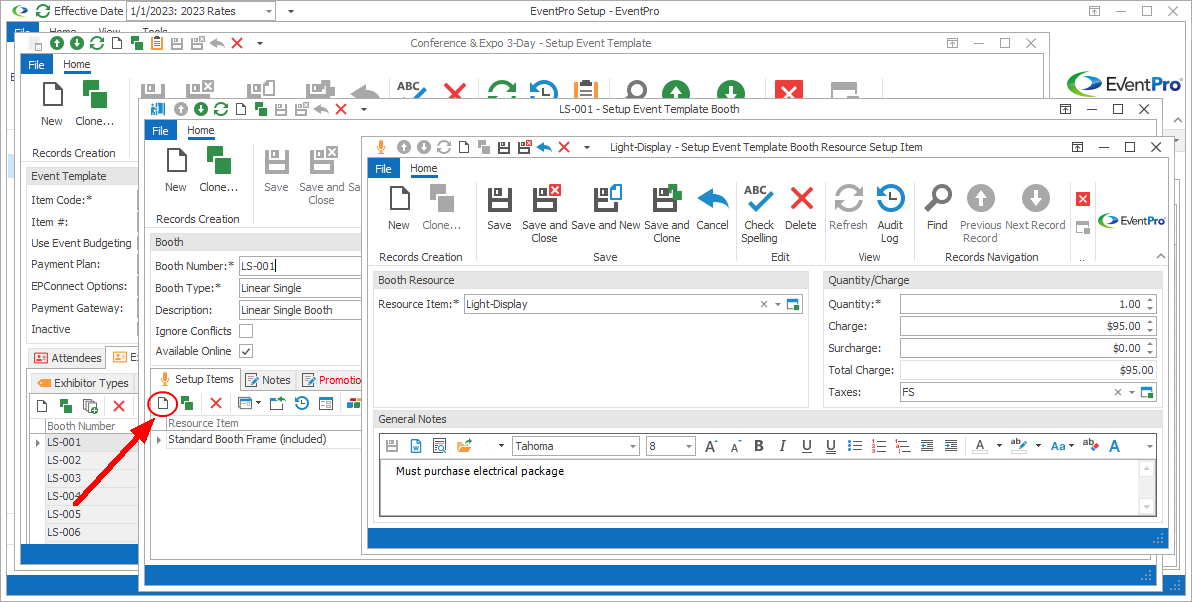
Figure 478: Adding Setup Item to Booth
1.Setup Item: Select a Setup Item from the drop-down list, which is populated by items created under EventPro Setup / Resources / Setup.
2.Quantity: Enter the quantity of the item you want to assign to the Booth.
3.Charge & Surcharge: The Charge and Surcharge will default in from the Setup Resource Setup Item, but you can enter different amounts that will apply for this particular Booth in this specific template.
4.Total Charge: This total will calculate automatically.
5.Taxes: Select the Tax Configuration that applies to this Booth Setup Item. The drop-down list is populated by the Setup Tax Configurations entered under EventPro Setup / Financial.
6.General Notes: The General Notes will default in from the Setup Resource Setup Item, but you can edit the notes as required for this particular Booth in this specific template.
When you are done, click Save and Close.
You will return to the Setup Event Template Booth edit form.
Continue adding any other Resources required for this Booth.
Promotion Notes
1.Promotion Notes: Enter any promotion-related notes under the Promotion Notes tab.
Save & Close
When you have entered all the information you require in the Setup Event Template Booth edit form, click Save and Close.
You will return to the Setup Event Template edit form, where you can continue adding more Booths to the template. If you are adding many Booths to the template, you may find it convenient to Multi-Add Booths.