Start a New record under the Booths tab.
The Event Setup Booth edit form appears.
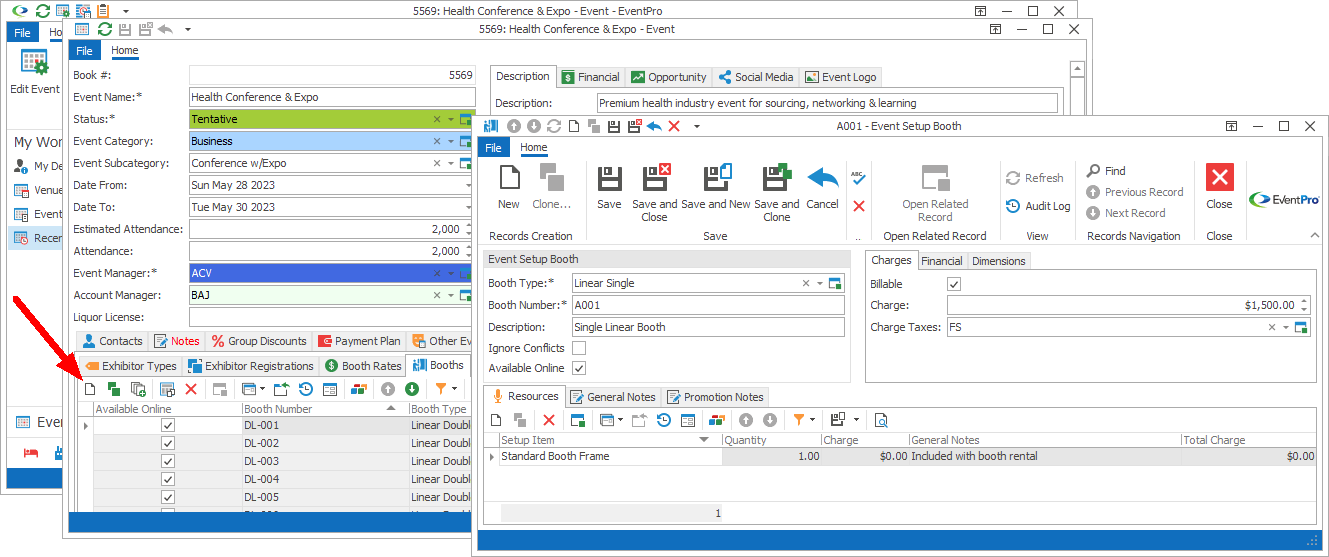
Figure 164: Adding Booth to Event Exhibitor Setup
There are several tabs and areas under which you can add information for the Event Setup Booth:
•General Notes & Promotion Notes
Event Setup Booth
Booth Type
Select the Booth Type from the drop-down list, which is populated by the Setup Booth Types entered under EventPro Setup / Exhibitor Setup.
Booth Number
Enter the number of this booth.
Description
Enter a description of this booth.
Ignore Conflict
Select this checkbox if you want to allow more than one exhibitor to be assigned to the Booth at the same time.
Available Online
Select this checkbox if you would like this Booth to be available online.
Charges
Billable
Select the Billable checkbox to indicate that this Booth is billable by default.
You need to select the Billable checkbox if you want to enter a Charge below. Also, non-billable items will not show up in invoices.
Allow Discount
Select this checkbox if you want to allow Users to discount the Charge amount.
Charge
Enter the default rental charge for this Booth.
While this will act as the default Booth Charge, remember that you may have defined variable Event Setup Booth Rates earlier, which will be applied according to the criteria you indicated.
Charge Taxes
Select the Tax Configuration that applies to this Booth. The drop-down list is populated by the Setup Tax Configurations entered under EventPro Setup / Financial.
Financial
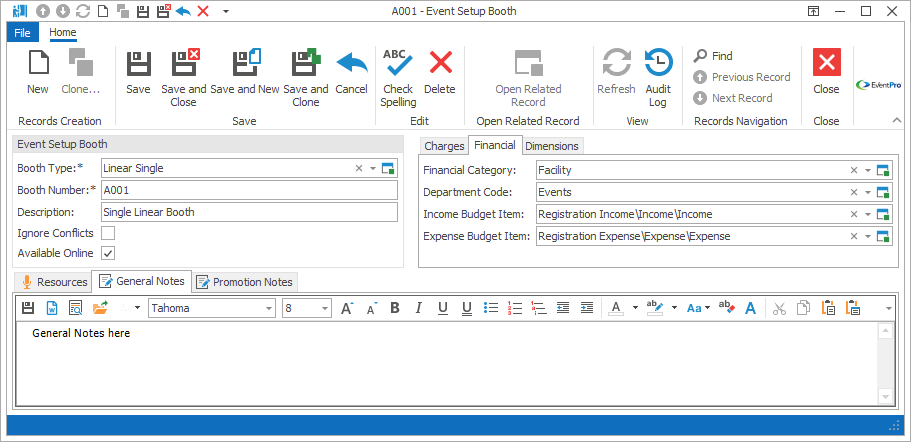
Figure 165: Adjusting Booth Financial Settings
Financial Category
Select a Financial Category from the drop-down list, which is populated by the Setup Financial Categories entered under EventPro Setup / Financial.
Department Code
Select a Department Code from the drop-down list, which is populated by the Setup Department Codes entered under EventPro Setup / Financial.
Income Budget Item/Expense Budget Item
If applicable, select the Income Budget Item and Expense Budget Item for this Booth.
You would have set up budget items under Budget Configuration in EventPro Setup / Financial.
Dimensions
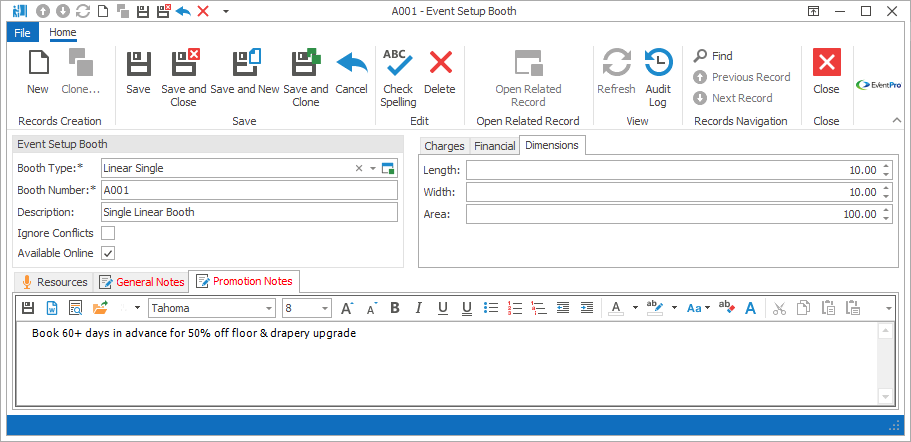
Figure 166: Setting Booth Dimensions
Enter the Length and Width of the Booth space, and the Area will calculate automatically.
You can also enter the Area directly, for irregularly shaped booth spaces.
Resources
Under the Booth's Resources tab, you can add Setup Items to the Booth.
Start a New record under the Resources tab.
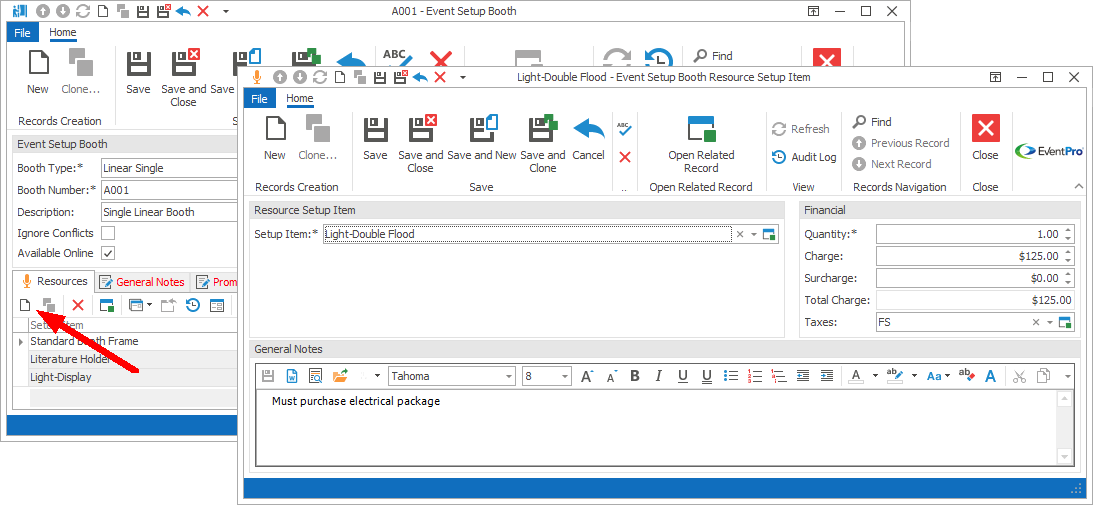
Figure 167: Adding Booth Resource
Event Setup Booth Resource Setup Item
The Event Setup Booth Resource Setup Item edit form appears.
Setup Item
Select a Setup Item from the drop-down list, which is populated by items created under EventPro Setup > Resources > Setup.
Quantity
Enter the quantity of the item you want to assign to the Booth.
Charge & Surcharge
The Charge and Surcharge will default in from the Setup Resource Setup Item, but you can enter different amounts that will apply for this particular Booth in this specific Event.
Total Charge
This total will calculate automatically.
Taxes
Select the Tax Configuration that applies to this Booth Setup Item. The drop-down list is populated by the Setup Tax Configurations entered under EventPro Setup > Financial.
General Notes
The General Notes will default in from the Setup Resource Setup Item, but you can edit the notes as required for this particular Booth in this specific Event.
When you are done, click Save and Close.
You will return to the Event Setup Booth edit form.
Continue adding any other Resources required for this Booth.
General Notes & Promotion Notes
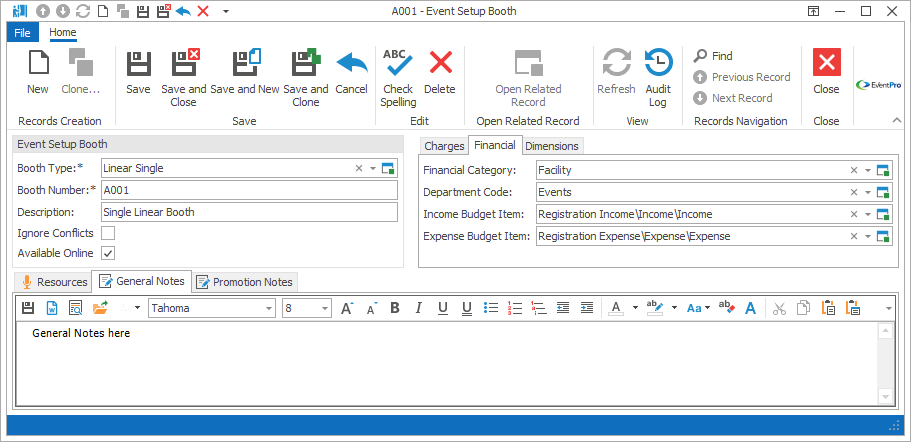
Figure 168: Adding Notes to Booth
General Notes
Enter any General Notes about the Booth under this tab.
Promotion Notes
Enter any promotion-related notes under the Promotion Notes tab.
Save & Close
When you are done with the Event Setup Booth edit form, click Save and Close to return to the Booths tab of the Edit Event window.