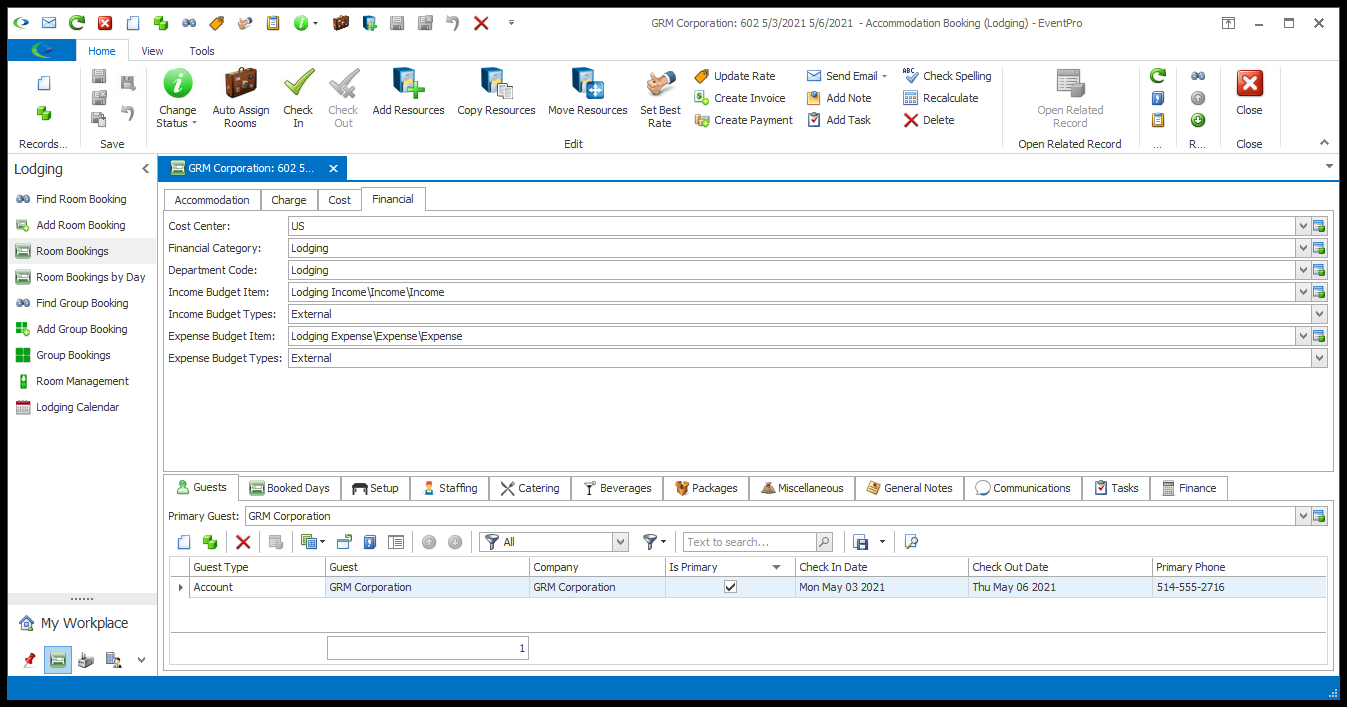1.Cost Center:
a.The Cost Center will default to the Cost Center set on the Rate Code currently in use. (Review EventPro Setup > Facilities > Hotel Information > Rate Codes.)
b.If the Room's Group/Subgroup does not have Applicable Rates, but this Lodging Booking is linked to an Event, the Cost Center will default to the default Cost Center of the Event. (Review Event Management > Edit Event Window > Financial.)
c.If there is no default set, or you want to change the current entry, you can select a different Cost Center from the drop-down, which is populated with records from EventPro Setup > Financial > Cost Centers.
2.Financial Category:
a.The Financial Category will default to the Financial Category set on the Room's immediate Subgroup or Group.
b.If there is no default set, or you want to change the current entry, you can select a different Financial Category from the drop-down, which is populated with records from EventPro Setup > Financial > Financial Categories.
3.Department Code:
a.The Department Code will default to the Department Code set on the Rate Code currently in use. (Review EventPro Setup > Facilities > Hotel Information > Rate Codes.)
b.If the Room's Group/Subgroup does not have Applicable Rates, the Department Code will default to the Department Code set on the Room's immediate Subgroup or Group.
c.If there is no default set, or you want to change the current entry, you can select a different Department Code from the drop-down, which is populated with records from EventPro Setup > Financial > Department Codes.
4.Income Budget Item:
a.The Income Budget Item will default to the Income Budget Item set on the Rate Code currently in use. (Review EventPro Setup > Facilities > Hotel Information > Rate Codes.)
b.If the Room's Group/Subgroup does not have Applicable Rates, the Income Budget Item will default to the Income Budget Item set on the Room's immediate Subgroup or Group.
c.If there is no default set, or you want to change the current entry, you can select a different Income Budget Item from the drop-down, which is populated with records from EventPro Setup > Financial > Budget Configuration > Add Setup Budget Items.
5.Income Budget Types: If you defined multiple budget types under EventPro Setup > Financial > Budget Types, you can select the checkbox(es) to indicate the Income Budget Type(s) to which this booking applies.
6.Expense Budget Item:
a.The Expense Budget Item will default to the Expense Budget Item set on the Rate Code currently in use. (Review EventPro Setup > Facilities > Hotel Information > Rate Codes.)
b.If the Room's Group/Subgroup does not have Applicable Rates, the Expense Budget Item will default to the Expense Budget Item set on the Room's immediate Subgroup or Group.
c.If there is no default set, or you want to change the current entry, you can select a different Expense Budget Item from the drop-down, which is populated with records from EventPro Setup > Financial > Budget Configuration > Add Setup Budget Items.
7.Expense Budget Types: If you defined multiple budget types under EventPro Setup > Financial > Budget Types, you can select the checkbox(es) to indicate the Expense Budget Type(s) to which this booking applies.