The Report Attachment window appears.
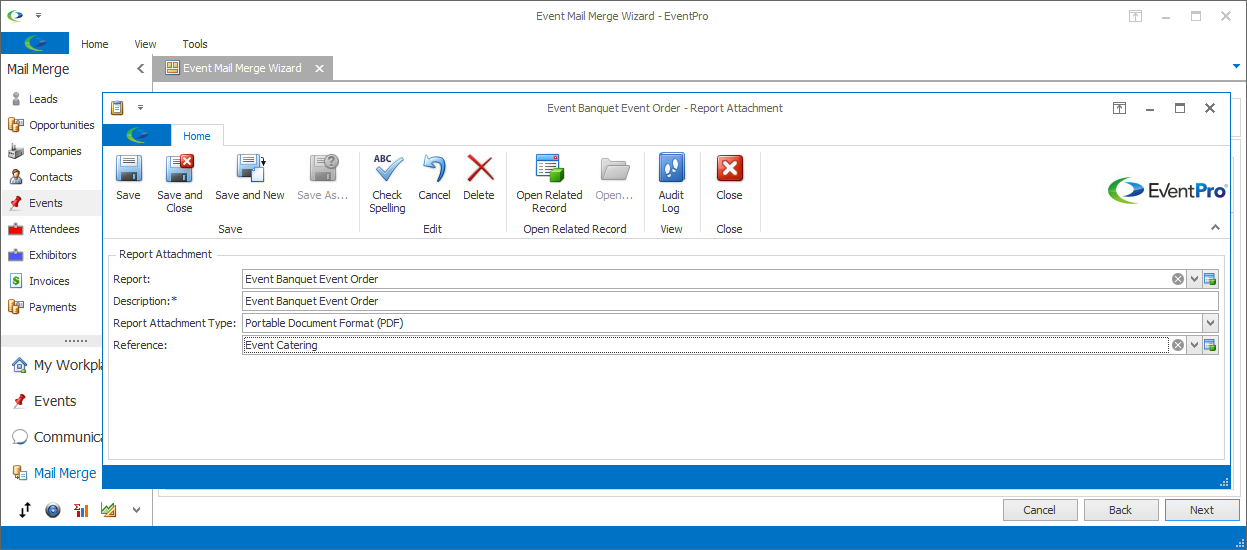
Figure 279: Mail Merge Report Attachment
Report
Use the Report drop-down to find and select the report you want to attach to the email.
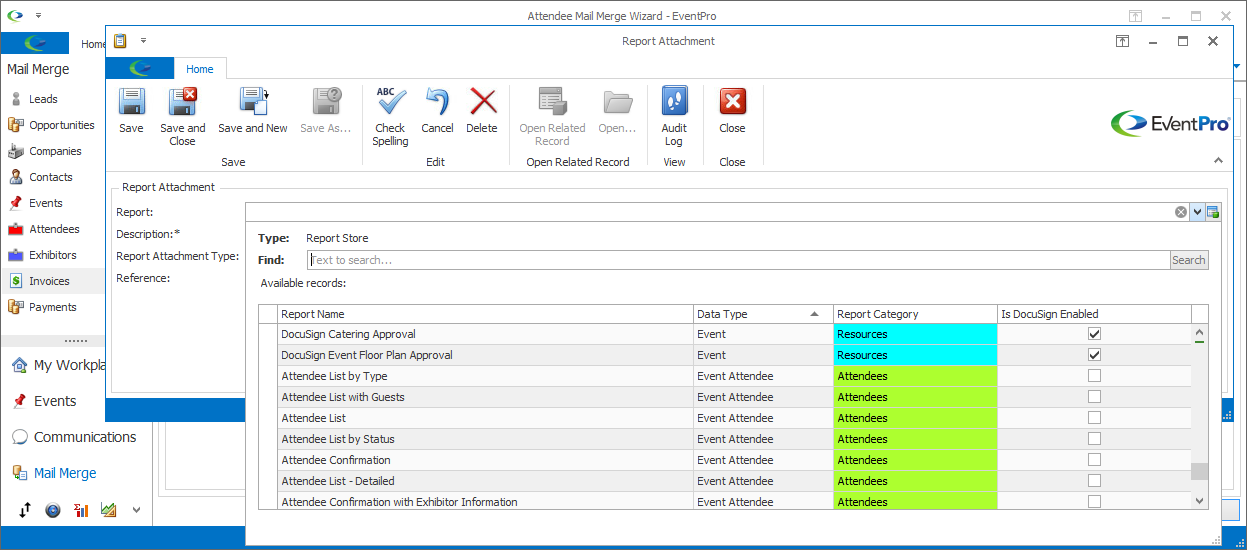
Figure 280: Selecting Report Attachment
Note that you will only be able to select from Reports with the relevant Data Type for the mail merge.
•For example, for an Event Mail Merge, you can select from "Event" Data Type reports.
•For an Attendee Mail Merge, you can select from "Event Attendee" and "Event" Data Type reports.
•For an Opportunity Mail Merge, you can select from "Opportunity" Data Type reports.
•For a Company Mail Merge, you can select from "Company" Data Type reports. If you selected a linked Event for the Company Mail Merge, you will be able to select from "Company" and "Event" Data Type reports.
Grouped versus Non-Grouped Emails
The "Group Emails as One" setting will affect how attached Reports work.
If you send a non-grouped email with a Report Attachment, each recipient in the mail merge will receive an email with the report relevant to that recipient attached.
•For example, if you send an non-grouped Attendee Mail Merge to 100 recipients with the Attendee Confirmation Report attached, the mail merge generates 100 attendee confirmation reports, but each Attendee recipient only receives their own individual Attendee Confirmation report with their specific contact information, registration items, etc.
If you send a grouped email with a Report Attachment, the mail merge will combine the individuals reports for all of the recipients into one attachment, which all recipients receive.
•Returning to the Attendee Mail Merge example, if you send a grouped Attendee Mail Merge to 100 recipients with the Attendee Confirmation Report attached, the email that all Attendee recipients receive will only have one Attendee Confirmation Report attachment; however, that attachment will contain all 100 individual Attendee Confirmation Reports collected together.
Description
The Description will default to match the Report name, but you can edit the Description if you like.
Report Attachment Type
This will initially default to the Default Report Attachment Type set in Communication System Settings.
However, if you want to attach the report in a different format, select a different option from the drop-down: PDF, MHT, XLS, XLSX, RTF, CSV, TXT, DOCX, HTML, JPG.
Reference
If the report had a default Communication Reference assigned, the Reference field will default to it.
However, you can select a different Reference from the drop-down, which is populated by the options created under EventPro Setup / Communications / Communication References.
Save & Close
When you are done with the Report Attachment window, click Save and Close to return to the Mail Merge Wizard.
Note that the Report Filter Settings window does not appear for Mail Merges. Each Report Attachment will be filtered for the recipient and/or linked Event, if applicable.
The Report Attachment will be added to the Attachments page.
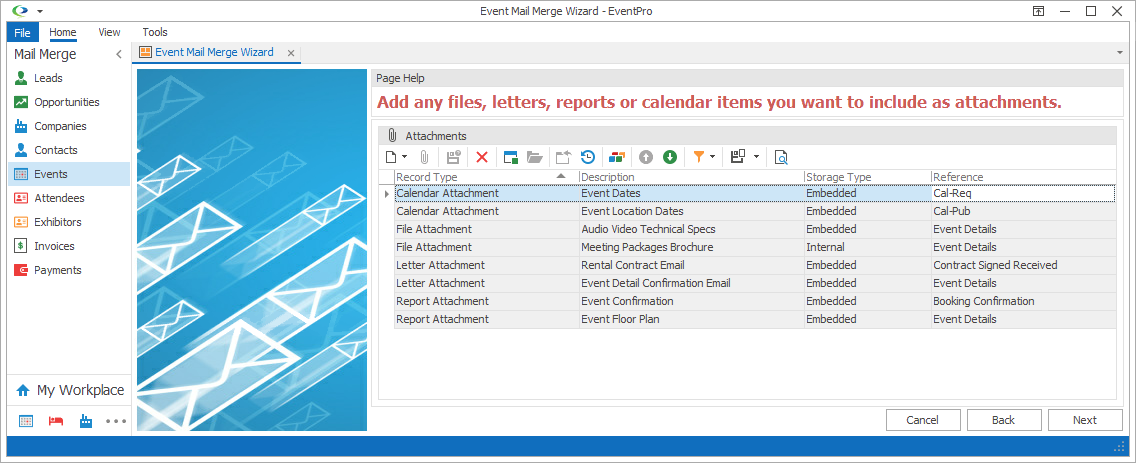
Figure 281: Mail Merge Attachments