•On this page, you will set some defaults that will apply to all booked locations in the event. Note that these are only the preliminary defaults for the booked locations. You will be able to change this information for each individual booked location in the Review & Edit Booked Locations page of the Event Creation Wizard, or when later editing the booked event under Event Management.
•You will not see this page if you are creating an event without booked locations.
•You also won't see this page of the wizard if you are copying an existing event. The Event Copy wizard copies the booked locations, including duration, attendance, setup/teardown, etc., from the existing event. Again, you will be able to change the information for the individual booked locations in the final Review & Edit Booked Locations page of the Event Creation Wizard, or when later editing the booked event under Event Management.
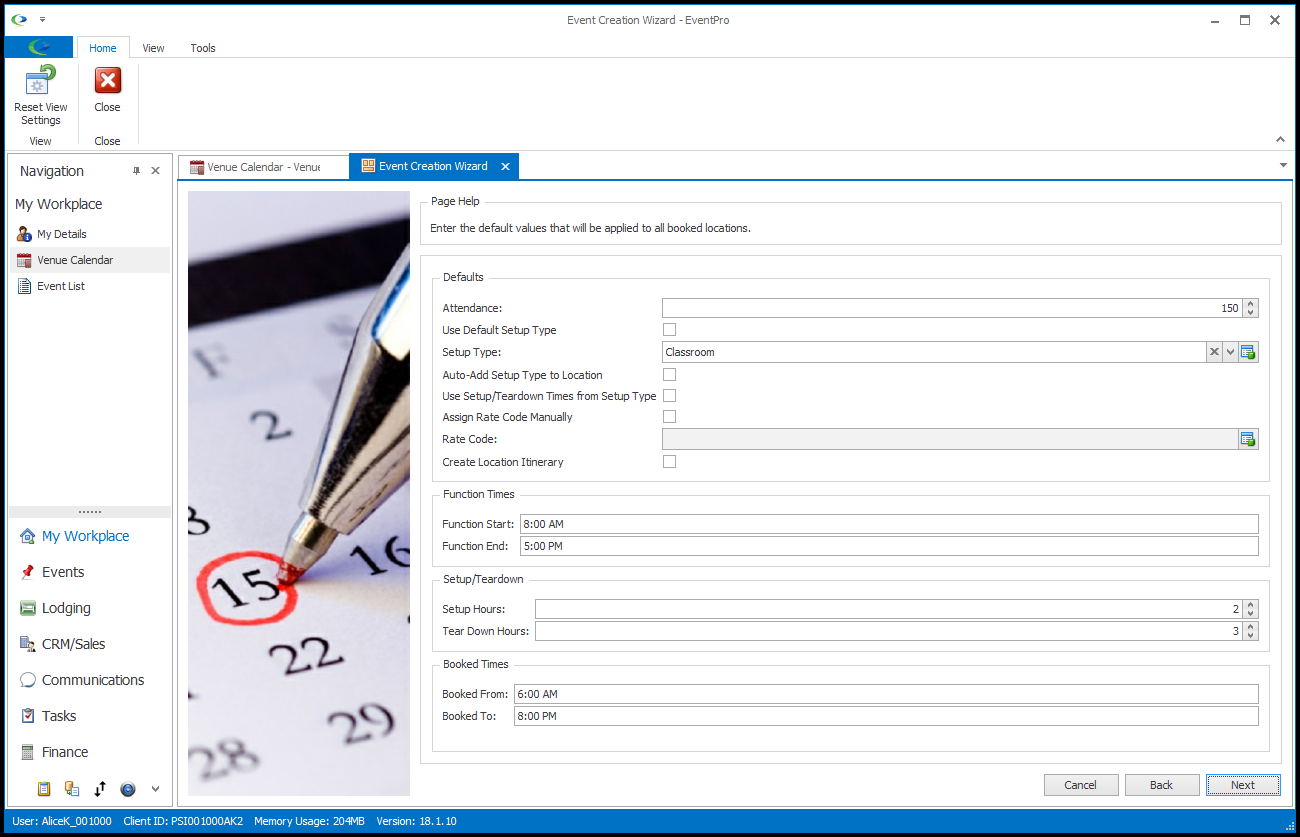
1.Defaults:
a.Attendance: Enter a number for the default Attendance of the booked locations in this event.
This could be the same number you entered for the Event Attendance earlier in the Event Creation Wizard, but not necessarily. The Event Attendance number represents the overall attendance figure for the entire event, while this Attendance represents the number of people in an individual booked location.
The Event Attendance may have already defaulted in, if the Use Event Attendance system setting was selected for this Venue Location in Setup. See EventPro Setup > Facilities > Venue Information > Venue Locations > Add Location.
b.Use Default Setup Type: Select this checkbox if you want to use each Venue Location's own Default Setup Type, as assigned under Location Setup Types in Facility Setup. If you select this, the Setup Type field below will be deactivated.
c.Setup Type: If you did not select the Use Default Setup Type checkbox above, you can select a Setup Type from the drop-down list. These are the records you created in Setup under Venue Location Setup Types and assigned to Venue Locations under Location Setup Types.
If you are booking this event in multiple locations, remember that not all venue locations will necessarily have the same setup types assigned to them. If a setup type has been assigned to all the locations you selected for this booking, you will see that its Applies to All checkbox is selected.
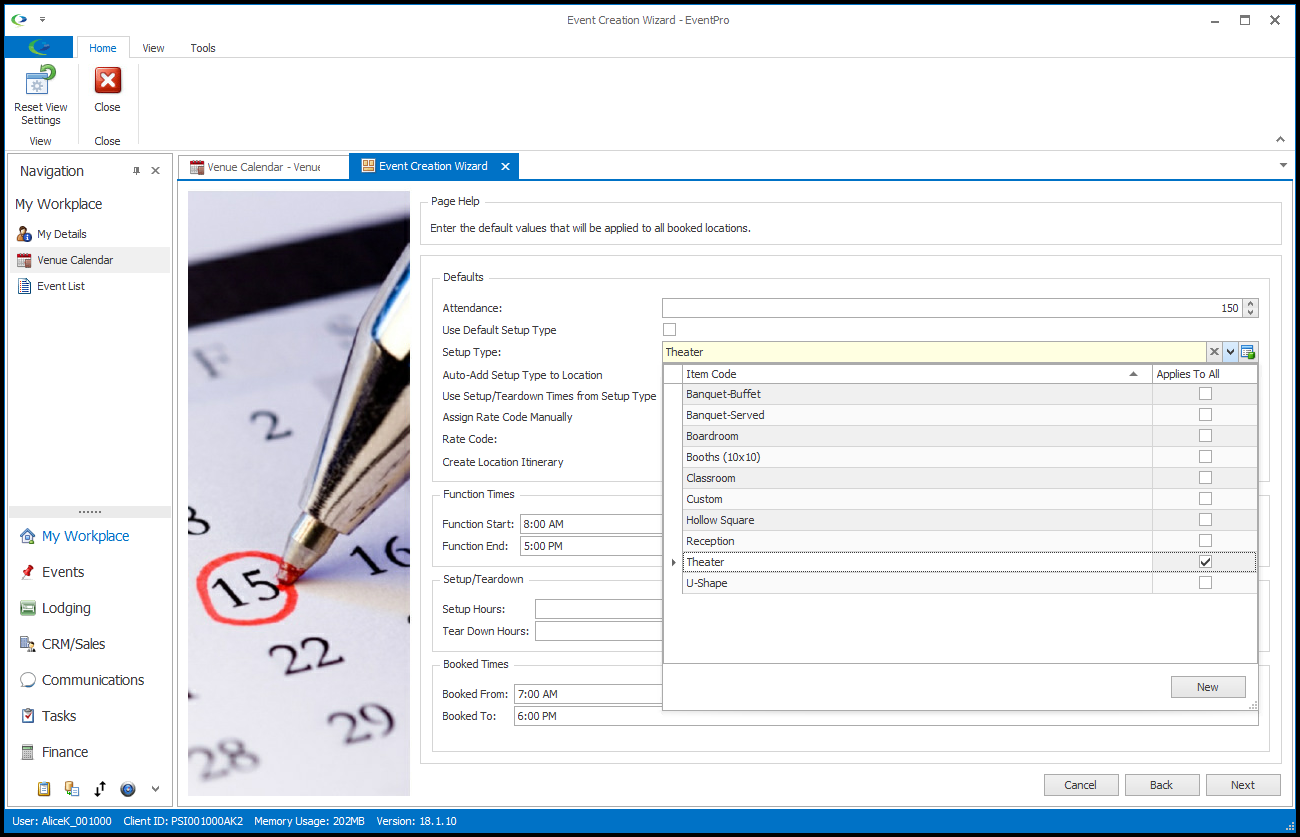
d.Auto-Add Setup Type to Location: Not all Venue Locations will necessarily have the same Setup Types assigned to them. In the Setup Type drop-down above, the Applies to All checkbox was un-selected for the setup types that were not assigned to all locations.
If you are booking this event in multiple locations, and choose a default Setup Type above that has not been assigned to all the booked locations, you can select this "Auto-Add Setup Type to Location" checkbox so that the Setup Type is added to the locations that don't already have it.
If you do not select the "Auto-Add Setup Type to Location" checkbox, the booked locations without the selected default Setup Type will use their own default setup types, or if they have no default setup type, leave the setup type blank.
Remember that setup types were assigned to venue locations in setup; review how to assign Location Setup Types.
e.Use Setup/Teardown Times from Setup Type: When you assigned Location Setup Types, you were able to define the number of hours required for Setup and Teardown time. If you want to use those times, select this checkbox. You will notice that if you use the Setup/Teardown times from the Setup Type, you won't be able to manually set the Setup Hours and Tear Down Hours at the bottom of this page.
f.Rate Code and Assign Rate Code Manually:
When you created Venue Locations in Setup, you were able to define variable auto-lookup rates that would apply when certain criteria were met. Review how you set up Venue Rates and added Applicable Rates to Locations.
If you set up automatic rate codes for the booked locations, you don't need to do anything here. The correct rate code for the circumstances will default in.
However, if you want to manually set the rate code for this event, select the Assign Rate Code Manually checkbox. The Rate Code drop-down will be activated, where you can now choose a rate code from those set up on the Location.
Note: If there are no applicable auto-lookup rates for the location in this situation, and you do not manually select a rate code, the booked location's Rate Code Type will revert to either Default or Custom, depending on your Event System Settings. Review the setting "Default Location Rate Code to Custom if No Rate Code is Found" under the topic Events System Settings. Also, review how to set the booked location's Rate Code Type in the topic Event Location Charge under Event Management.
2.Location Itinerary:
a.Create Location Itinerary: If you select this checkbox, EventPro will automatically create a basic itinerary for the Booked Location(s) in this event. The itinerary will contain Setup and Teardown items for the number of hours indicated in these Location Defaults, and a Function with a duration from the end of Setup to the beginning of Teardown.
To review the definitions of "Event", "Booked Location" and "Functions", please see the explanation above.
It is not necessary to begin an event itinerary here, as you can add and delete itinerary in the event later, but you may find this option to be a convenient start to setting up event functions. You can learn more about setting up an Event Itinerary in Event Management > Organize Event Itinerary.
3.Start Time and End Time:
If necessary, review the EventPro definitions of "Event", "Booked Location" and "Function" above.
Remember, if you selected the Use Setup/Teardown Times from Setup Type setting above, you won't see the Setup Hours, Tear Down Hours, Booked From and Booked To fields at the bottom of this page.
a.Function Start: Enter the time at which the Function within the Booked Location will actually begin (i.e. not including setup time).
b.Setup Hours: You can manually enter the number of hours required for Setup, if you did not select the Use Setup/Teardown Times from Setup Type checkbox above.
c.Booked From: This will be calculated from the Function Start and Setup Hours to determine the time from which the location will be in use.
d.Function End: Enter the time at which the Function within the Booked Location will actually end (i.e. not including teardown time).
e.Tear Down Hours: You can manually enter the number of hours required for Teardown, if you did not select the Use Setup/Teardown Times from Setup Type checkbox above.
f.Booked To: This will be calculated from the Function End and Tear Down Hours to determine the time at which the location is no longer in use.
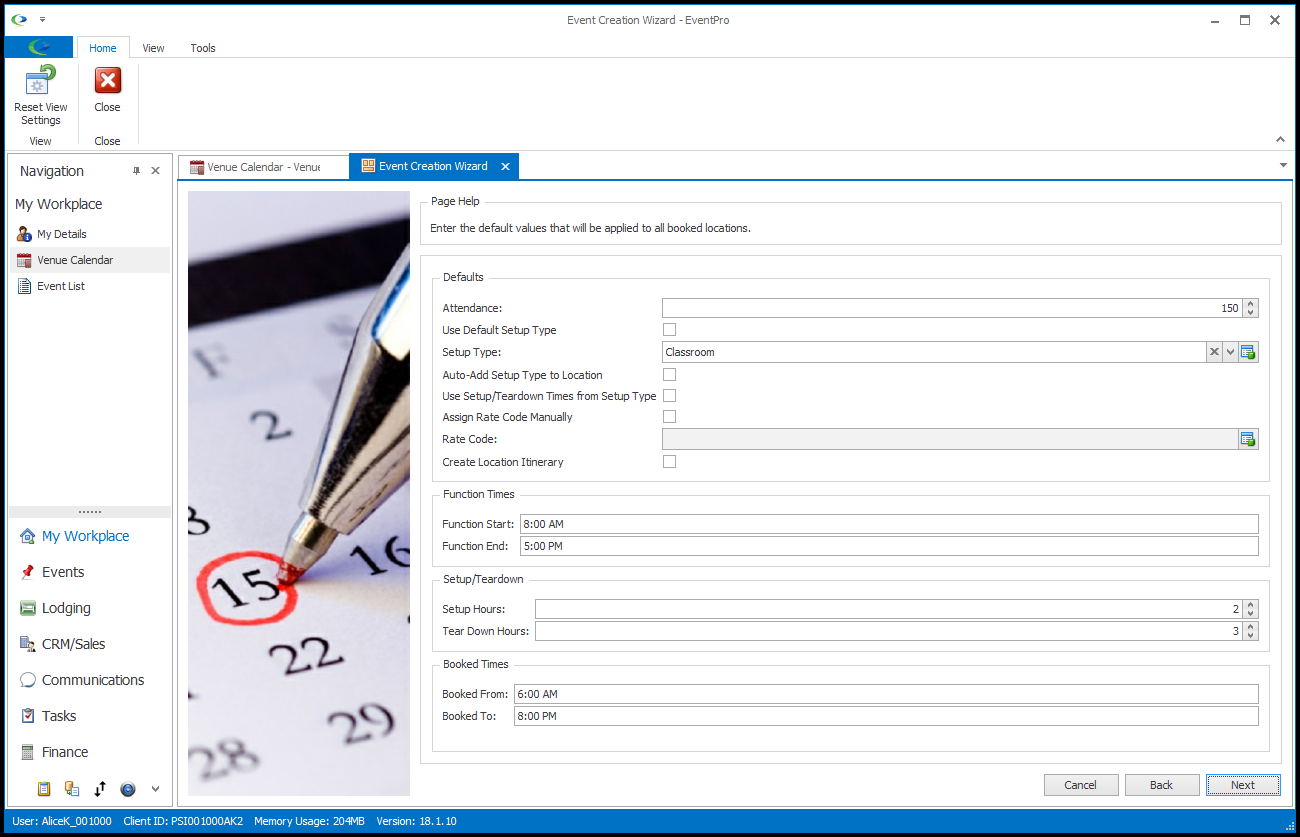
4.When you are done setting the Booked Location Defaults for this event, click Next.