In the Setup Resource Package edit form, go to the Staffing tab and start a new Package Staffing record.
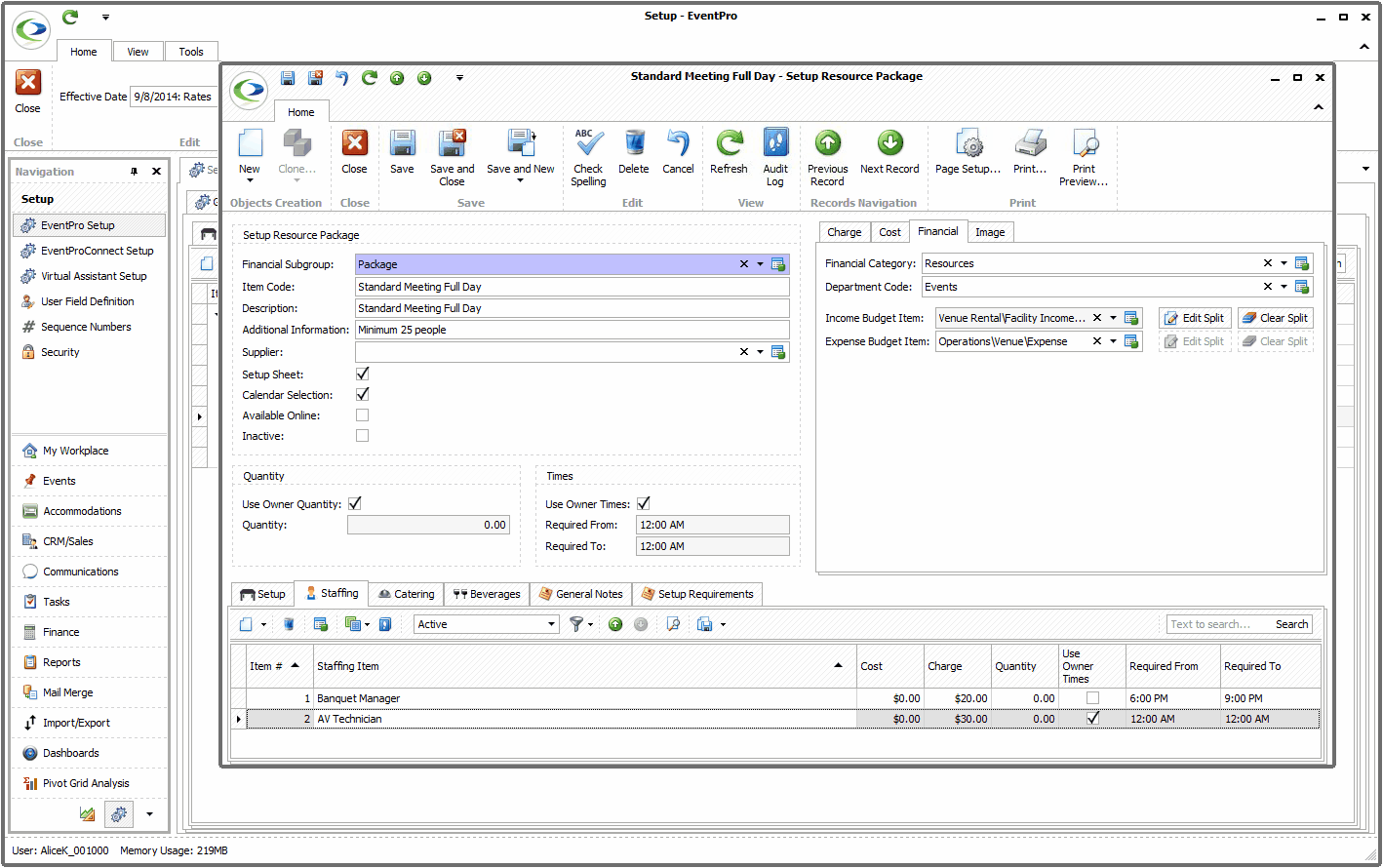
The Setup Resource Package Staffing Item edit form appears.
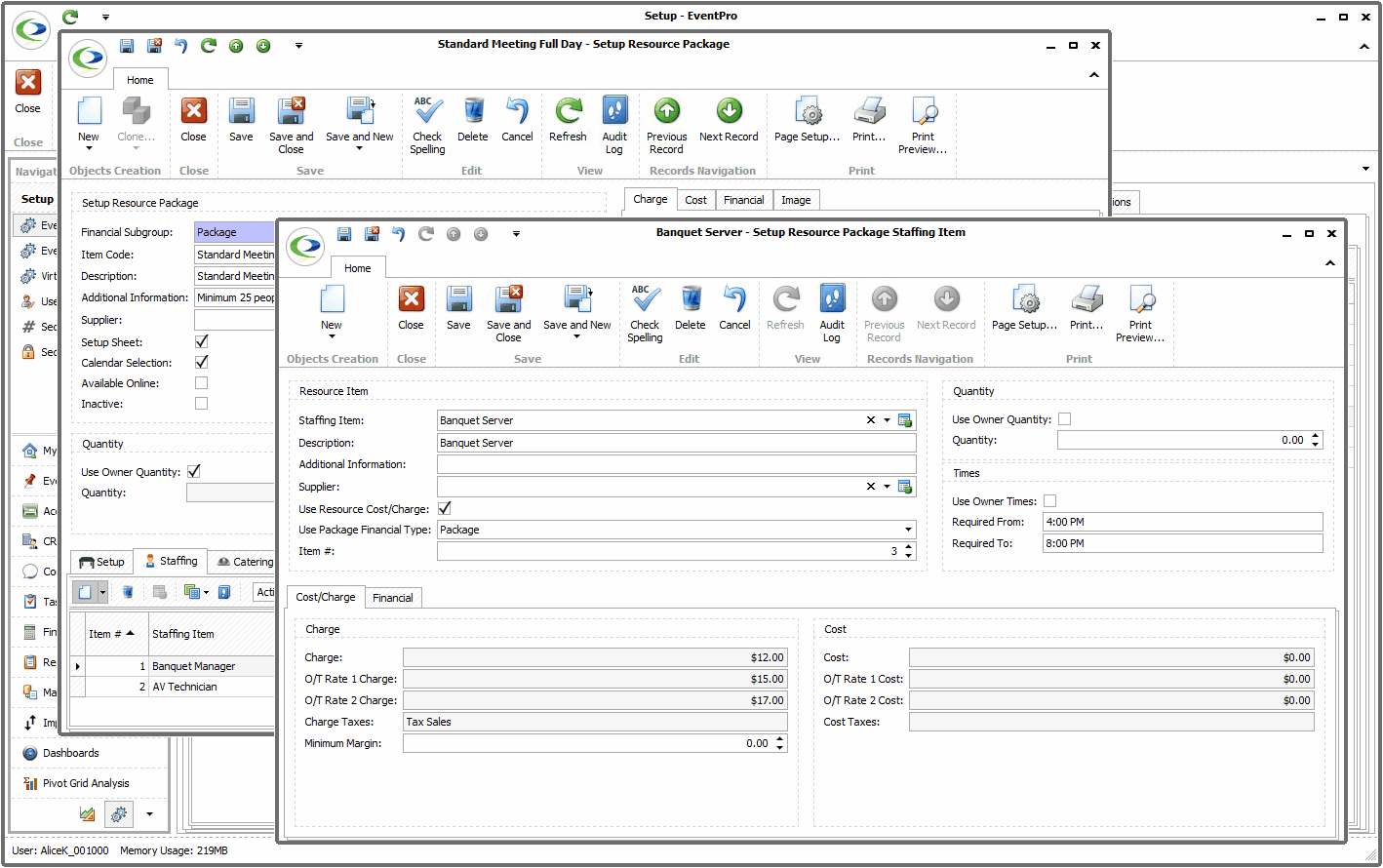
A.Resource Item:
1.Staffing Item: From the Staffing Item drop-down, select the Item you want to add to the Package. Remember that you can Filter, Sort and Find records in the drop-down list to quickly find the record you need.
The drop-down is populated by the Setup Resource Staffing Items you created earlier.

2.Once you select an Item, some of the information in the Package Item form will be filled in from the Setup Resource Staffing Item.
For example, the Description, Additional Information, and Supplier will be populated from the Staffing Item in Resource Setup.
However, you can edit the information of the item for its use in the current Package, without affecting the item back in Setup.
a.If you want to use the Cost and Charge from the original Setup Resource Staffing Item, select this checkbox.
The default setup Charge and Cost will appear in the Cost/Charge tab below.
b.If you want to manually enter a Charge and Cost for this Package Item, leave this Use Resource Cost/Charge checkbox unselected.
You can then manually enter a Charge and Cost in the Cost/Charge tab.
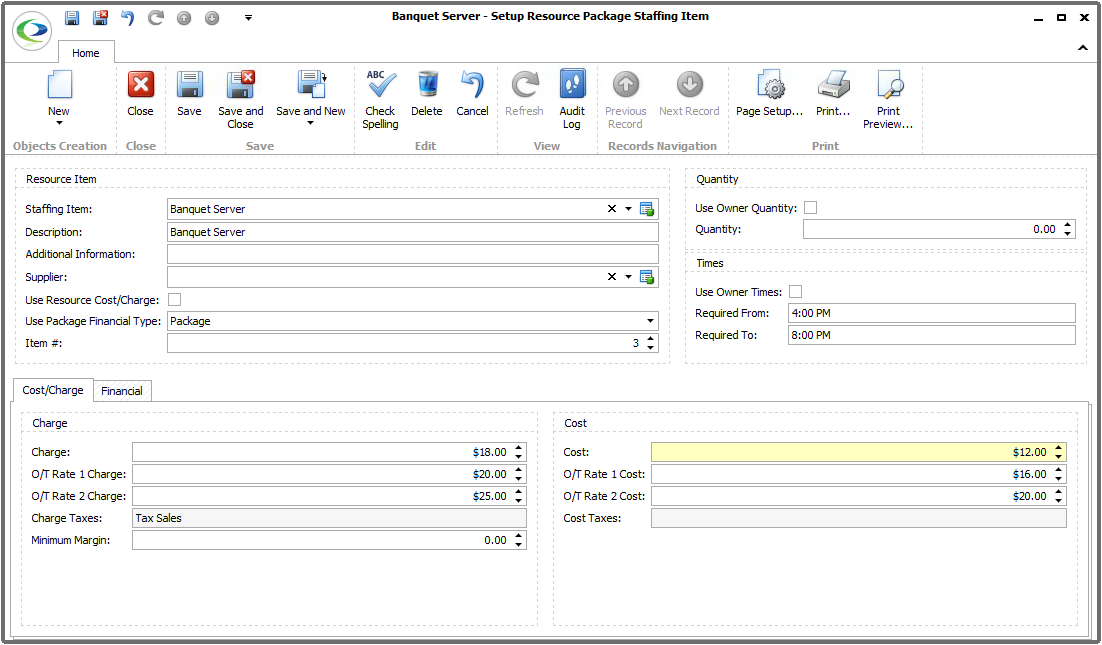
4.Use Package Financial Type: This setting determines how you want to populate the fields under the Financial Tab, i.e. Financial Category, Department Code, Income Budget Item, and Expense Budget Item.
a.Resource: If you want the Financial Tab information to be the same as the Setup Resource Staffing Item, choose "Resource".
b.Package: If you want the Financial Tab information to be the same as the Package's Financial information, choose "Package".
c.None: If you want to be able to manually set the Financial Tab information for the item, choose "None".
You will now be able to manually set the Financial Category, Department Code, Income Budget Item, and Expense Budget Item fields under the Financial Tab.
Remember that you set up your Financial Categories, Department Codes and Budget Items earlier in Financial Setup.
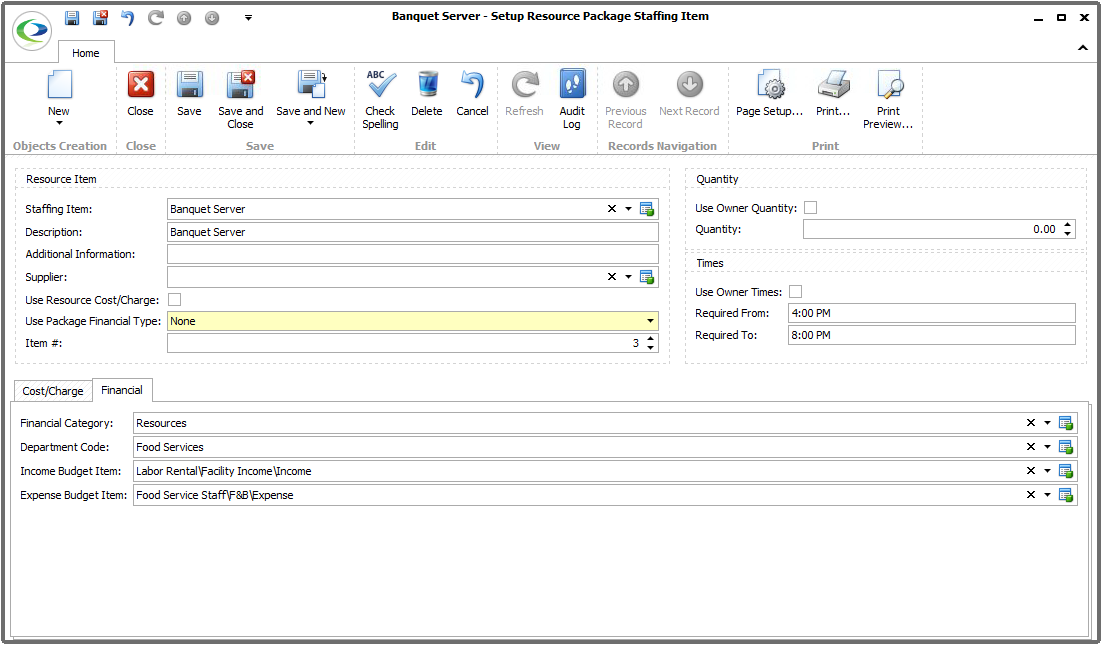
5.Item #: The Item Number determines a record's position relative to other records in a list sorted by Item #. Change the Item # to change the record's position in the sort order.
B.Quantity:
1.Use Owner Quantity: If you select this checkbox, the Event Quantity of this Package Item will be set to match the Attendance number entered for the Function or the Booked Location (depending on whether the Package is added to a function or booked location).
2.Quantity: If you do not select the "Use Owner Quantity" checkbox above, you can manually enter the Quantity of this Package Item that you require for the package.
C.Times:
1.Use Owner Times: If you select this checkbox, the Event Required Times of this Package Item will - by default - be set to match the Function's Start Time and End Time (if added to a function), or the Booked Location's Booked From Time and Booked To Time (if added to a booked location).
2.Required From and Required To: If you do not select the Use Owner Times checkbox, you may enter default Required From and Required To times for the Package Item. When you later create an event and add this package, the Item will be set to the times you entered here.
D.Cost/Charge:
As noted above, these fields will depend on whether you select the Use Resource Cost/Charge checkbox.
E.Financial:
As noted above, the fields under the Financial tab depend on your selection for Use Package Financial Type.
When you are done defining information for the Package Item, click Save and Close in the Setup Resource Package Staffing Item edit form.
You will return to the Setup Resource Package edit form, where you can continue adding...
Or move on to defining the Package's General Notes.